Odoo Google Analytics
Google Analytics
For this process to work perfectly, you need to sign in to your Google Account, from the beginning.
Then go to Google Analytics, click on the top left in order to create an account.
Once at your home page, click on Admin.
The next step is to create a new account.
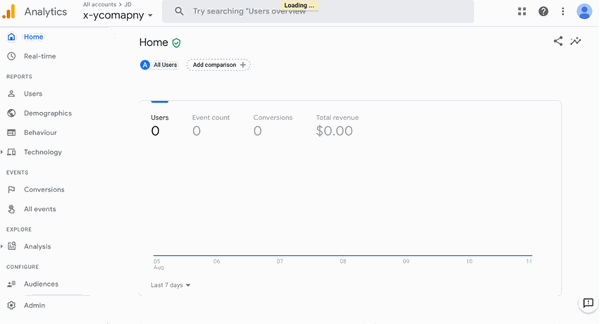
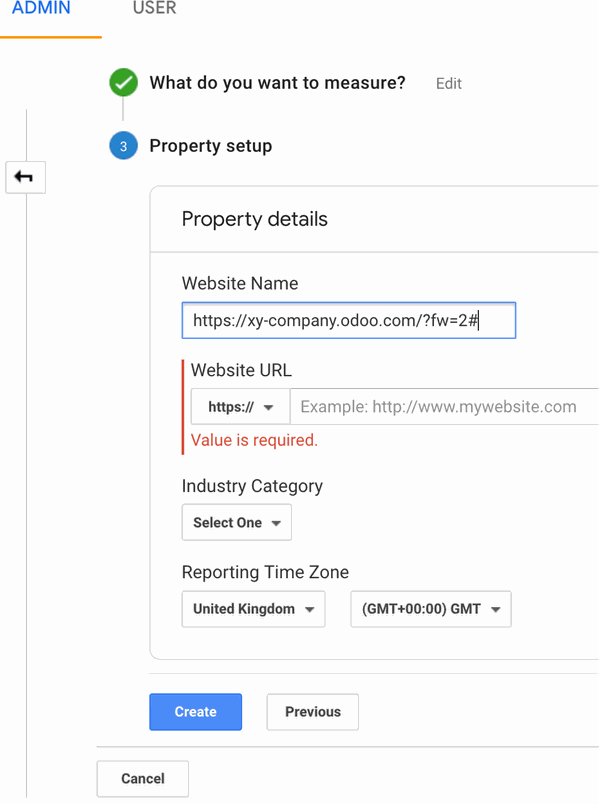
Google Analytics Setup with Odoo ERP System
Once you clicked on New Property, you will need to choose what do you want to measure.
If you choose Web, you can send data from your web tracking.
The next step is for you to fill in the required information. And then, click on Create.
The step after it is to decide how do you need to set up the data collection.
With the web, you simply need to fill in the webpage and provide a Stream Name.
In order to do so, after clicking on Admin, Click on +Create Property.
With this step, you are creating a new property for your website.
You need to fill in the required information, in order to get your Tracking ID.
Your Tracking ID will be similar to
"UA-175175993-1".
The next step is to Copy Your Client ID in order to fill in the Client ID, in order to track the Website Traffic.How to track website traffic with Odoo ERP System in Google Analytics
You need to Log in to your Google Account.Go to Google API,
Once you have created your account, or Logged in. Click on the Your Project, located on the top left (Next to Google API). The next step is to create a new project in order to receive your Client ID.
Give a name to your new project, then click Create.
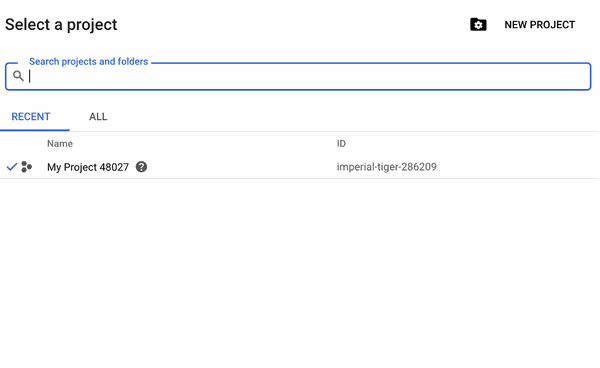

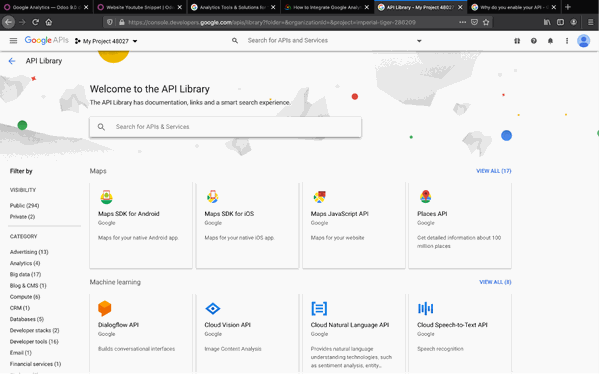
Once enabled, you will need to fill in the required information, in order to receive your Client ID.
After, filling in the required information, click on "Create Client".
You will receive a Client ID.
Open a new tab, and log in to your Odoo account, Go to Website App, then Connect Google Analytics, you will need to copy your Tracking ID and Client ID to the Box.
As a result, when you publish your website, you will be able to track the movement of your visitors. You will also be able to track the success of your website and provide you valuable information, or insight, that can help you create a strong business strategy.
Note: If You are having problems with getting your Tracking ID and Client ID, it's because the videos you are watching are contained old content. Follow the mentioned steps, and you will be able to get the information you require.
Some people face problems while trying to acquire the Tacking ID and Client ID. This problem is due to the outdated videos found online. The videos are using an older version of Google Analytics, and Odoo ERP System. The set up is similar, but for the newest version, you require less navigation.
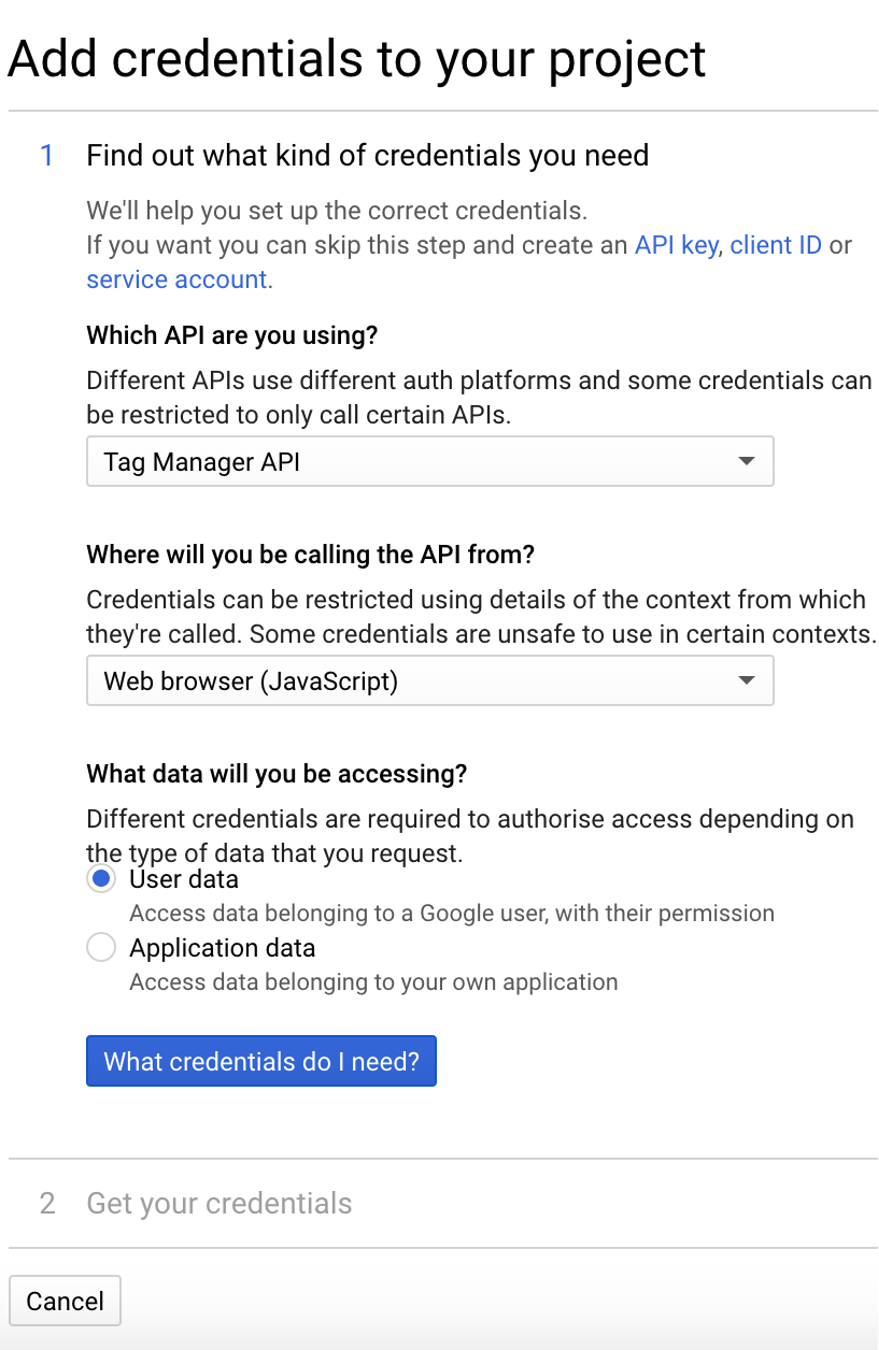
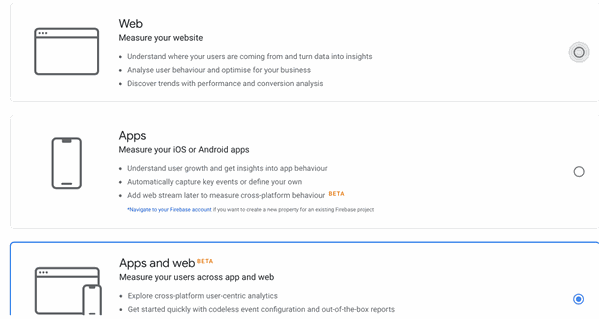
Google Analytics App in Odoo ERP System
You can also use Google Analytics to track not only your website but also your app progress.
Go to Google Analytics,
Click on Admin, create a New Property.
Once you clicked on New Property, you will need to choose what do you want to measure.
If you choose the Apps and Web, you can send data from your mobile app, and your web tracking.
The next step is for you to fill in the required information. And then, click on Create.
The next step is to decide how do you need to set up the data collection.
You can choose between, which device, Android or IOS, or web.
Your tag configuration can be taken from your previous tag, click on, Configure tag,
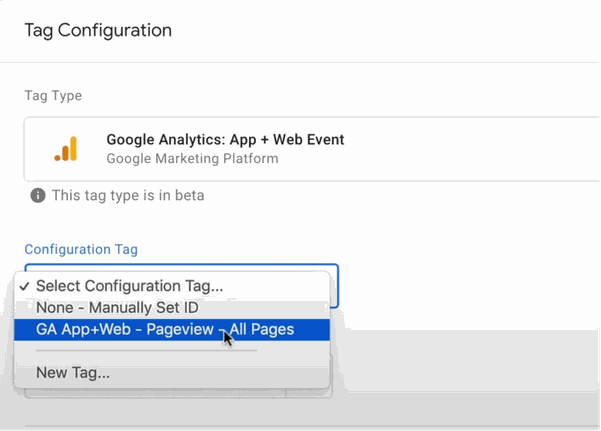
The next step is for you to fill in the required information.
However, in terms of interface, you might want to choose a pr-existing event, that Google Analytics has stepped up.
There are all types of events, for all sites, apps, retailing, jobs, e-commerce, and education.

Conclusion
If you want to put this life to users, you will need to submit a version and take it to live. And as a result, you will be able to track both the app and the website for all your users.
If you have any additional problems, please let us know.
Here at ERPXCloud, we are trained and certified Odoo Users. Our job is to help you and your business grow and reach its full potential.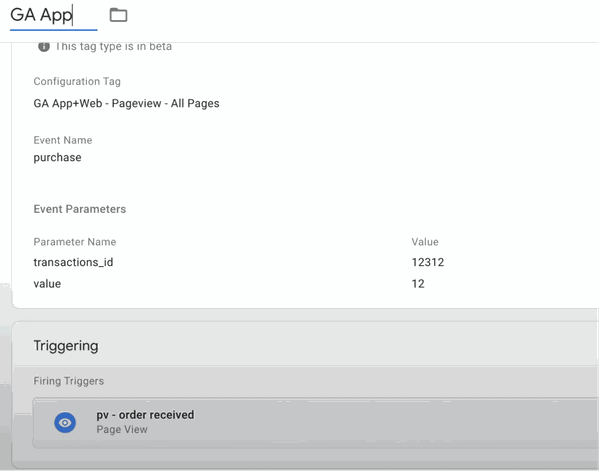
50,000+ companies run Odoo to grow their businesses.
Join us and make your company a better place.



"Google Analytics" Sign in with Odoo ERP System