How To Create Your Own Blog Using Odoo 14
A blog is indeed an essential feature of Odoo. Utilizing the CMS framework of Odoo ensures and provides the user with a very powerful user interface. Odoo blogs allow a company to use these tools for their products' proper technical or functional features and provide an engagement forum. It also facilitates the exchange of news and other media records, as well as digital briefings on a company's goods and services. Since blog posts can be easily shared on other platforms, such as Twitter, Facebook, Google Plus, and other social media, it serves as a tool for multi-media interaction. In the Odoo backend, Odoo allows for the management of blog posts. The Odoo CMS editor helps a web developer to do so. In order to position the content and use snippets, a user would only have to use the drag and drop facility. A selection of snippets is also provided by Odoo CMS. Go to Odoo Apps and install the Odoo Website and Blogs if you want to pursue Odoo blog support for your website. As part of the Odoo website, the Odoo Blogs App will be installed.
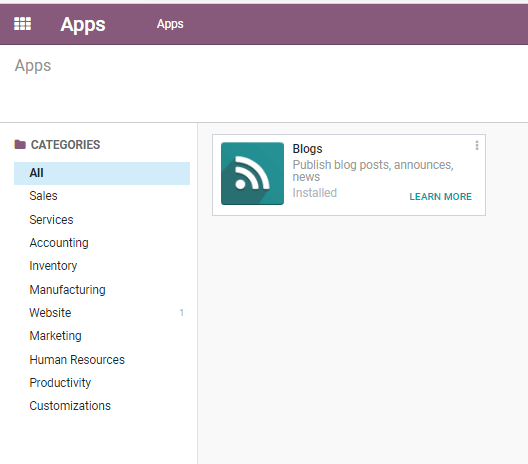
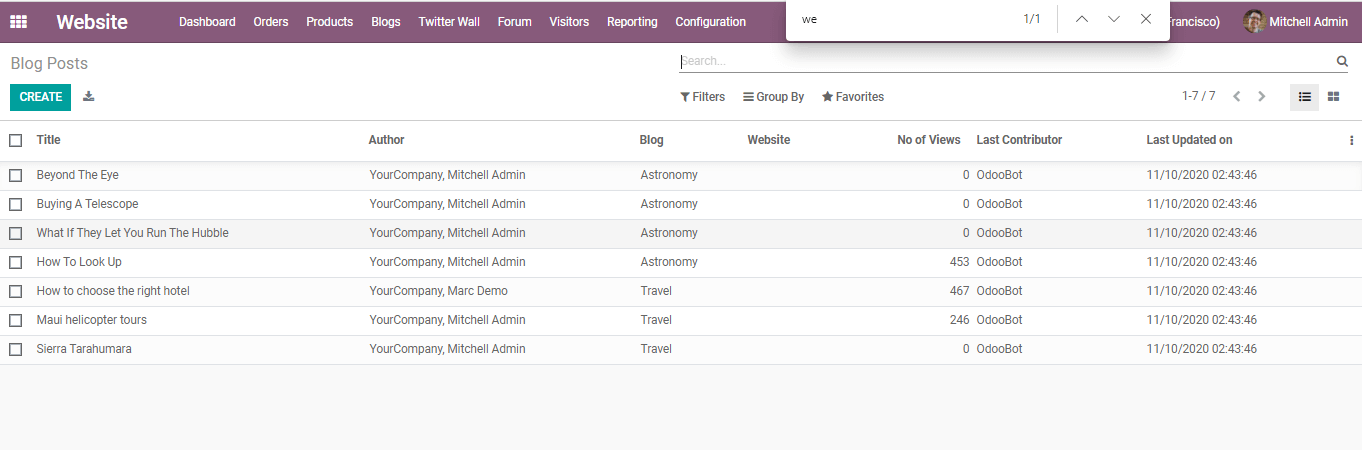
Create
You can find the Blog menu in the image provided above. Just by clicking on the create button that is placed here, a user can create a blog.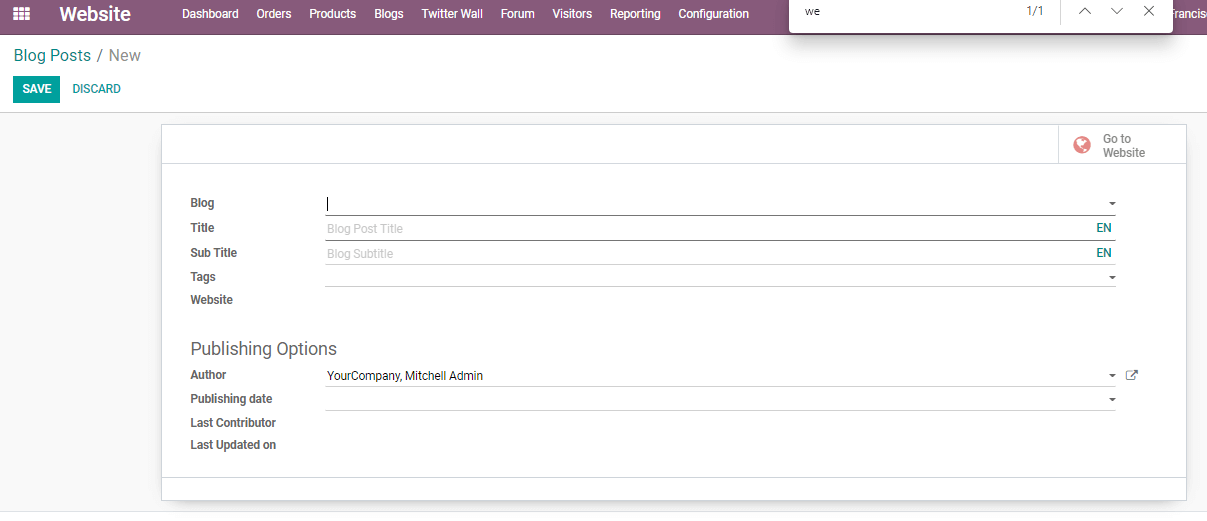
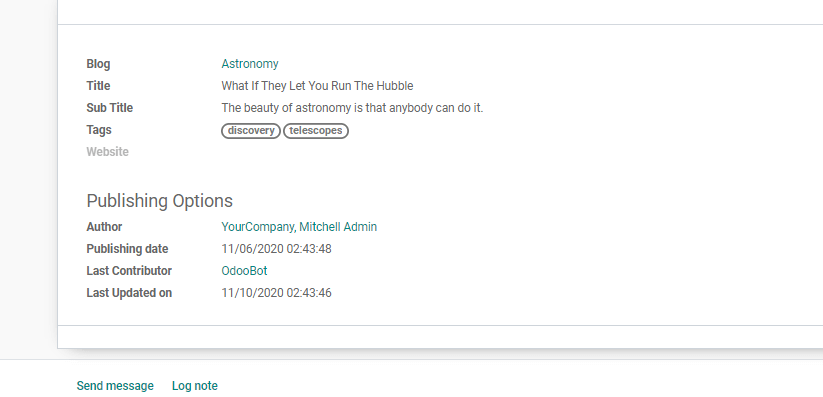
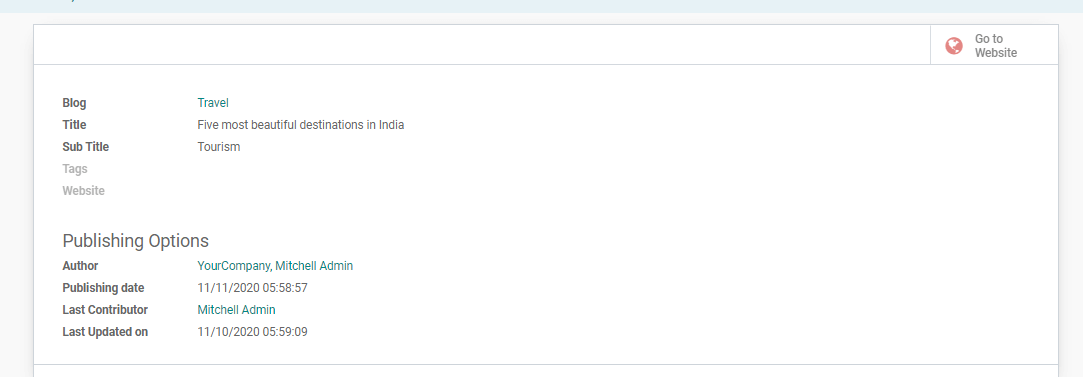
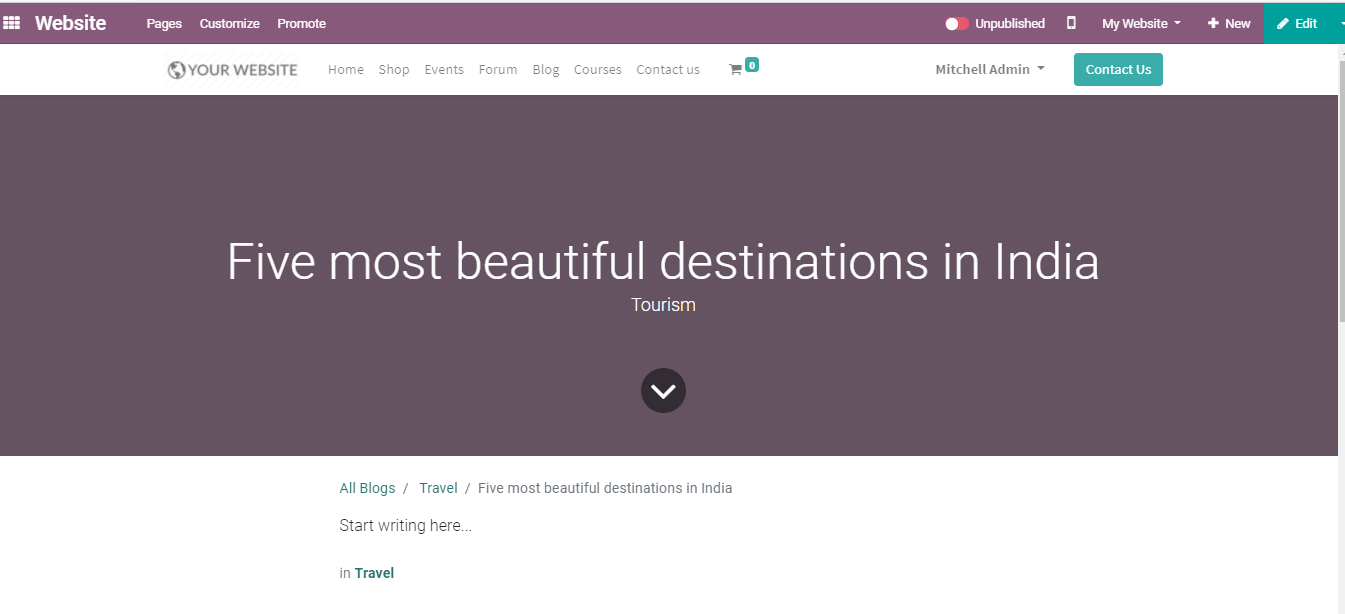
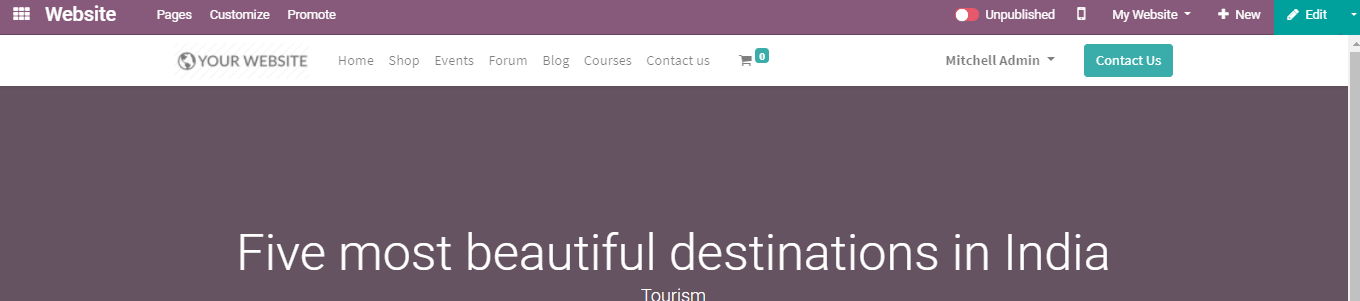
Click the button and the blog is published.

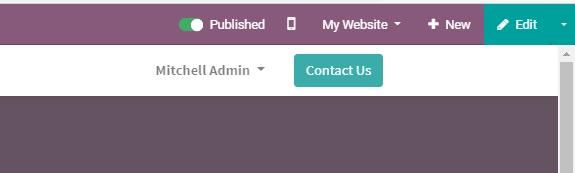
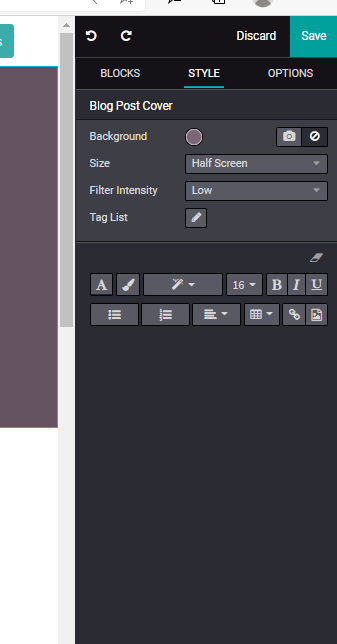
It will appear like this when the blog is finished.
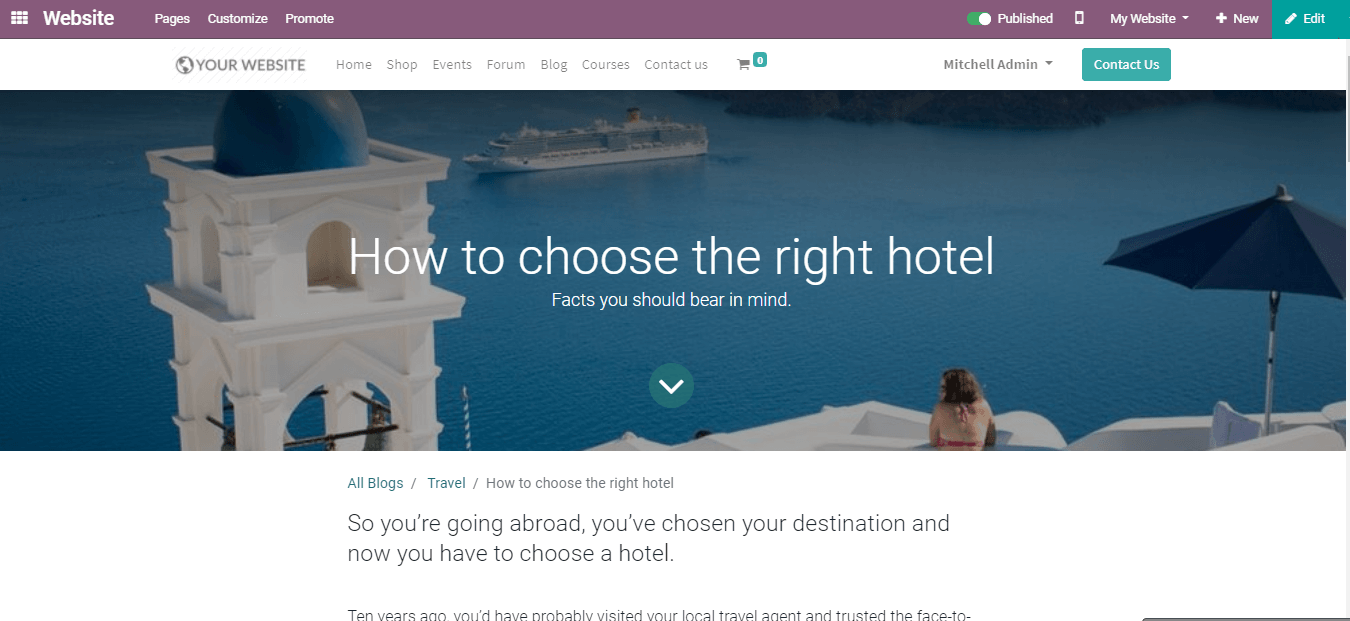
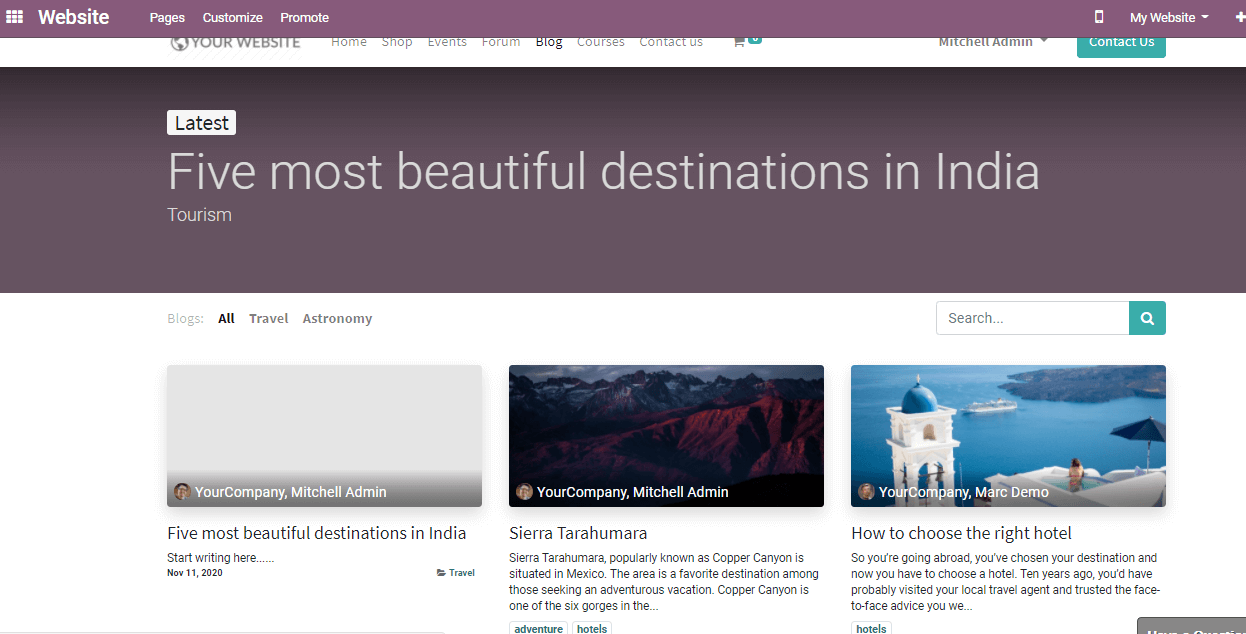
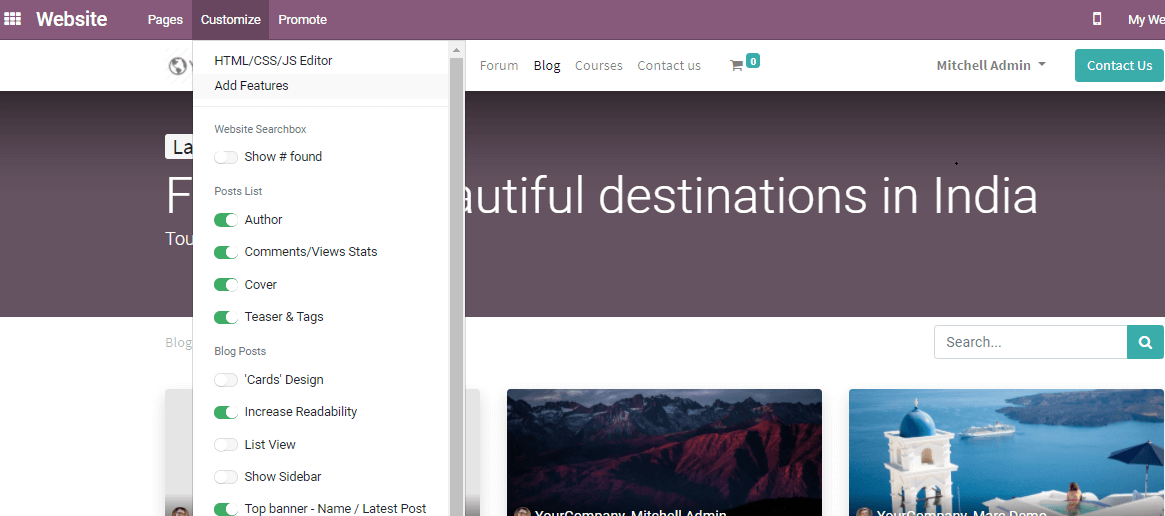
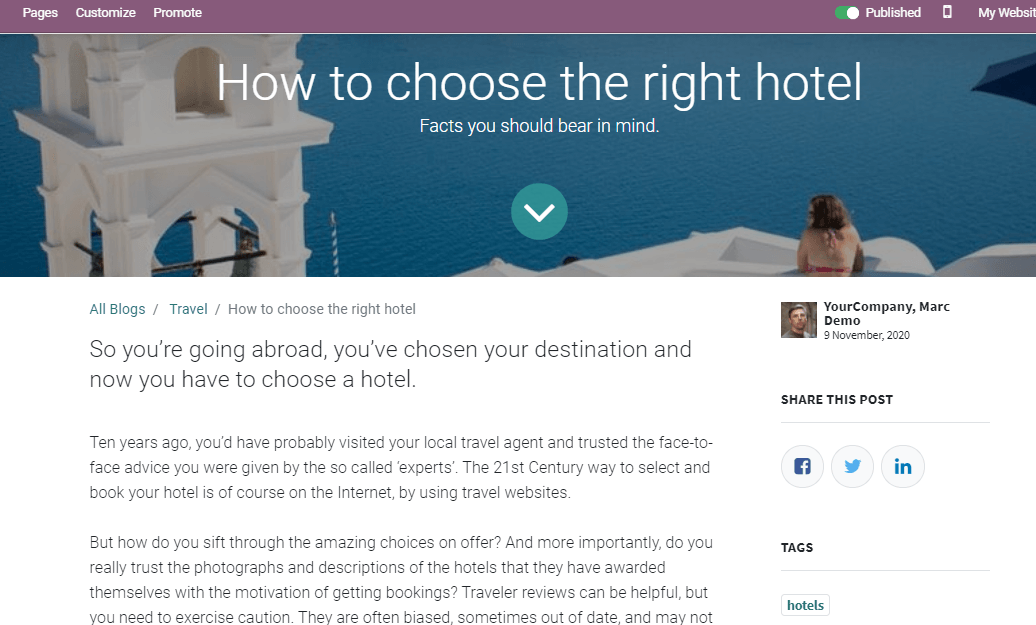
Using the icons on the right-hand side, the viewer or user can post them on social media. In the form of a bar at the bottom, viewers can also benefit from the reading next support feature.

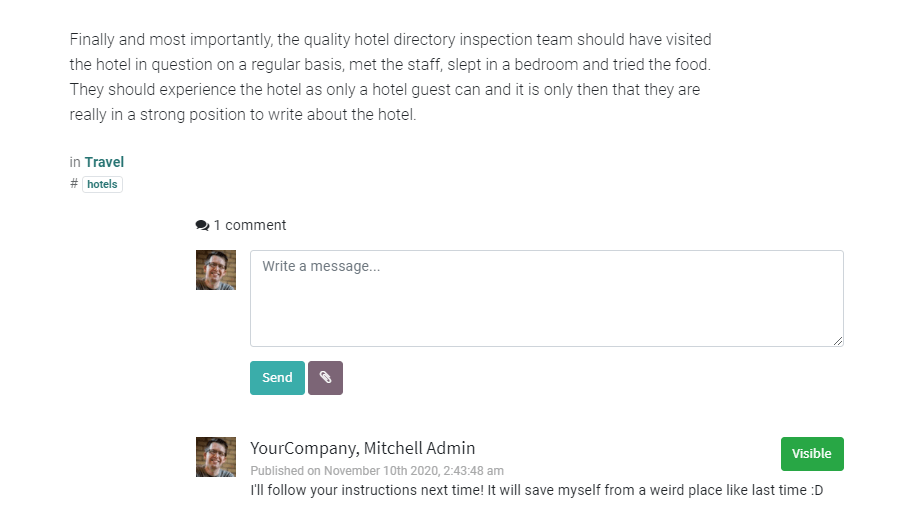

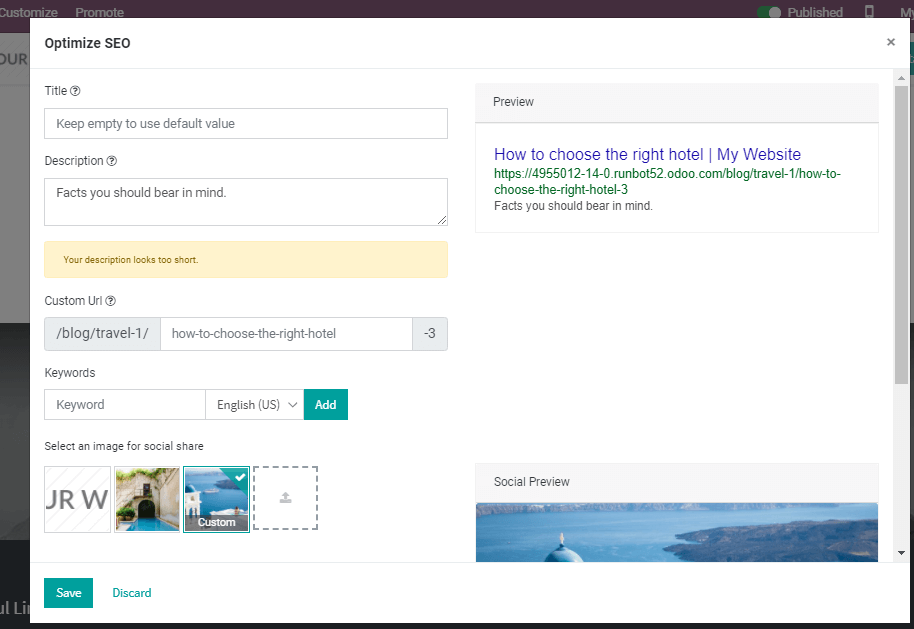
Keywords
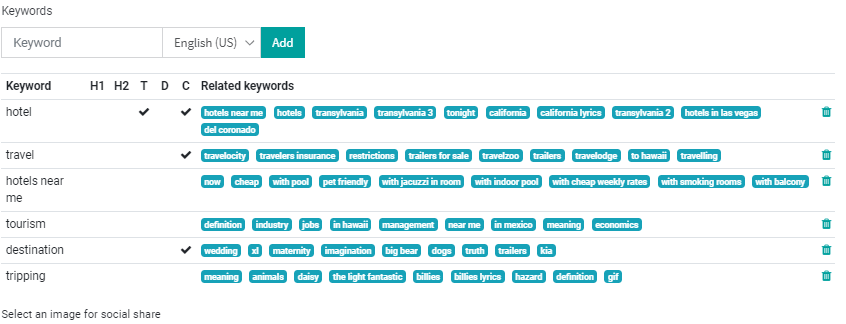
Preview
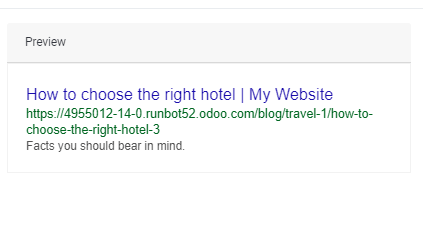
Conclusion:
Stunning templates just add charm to the look of your website and blogs, making it a more classy and modern surface. You are able to go online, and you will be able to choose the desired template and add material to it. In Odoo E-commerce, Ready to use themes simply raises the blog to the next level.
All you have to do is to install the module from the Odoo apps to create your own blog. You can find all those features in the backend menu needed for managing a blog soon after installing it. One can create and easily publish an infinite number of blogs. You can see existing blogs in the "Blog" section of the website.
Are you interested in establishing an e-commerce website and start creating your own blogs too? Just drop your request to sales@erpxcloudllc.com.
50,000+ companies run Odoo to grow their businesses.
Join us and make your company a better place.



How To Create Your Own Blog