In Odoo 17, the Chart of Accounts is a comprehensive list of all accounts used to record financial transactions. This list is organized hierarchically, with accounts categorized into primary and subcategories, ensuring a structured approach to financial management.
All accounting entries are meticulously recorded in accounting journals. Proper use of these journals allows businesses to maintain accurate financial records and keep their accounting data well-organized. In Odoo, taxes are effectively managed to handle the taxation aspects of business operations.
Importing the Chart of Accounts, Journals, and Taxes is highly beneficial for businesses aiming to streamline their data entry processes or migrate data from another system. This feature enables the quick and efficient addition of multiple data records, significantly reducing the time spent on manual entry.
The Chart of Accounts is a comprehensive list of all accounts used to record financial transactions in an organization’s general ledger. This hierarchical structure categorizes and subcategorizes accounts to ensure a well-organized approach to financial management.
In order to import the Chart of Accounts,first download the Chart of Accounts import template.
-
Select a Chart of Accounts and Export.
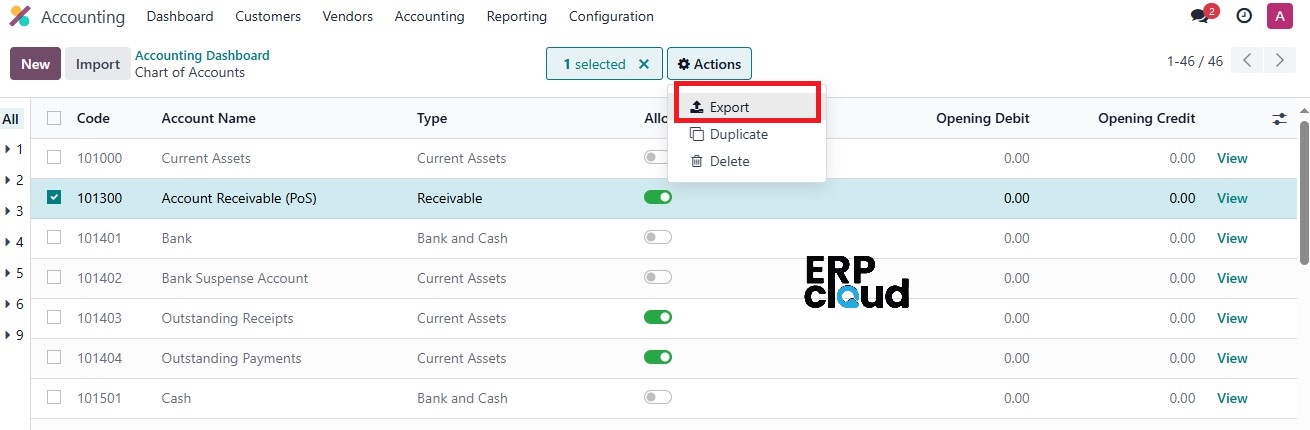 An option called "I want to update data (import-compatible export)" is also available. By selecting this option, only the fields that can be imported will be displayed. To update any existing data, you can add an external ID field to the exported file, allowing you to identify and modify the existing data that needs updating.
If we check that option, only the fields that can be imported will be shown.
An option called "I want to update data (import-compatible export)" is also available. By selecting this option, only the fields that can be imported will be displayed. To update any existing data, you can add an external ID field to the exported file, allowing you to identify and modify the existing data that needs updating.
If we check that option, only the fields that can be imported will be shown.
When importing data, Odoo maps the fields using the unique ID provided. This ensures that the data is accurately matched and integrated into the existing system.
While exporting, we can export in two formats: .csv and .xlsx. We can also drag and arrange fields in the desired order within the exported file. Additionally, the trash icon can be used to delete any unnecessary fields, allowing for a more streamlined and customized export.
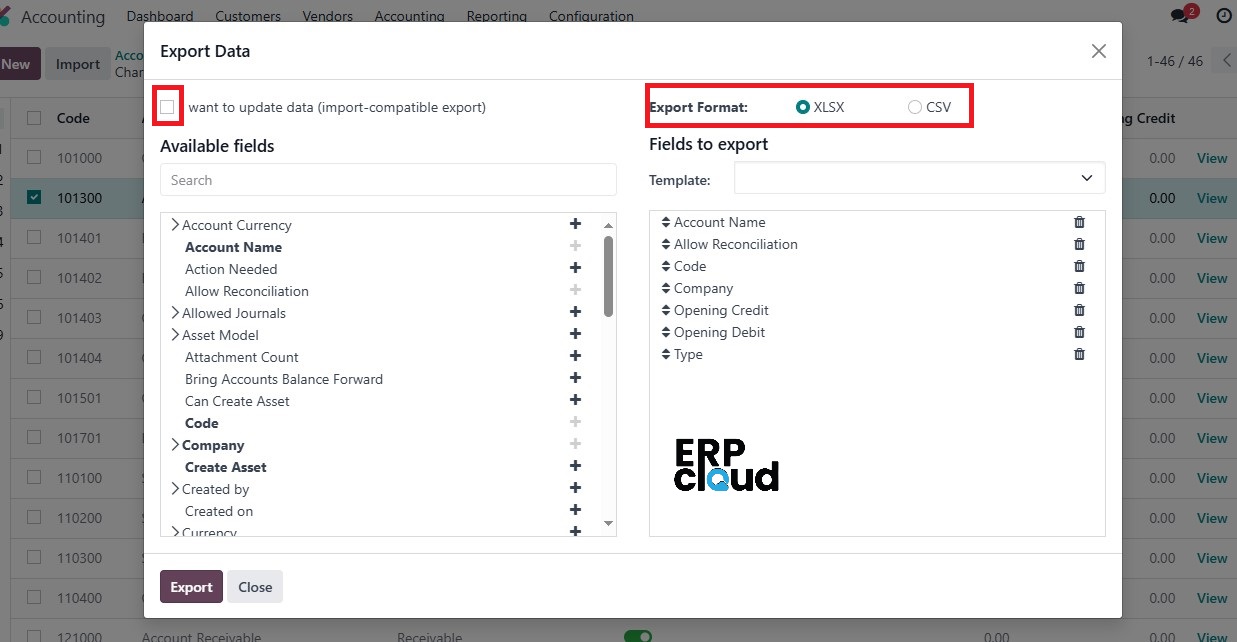
After adding all the desired fields for export, simply click the Export button to generate the template. This template can then be customized according to specific needs, ensuring it meets all requirements for data handling and analysis.
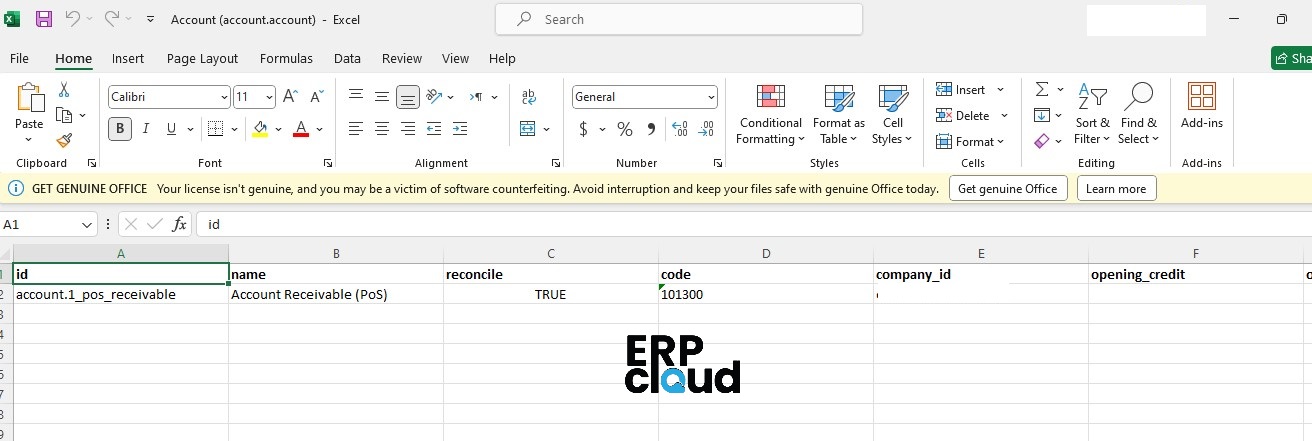
After customizing the Chart of Accounts (CoA) template spreadsheet, return to the CoA page and click the Import button located at the upper left corner.
This allows you to upload the customized template and integrate the data seamlessly into Odoo.
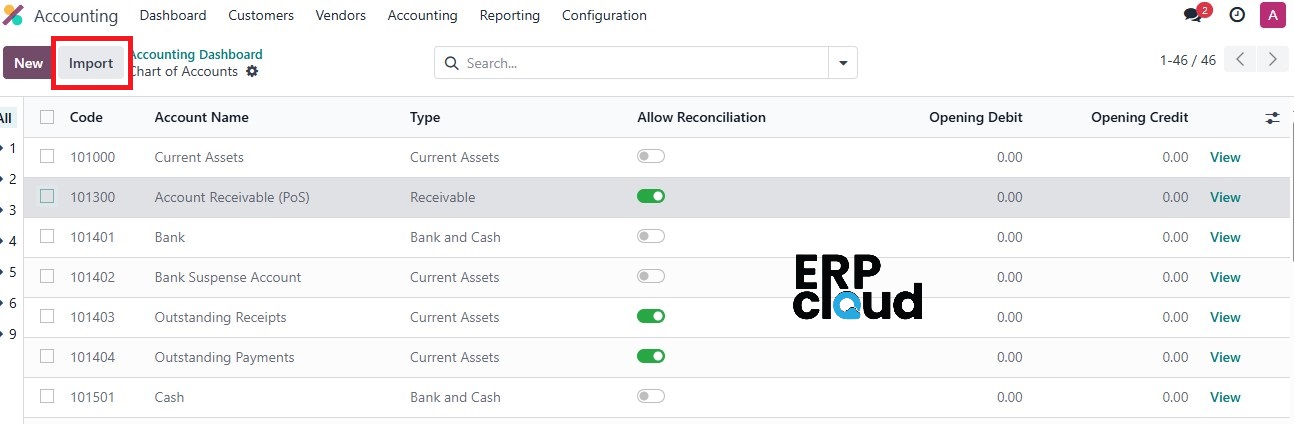 A new window appears where we have an option called Upload File to upload the file from our system at the top left.
A new window appears where we have an option called Upload File to upload the file from our system at the top left.
After uploading the file, a page appears displaying all the elements of the newly configured vendor template spreadsheet. This page includes sections for File Column, Odoo Field, and Comments, allowing you to review and ensure all data is accurately mapped before finalizing the import.
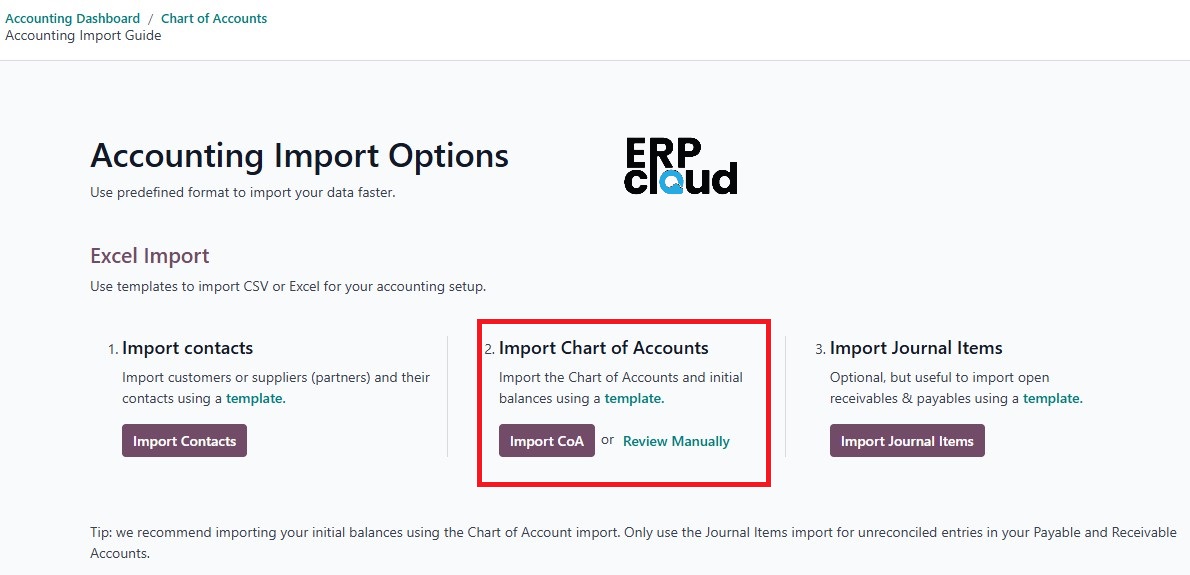
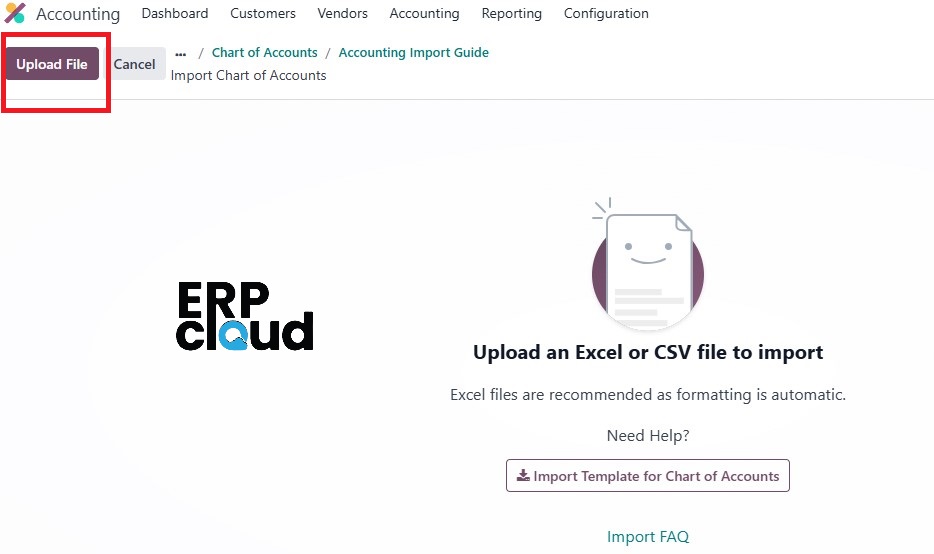
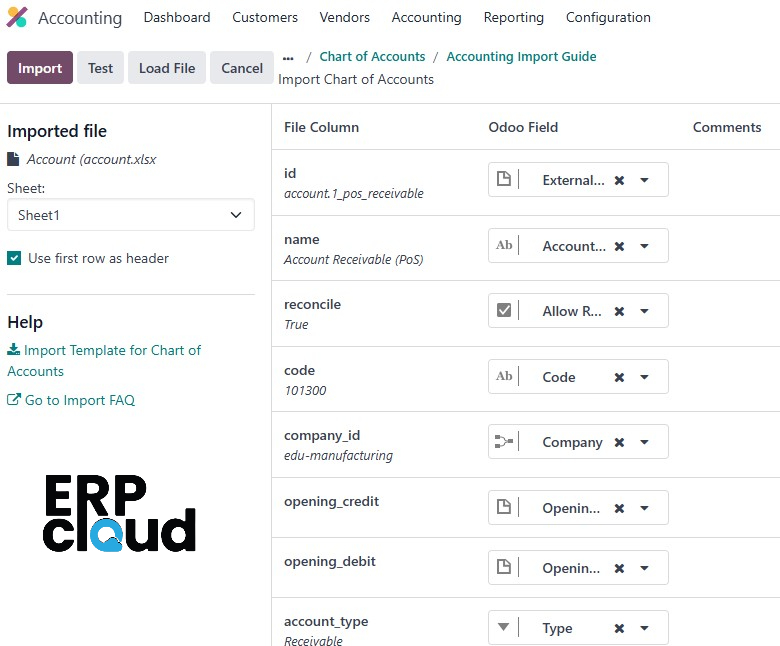 Click on the Test button in the upper-left corner to check if every column and field are correctly aligned. If everything is properly configured, a blue banner will appear at the top of the page
Click on the Test button in the upper-left corner to check if every column and field are correctly aligned. If everything is properly configured, a blue banner will appear at the top of the page
If there are any errors that prevent the importing of records, a red banner will appear at the top of the page. Instructions will be provided on where to locate the specific errors within the file and how to rectify them.
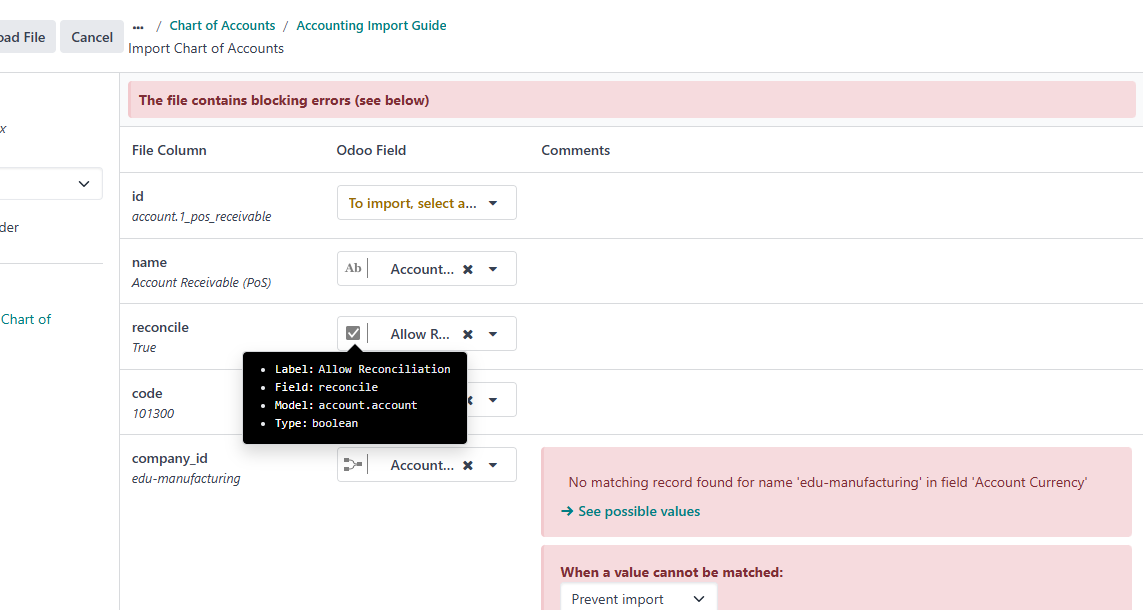
If all the errors are fixed, we can click on the Import button to import the records.
When the records are imported a message appears in the upper-right corner, which informs the user how many Chart of Accounts records were successfully imported.
In conclusion, the Chart of Accounts serves as the comprehensive list of accounts used to record financial transactions, following a hierarchical structure that organizes accounts into categories and subcategories. This structured approach ensures clarity and organization in financial management, facilitating accurate recording and reporting of financial data.



Import Chart of Accounts