Odoo 14 Import Data
The reporting and analysis system of Odoo ERP is often keen about the info and data it gathers from the client. Odoo systematically stores and processes the info of a business to provide an accurate output. Within the case of the implementation of Odoo newly to a company, and we want to import all the past data into Odoo, what should we do?. In this blog, we will be explaining how to import data to Odoo 14 after explaining in our previous blog how to export data.
Odoo 14 is so viable that we are able to import various data in various formats of files. To be more accurate Odoo provides the ability to import files from XLsx and CSV format. The user can import data like addresses, products, financial records, journals, sales orders, and then on into Odoo in any of those formats without an excessive amount of strain. In Odoo, import data may be used for any form of business
Now we are concerned with the steps for Odoo to successfully import the info. So first, we want to decide on the sort of information file that we'd prefer to import. The file format should be either . CSV or. Xlsx. Often we are able to be addressing errors when importing directly. So we are going to first test the import of the file model that we'd like to import. The template of information will send us the proper data fields to import the info. This helps to define the proper fields and to mitigate the errors which will occur during data importing.
Here we are concerned with the import of information in Odoo using an example sales order data.
Process of importing data
First of all, we shall export the sample data for the sales order.
Sales> Sales order> Select sales orders> Action> Export
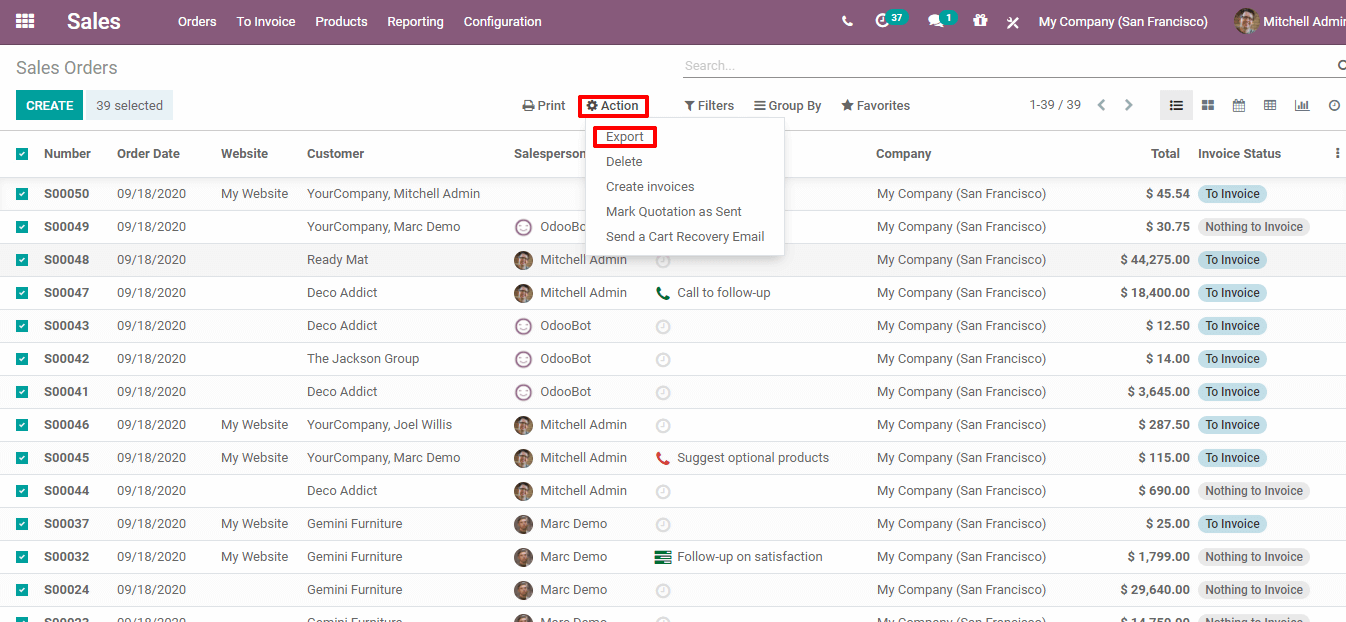
Odoo 14 Import Dat from csv and xls
We will be directed to a new window where we can choose the fields that we need to import. After choosing the mandatory fields we should import them in CSV or Xls file format.

Odoo 14 Import Dat from csv and xlsx after export
Now we have to add new data to the exported files.

Accordingly the exported file will be as shown and we will add new data there.
Now to import the data click on the "Import records" in the Favorites on the sales order page.
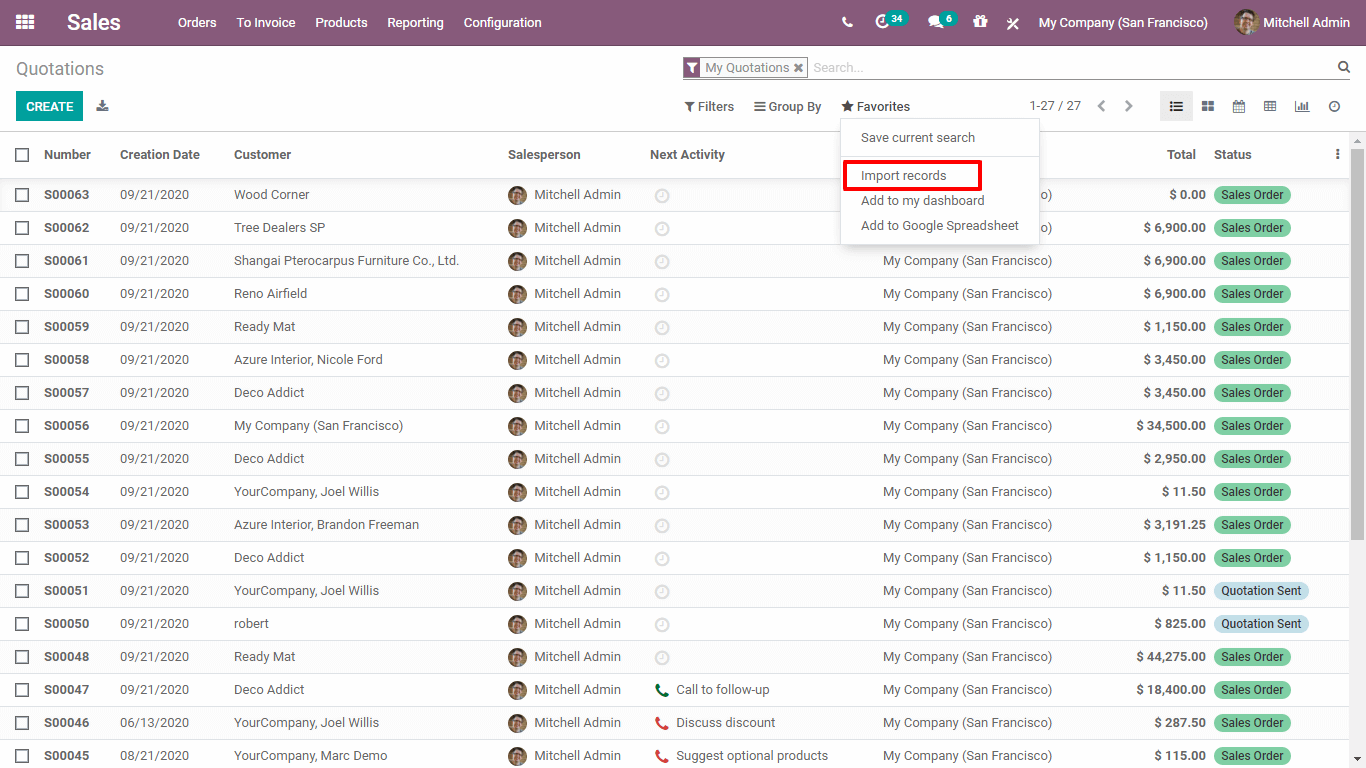
Then click on the “Load File” button.
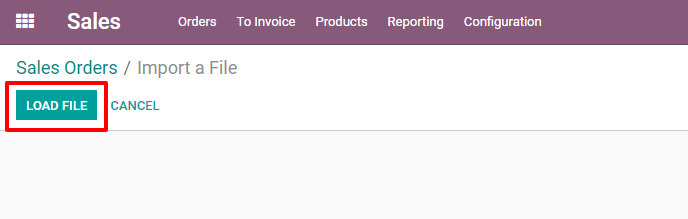
Then the file will be loaded and we can see it like this,
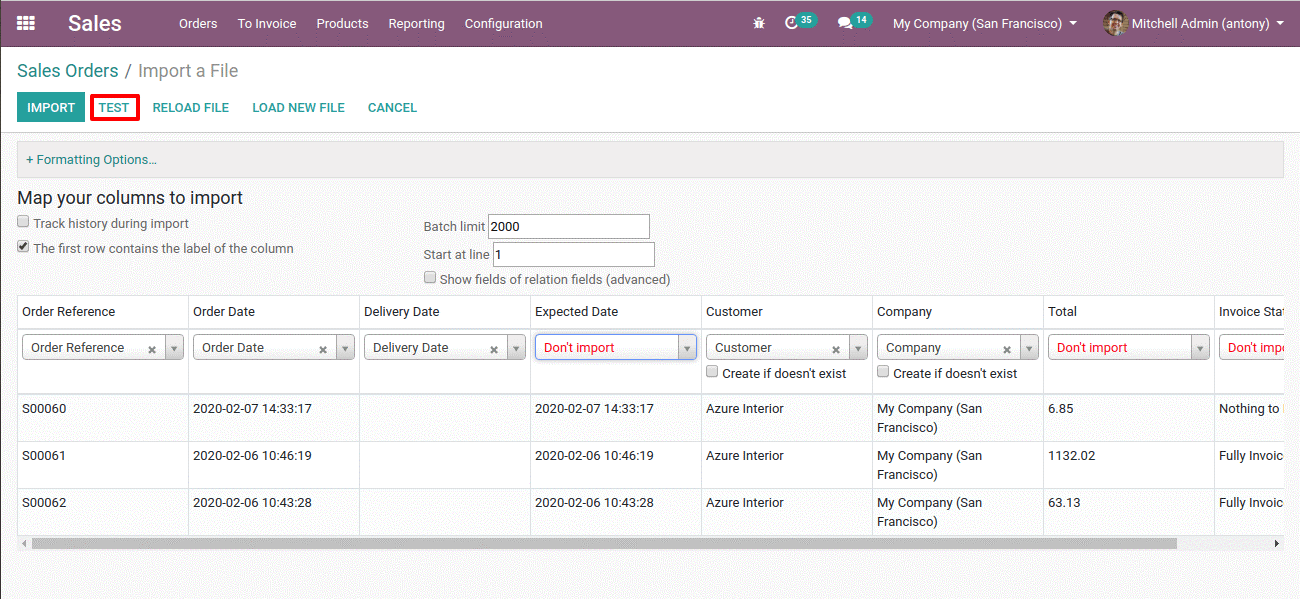
The “Test” button can check whether everything is correct or not and know if there are any errors by clicking on it. If no errors were found we will see the following "Everything seems valid".
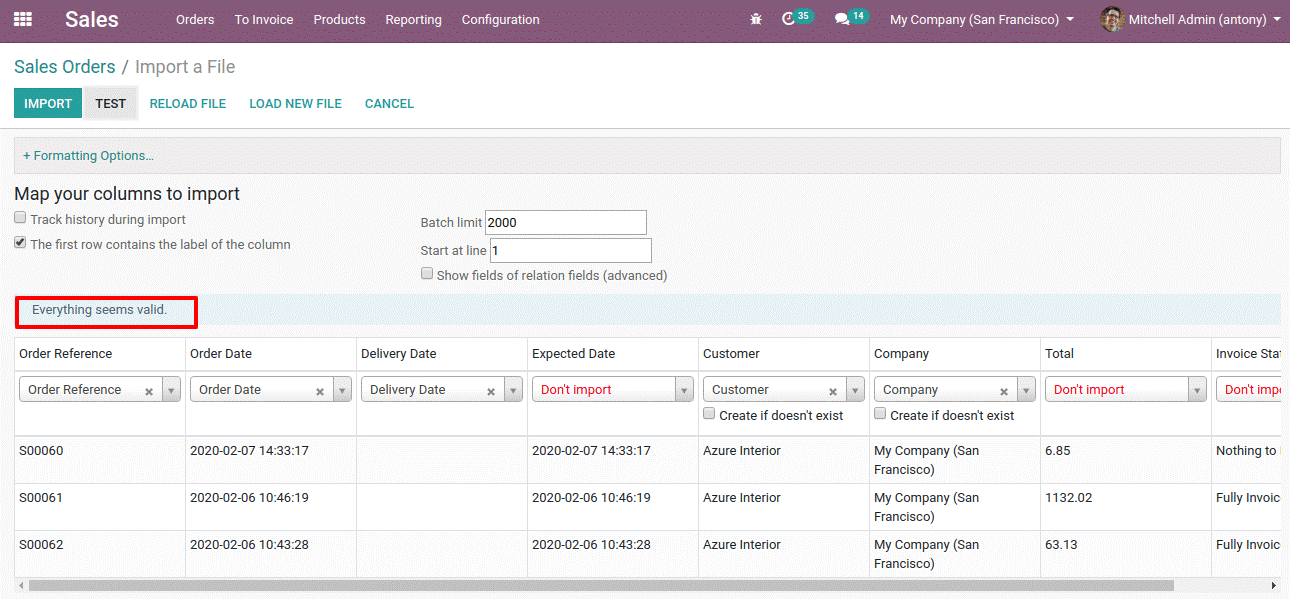
We also have the option to set the label of the fields of the file we want to import.
Here we can select the relevant label of each field and if there are any mistakes in the data it will be shown as an error but if everything is correct and valid we can click the "Import" button. This everything about Odoo 14 Data import.
Odoo 14 Import Data
Write to us at sales@erpxcloud.com if you are interested in knowing and implementing Odoo at your business end. Our dedicated team of Odoo experts is ready to customize and implement the right solutions to endure maximum results at your business organization that can promise more leads, sales, and revenue.
For more information read our Blog:
Odoo 14 Export data
50,000+ companies run Odoo to grow their businesses.
Join us and make your company a better place.



Odoo 14 Import Data