Odoo 15 Import Data
Odoo is one of the most effective management solutions for business growth and communication. Each organization must keep data in a systematic manner to allow for better analysis. For businesses with a large number of records, manually updating data is a major undertaking. You can import all records into Odoo with its implementation. Records on our platform and CSV extensions databases can be imported and exported using Odoo 15. Customers, chart of accounts, journals, addresses, and records, which are completed sale orders, purchase orders, and point-of-sale orders, can all be imported. Let's look at how to import data in Odoo 15 and how it can help you grow in this article.
To begin with, Odoo only accepts two types of files: XLSX and CSV, thus the user must select a file that falls into one of these categories.
While importing the records, we must first load a file that has to be imported and then test the import; the intermediate processes are Test offers us a detailed description of which fields are loaded and which of them can be imported results similar, and then we must import it successfully.
Let's have a look at how to import data.
To begin, we must first export the data.
Sales >> Orders >> Select Orders >> Action >> Export
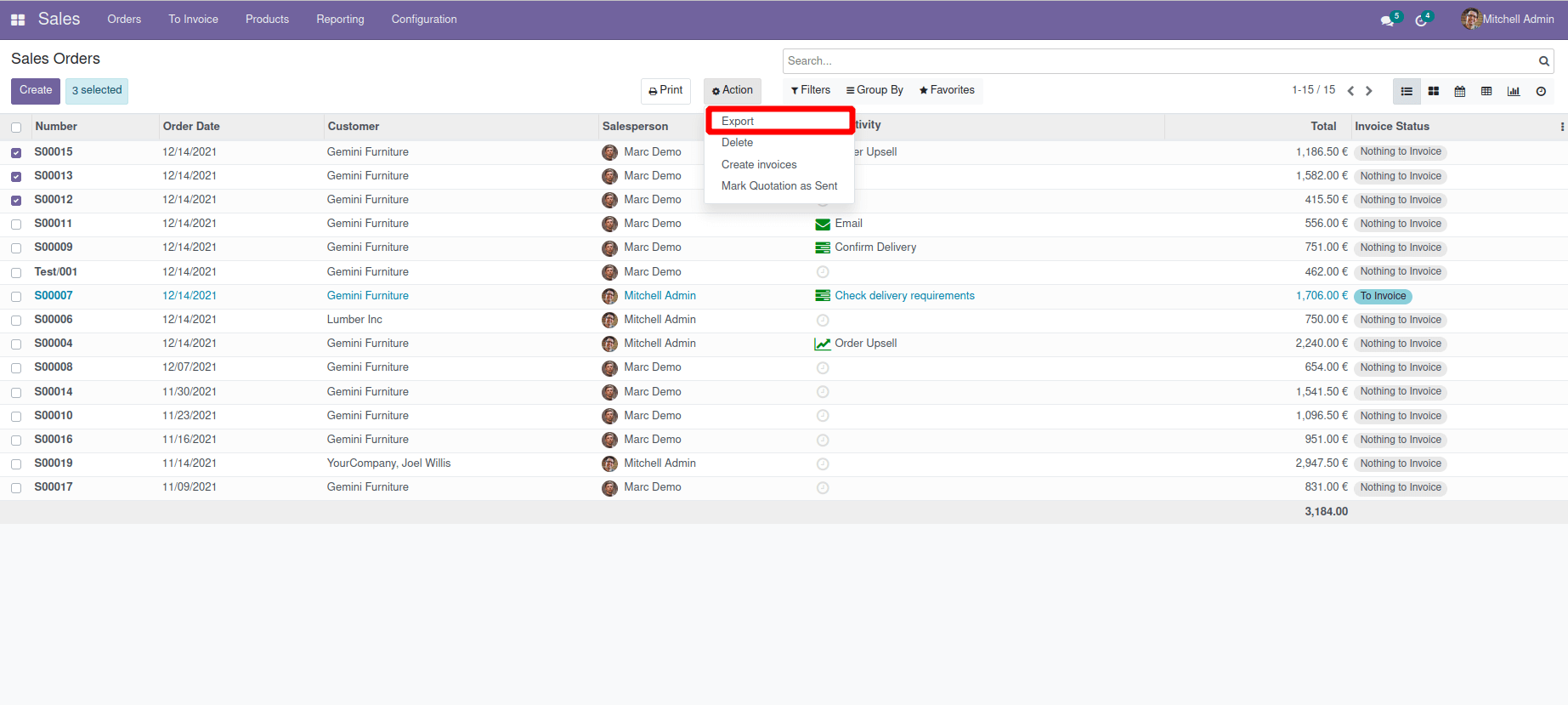
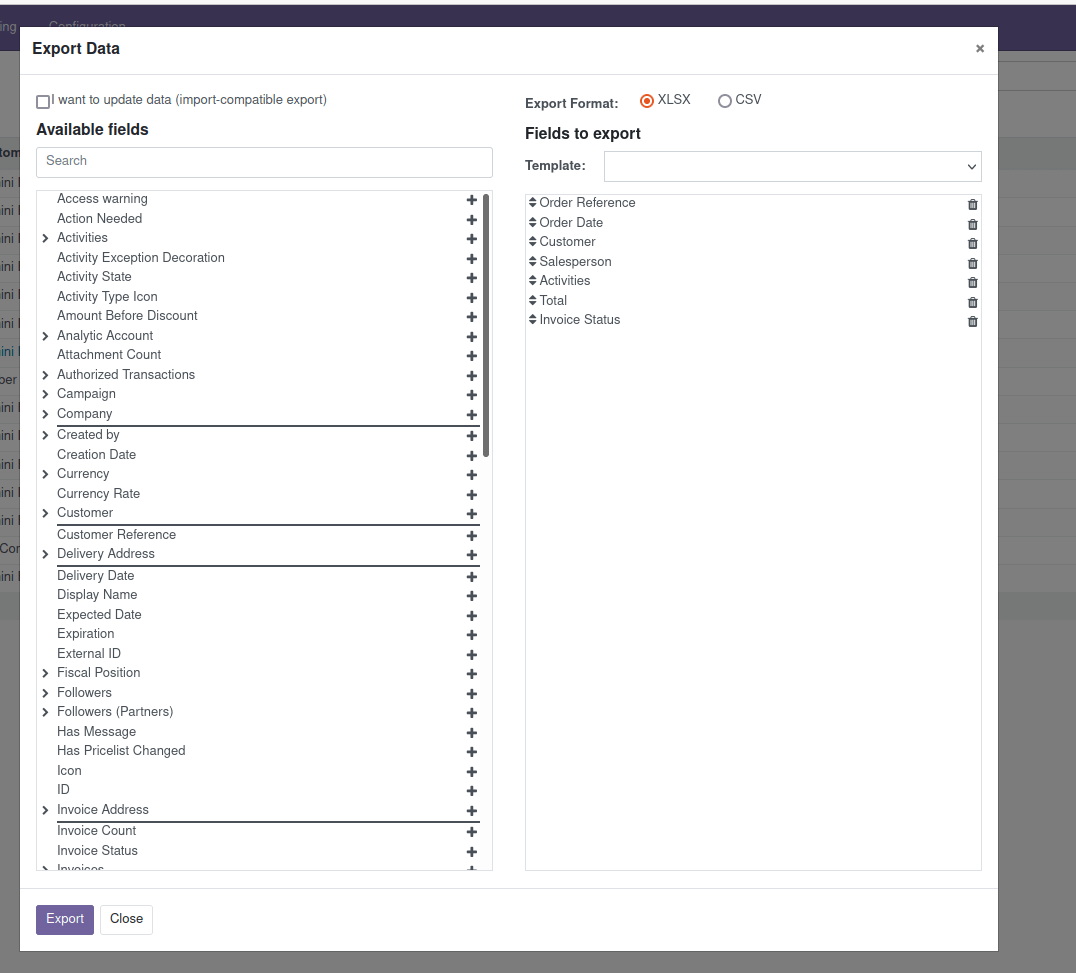
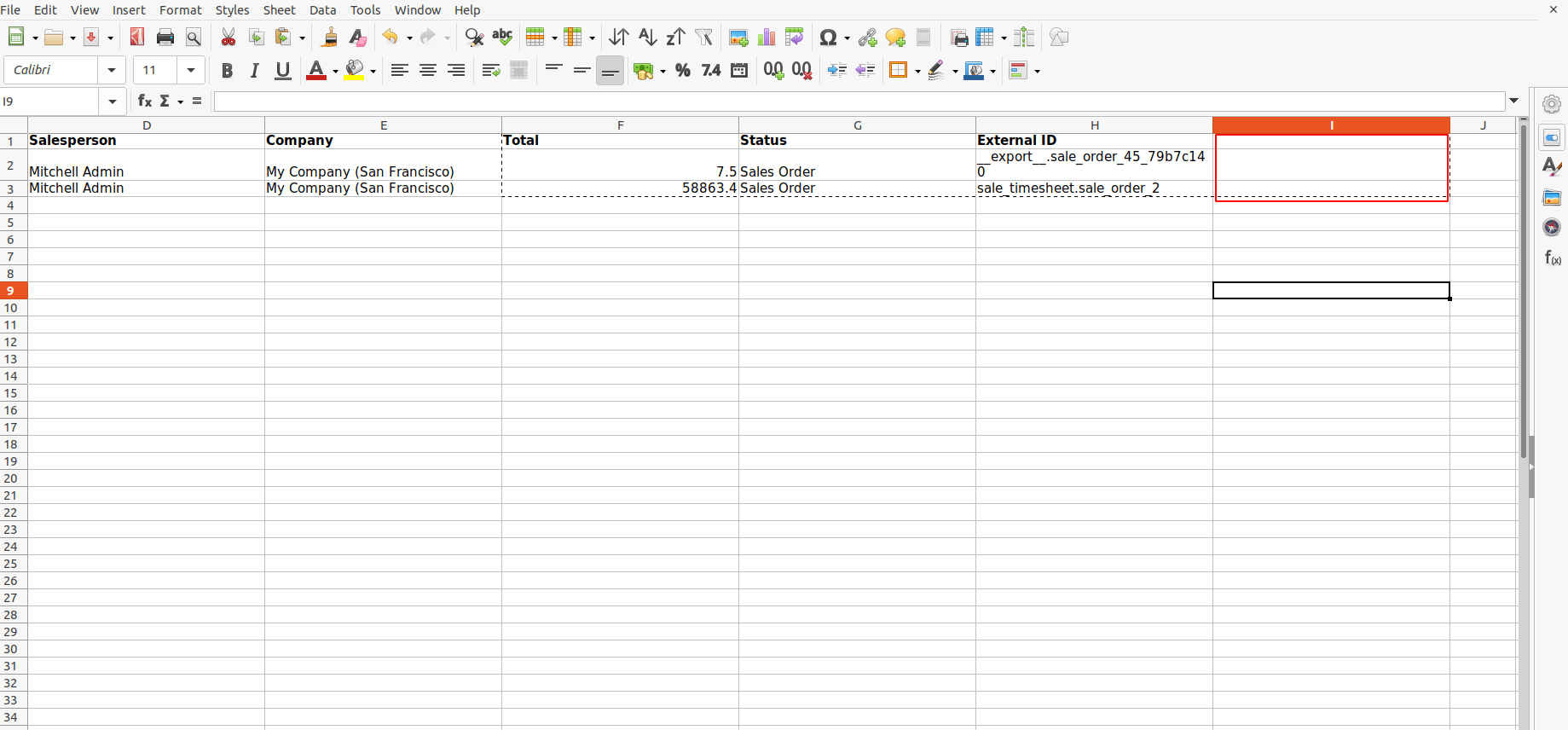
If we need to change more data in an already exported file, we can import it using the external ID, and those values will be updated to this appropriate ID once the file is imported.
The next step is data importation; if we only require the values that create a new record in our database, we may skip the exporting stage. Users can add records to an XLSX or CSV file and then import it immediately.
As shown in the accompanying screenshot, there is an import records menu under the favorites filter.
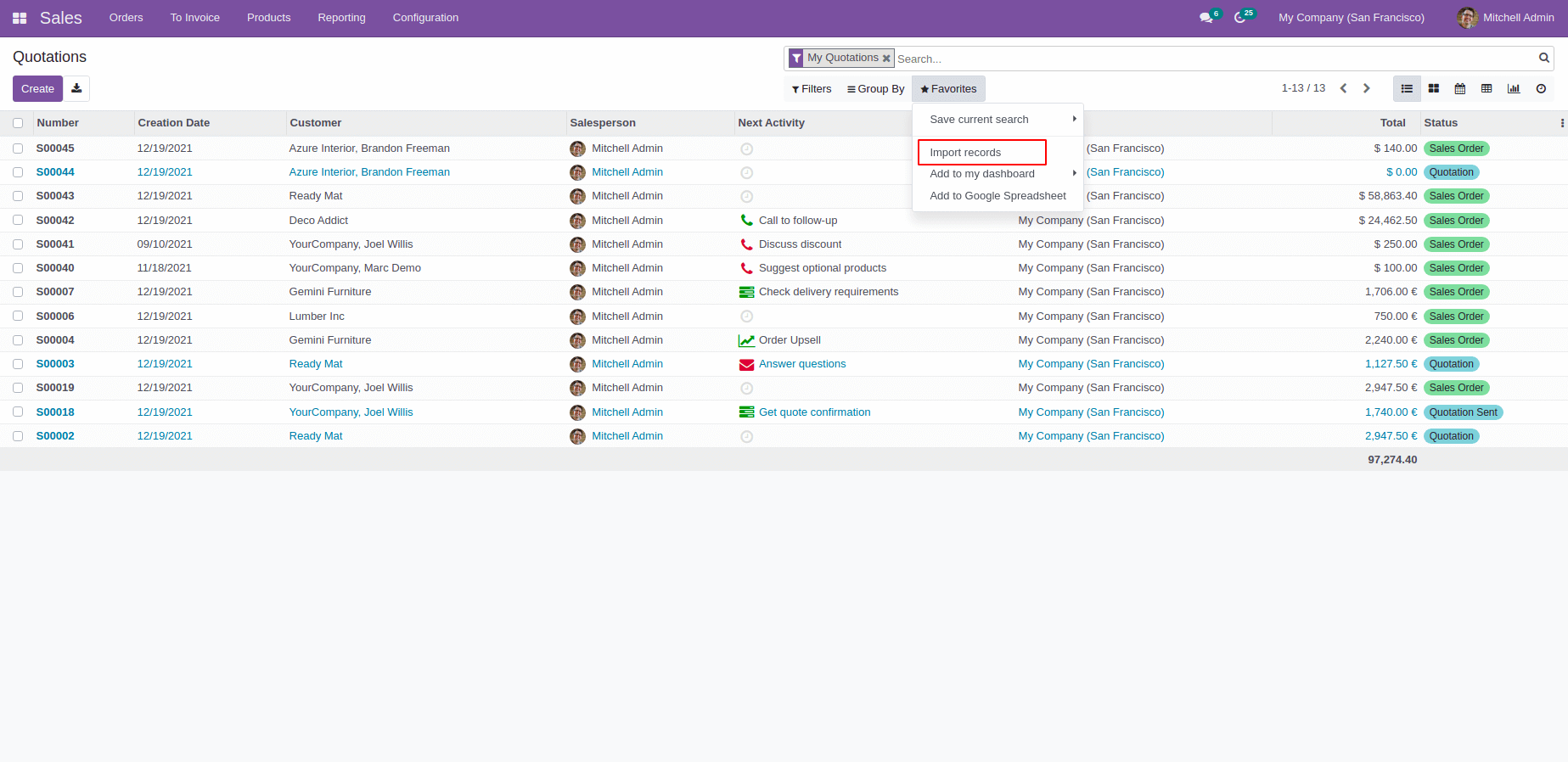
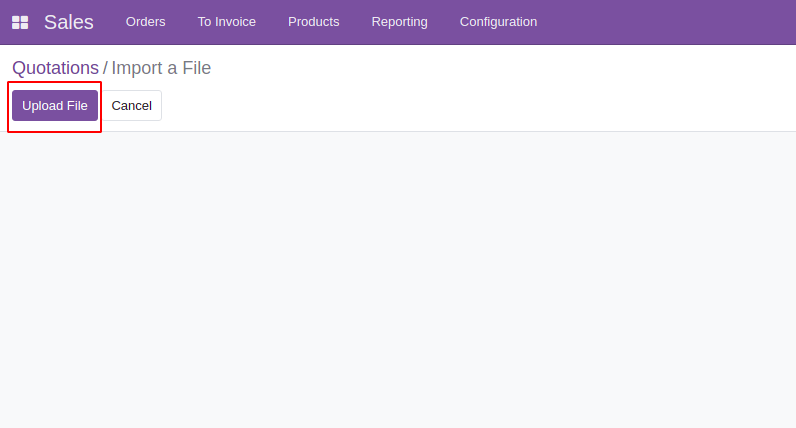
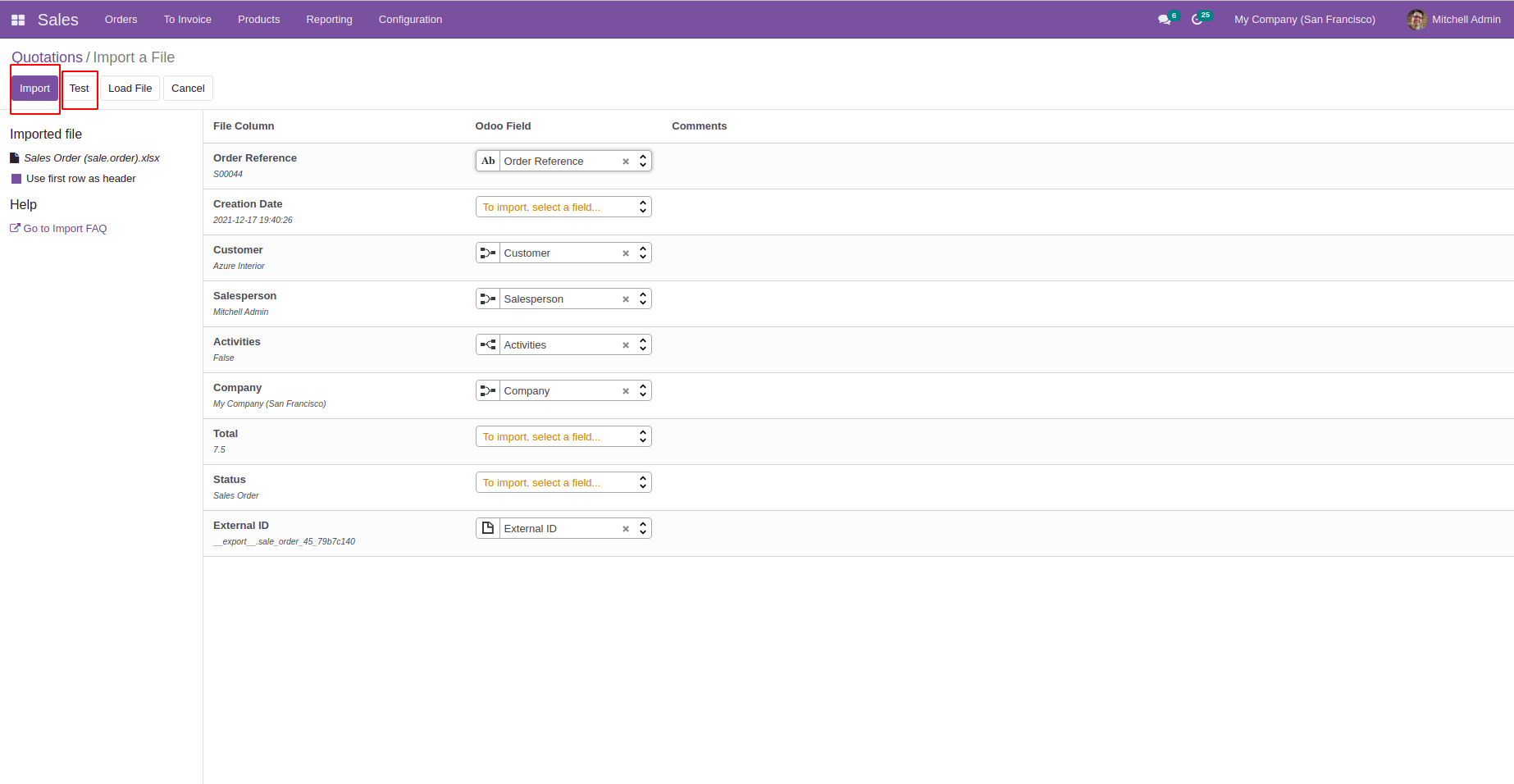
We can test the data using the test button if we import the values to the record; this is not a required step, and we can import it using the import click button.
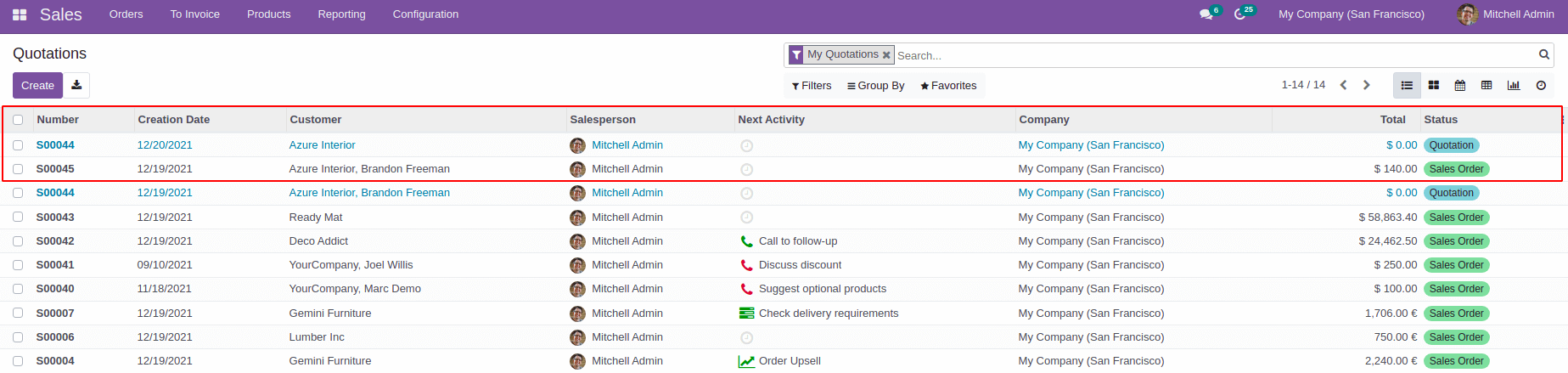
Conclusion: Odoo 15 Import Data
Odoo ERP's reporting and analysis system is primarily focused on the information and data it collects from clients. Odoo collects and processes a business's data in order to produce reliable results.
Odoo 15 is so versatile that we can import data in a variety of file types. To be more precise, Odoo allows you to import files in XLSX and CSV formats. Data like addresses, products, financial records, journals, sales orders, and so on can be imported into Odoo in any of those formats without difficulty. Import data in Odoo can be utilized for any type of business.
If you're interested in learning more about Odoo and implementing it in your business, please contact us at sales@erpxcloud.com. Our specialized team of Odoo professionals is ready to create and implement the best solutions for your businesses to achieve maximum outcomes in terms of leads, sales, and money.



Odoo 15 Import Data