Odoo POS Retail
Many retail businesses depend on digital technology, in order to handle and streamline orders. Small-scale reselling of goods to a broad client base is the cornerstone of retailing. Stationery shops, convenience stores, hospitals, and even supermarkets compete with a vast variety of items that must be arranged, distributed, and tracked in real-time.
The products in question come in a number of categories and may be eligible for different discounts. When it comes to shopping, most stores make it a point to provide discounts, promotions, and even loyalty schemes to entice customers. A centralized and well-organized database is unquestionably the best way to handle these customer-attracting marketing techniques. It is a major setback if we are unable to handle the discounts and promotions that we advertise. Especially in a world where competition is fierce. If we rely solely on manual data-keeping, it would be difficult to keep track of all orders, discounts, and product pickups in a store. As a result, most businesses have implemented various point-of-sale (POS) technologies to control their billing and retail sales.
Odoo POS
The module is designed to make retailing more convenient. It organizes customer orders and streamlines sales at your retail location.
For shops and restaurants, we can build multiple POS in our database. In this blog, we'll look at how to handle the retail front for shops using Odoo POS. You can also gain knowledge more about Odoo ERP Restaurant Management.
After installing the POS module, we'll go to the dashboard to see a list of all the different Points of Sale we've developed. We may choose to start a session, which will take us to the POS window.
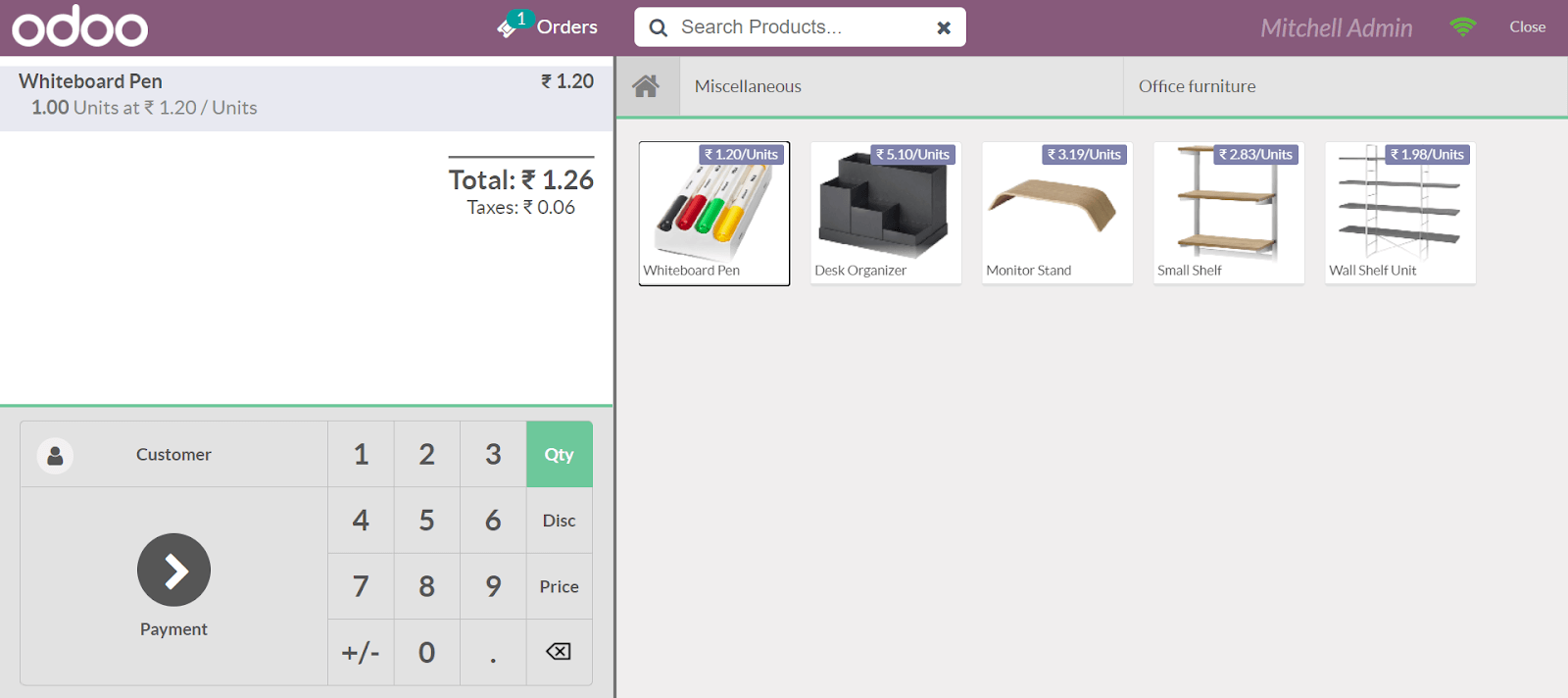
POS interface
The POS interface can be configured, and we can allow features such as product category and display. In the POS, we can select product categories and then add products to those categories. We may assign items from a single category to be the home display when opening the POS session if the start category is allowed. We may also limit categories, allowing us to display items from only one category during a POS session.
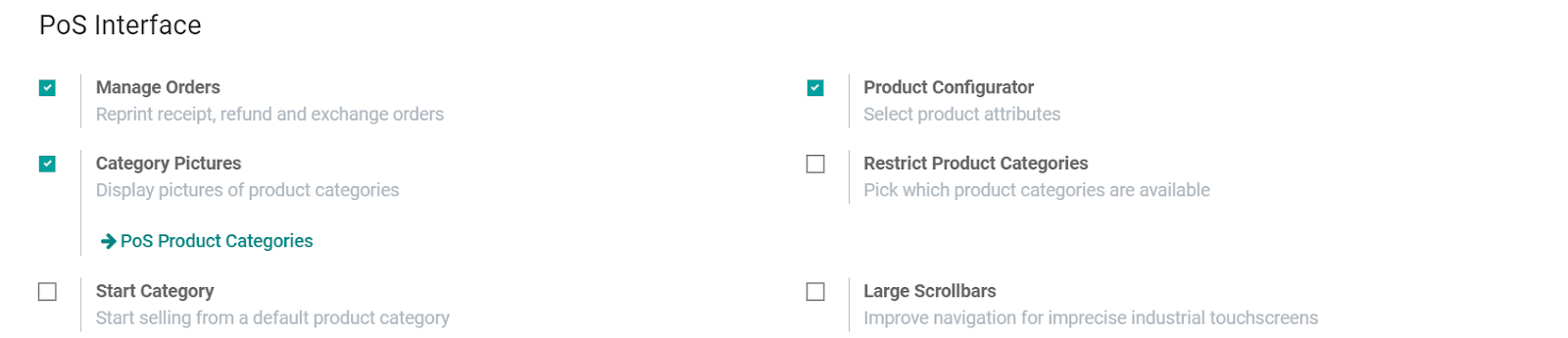
Manage connected devices
Using an IoT box or direct link, we can handle the connected devices on the specific POS. This is how printers and other devices can be connected to the PoS. A barcode scanner can also be connected to scan items sold, customer cards, and so on.
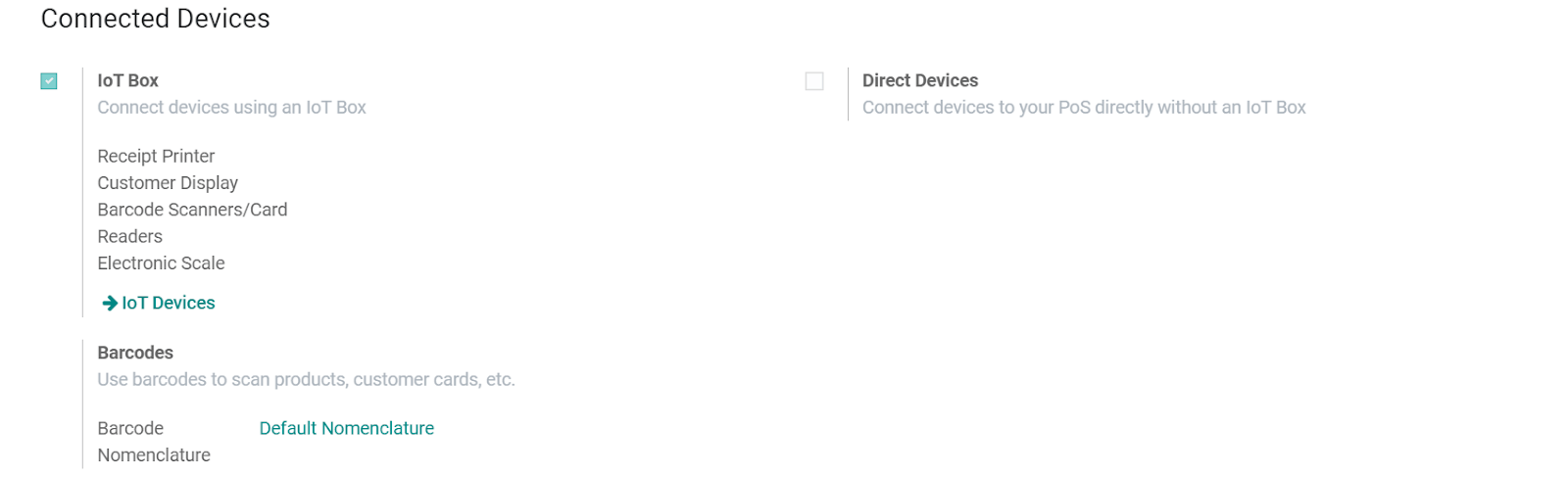
Taxes
We can handle taxes for orders that are different from one another. While the order is being processed, we can select a fiscal location for it. For the POS, we can also describe a default tax regime.
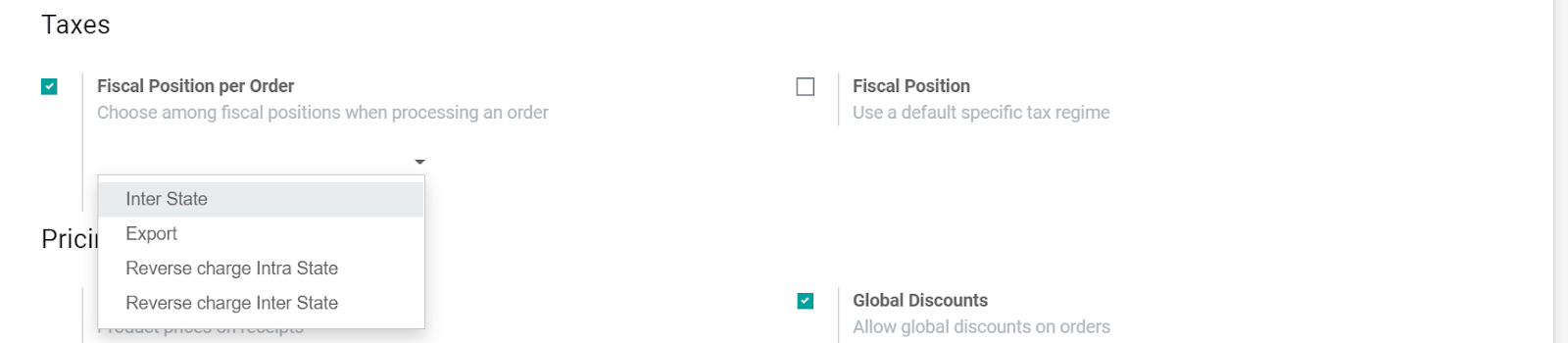
Pricing
The pricing configuration may be changed to include or remove tax from receipts, to allow discounts, to monitor price changes, and to allow loyalty programs.
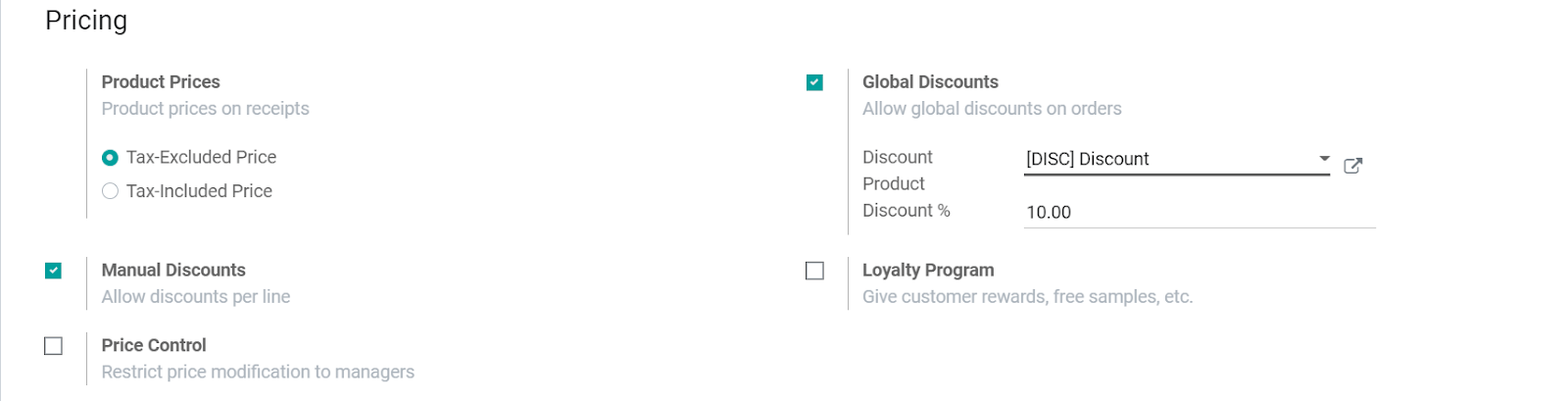

Payments
Depending on the payment terminals configured, the payment methods may be a bank, cash, or other. As we proceed to payment, these choices will be shown in the POS interface. We can also allow the ability for customers to leave tips.
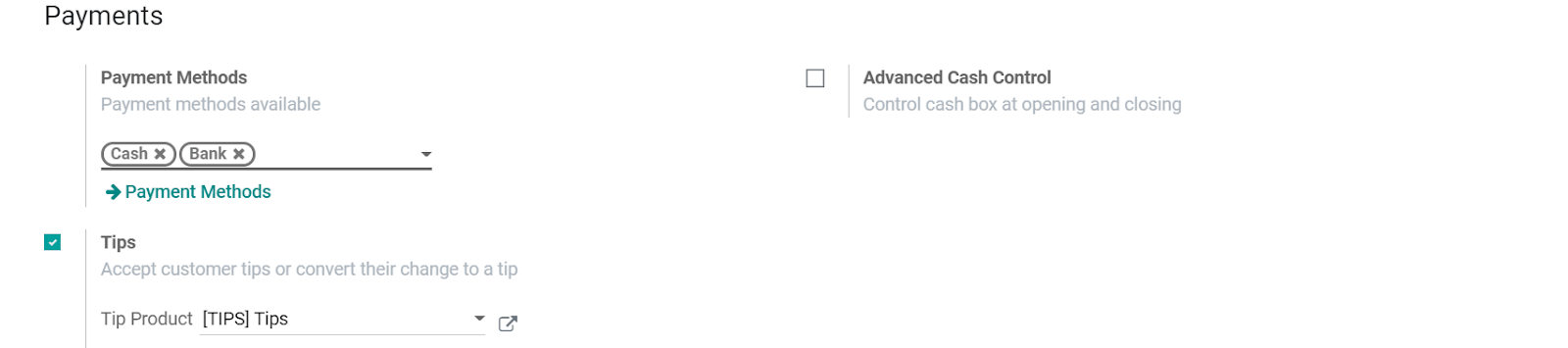
Bill and Receipts
We may include custom messages in the headers and footers of the bills, such as the business name and address, refund and return policies, and so on. If we allow invoicing, we'll be able to print invoices when customers ask for them. We may also include the journal of invoicing. Receipts will be printed for all orders that have completed the payment process if automatic receipt printing is allowed.

Odoo POS Retail odoo pos retail odoo pos retail
Inventory
We may allocate an operation type to product pickup, allowing the stock to be reported as picked up from the selected operation's source spot.
In the inventory module, we can construct different activity types with assigned locations.
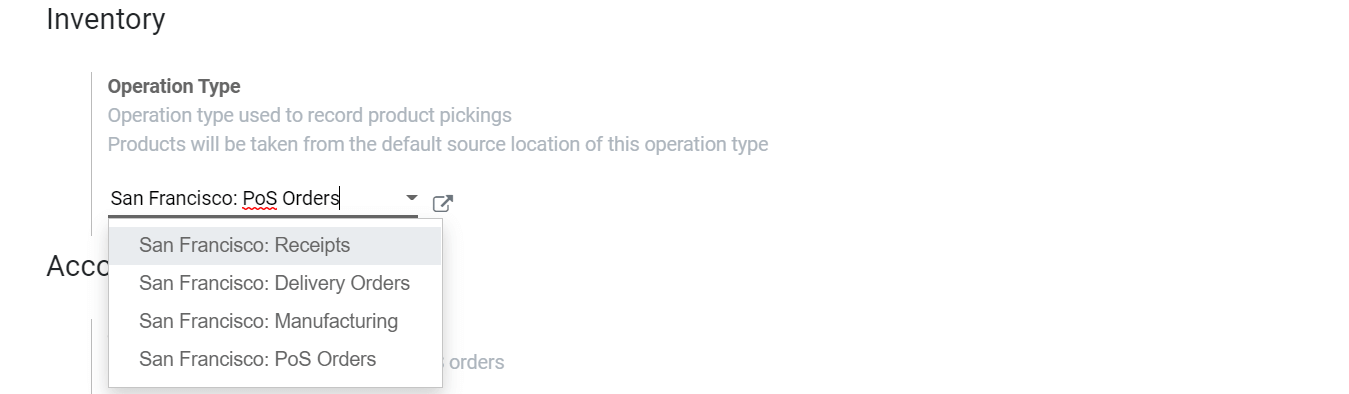
Accounting and Sales Reporting
We may use the sales journal to monitor the POS order journal entries. Assign a sales team from the numerous sales teams that have been formed within the organization. They will be in charge of overseeing distribution at a specific point of sale. In the Sales module's configuration, we can build a sales team.
Run a POS Session
We can run the session from the dashboard once the POS has been established. This will take you to the POS screen.
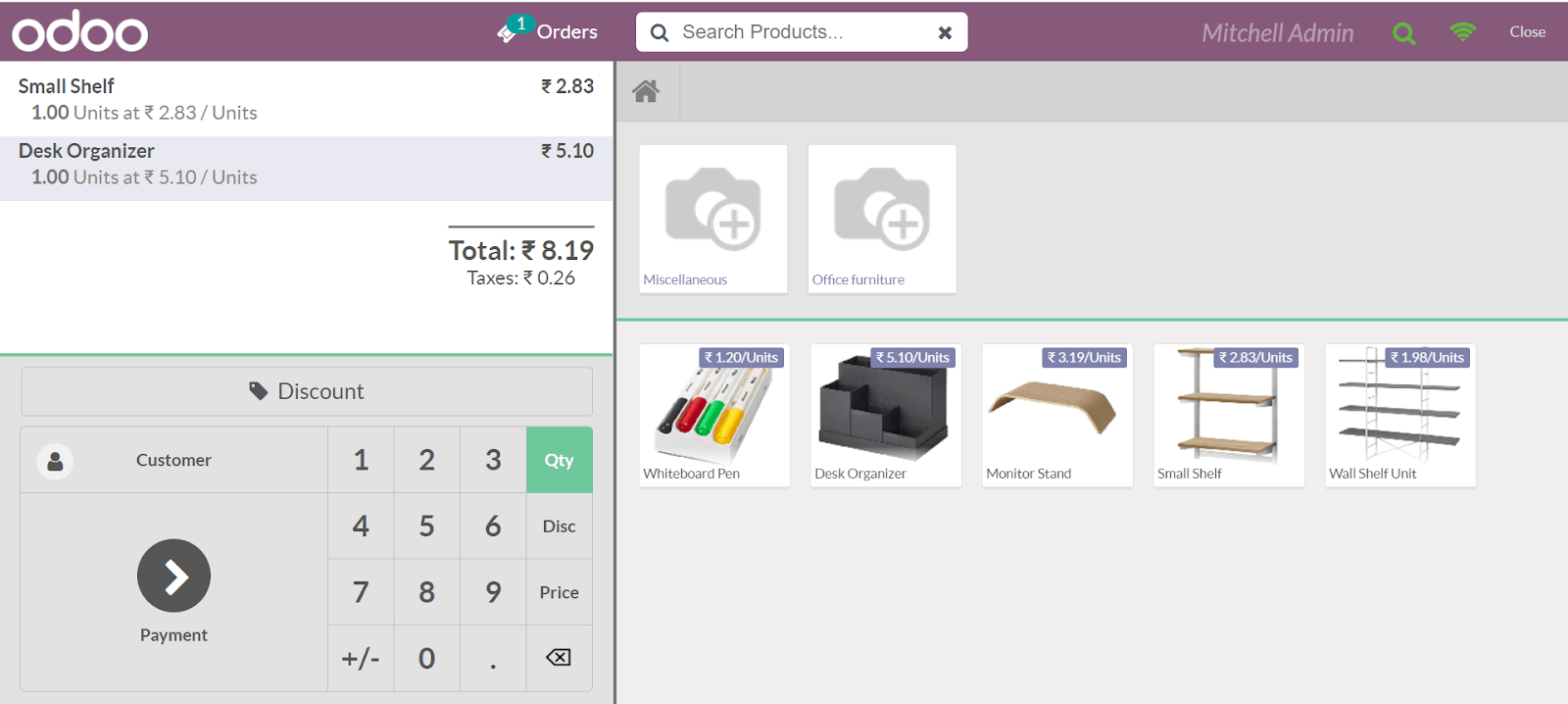
We can add items to the bill by selecting them from the product list shown. We may use Qty to change the quantity and Disc to add discounts. The ability to change the price of an item in the bill is not limited; the employee in charge of the session may do so as well.
We may add customers from the customer list or generate new ones once the billing items have been installed. We will proceed to payment and, if applicable, invoice the bill, as well as choose a payment form.
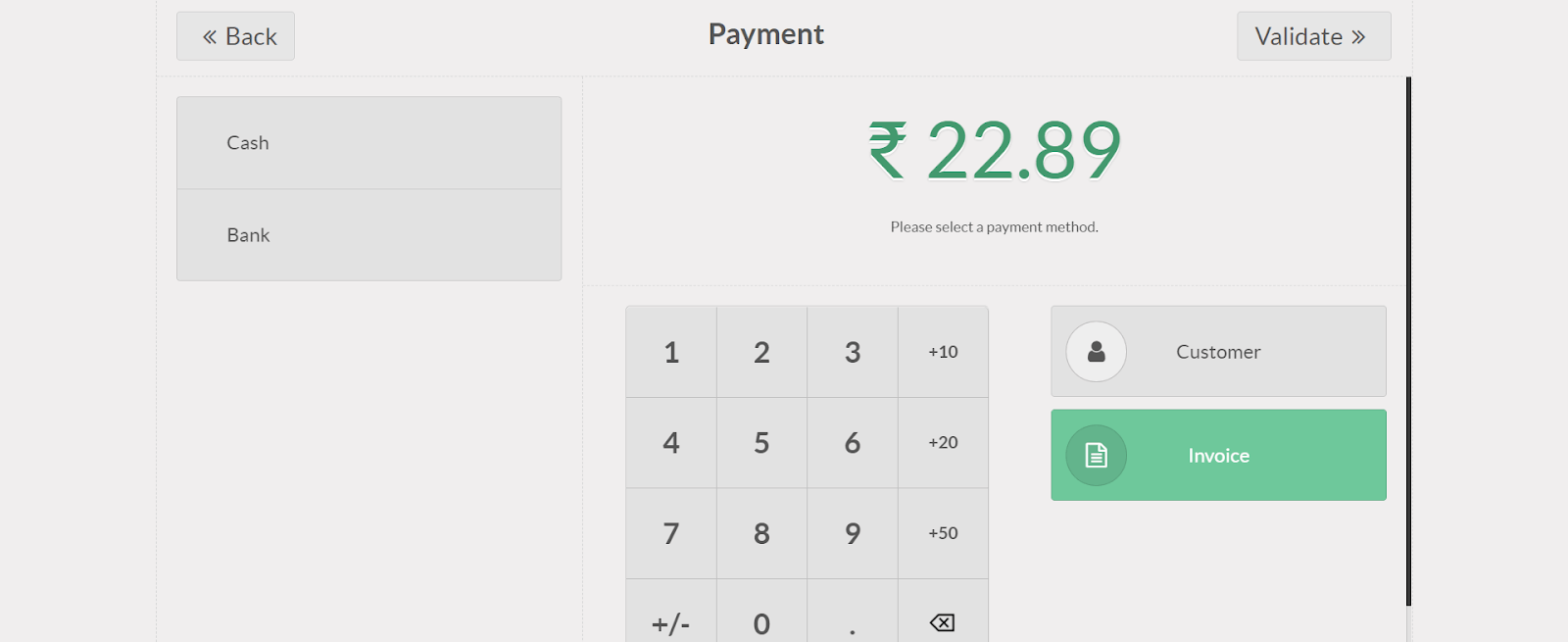
We will confirm that the order details have been registered once the payment has been completed. Once the validation is complete, we can print the receipt. If the POS session is over, we can close the session and post entries.
Return and Refund
In each session, we can return products from the bill and process refunds from the orders tab. We may place a specific order and choose to return items. After that, we can make a payment directly from the same tab.
Loyalty Programs
We have the opportunity to compensate our customers for the points they have received as a result of their purchases with us. We may create loyalty programs that assign incentives in the form of discounts or items.
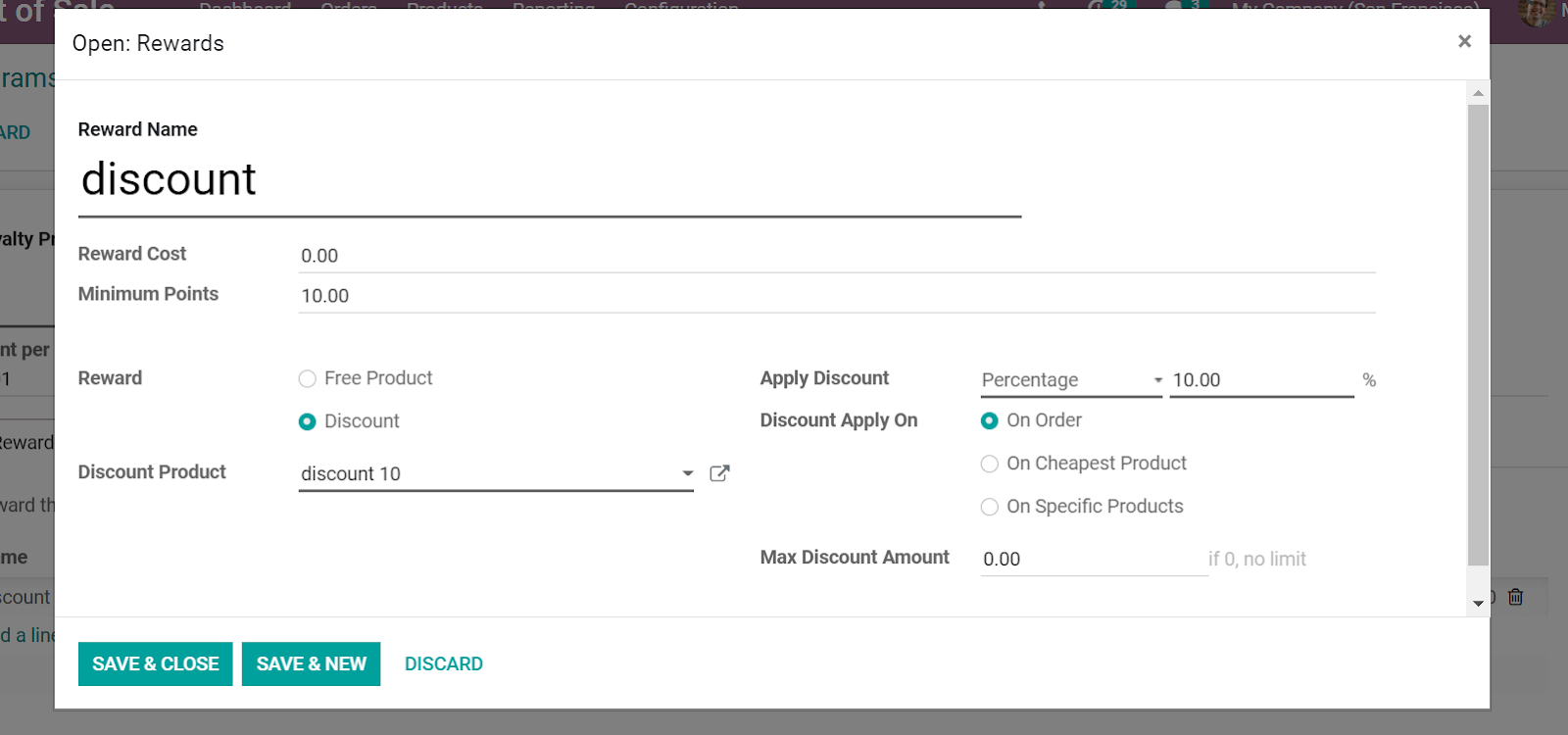
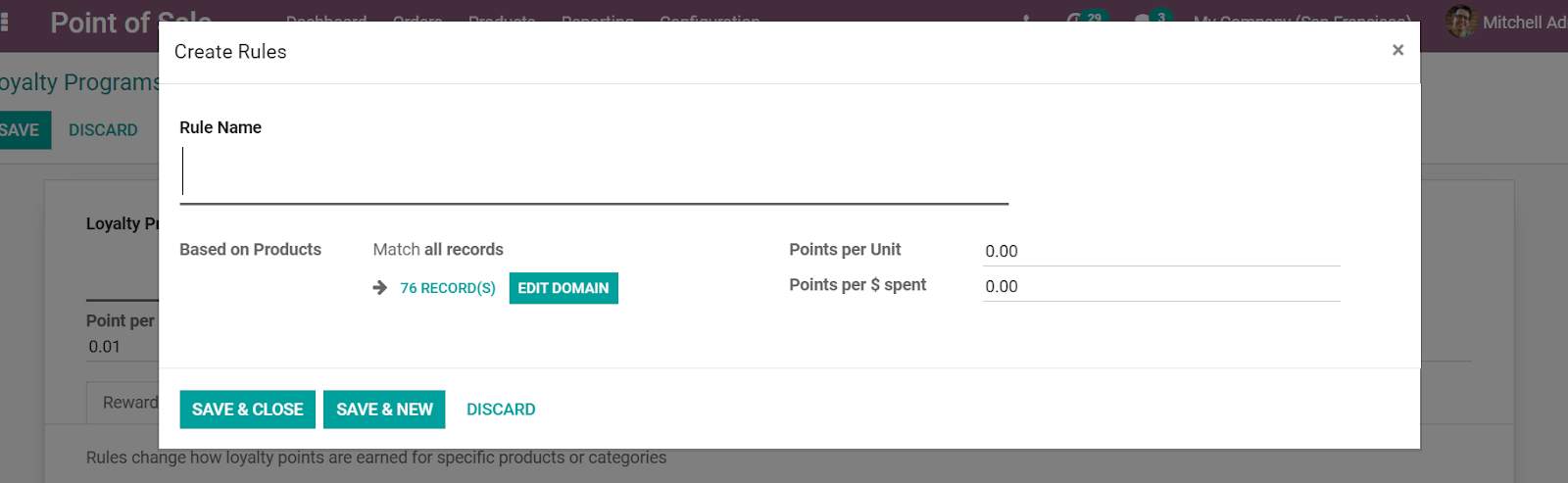
The loyalty program we developed can be used with any of the POS in our database.
Read our blogs to learn more about POS and its functionality, and better your retailing experience.
Conclusion:Odoo POS Retail
Odoo 14 provides a POS module with enhanced functionality that aims to deliver comprehensive support for point-of-sale businesses.
Retail shops and bars and restaurants are two categories of point of sale businesses that Odoo 14 supports. Odoo assists users in integrating POS with other software and facilitates the simultaneous handling of multiple customers. Odoo is an application that allows you to work both online and offline.
If you're interested in learning more about Odoo and implementing it in your business, please contact us at sales@erpxcloud.com. Our dedicated team of Odoo experts is ready to customize and implement the best solution for your business ensuring maximum results in terms of leads, sales, and revenue.
Latest Posts
50,000+ companies run Odoo to grow their businesses.
Join us and make your company a better place.



Odoo POS Retail