Create Product with Odoo Sales Module
All modules have been updated in Odoo 14, the most recent version of the Odoo Open Source Software solution.
To help customers, the primary modules such as Sales, Purchase, Inventory, and Accounting have been improved. Odoo Sale is a critical module for managing all sale-related activities. The Odoo Sales module will help you with a variety of tasks including:
-Send a quote
- Invoice
- Management of products and prices
- This module can be used to select quotation templates.
- Choose optional items
- Using signatures to confirm orders
- Receipt of payment for order confirmation
- Management of quotation deadlines
and many more....
Odoo Sales Module is a app/module designed to assist you in managing all of your product-related concerns.
You will be able to manage products, product variants, product prices, and product categories with this application. Maintaining records of all items and by-products, as well as their prices, will be extremely difficult in a paper-based world.
All of these operations, however, become more efficient with ERP.
In this blog you will learn how to create a product or service in Odoo 14 Sales Module.
Create product with Odoo Sales Module
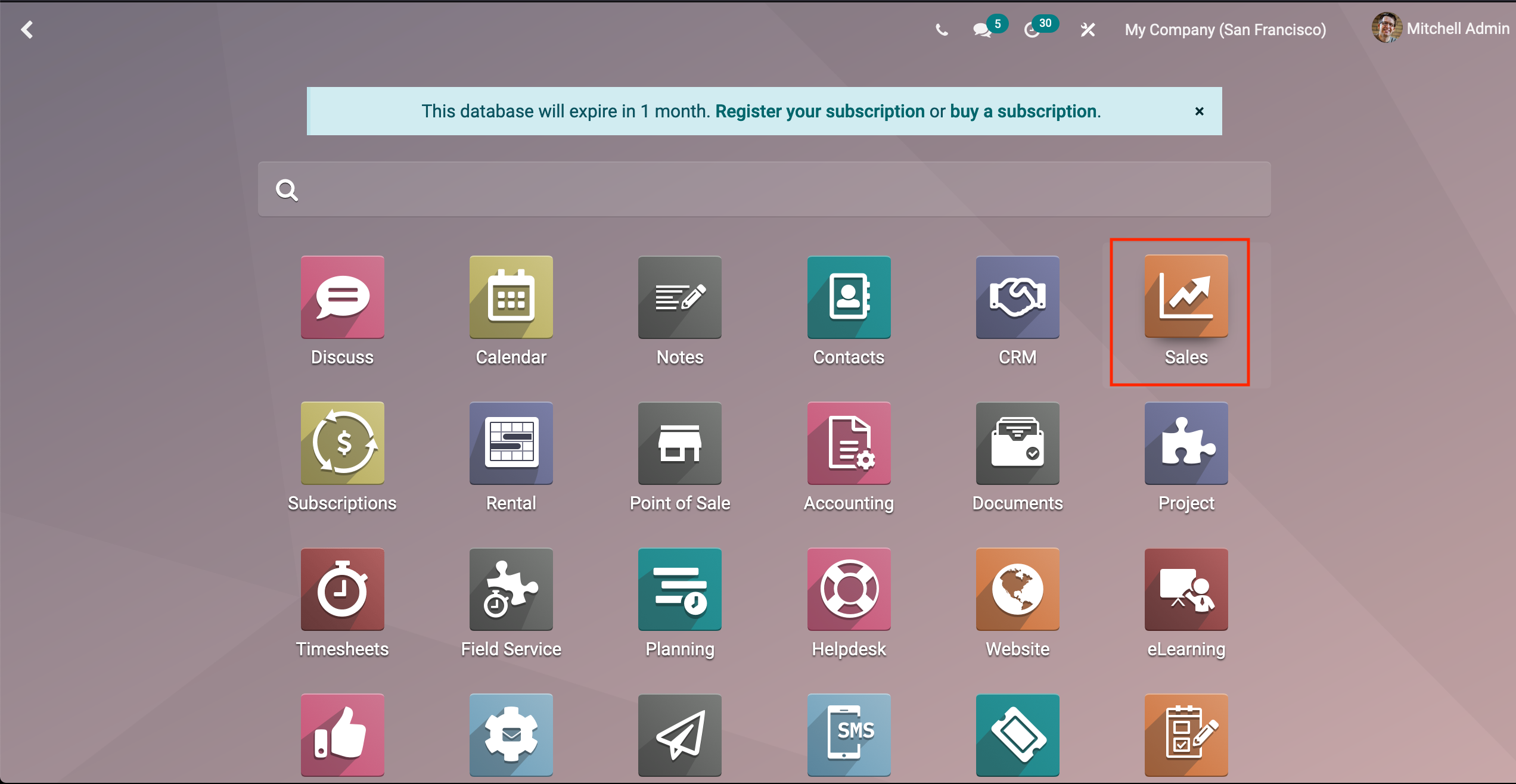
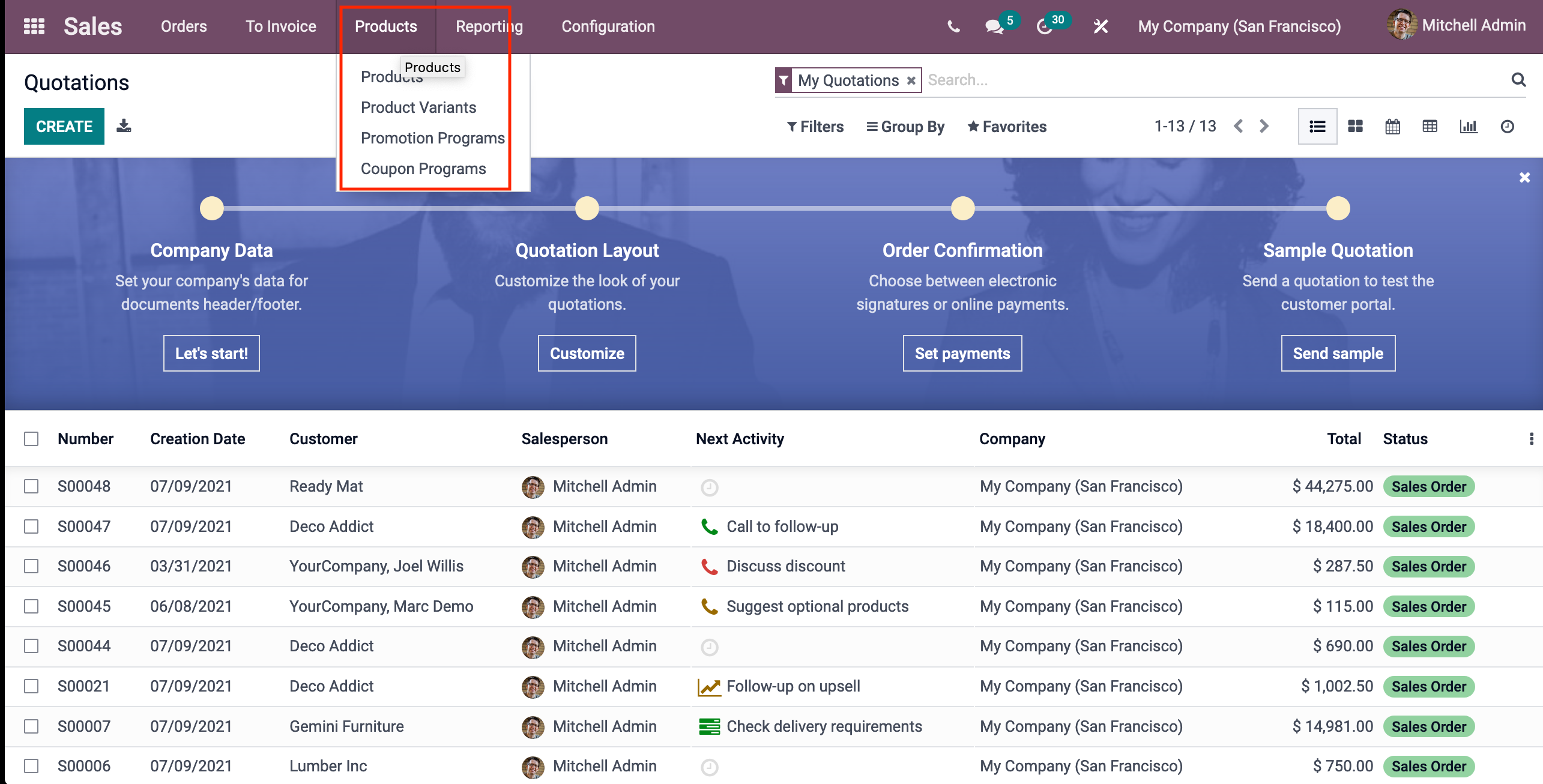
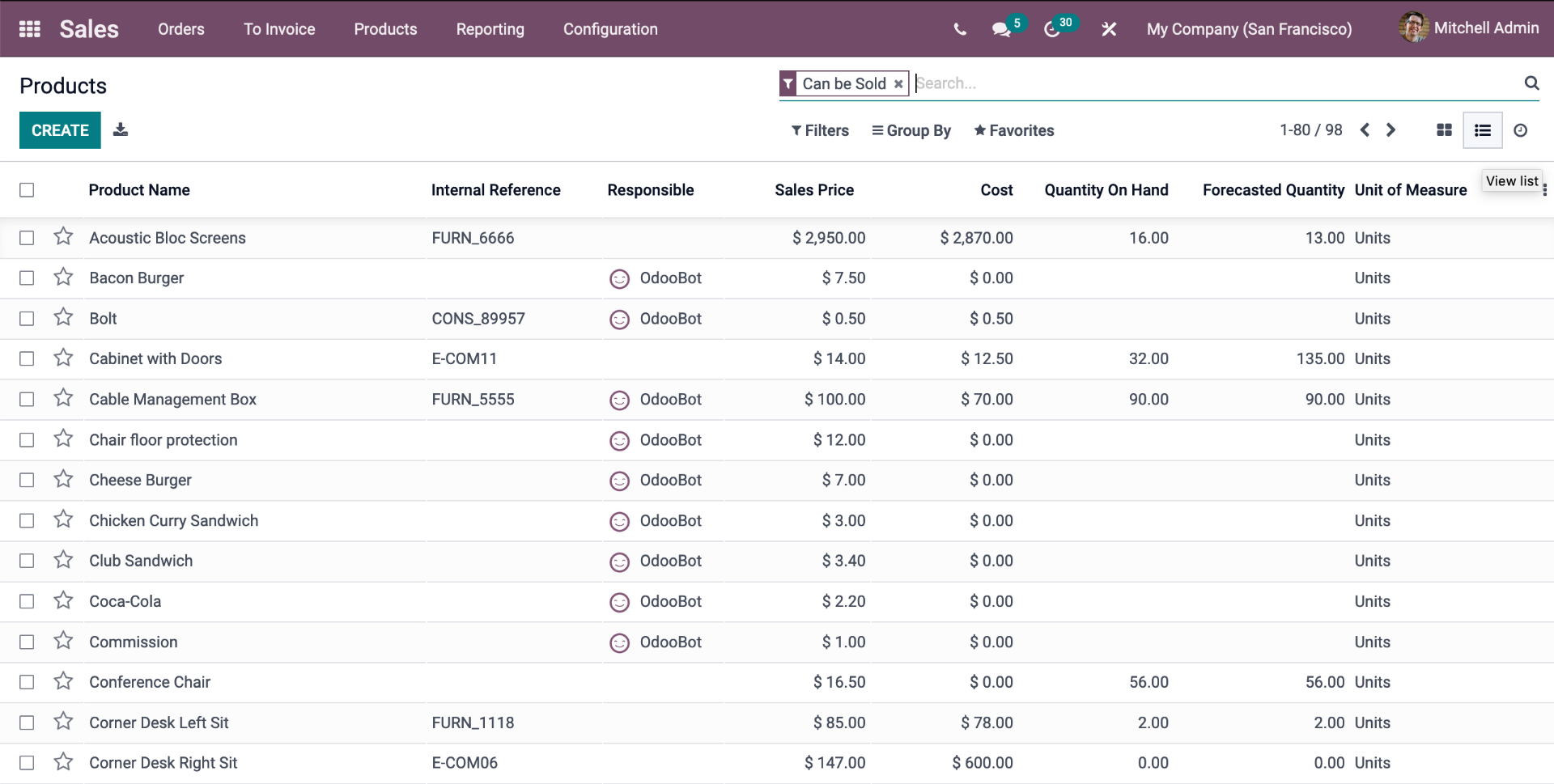
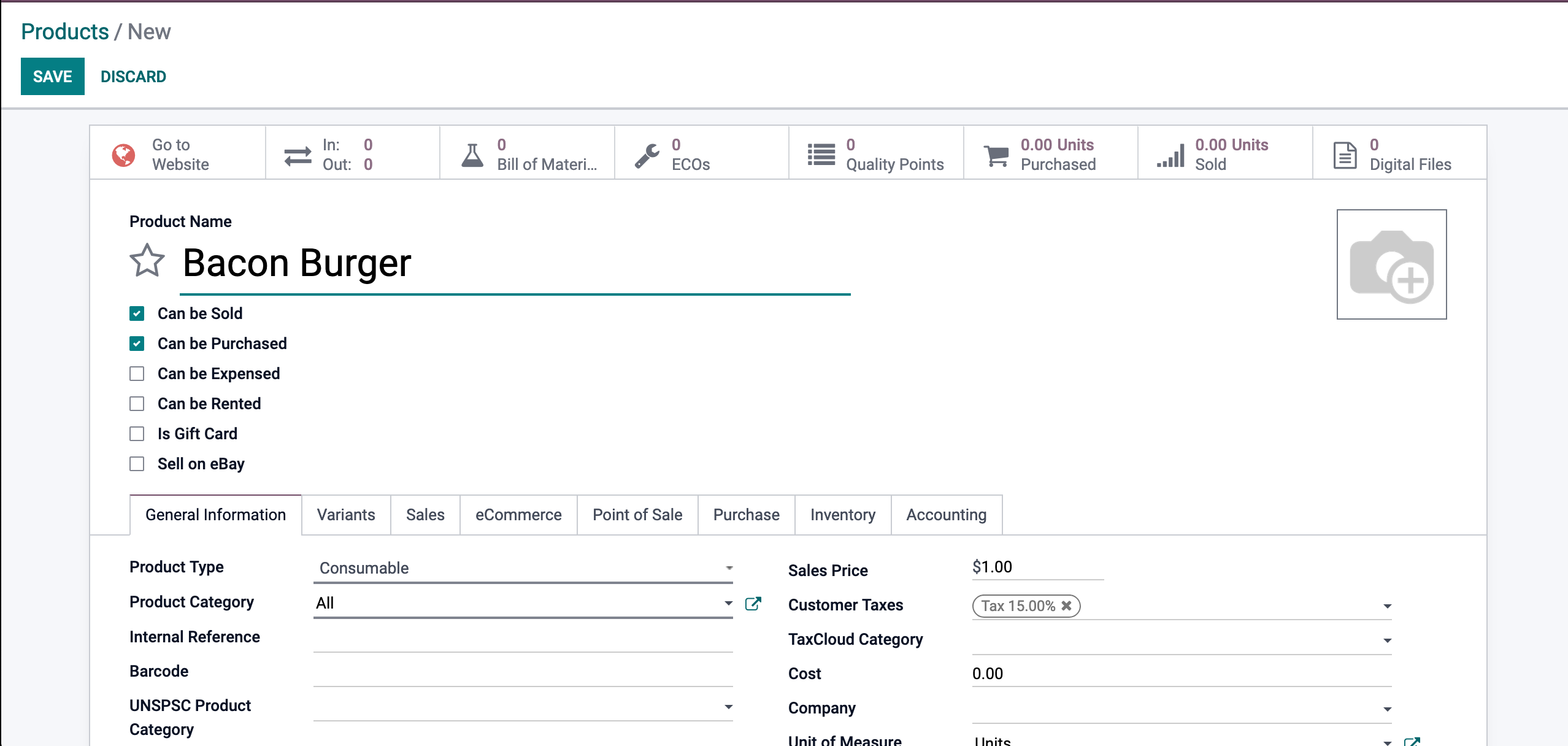
Other solutions, such as acquired and expensed, are available. We'll ignore all of these functions because we're simply talking about sales activities and product management for sales activities.
The options can be customized to fit the nature of your business.
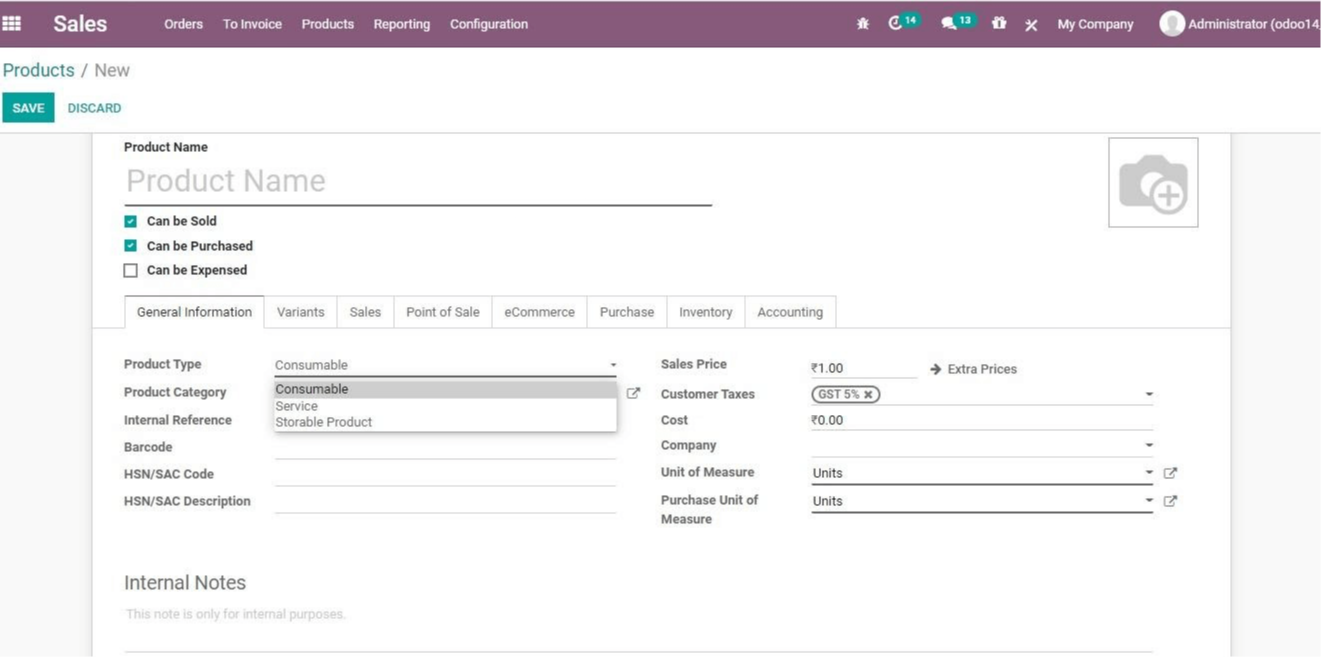
Product Types: We have the option of using consumables or storing products. Products aren't the only thing sold in a sales business.
The IT can also provide support. The sale of such services falls into this category. This option is better suited to businesses that provide event management and consulting services.
Consumables: Because they cannot be stored for an extended amount of time, consumables do not require inventory support.
These items can be supplied straight from the supplier to the client.
The Odoo sales module offers a function that allows for inventory replenishment to be done automatically. It can also assist you in creating alerts and cautions in the event that a product runs out of supply.
Product Category: With Odoo, managing product categories is a breeze.
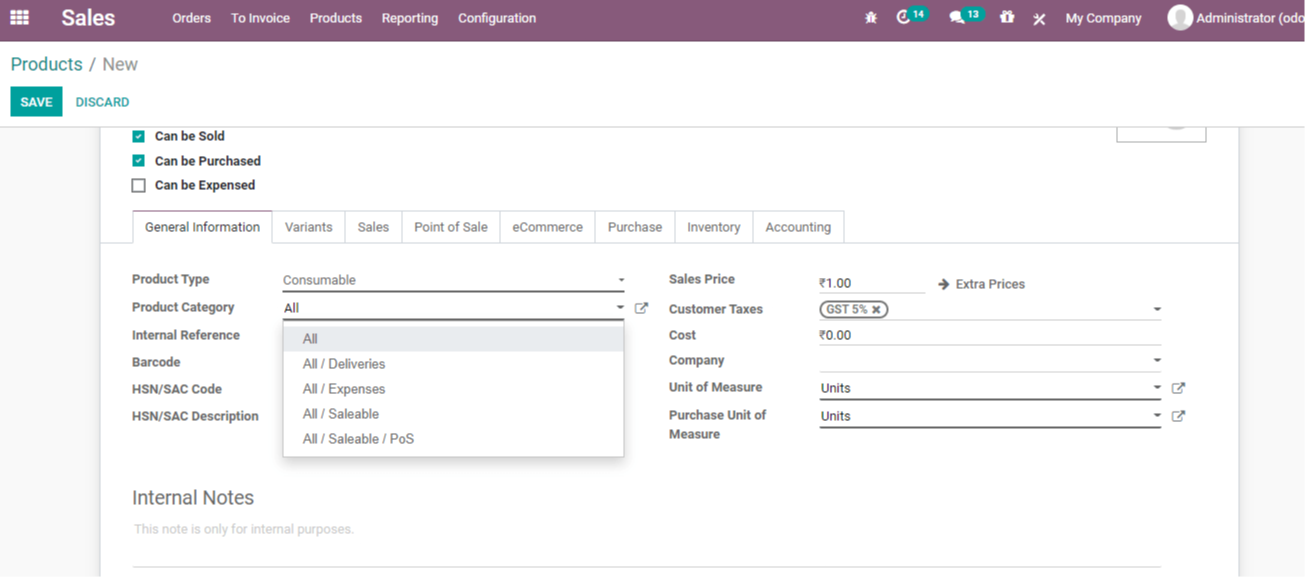
Odoo assists you in strategically managing an internal coding system to refer to a product, in addition to the product name that is utilized to assist common customers.
The column that can be utilized for this is the internal reference.
Barcode: Because Odoo modules support barcode activities, you can conveniently handle goods for sales-related processes.
Workers will be less likely to strain themselves as a result of this.
When it comes to handling a product for sale-related procedures, automated barcoding maintains you on the safe side.
To scan the paper and manage operations, a barcode scanner can be utilized.
Harmonized System Nomenclature or Servicing Code (HSN/SAC)
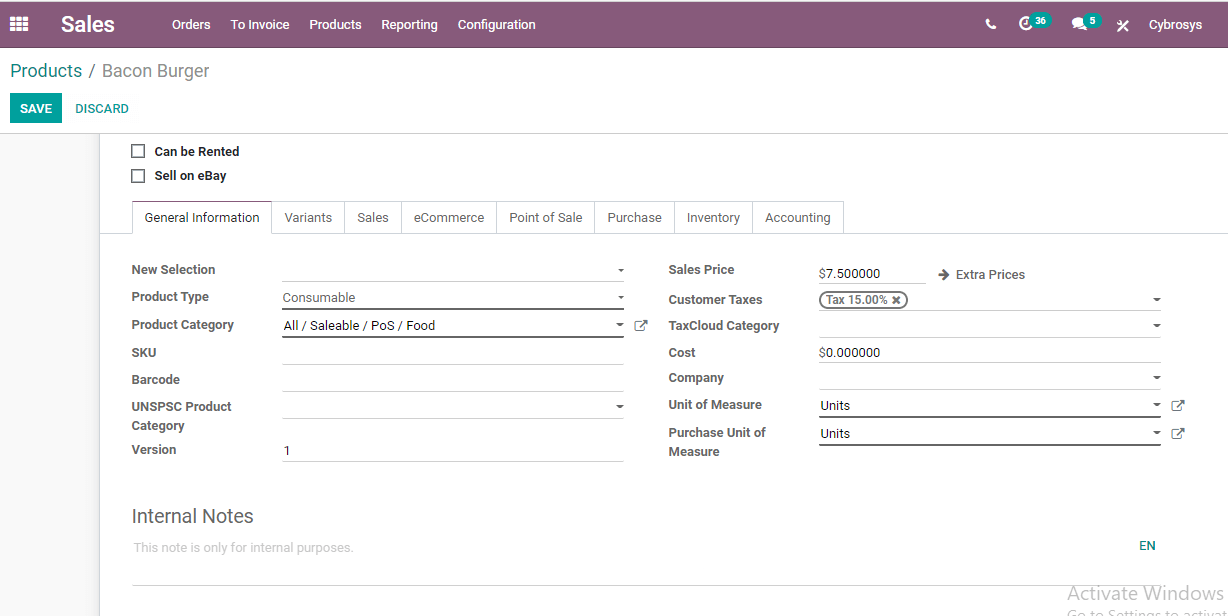
Cost: This refers to the whole cost of manufacturing or purchasing a product, including labor costs and other expenses.
Name of the company.
Measurement Unit: Measurement unit for a product or a time unit for services.
We may now have a look at the various tabs in this form.
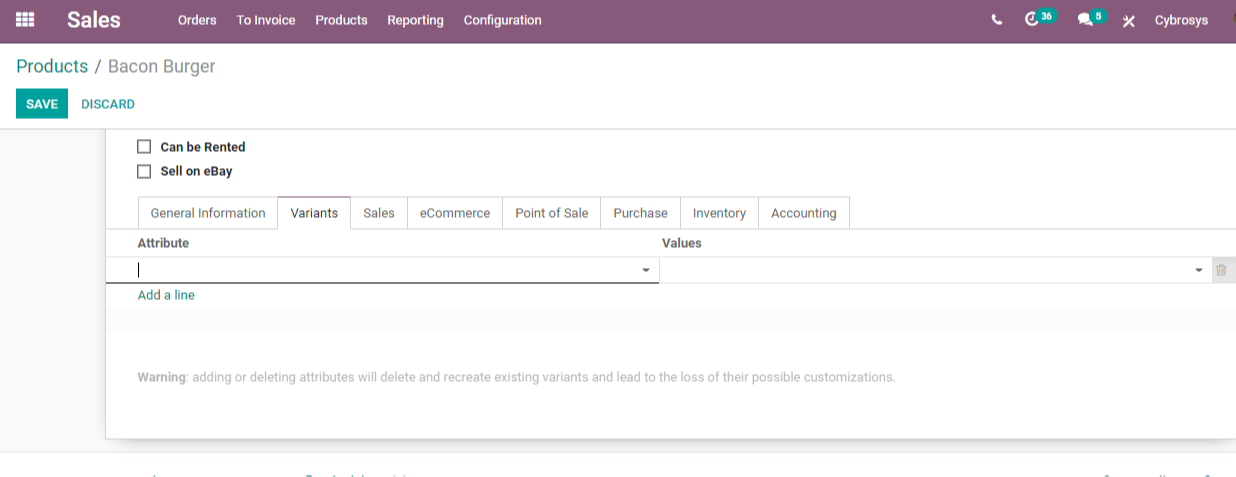
Tab Variant
The attribute is any product variant's color, material, or size, and Values is the attribute value, which includes the color or size name.
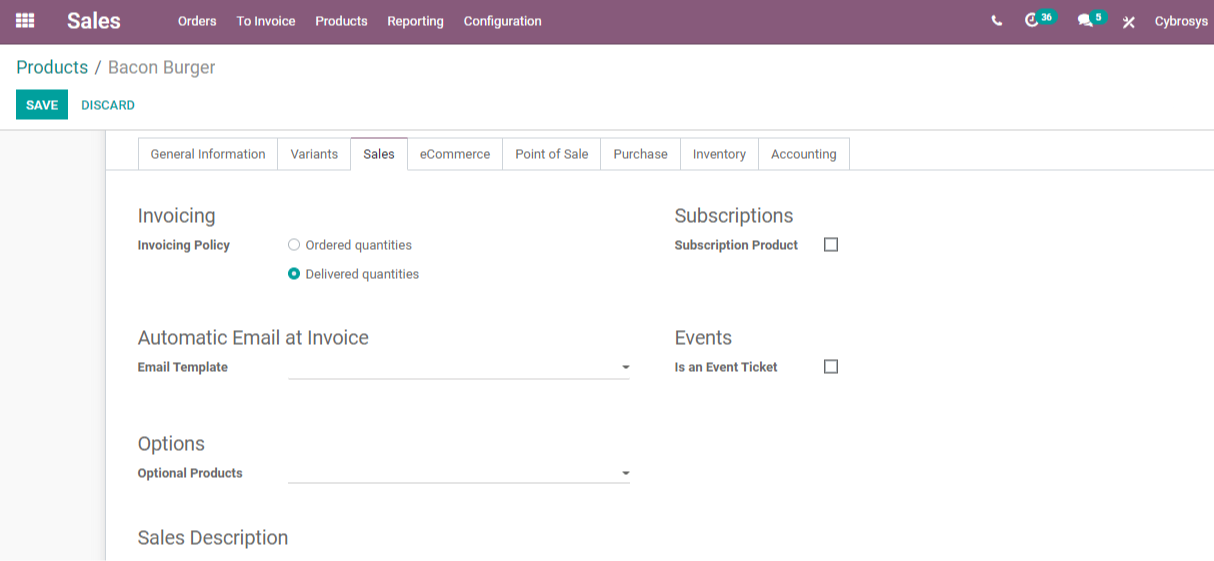
Product's Sales Tab
Here we can set the Ordered Quantity or the amounts used by the customer, as well as the Invoicing Policy.
The quantity provided to the customer is known as the Delivered Quantity.
The following is
Subscription Product: When a sale order is confirmed, we can generate a subscription RE-invoice.
Expenses are the funds spent by a corporation on its clients' projects.
When a consumer clicks the Add to Cart button, optional products allow you to suggest another product.
ProductDescription: A user can quickly obtain a product description from this page. This aids in the buyer's understanding of the goods.
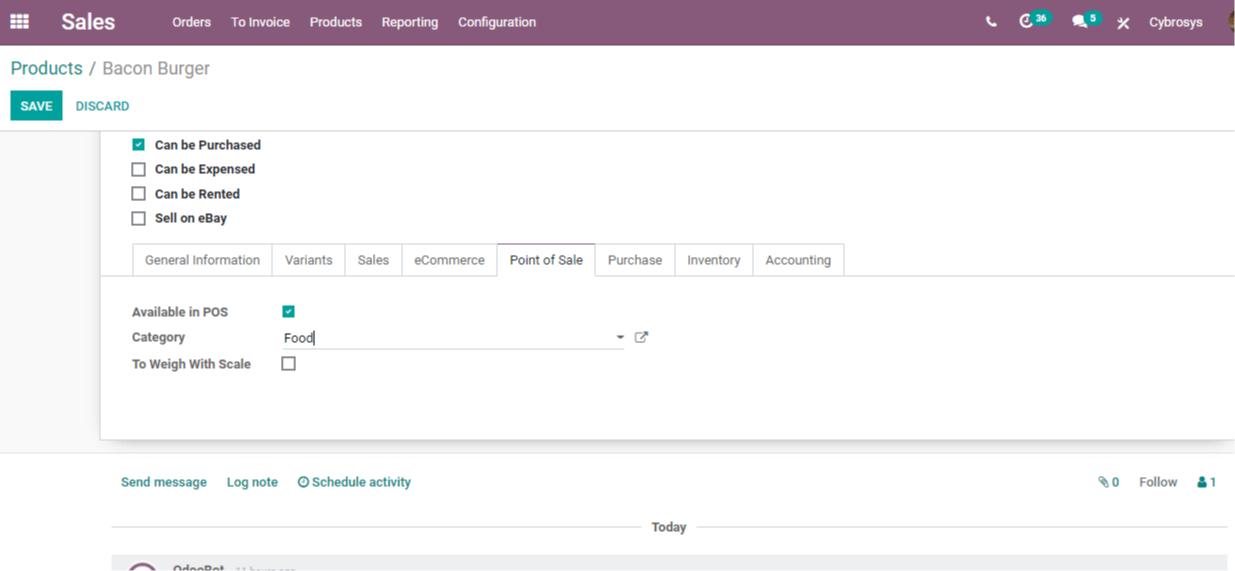
Only a few options, such as Available in POS, are available here. We can make the product appear in POS by enabling this. After that, we may select a product category and turn on the weight scale. You can use this check box to determine whether the investor wants the product to show in the POS.
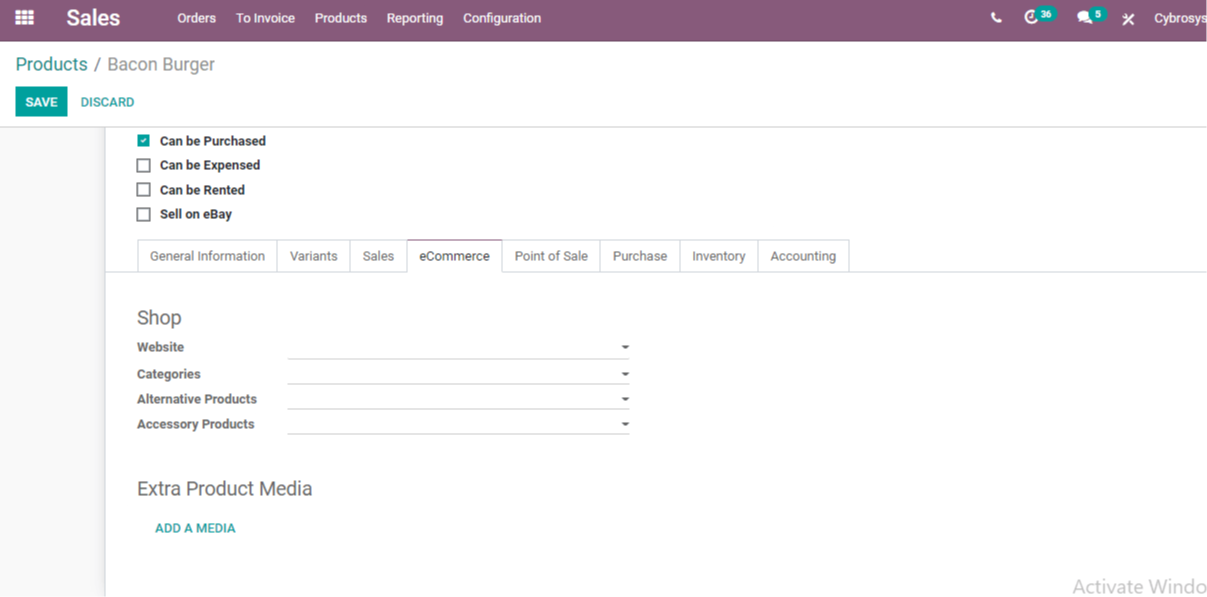
Tab for e-commerce
Under this section, we can find Shop and handle many items.
Sequence of the Website: This will assist you in maintaining control over the website's posting.
Here we can also locate Categories, which will assist you in choosing an e-commerce category. As part of your upselling plan, we might recommend an alternate product to the buyer using Alternate Product.
Another possibility: Customer accessories or comparable products will be displayed in the ACCESSORY Product.
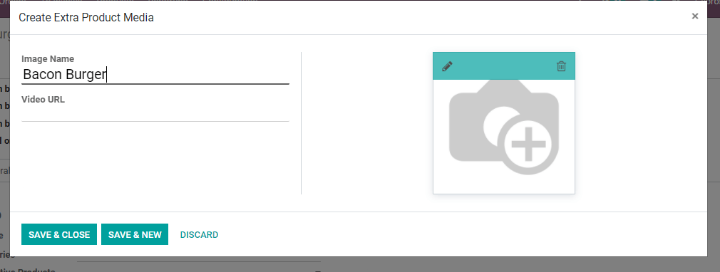
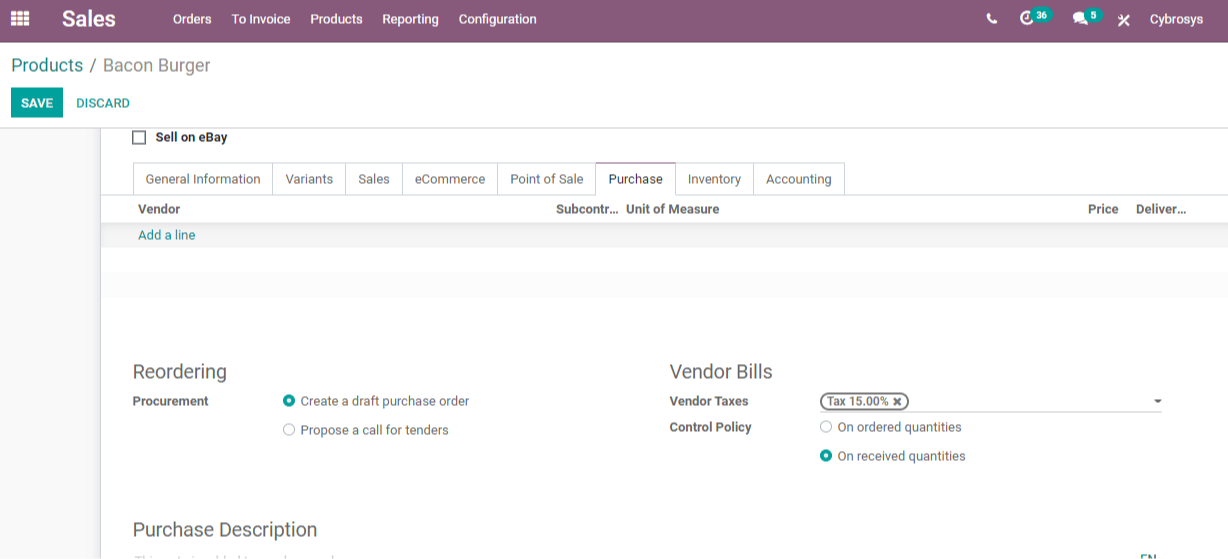
Tab of Products for Purchase
Specifics such as Vendor name, unit of measure, vendor bill details such as vendor taxes, and control policy can be found under this page.
Vendor Invoices: Vendor Taxes- This column shows the default taxes that are applied when purchasing a goods.
Policy of Control: It permits Control invoices to be generated based on ordered quantities.
We can handle reordering by selecting one of two procurement options. Create a draft purchase order or issue a request for tenders as possibilities. When purchasing a product, we may additionally specify a purchase description and issue a warning.
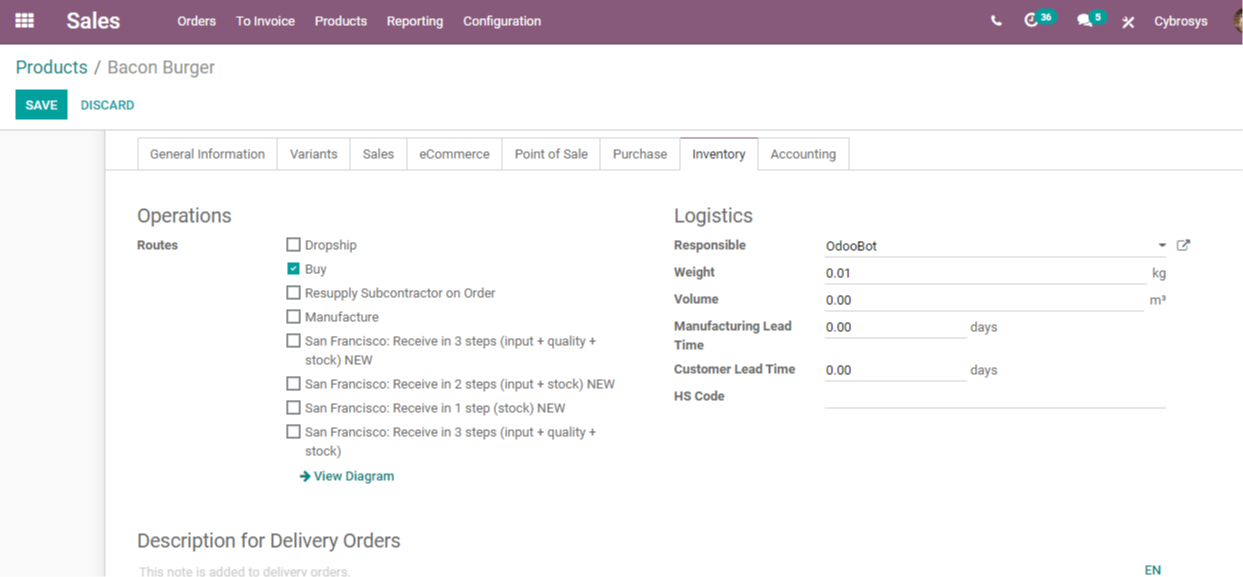
Product Inventory Tab
We can set Route here, which will allow you to set the product's route. We can handle logistics such as accountability, weight, volume, production lead time, time, and customer lead time, among other things.
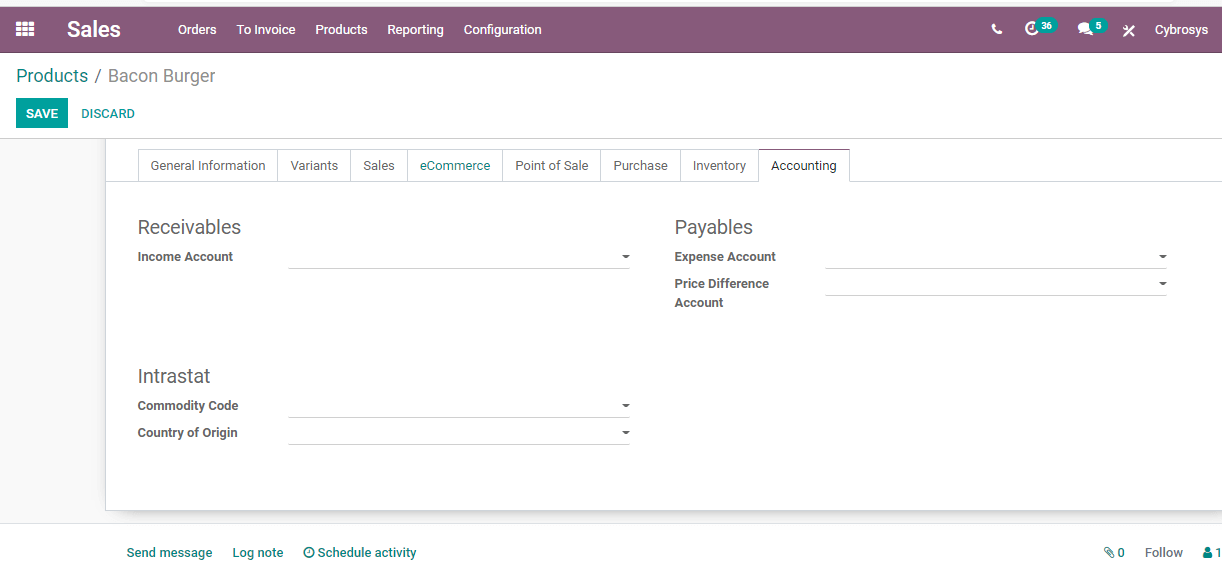
Accounts payable tab
We may establish the Income Account, Expense Account, and Price Differences under this page. We can also handle commodity codes and origin countries.
Odoo 14 Sales aids product management in this way.
As Shown in The first picture above, Click on Save to officially create the product.
After Clicking on Save you can see, in picture 2, that we have successfully created a Product with Odoo Sales Module.



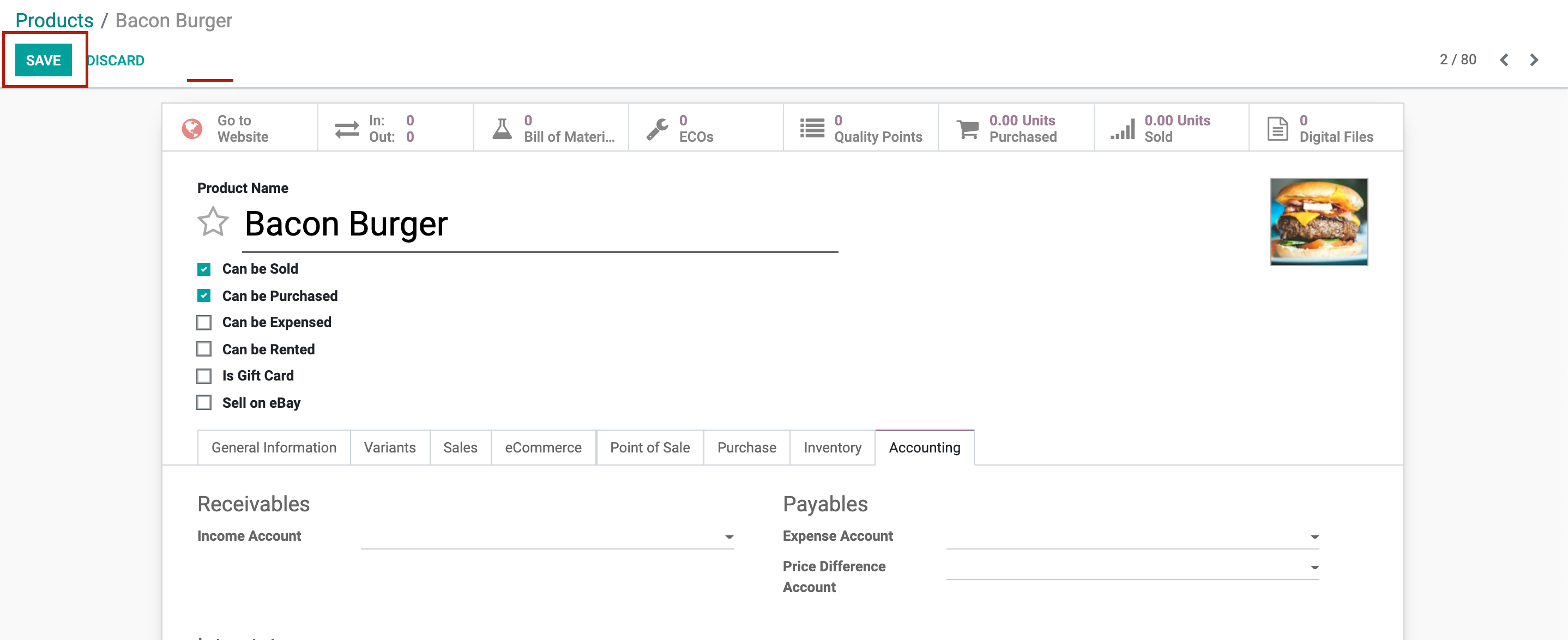
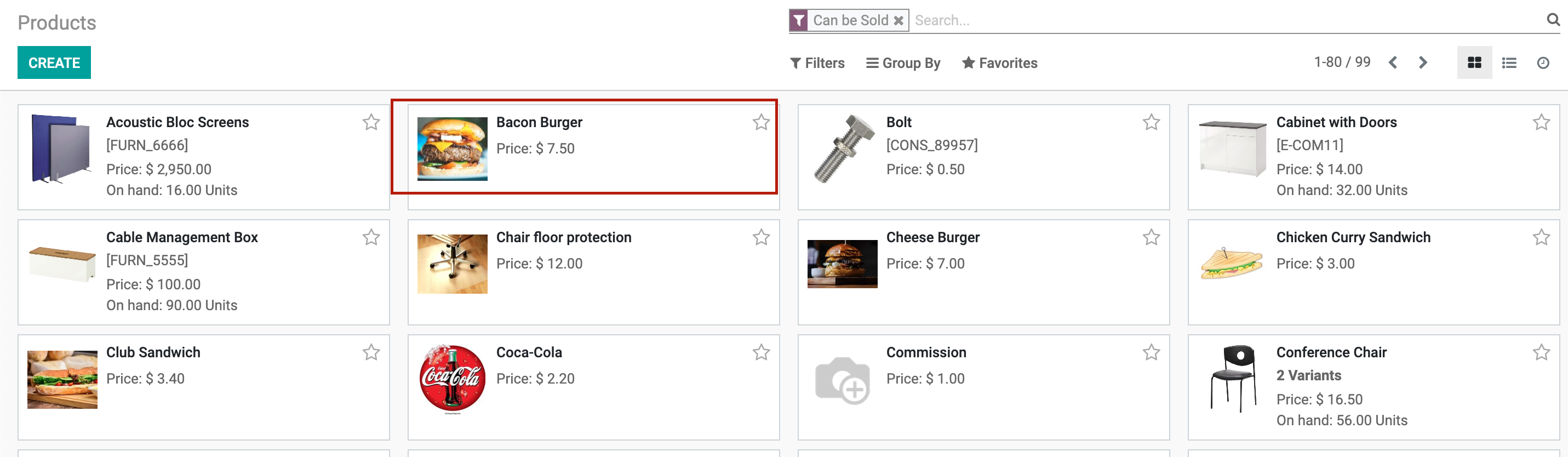
Create Product with Odoo Sales Module