What is Odoo?
Odoo is a business management software, it contains multiple modules that will help your business grow, as well as, help business owners detect problems, reduce costs, improve project management, manufacturing, inventory management, e-commerce, billing, accounting, CRM.
Every problem has a solution, and Odoo is a business software that can help solve those problems.
Download Website App
To download the Website App,
Go to Apps > write "website" in the search bar > Click Install
Once the installation is finished, you will be redirected to the Website App.
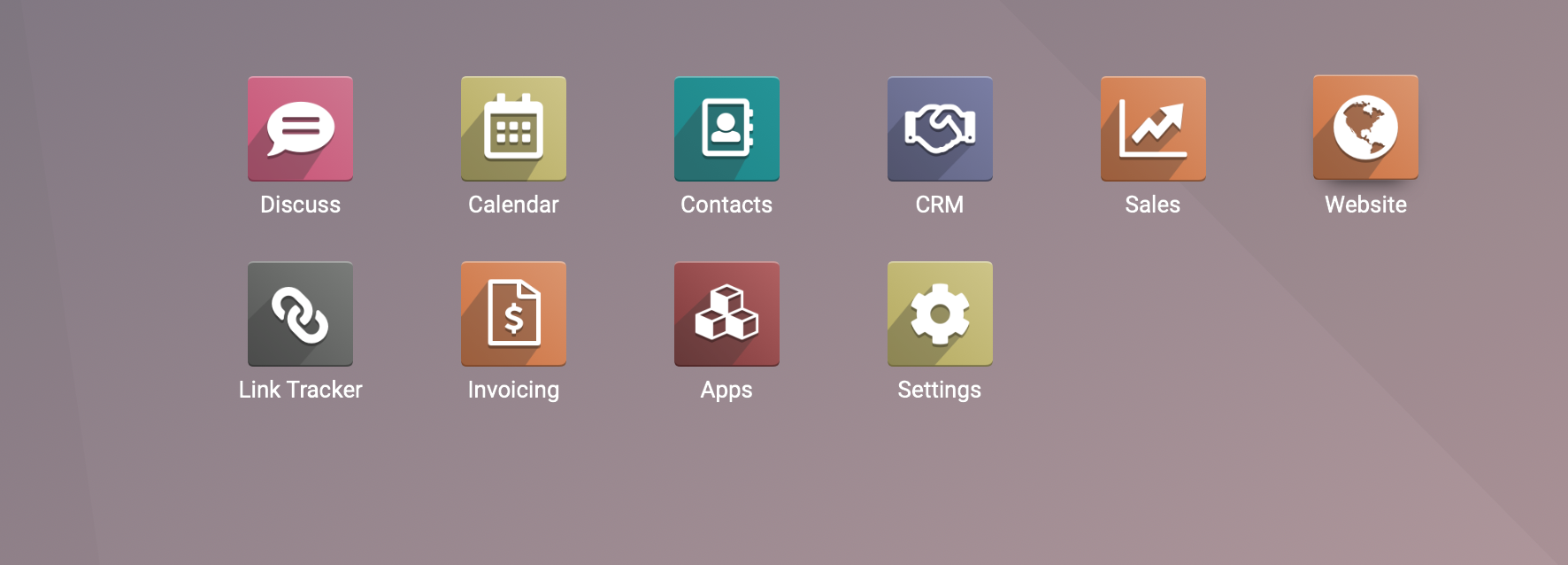
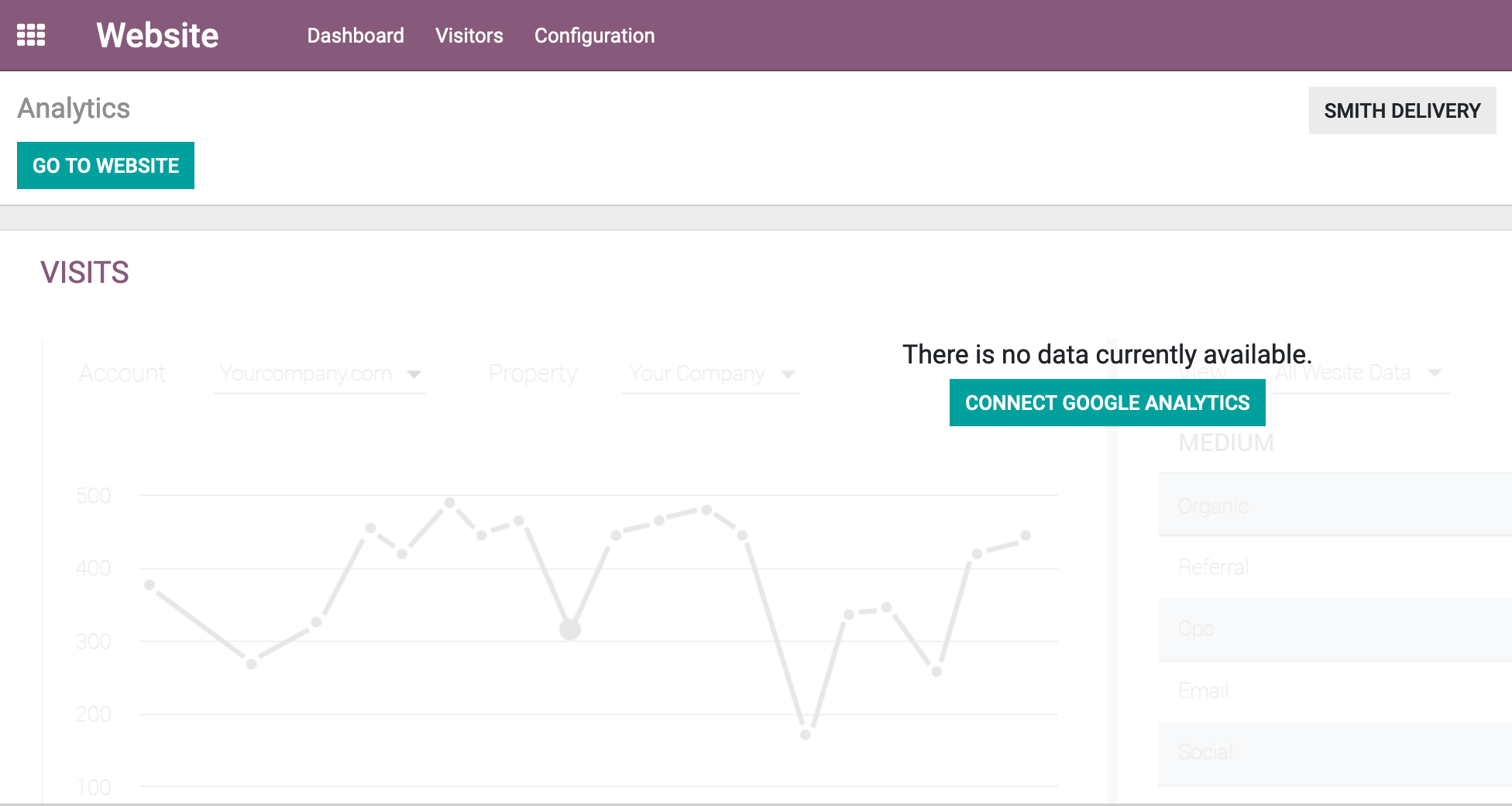
2 Ways to Create a Website
1. If you have just downloaded the App you will be redirected to the website app. Next click on "Go to Website" your Website automatically. Your next will be to choose your website theme.
The second step is usually used if you have created, or need to create more than one website.
2. Follow the step, Configuration > Settings > Create New website
In this section, you will be able to Edit, Add, Delete, any information you require for your Website.
In addition, you will be able to track visitors, potential customers, that visit your website, and you can connect your Social Media Accounts to the website.
All you have to do is fill in the required information in your Website Settings.This step will allow you to contact the visitors if they ever decide to sign up and track their Food orders.
You can also add multiple languages to attract customers or tourists that do not speak the native language.
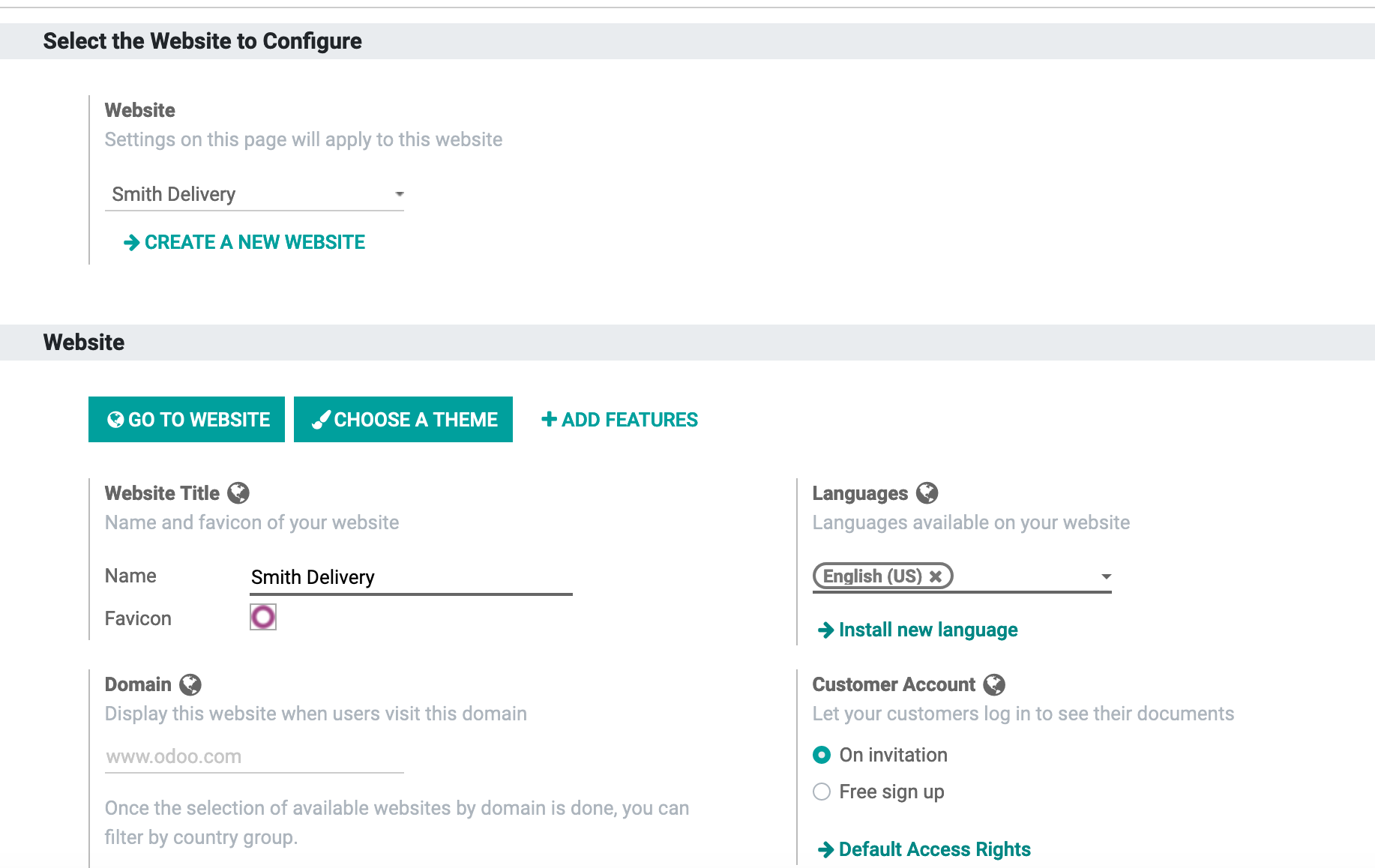
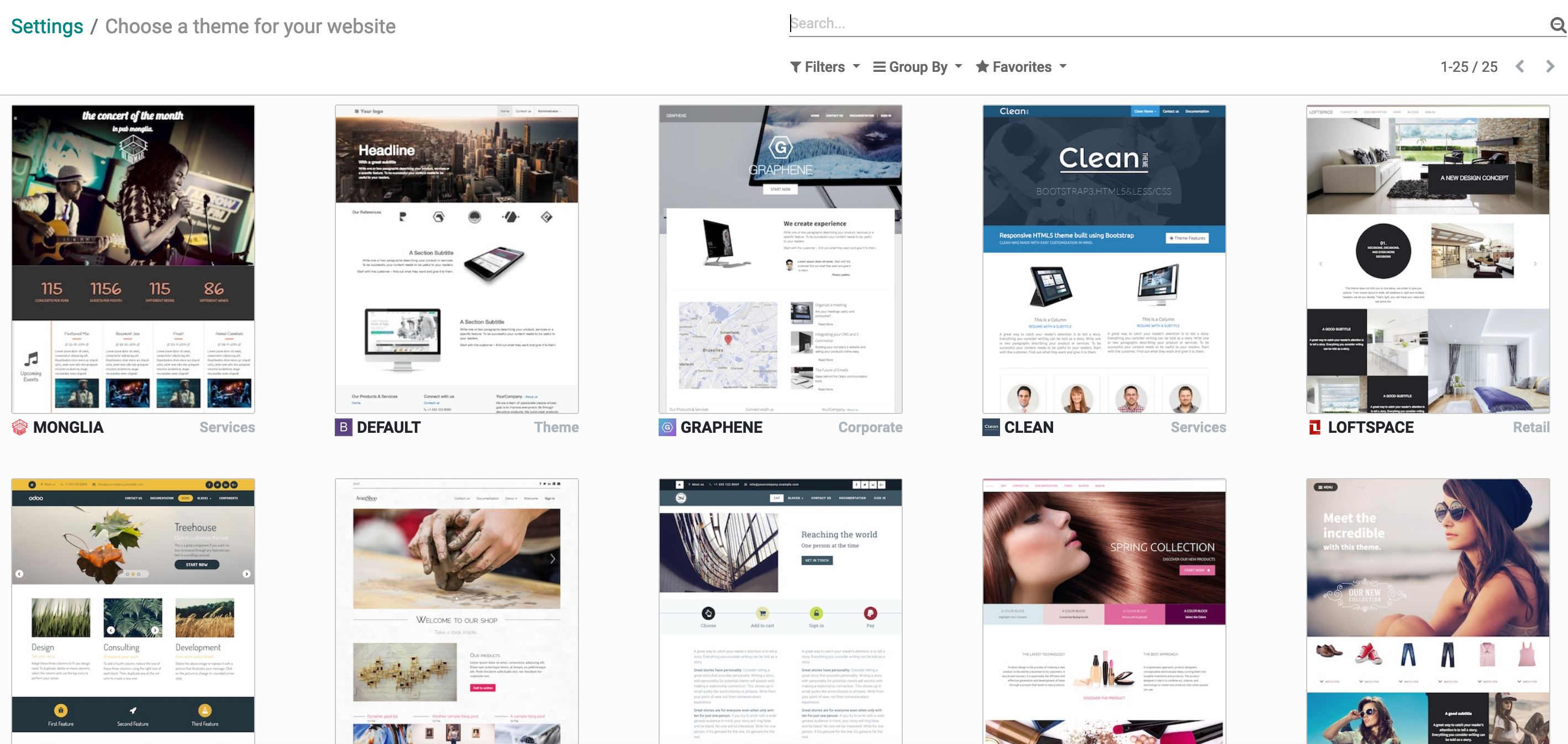
Choose a Theme
You will have a list of themes to choose from. Remember, each theme has a specific functionality.
You can customize the website the way you see fit, but not every website is used for the same purpose.
For example, in this case, for the Food and Beverages services, you have the "Monglia" theme. This theme was designed for the F&B industry.
In order to check out the Live Preview of the Website theme, Click on "Live Preview". It will allow you to see the intended full version of the website, in order for you to know exactly how to edit your website accordingly.
Once you see this on your screen, this means you have created your website and you are ready to add the required Blocks, that will add content and style to your website.
In order to do so. Click on the Edit button
Something like this will appear
Once the Blocks appear you will be able to drag and drop any one of them, in order to create content for your website.
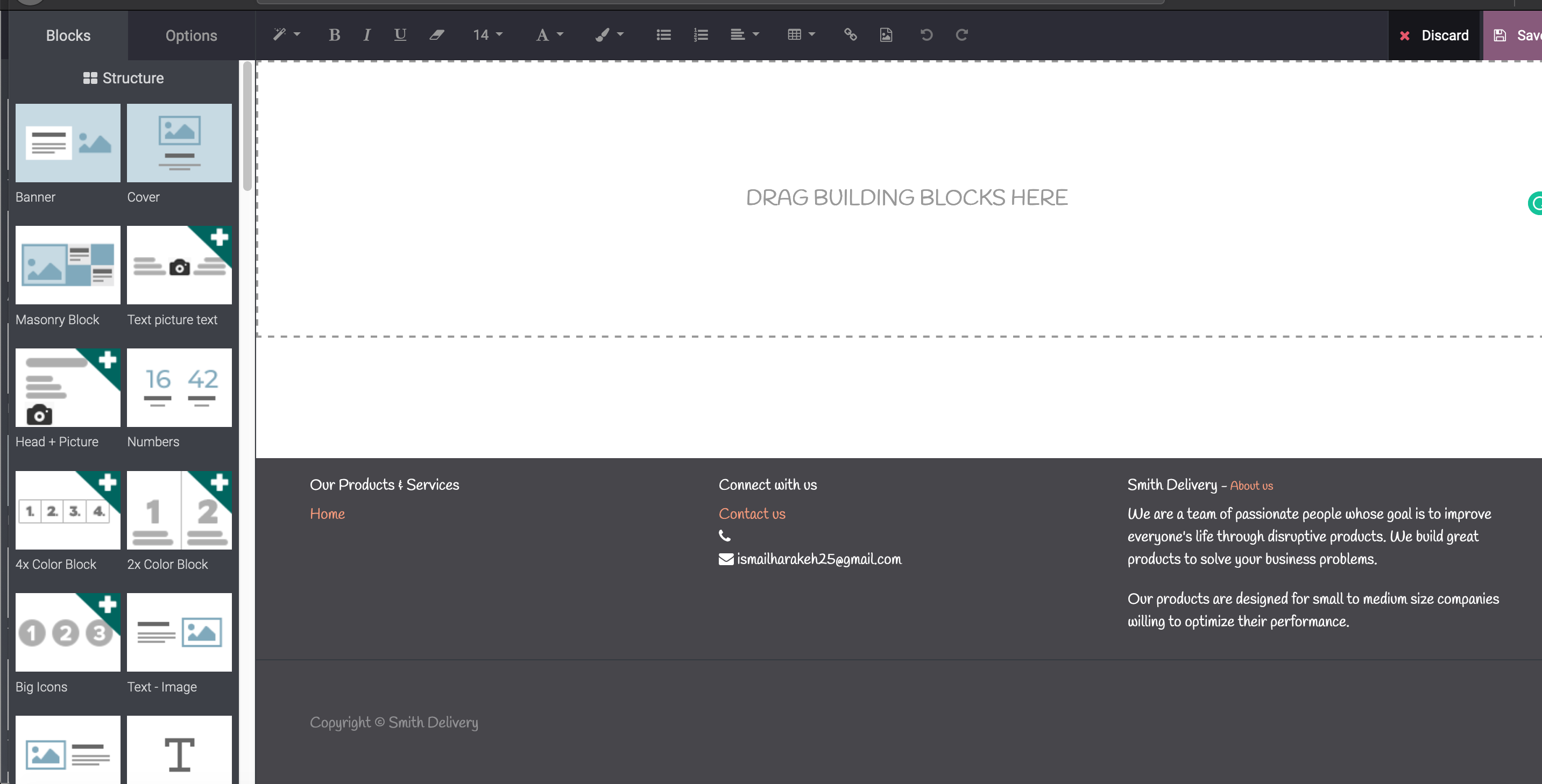
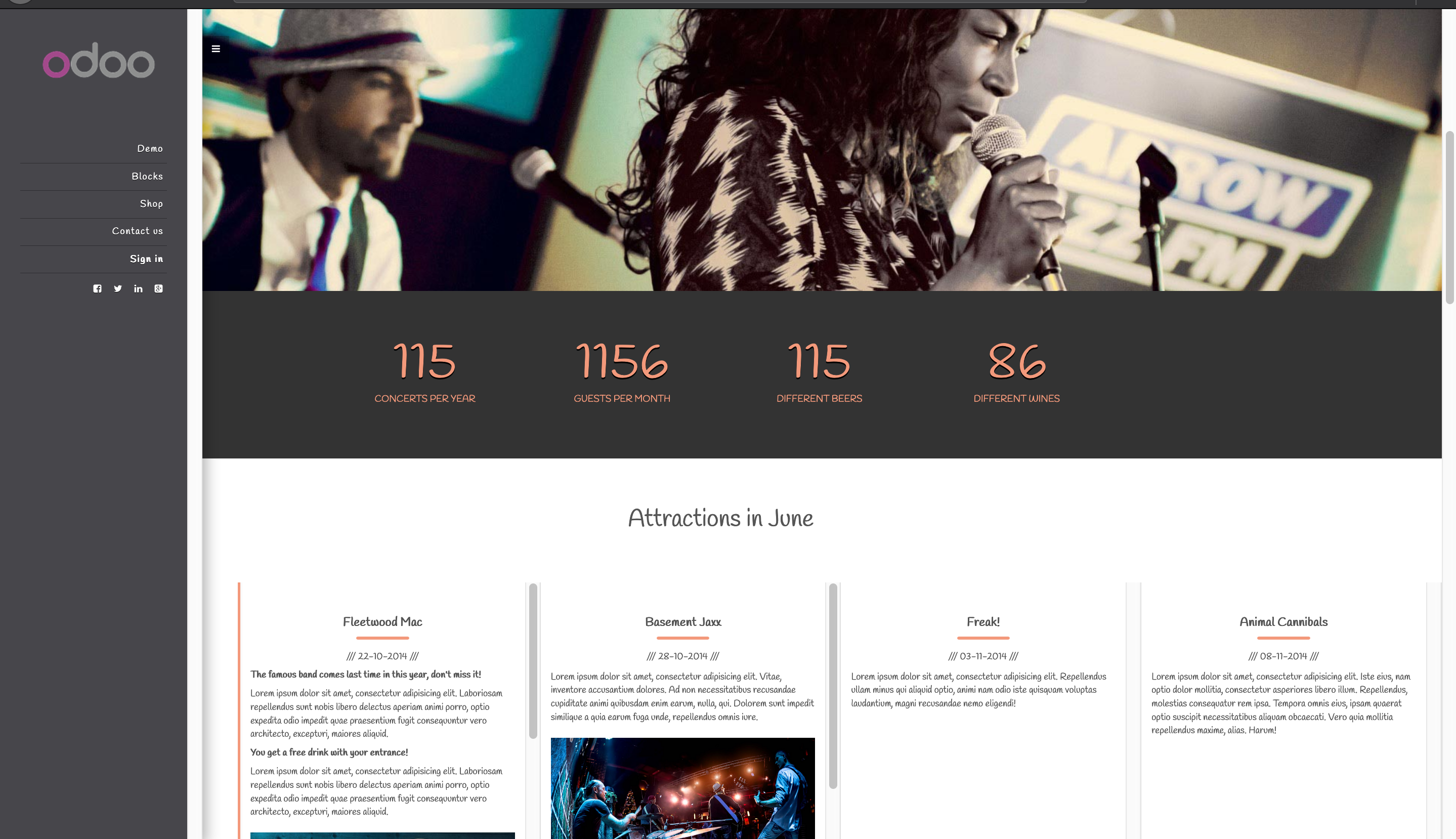
If you add the blocks correctly and edit the content accordingly. you will have a website full of content and that people would love to see
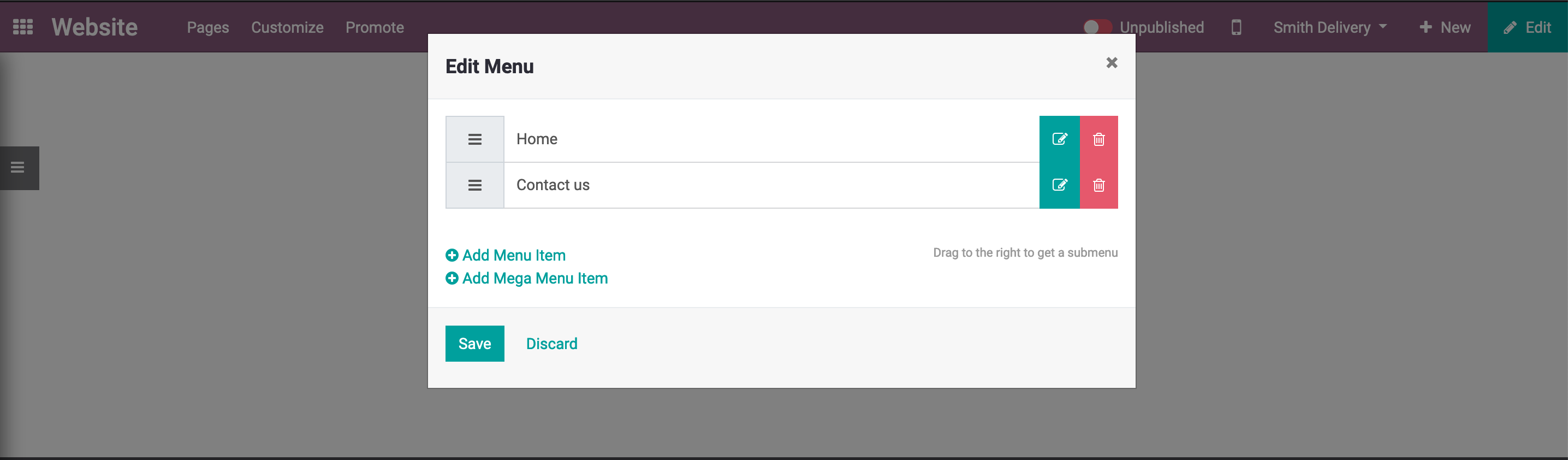
Add Menu Item
To create additional menu items and pages.
Click Pages > Edit Menu.
Now you have the option to create additional menu items, or Mega Menu items, which are usually used by businesses with several Products and/or Sub Products.
To Add a new Menu Item, click on Add Menu Item
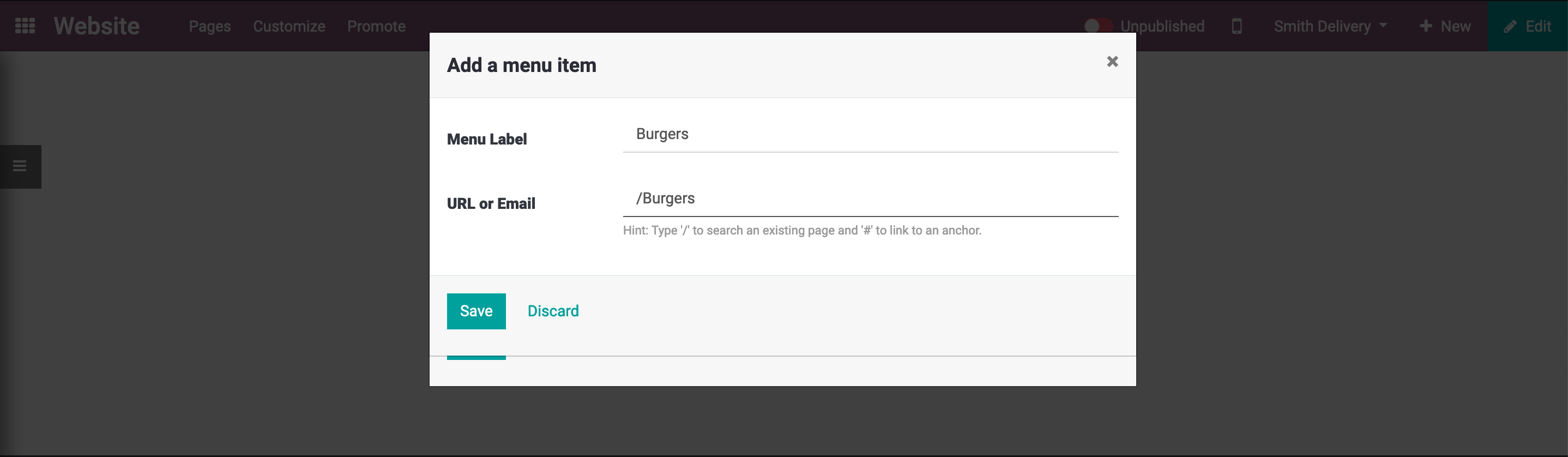
Name The Menu Item
Once you have named the menu item, you will need to assign it a URL.
That means add a "/" before the name, "Menu Item"
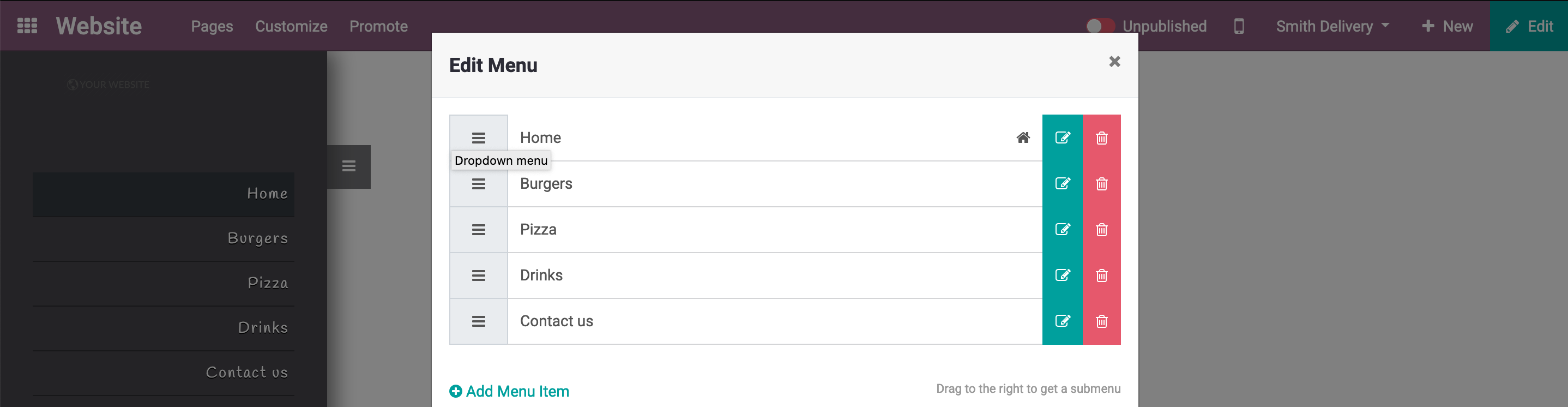
Result
For F&B services, the end result should look similar to this.
F&B services provide several products, different type of dishes, desserts, and drinks. Thus creating several items is the correct choice.
Create New Page
Once you have created the Menu Items, Click on "Save".
Click on the Menu Item you have created Burgers > Create Page.
By clicking on "Create Page" you will have created a page for "Burgers".
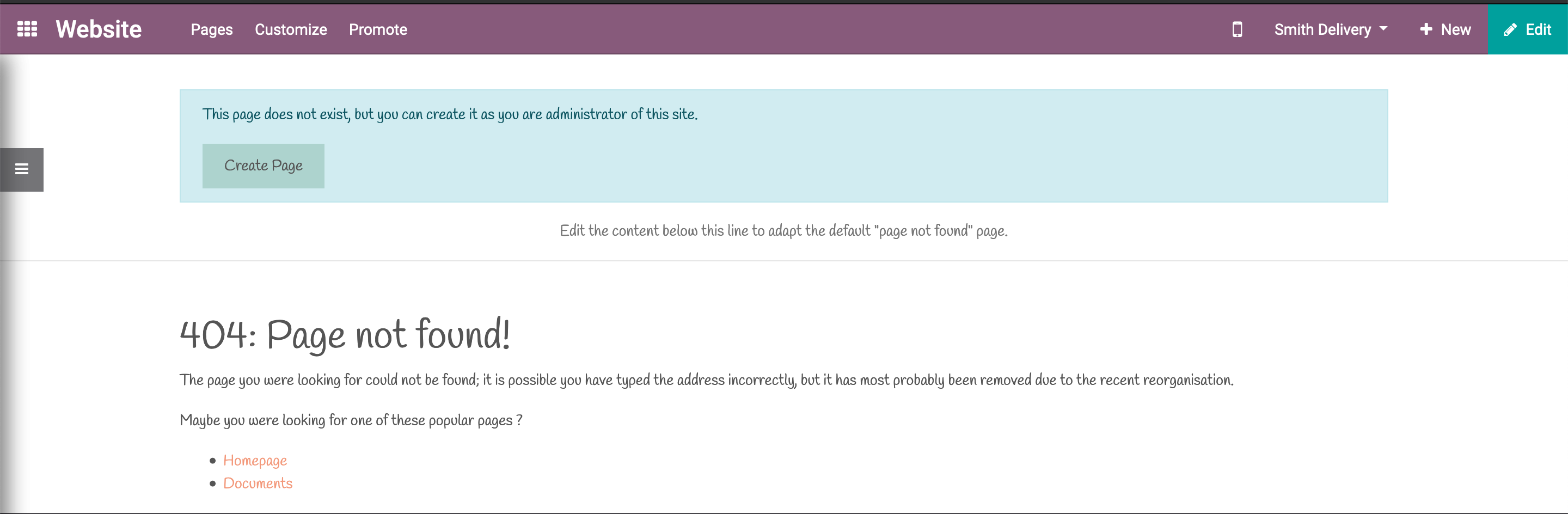
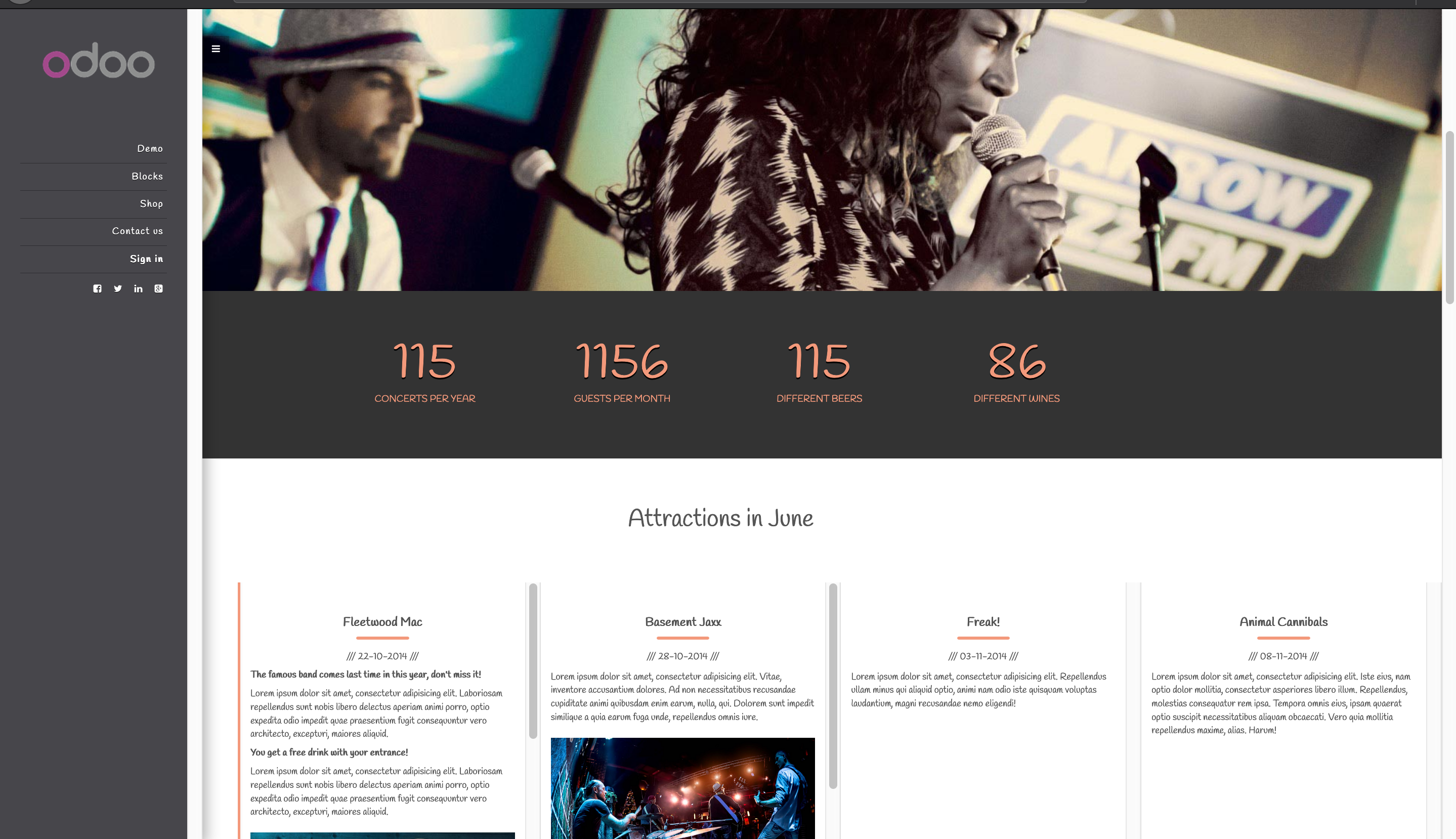
End Result
The End Result should have a similar design as shown by Odoo. The content and picture editing will be a difficult part because presentation and organization are key to the success of a F&B website.
50,000+ companies run Odoo to grow their businesses.
Join us and make your company a better place.



How to create a website for F&B industry?