Odoo 15 CRM Lead Management
The CRM can be used to build strategies and plans. Effective CRM software may measure the sales progress and performance of the salesperson in addition to maintaining client connections.
Lead Management in Odoo CRM
Odoo CRM is Odoo 15's most advanced tool for managing complex client interactions and generating leads. Odoo CRM allows you to keep track of your customer and client pipeline. In the Odoo CRM dashboard, you can see the lead details. You may customize and create new stages in the pipeline by categorizing all of the leads into different categories or stages. The stages that salespeople go through to convert a potential lead into a customer are represented by the pipeline. You can use pipeline to identify areas where marketing and sales could be enhanced. Additionally, each lead's progress may be monitored independently from the pipeline. To make a pipeline successful, you must move the lead from one step to the next. Odoo CRM will assist you in achieving this goal. It is critical to keep the pipeline up to date at all times. This will make it easier for team members to follow up on leads on a regular basis.
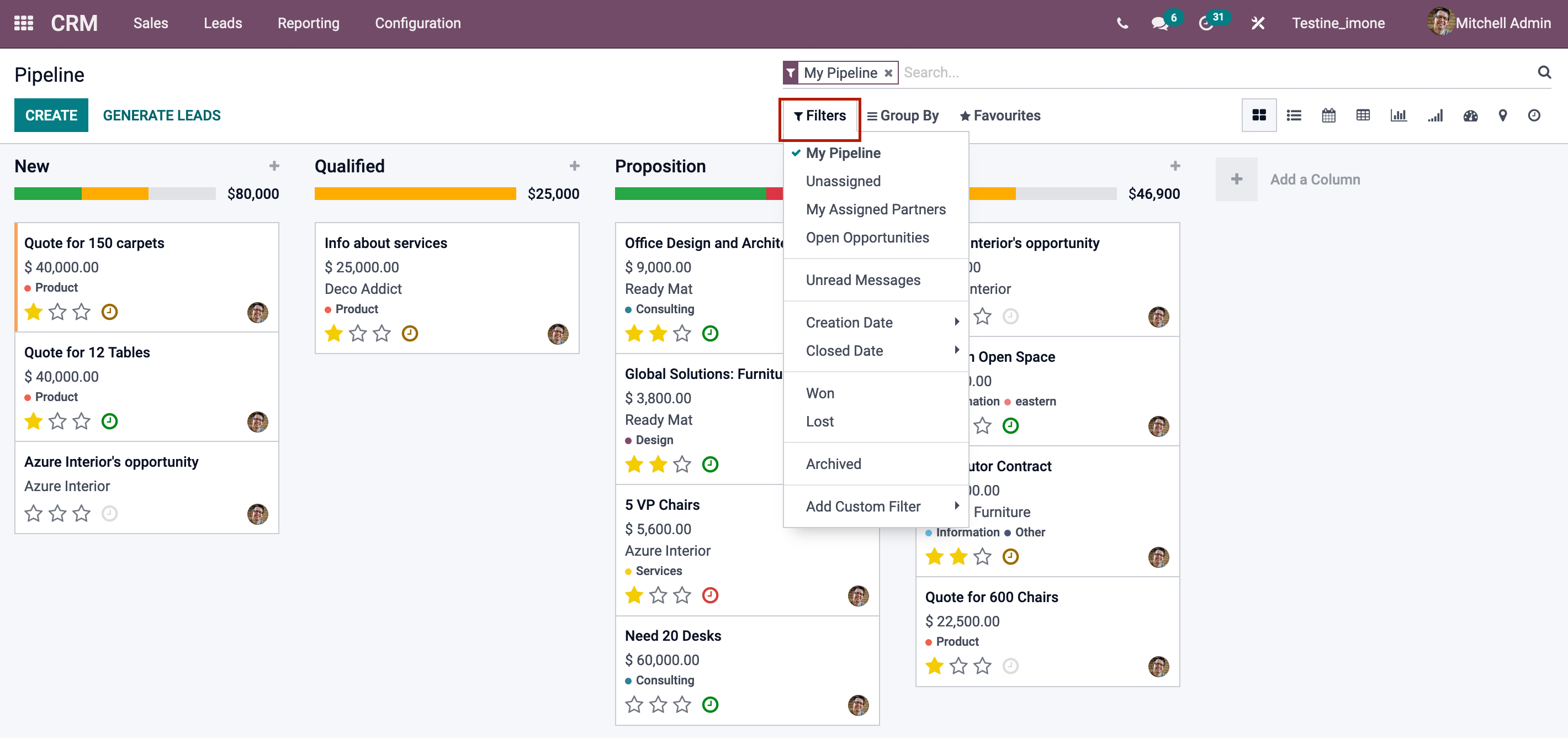
Odoo 15 CRM
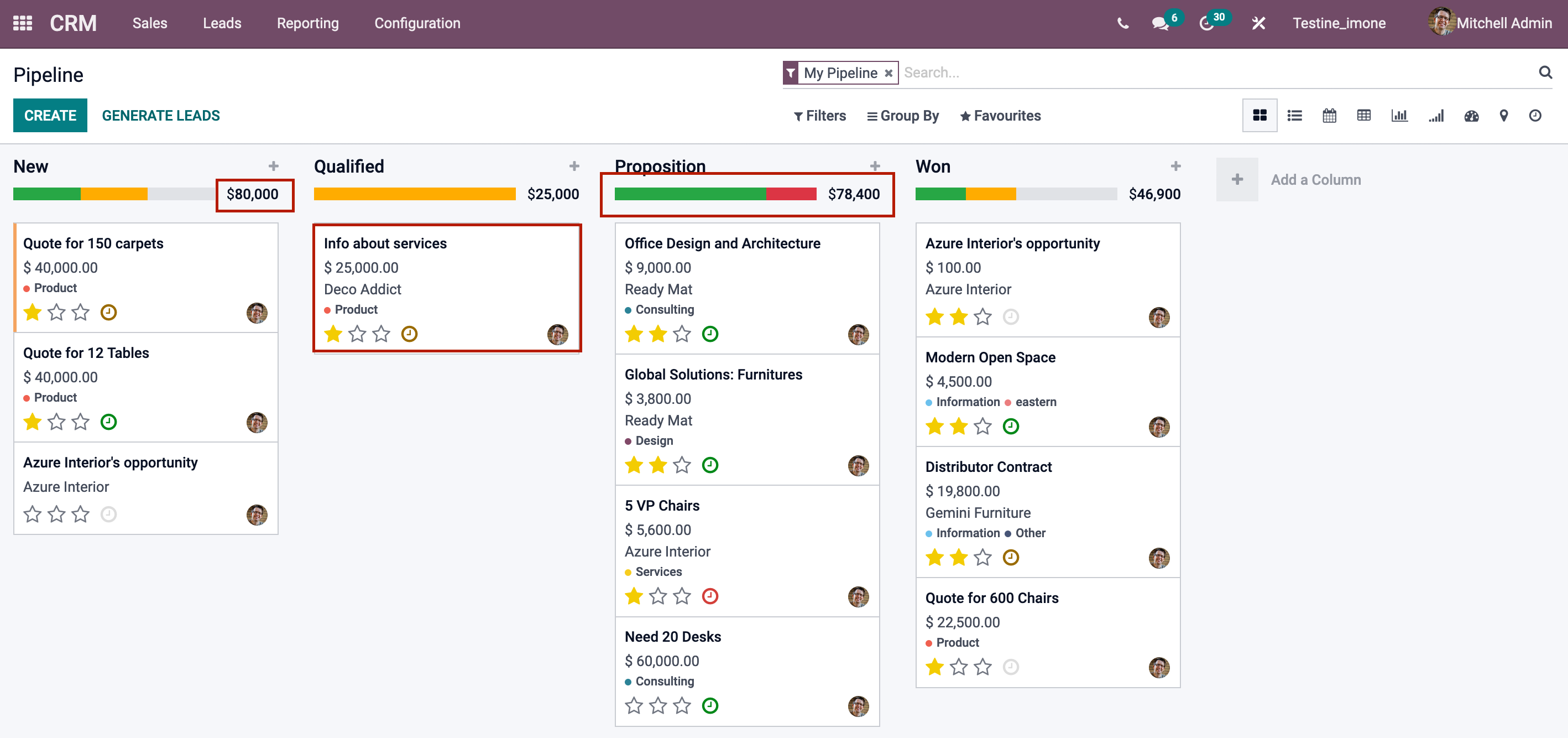
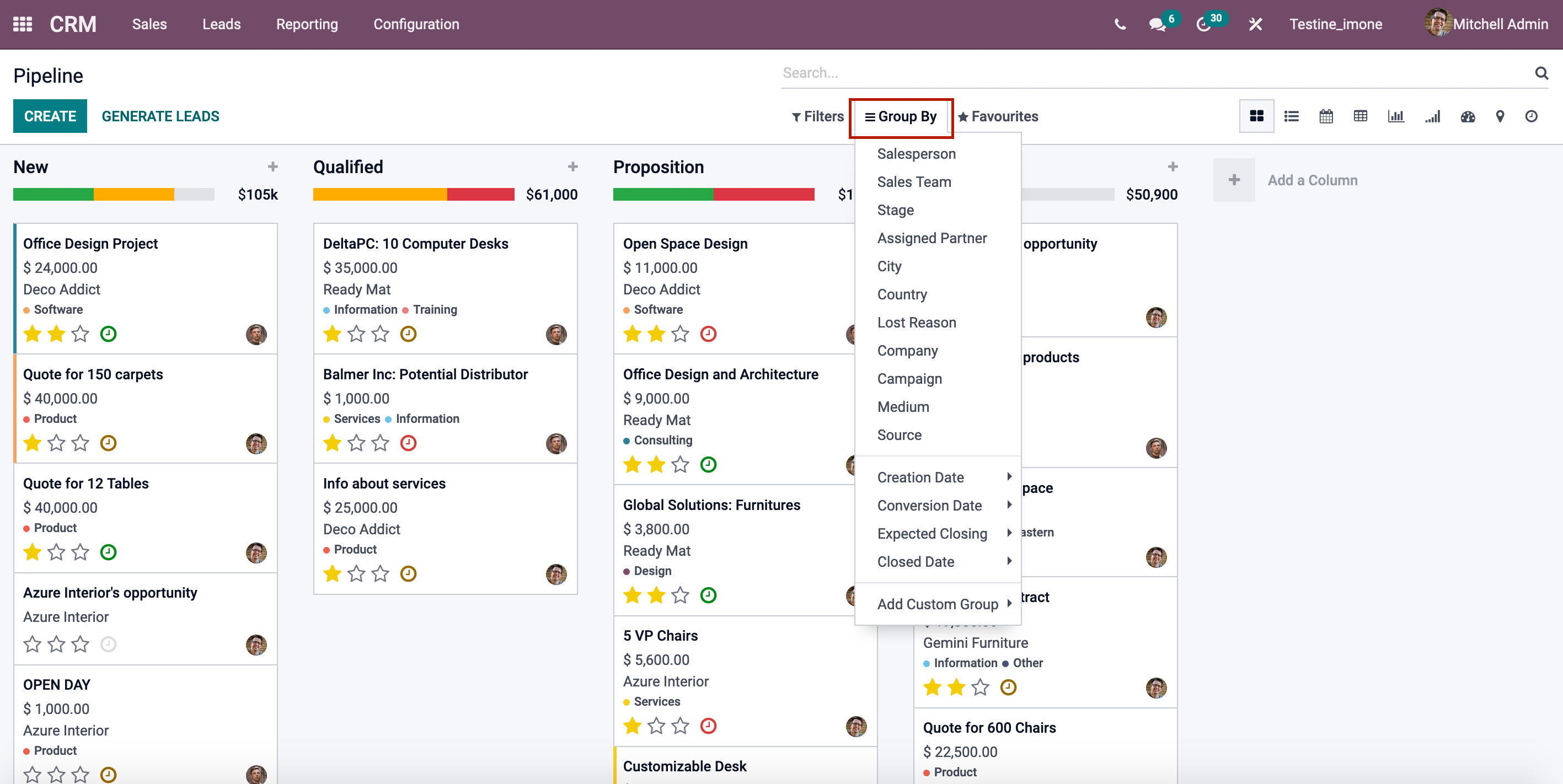
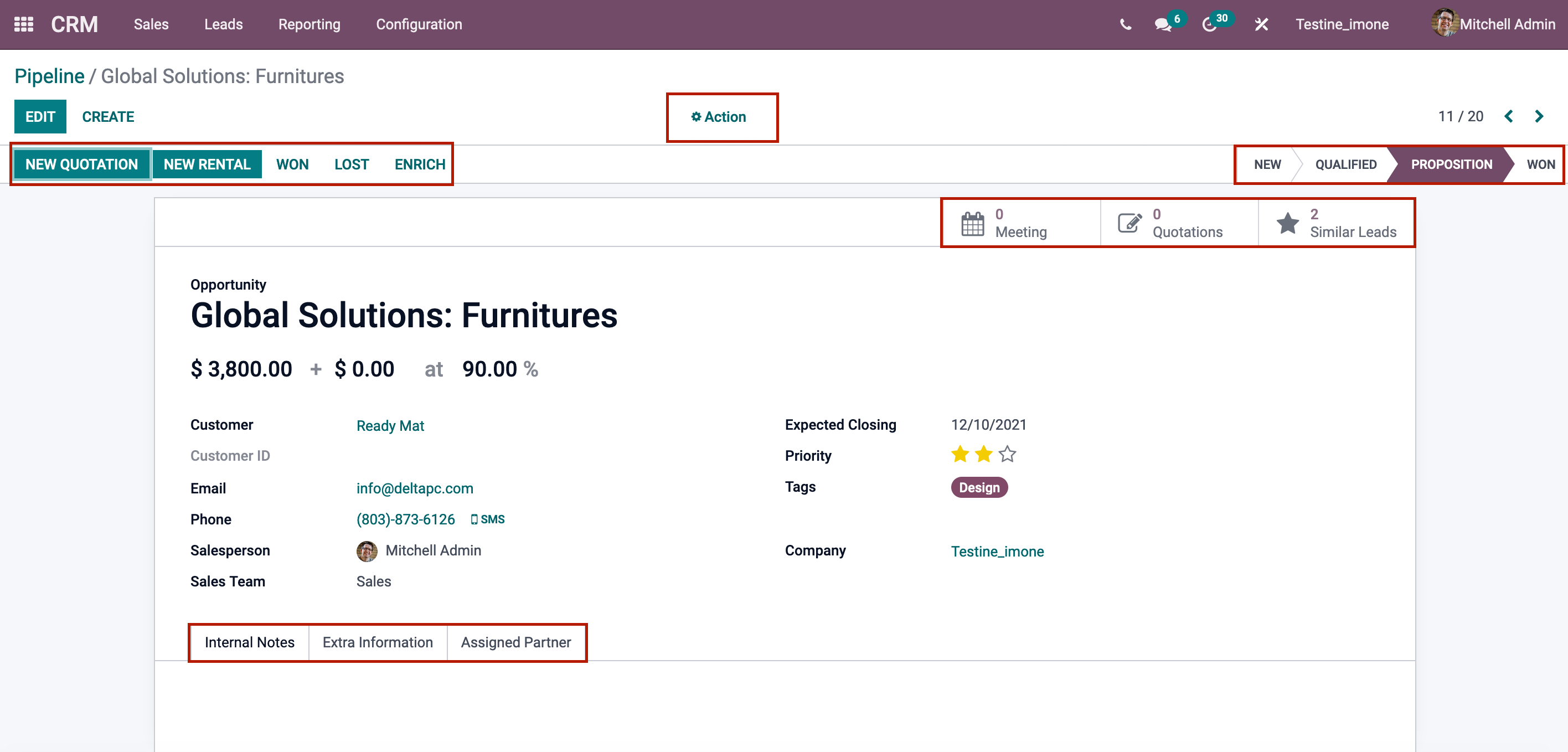
The plus symbol (+) situated near the stages can be used to swiftly add fresh leads to the database. Under the stage, a form will emerge with information such as the name of the organization or contact, the name assigned to the opportunity, the email address, the phone number, the expected revenue, and the lead's priority in terms of stars. After filling out the form, click the ADD button to save the lead.
Kanban, List, Calendar, Graph, Cohort, Maps, and Activity are all options for viewing the dashboard. Your company's leads can be converted into potential clients using Odoo CRM. The Sales and Marketing team will have a comprehensive picture of the leads and will be able to devise strategies to nurture the clients, assuring the company's profitability and growth.
Kanban, List, Calendar, Graph, Cohort, Maps, and Activity are all options for viewing the dashboard. Your company's leads can be converted into potential clients using Odoo CRM. The Sales and Marketing team will have a comprehensive picture of the leads and will be able to devise strategies to nurture the clients, assuring the company's profitability and growth.



Odoo 15 CRM Lead Management