Odoo 15 POS Module Cashier Management
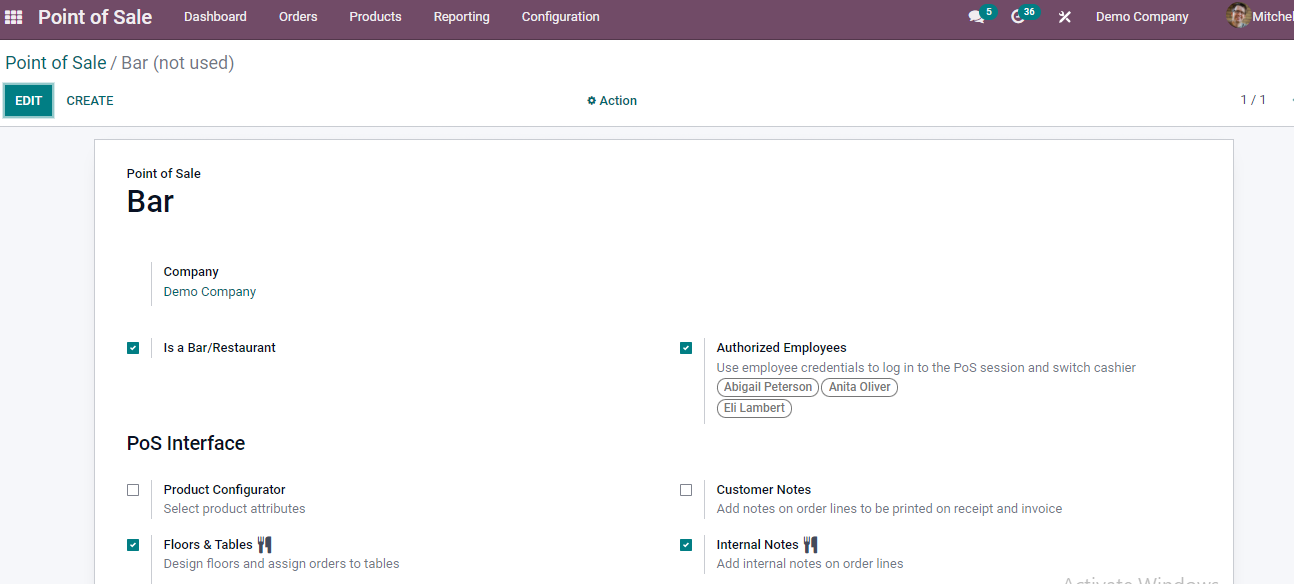
You can then add the personnel who have access to the cash register at that moment.
There are three ways to manage several cashiers: switch cashiers without a pin code/security, switch cashiers with a pin code/security and switch cashiers with a pin code/security. Switch cashier with pin code and cashier barcode badge.
Switch Cashiers with Odoo POS Module
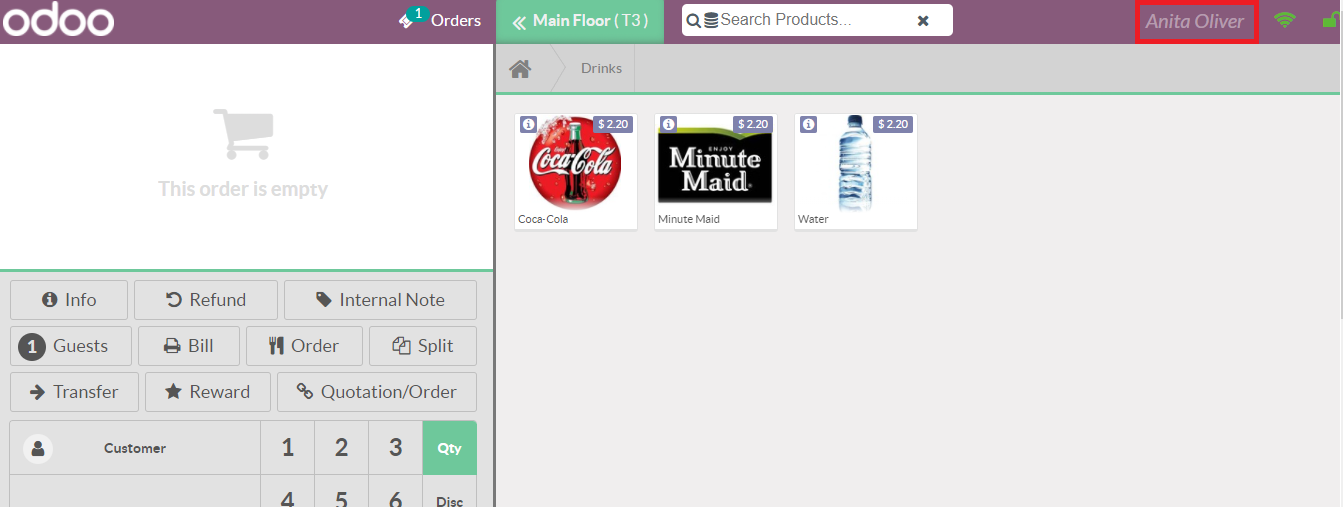
Now go to the dashboard and click the 'New Session' option to start a new session.
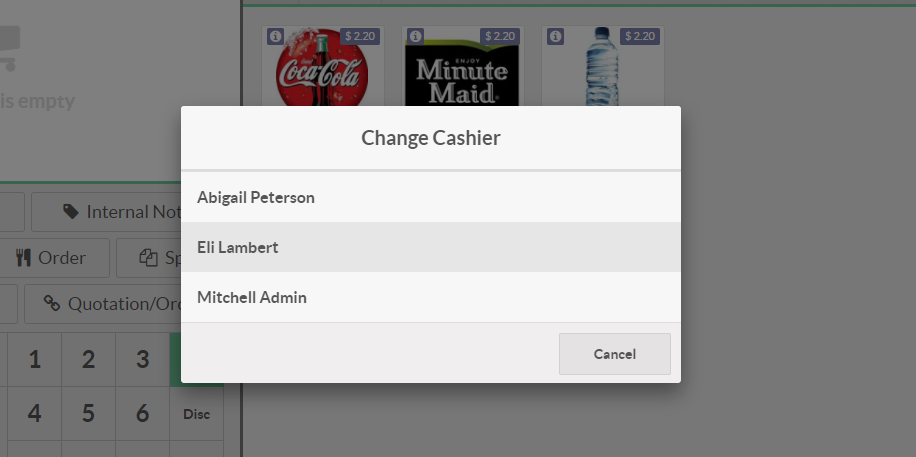
Odoo 15 POS Module Cashier
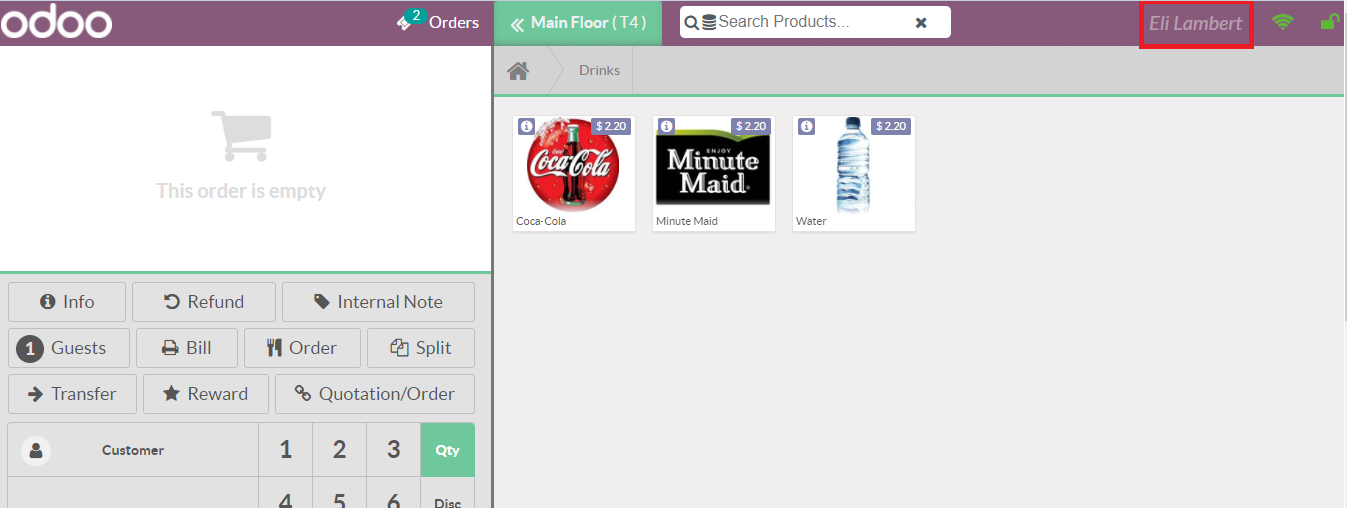
Odoo POS Module switch access with PIN
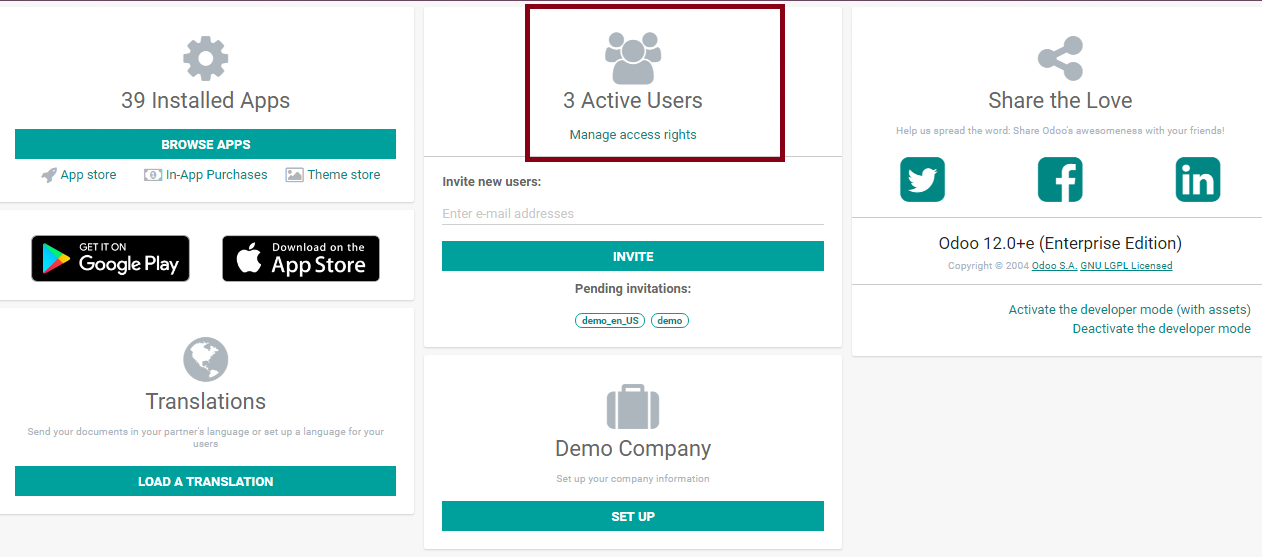
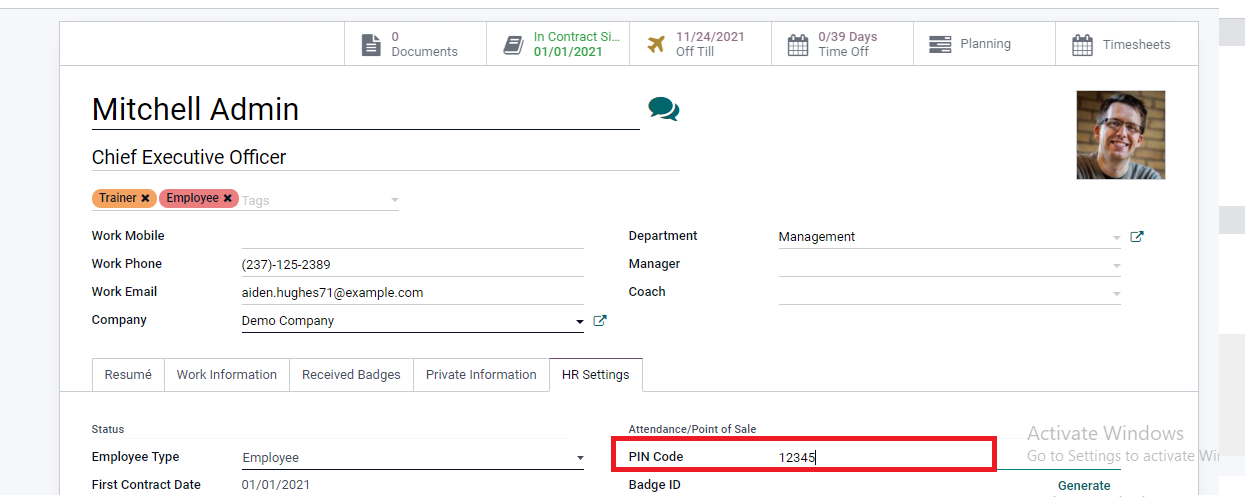
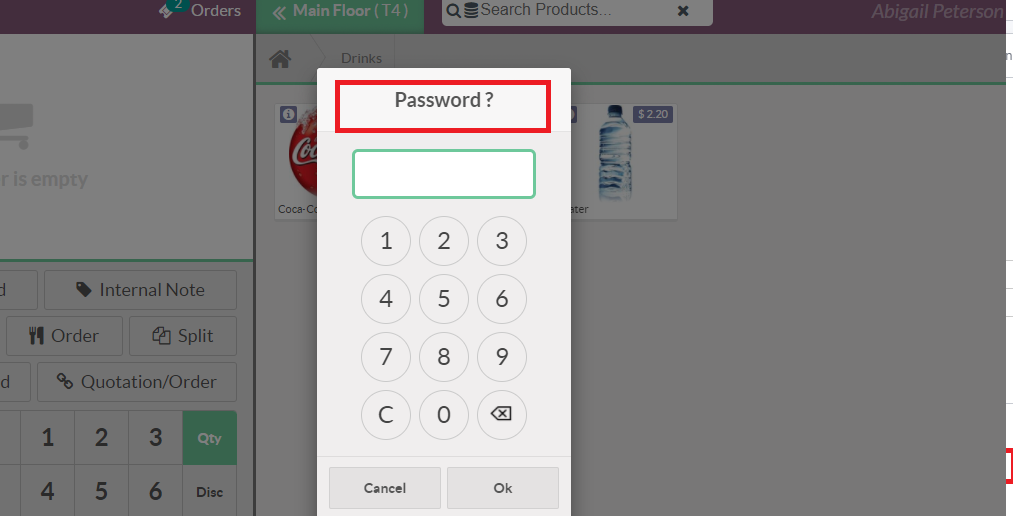
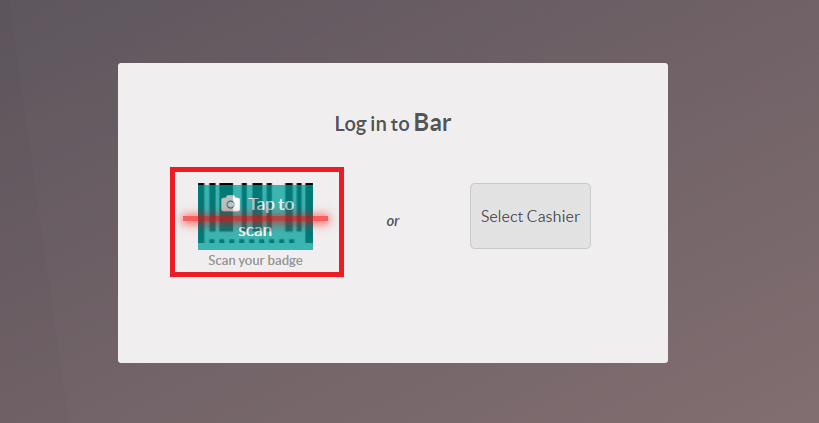
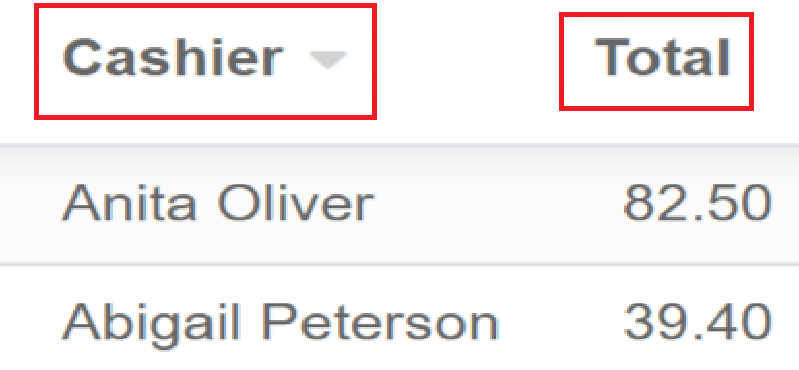



Odoo 15 POS Module Cashier Management