Odoo 15 Project Module & Timesheet
Time recording is an important duty in business operations since it serves as a foundation for scheduling tasks according to the agenda. When starting a new project, it's critical to have a clear notion of how time will be distributed across the many jobs. Keeping track of the time spent on each work during the project will allow you to assess the project's progress. It's also possible to bill the project based on the amount of time it took to finish each task in the chosen project. In a nutshell, time tracking is an important part of project management that deals with the systematic planning of the entire project.
Odoo's Project Management module is connected with the Timesheet module, allowing you to measure how much time each assigned employee spends on specific projects and tasks. With the help of these two modules, you will be able to generate precise reports on project time distribution. You can enable the timesheet function for a project when you create it in the Project module. If you want to invoice your project using timesheets, you can use the recorded time in the invoicing process.
The project manager in Odoo can set the planned time, which is an estimate of how long a project will take to complete. Odoo will also keep track of the exact time it took to complete the project. In the Odoo Project module, integrating timesheets is simple.
You can follow specific project management strategies to make time tracking in Odoo more effective and simple.
- Divide the project into several tasks. The main components of a project are tasks. Splitting a project into tasks will offer you a clear picture of what actions need to be completed in order to complete the assignment in the time allotted.
- Define the tasks' stages. You can assign stages to jobs in Odoo based on how far they've progressed. You can manually modify the stage in the Project module after attaining the appropriate milestone. Odoo will ensure that the tasks completed are recorded at each level so that you can easily invoice the project using the timesheets generated for those activities.
- Calculate how long each task will take to finish. You can indicate the expected length of time to complete a work when creating a new task for a project. This will give the project a deadline. By assessing the estimated and recorded time, the project manager will receive real-time feedback. If the project has gotten off track or is running late, you can make the required adjustments to get it back on track.
-Keep track of the hours that have passed. Tracking the actual time spent on each job in a project will assist you in developing a realistic timeline for producing invoices. Tracking is used to ensure that projects are completed on time or ahead of schedule, and that appropriate time is planned.
You must activate the Timesheet option in the Project module to work with the Timesheet module. To do so, navigate to the Project module's Configuration menu. The Settings option can be found in the drop-down menu.
Odoo 15 project module & timesheet
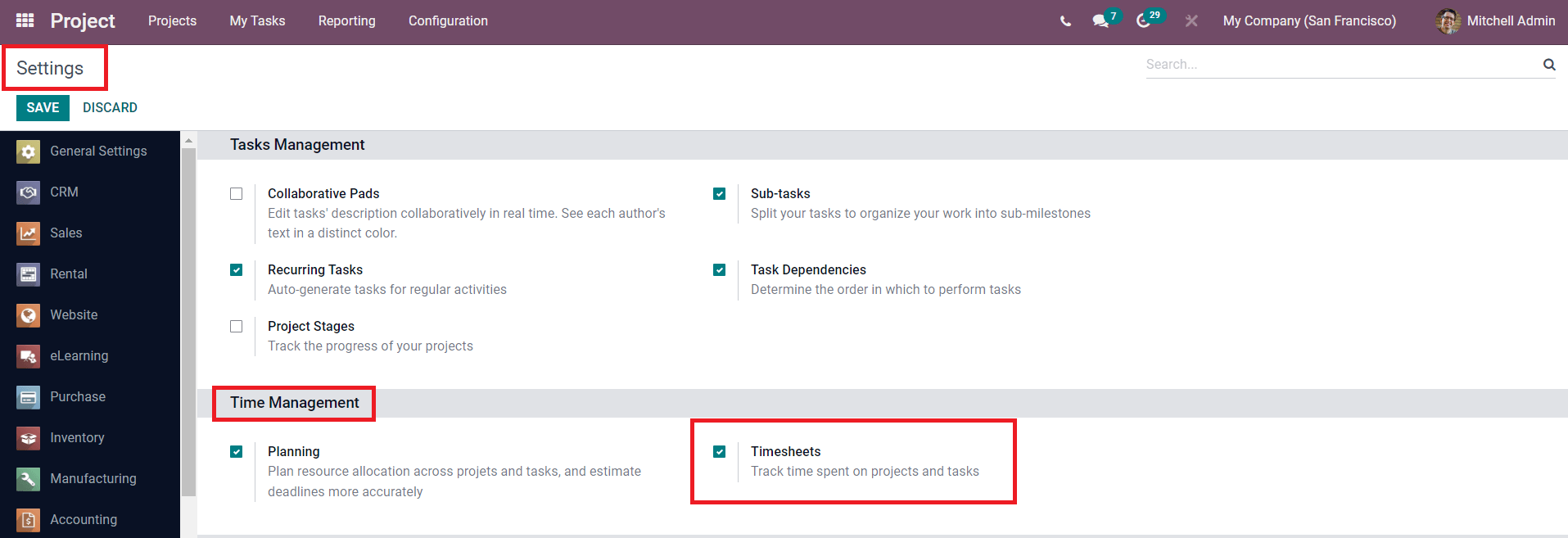
You must enable the Timesheet option in the Project module in order to work with it. To do so, navigate to the Project module's Configuration menu. You will find the Settings option in the drop-down menu.
As indicated in the screenshot above, you can activate the Timesheets option under the Time Management menu. You can now use the timesheet to start a new project.
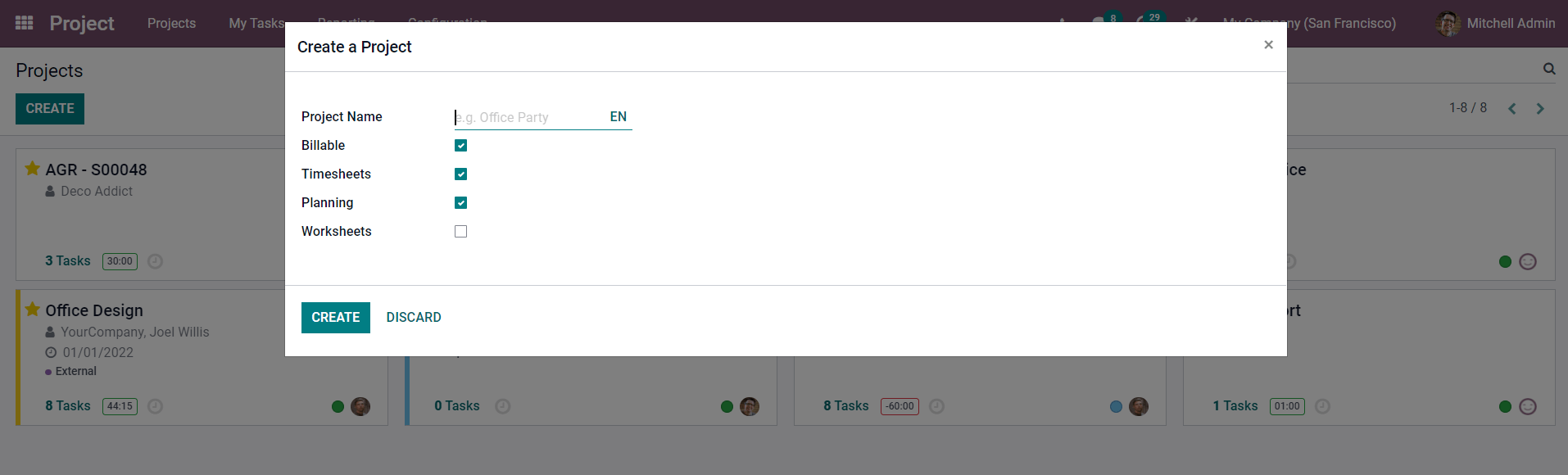
When you click the Create button on the project dashboard, a pop-up window will appear. Here you can see that the Timesheet option is turned on. Click the Create button after entering the project name in the provided field. This will take you to a new screen where you can establish project task phases.
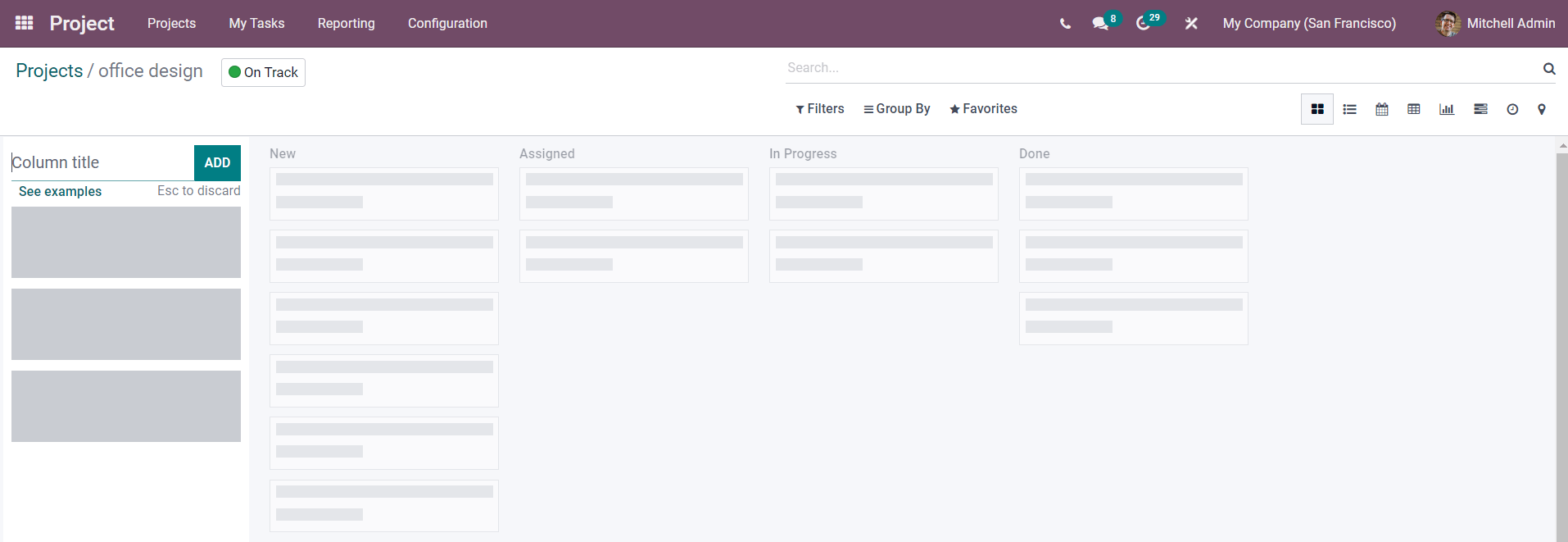
Defining stages for tasks will assist you in keeping track of the project's development. Create tasks for the project next. You must include the task's name, project name, assignment, customer, planned date, deadline, and tags when creating a task.
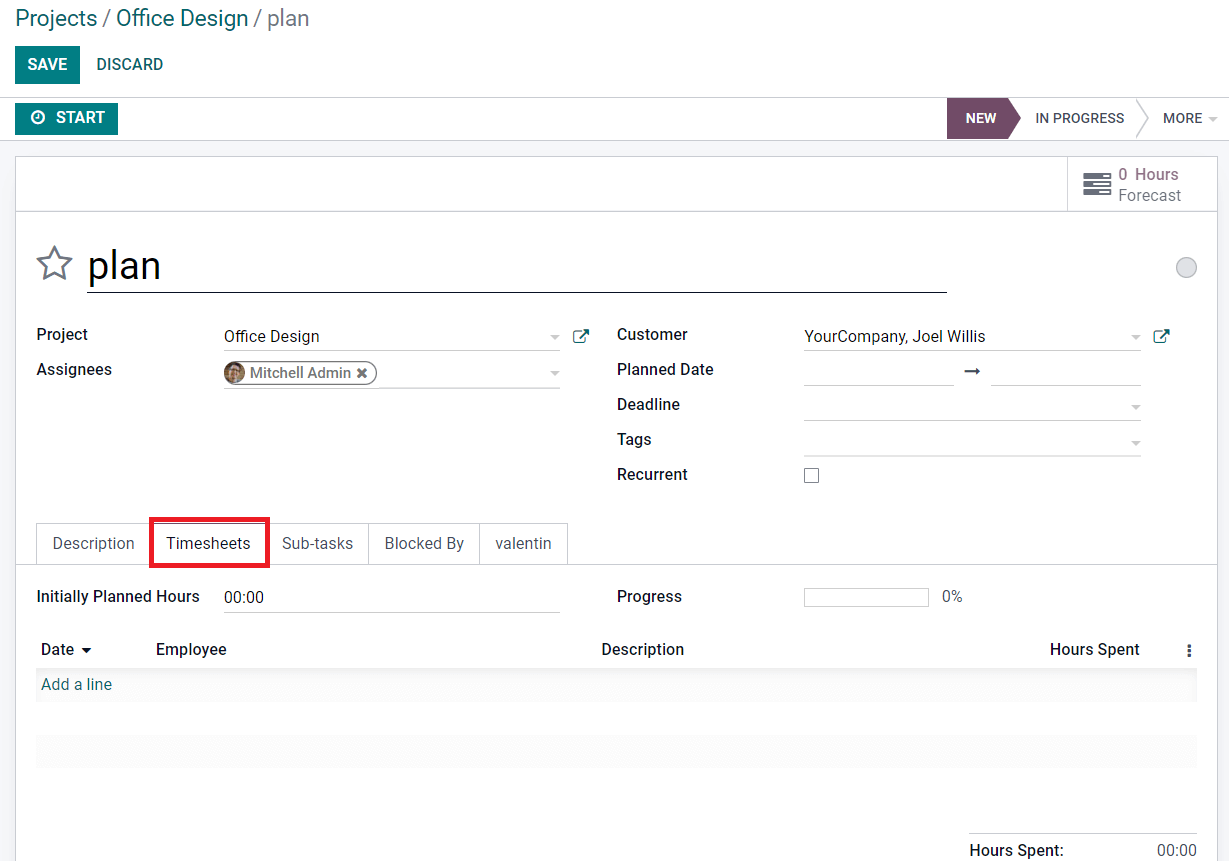
You'll also be able to customize the Description, Timesheets, Sub-tasks, and Blocked By tabs. You'll get distinct fields to enter predicted and tracked time, as shown in the screenshot above. Before you begin the job, you must establish a deadline so that you can finish the duties within the allotted time. In the Initially Planned Hours field, you can enter the estimated time needed to accomplish the assignment. This time may differ from the time that was tracked. Using the Add a Line button, you may manually record the time. In the corresponding field, provide the Date, Employee, Description, and Hours Spent.
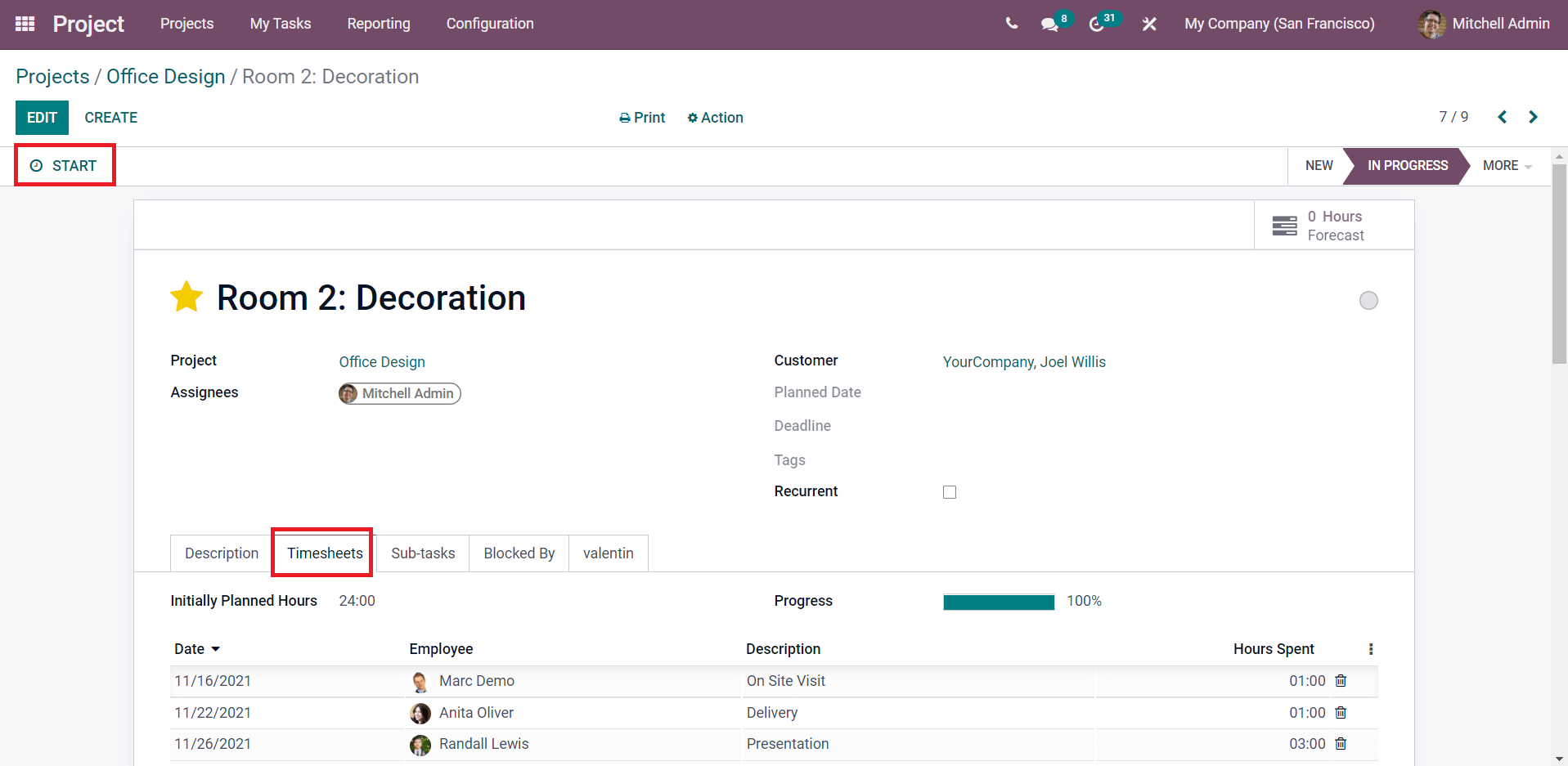
The progress of the task can also be displayed in % under the Timesheets tab, according to the record of tracked time. You can use the Start button to start recording the time after you've created the job. Odoo will produce a record of the time in the Timesheets tab as a result of this action.
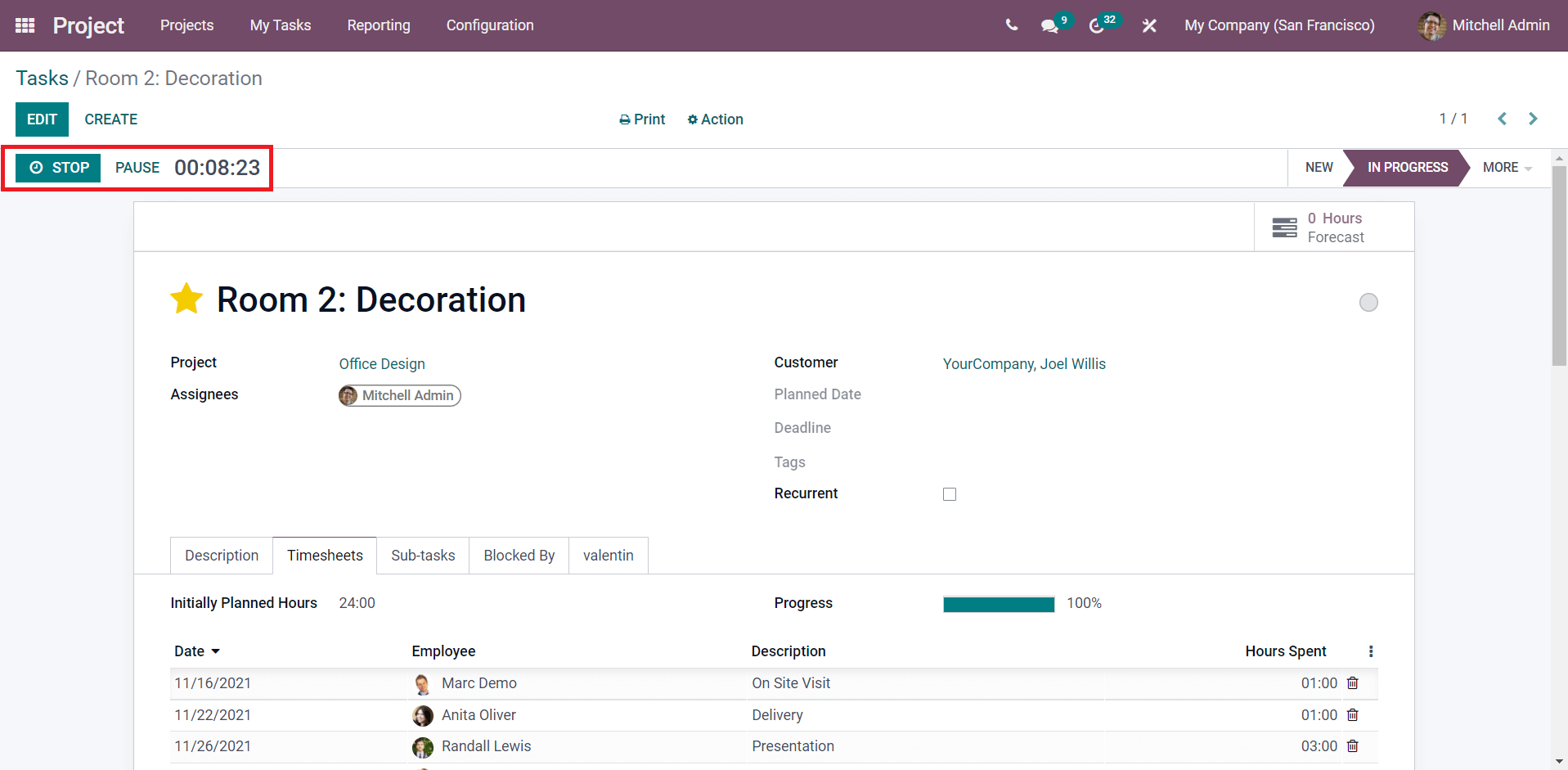
In the window, there is an option to pause and stop the timer. After you finish the work, click the Stop button to see a confirmation window where you can record the time spent on the current task.
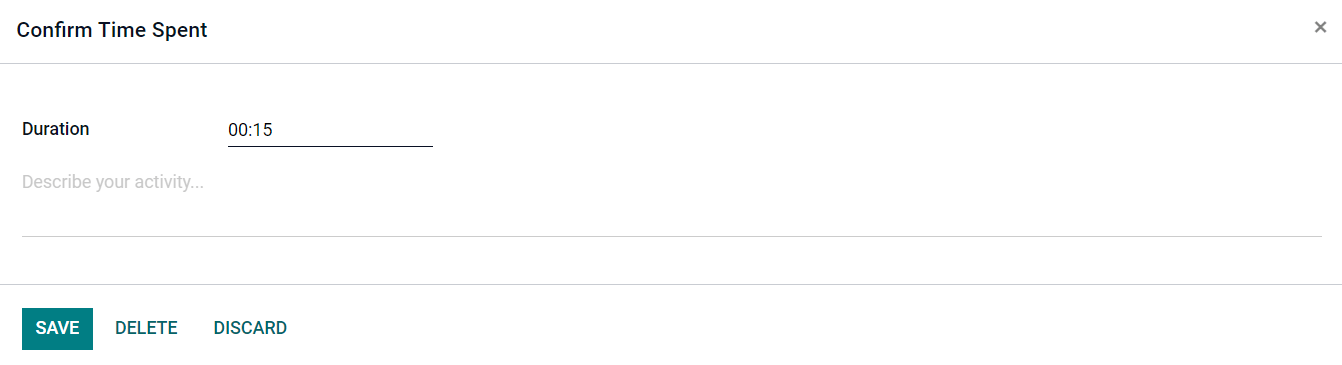
By selecting the Save button, you can confirm the time spent on the work, which will be included to the task's timesheet. In the Project management module, this is how we keep track of time.
From the project dashboard, it's simple to see how much time each assigned employee spends on each project. The Project module's primary dashboard will display all of the projects that have been created in the module.
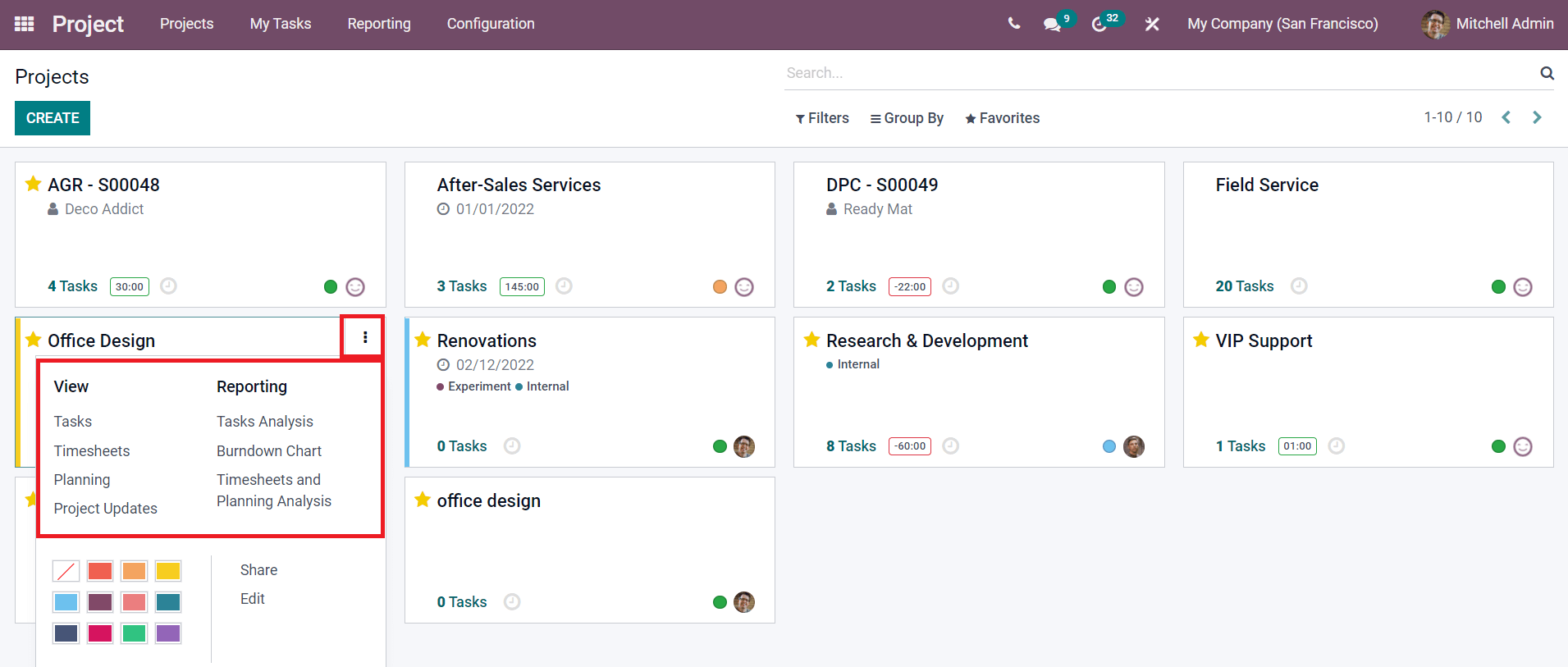
By clicking on the three dots in the upper right corner of each project, you can see the options for viewing project activities and generating reports. The View menu can be used to view a project's Tasks, Timesheets, Planning, and Updates, as shown in the screenshot above. Select the Timesheets option from the drop-down menu.
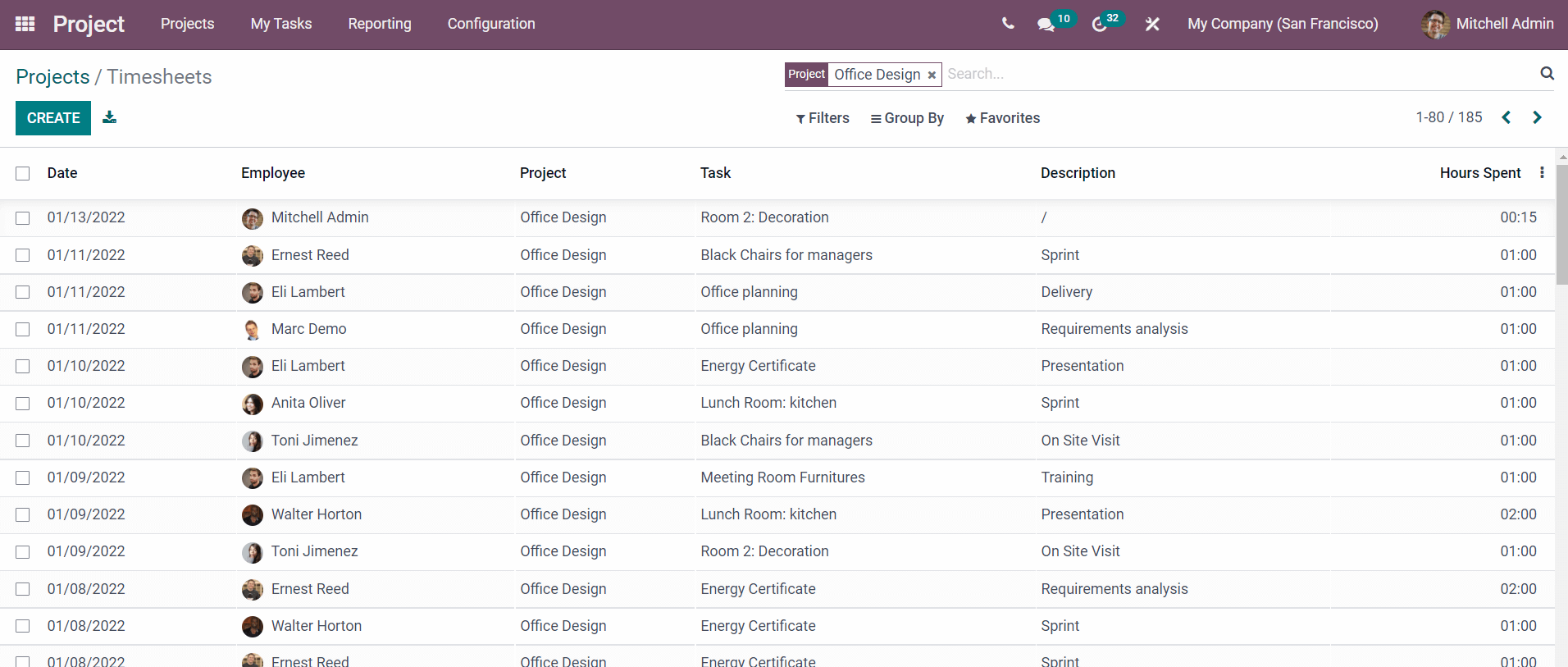
This pane displays the records of all timesheets for the selected project. The date, employee, project, task, description, and hours spent on each task are all included in the preview.
Select the Timesheets and Planning Analysis option from the Reporting menu to analyze and create reports about the timesheets recorded for a project in the Project module, as shown in the screenshot below.
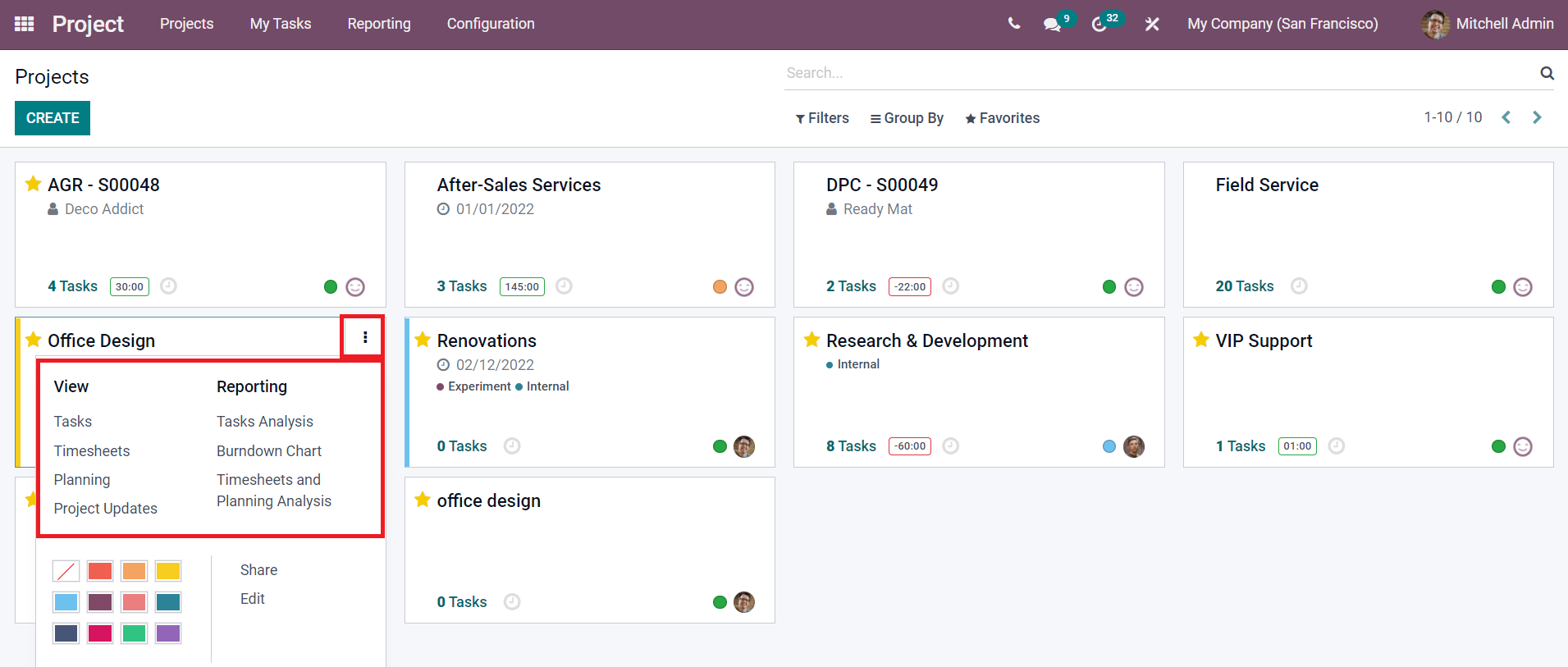
This option allows you to look at how much time staff spent on a specific project. The analytical data regarding the Planned Hours, Effective Hours, and Remaining Hours to finish the project will be displayed in the Pivot view of the reporting platform.
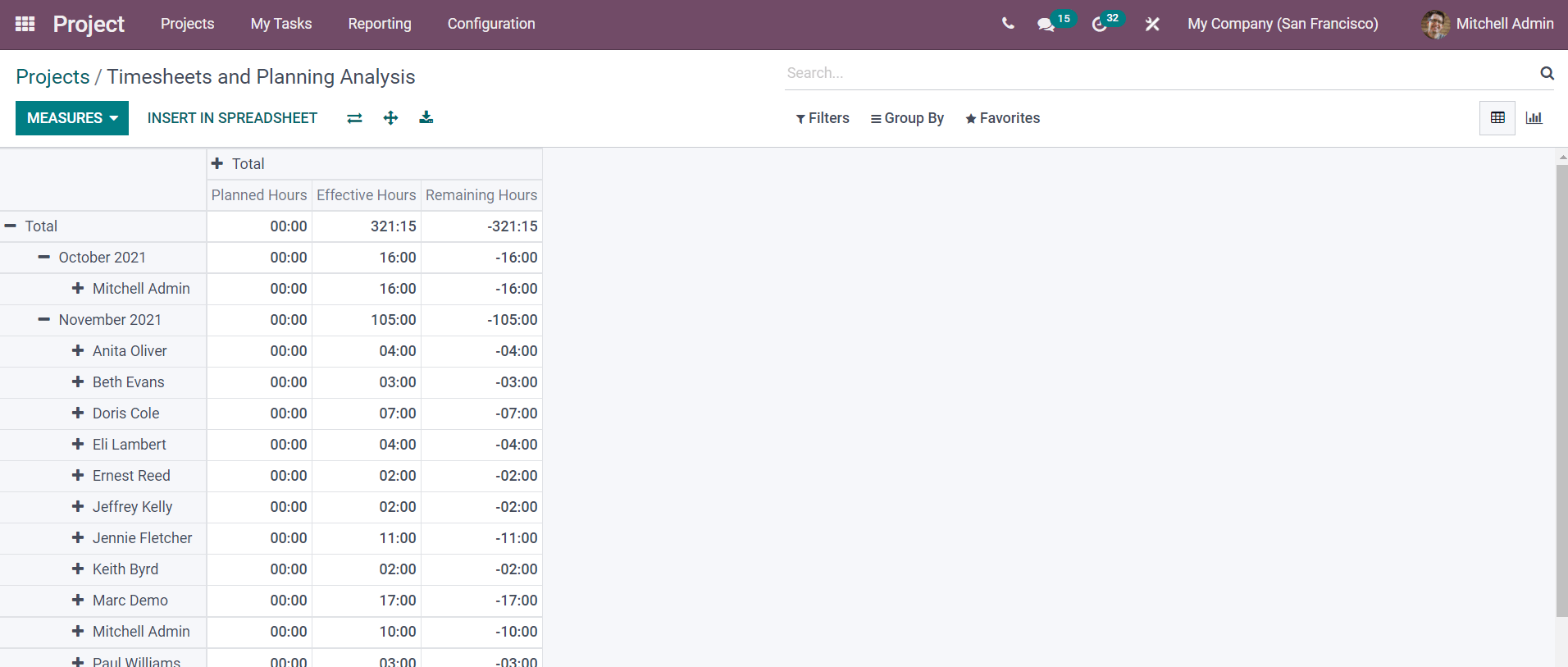
The assigned employee, project, task, sales order, sales order item, and date can all be used to generate timesheet reports. Line, Bar, and Pie charts of the timesheet can be obtained using the Graphical view of the reporting platform.
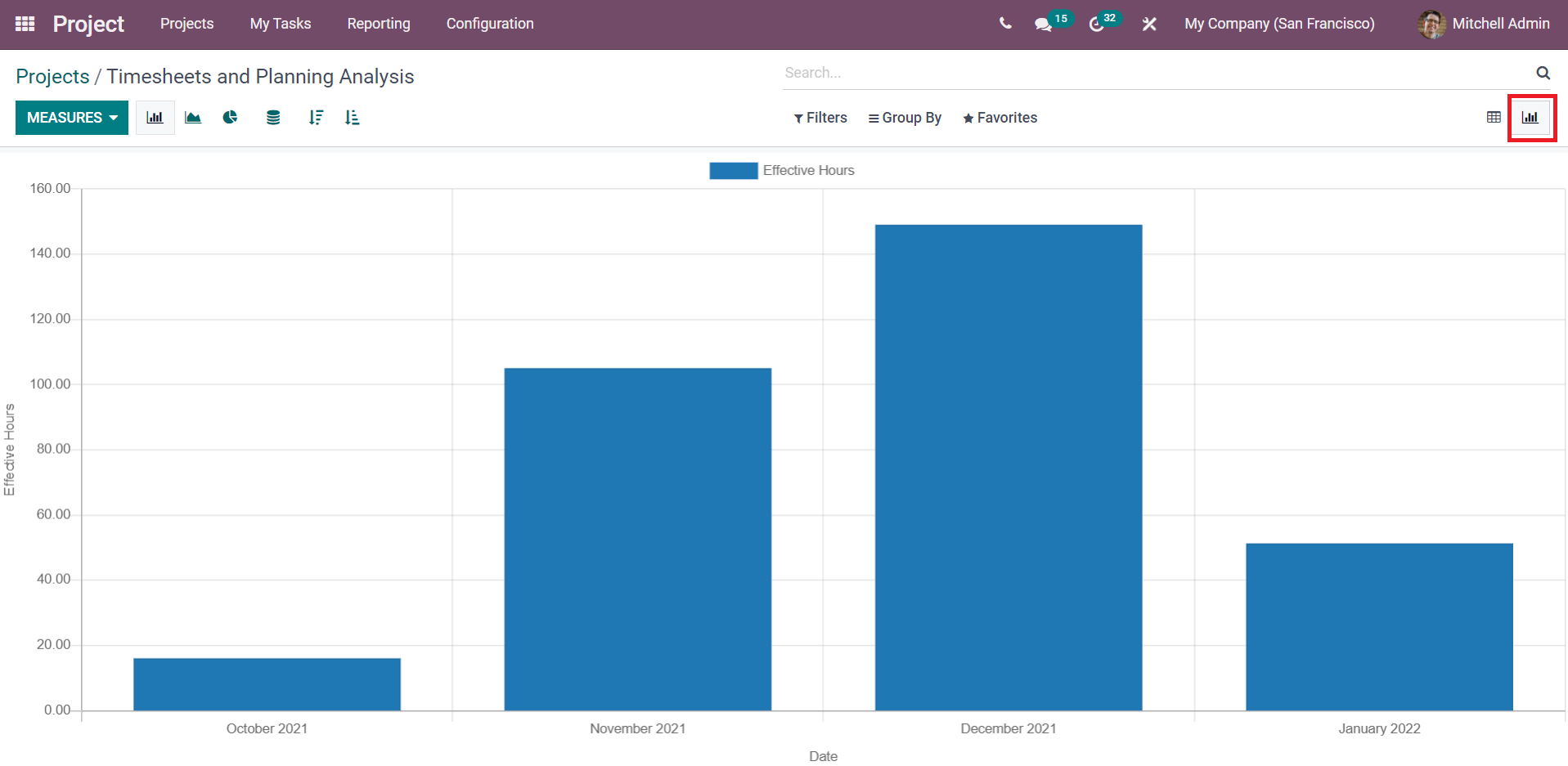
The Filters and Group by options accessible on this platform will assist you in improving the reporting of timesheets.
One of the most important tasks in project management is integrating timesheets into the Odoo Project module. You can easily keep track of timesheets for each work independently and in an organized manner using the Odoo ERP system.



Odoo 15 Project Module & Timesheet