Odoo 15 Recruitment
Module Community version
Recruitment is regarded as the initial phase in the human resources management system's actions. In Odoo, there is a distinct module for managing all internal recruitment operations. You can use the Odoo 15 platform to find open positions in your company, post job vacancies, invite candidates, and manage the recruiting process. Only skilled and acceptable employees can help your firm flourish, so recruitment procedures for any employment post should be carried out with the utmost care and attention. With the help of the Odoo recruitment module, finding the appropriate individual is simple.
The Recruitment module's dashboard will show you all of your company's open job positions. You may also use the 'Create' option to create a new Job Opening. The number of people that applied for this position and the number of vacancies available for this job will be displayed in the published Job Positions. From the dashboard, you can use the Filters and Group By options to find a certain Job Position.
Odoo 15 recruitment Module Community version
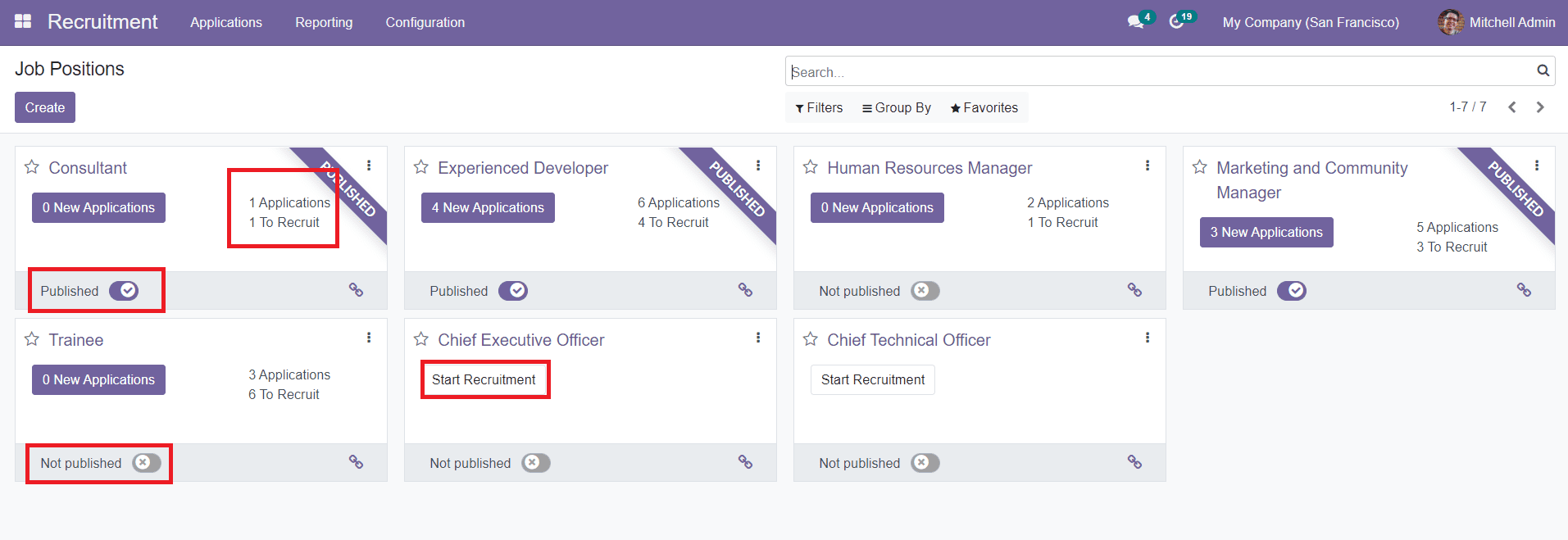
As you can see in the image, each listed Job Position has a 'New Application' option that will show you a list of all candidates for that specific vacancy.
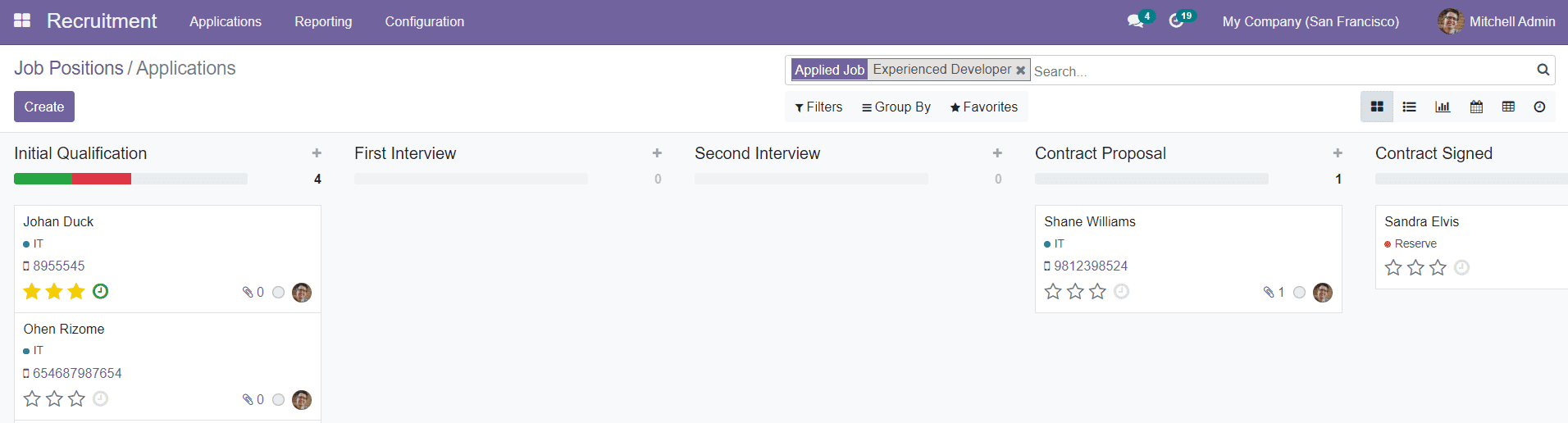
On this platform, you may find many phases for applicants to finish the recruitment process. By selecting the 'Add a Column' option, you can easily build new stages for your apps. You'll be given a new field to enter the column's title.
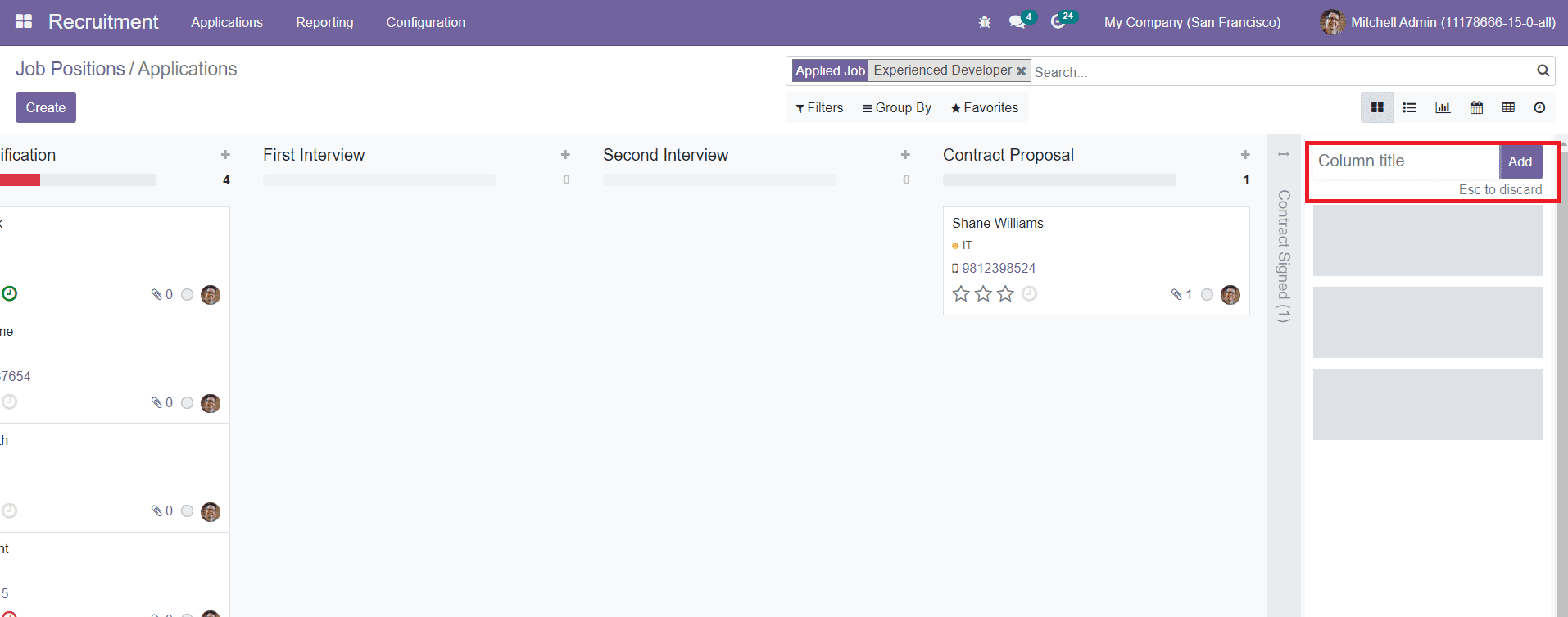
To add this to your program window, click the 'Add' button.
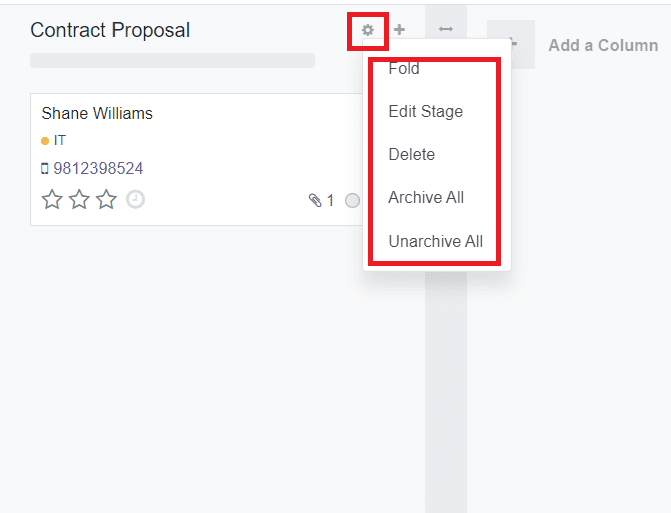
A drop-down menu will appear when you click the 'Settings' icon near the application stage title. This menu allows you to perform numerous operations on the stages, such as Fold, Edit Stage, Delete, Archive All, and Unarchive All. The state in the Kanban view will be folded if you select the Fold option. A pop-up window will appear when you click the Edit Stage button, as illustrated below.
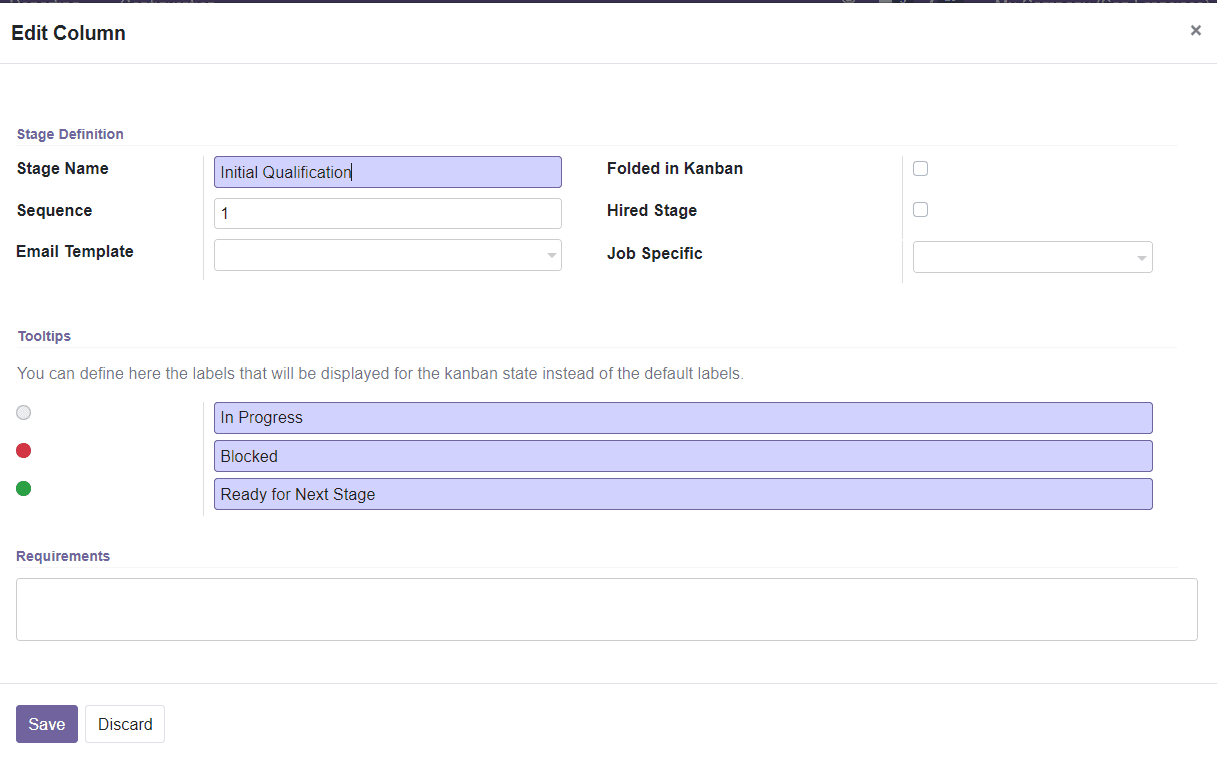
You can change the Stage Name here. When presenting a list of stages, the Sequence will determine the order in which they appear. In the supplied field, you can set an Email Template. When the application is set to the next step, a message will be placed on the applicant using the template if this option is enabled. When there are no records in that stage to display, you can use the Folded in Kanban field to fold the stage in Kanban view. You can also turn on the Hire Stage, which is used to decide an applicant's start date. You can make this stage Job Specific by filling in the blanks with specific occupations. Other jobs will not be able to use this stage as a result of this. Instead of the default labels, you can customize the labels that will be displayed for the kanban state in the Tooltips tab. You'll have access to the Stages menu from the Configuration menu after entering developer mode, where you can create and edit new stages.
The Applications platform will be discussed later in this chapter. If the job opportunity is not yet published, you can use the field shown in the screenshot below to publish it and then proceed with the recruiting process by selecting the 'Start Recruitment' option.
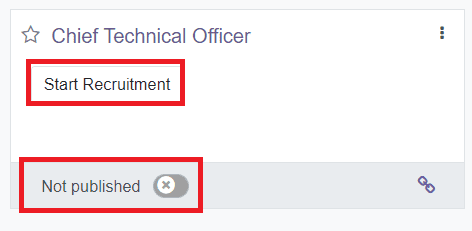
You may access numerous operations tools by clicking the three dots in the top right corner of each Job Position, as illustrated below.
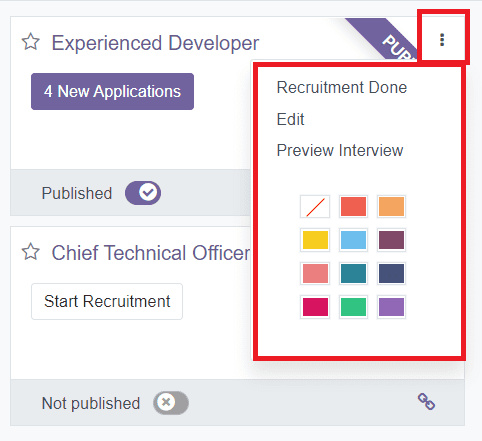
You can add Job Openings to your Favorites by clicking the star icon next to their title. By selecting the 'Recruitment Done' option, you can end the recruitment process. The ‘Edit’ tool will help you to edit the content inside the Job Positions.



Odoo 15 Recruitment Module Community version