Odoo 15 Social Marketing Module
Odoo Social Marketing Module Features
- Send Web Push Up notifications to your website subscribers.
- From the module's dashboard, you may immediately communicate with your community via streams such as Youtube, Facebook, and Twitter to gain market insights.
- Track every detail of your marketing campaign, including clicks, revenue, leads generated or developed, and sales, using fully integrated campaigns including emails, SMS, push notifications, and social media postings.
- Make contact with your online visitors using the precise information gathered by your website.
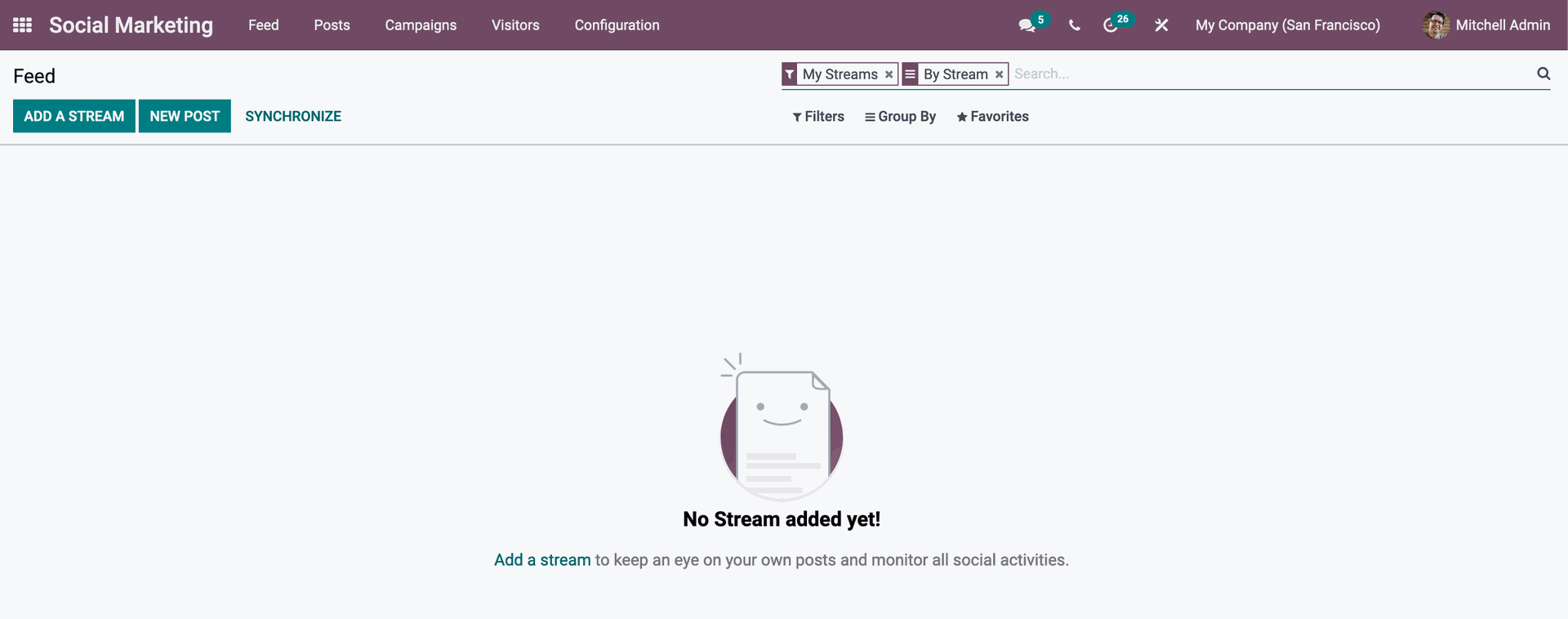
Odoo 15 Social Marketing Module Configuration and application
To begin using other social media applications than existing websites for marketing, you must first add a social media site to the stream. The module is simple to set up and use, from the Dashboard in your social marketing application. To connect a social media account to Odoo, click the Add a stream button as shown below. To add a new social media, click the Add a stream option.
Odoo will present you with a list of major social media sites from which to pick, as seen below.
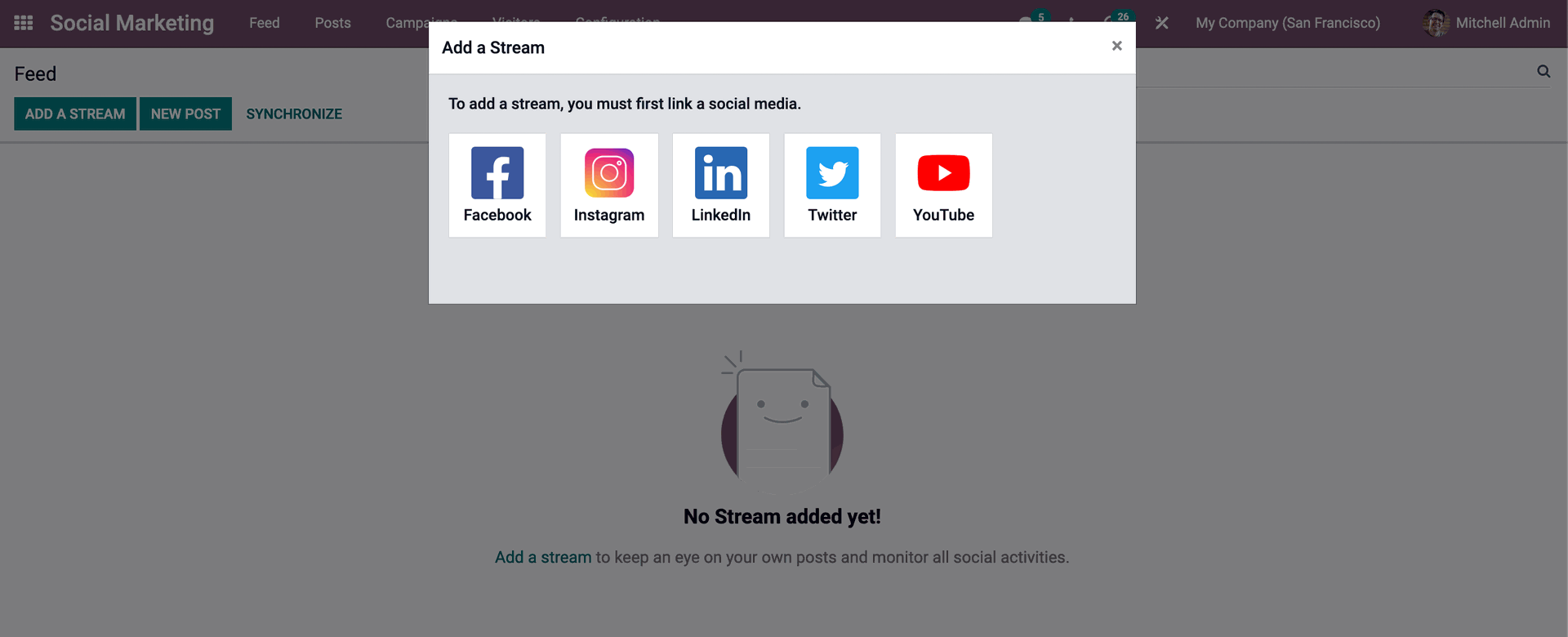
Choose the social media network you want to use for marketing. Odoo would like the social media site that you use to build a blended working experience. To add and link your social network accounts, grant the necessary permissions.
Odoo will instantly send you to the Feed after you add the social media pages, and a column containing the publication will be created and added as shown below.
Odoo will instantly send you to the Feed after you add the social media pages, and a column containing the publication will be created and added as shown below.
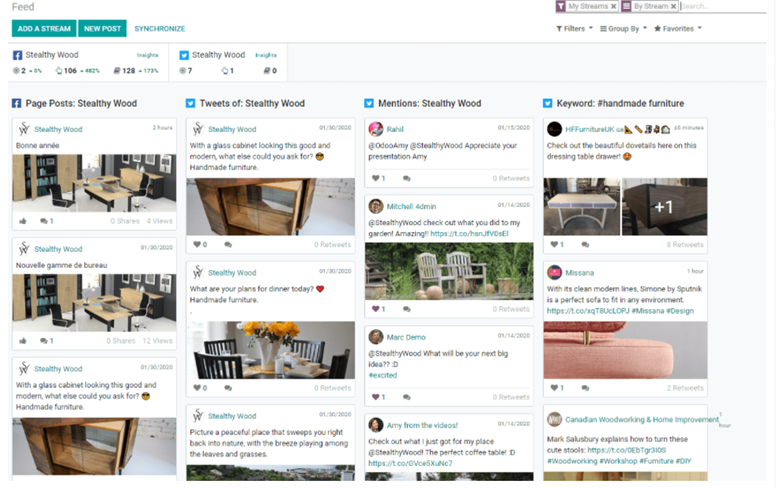
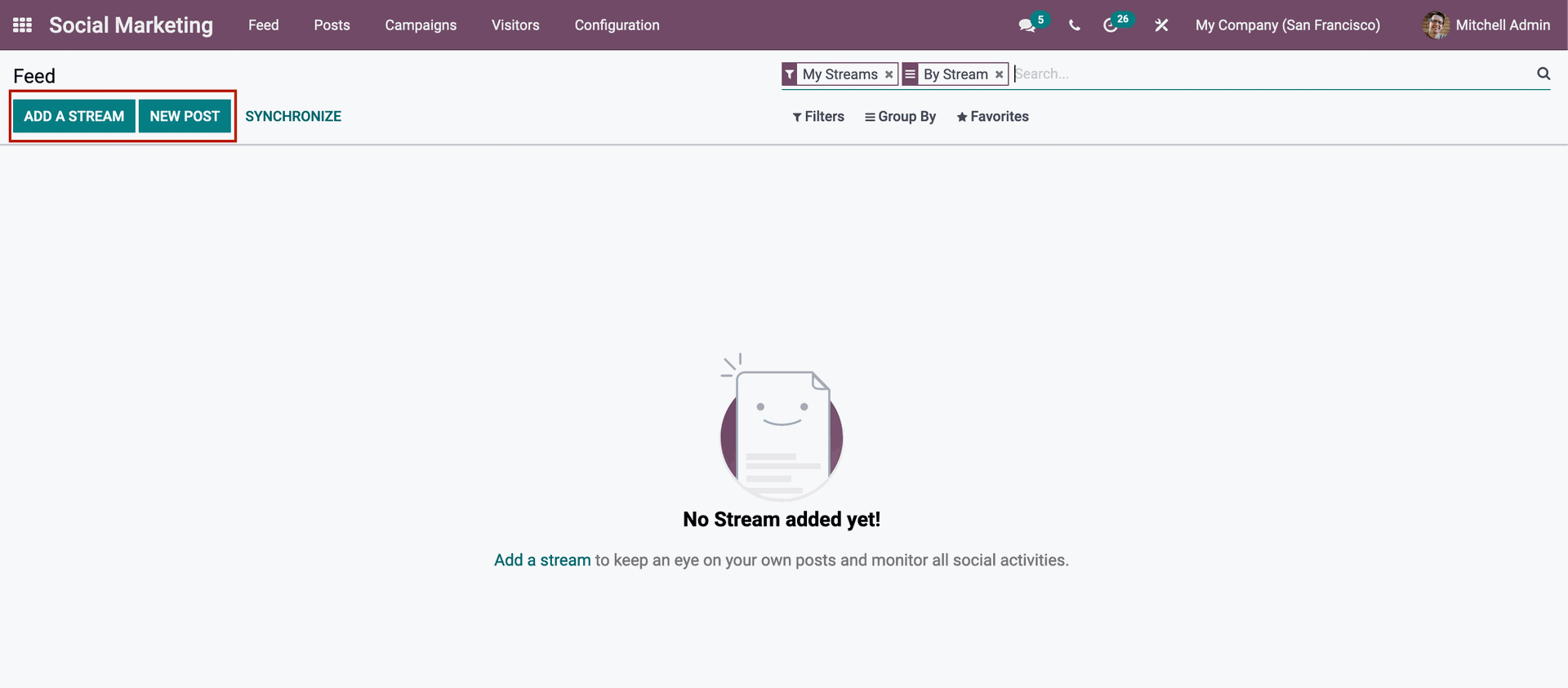
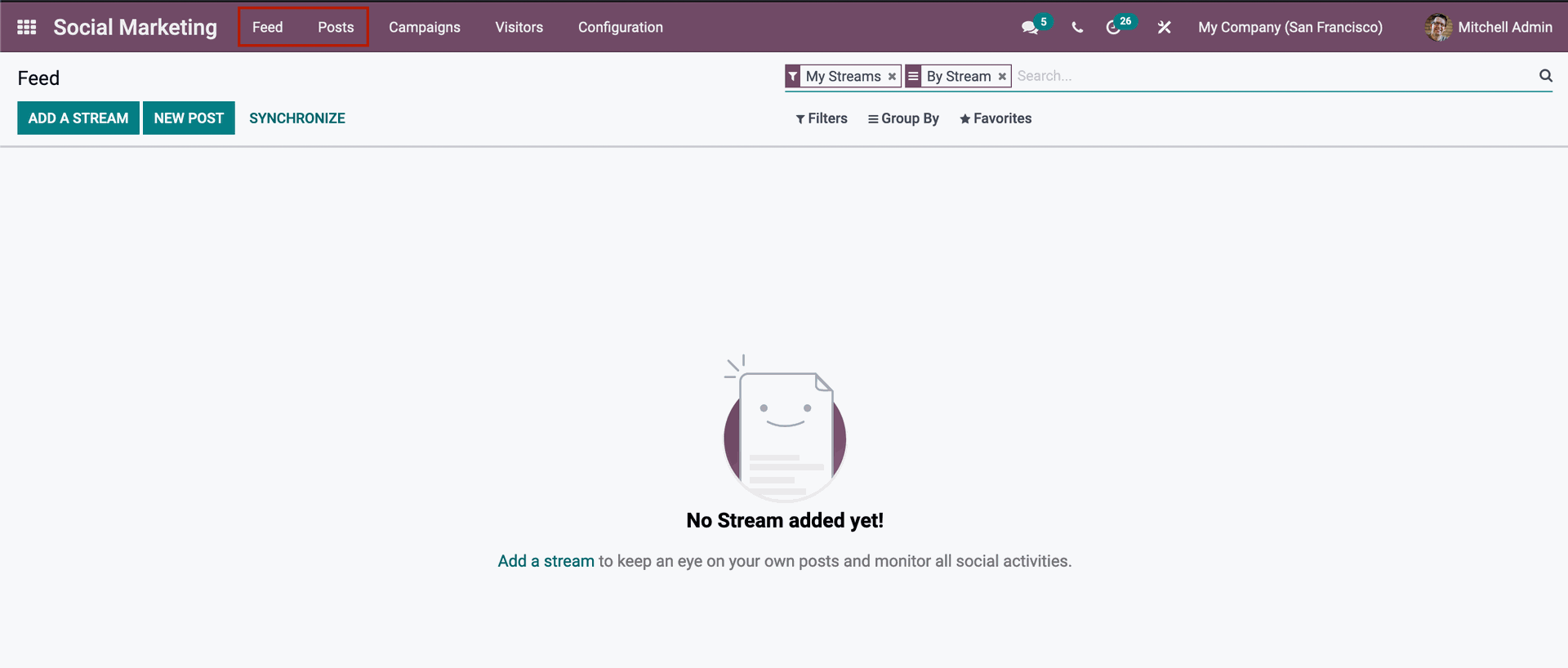
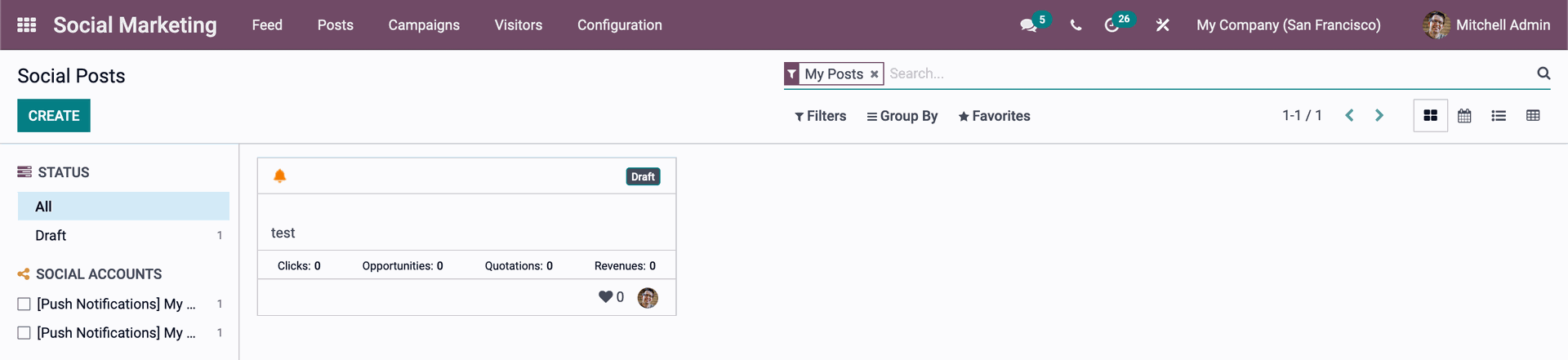
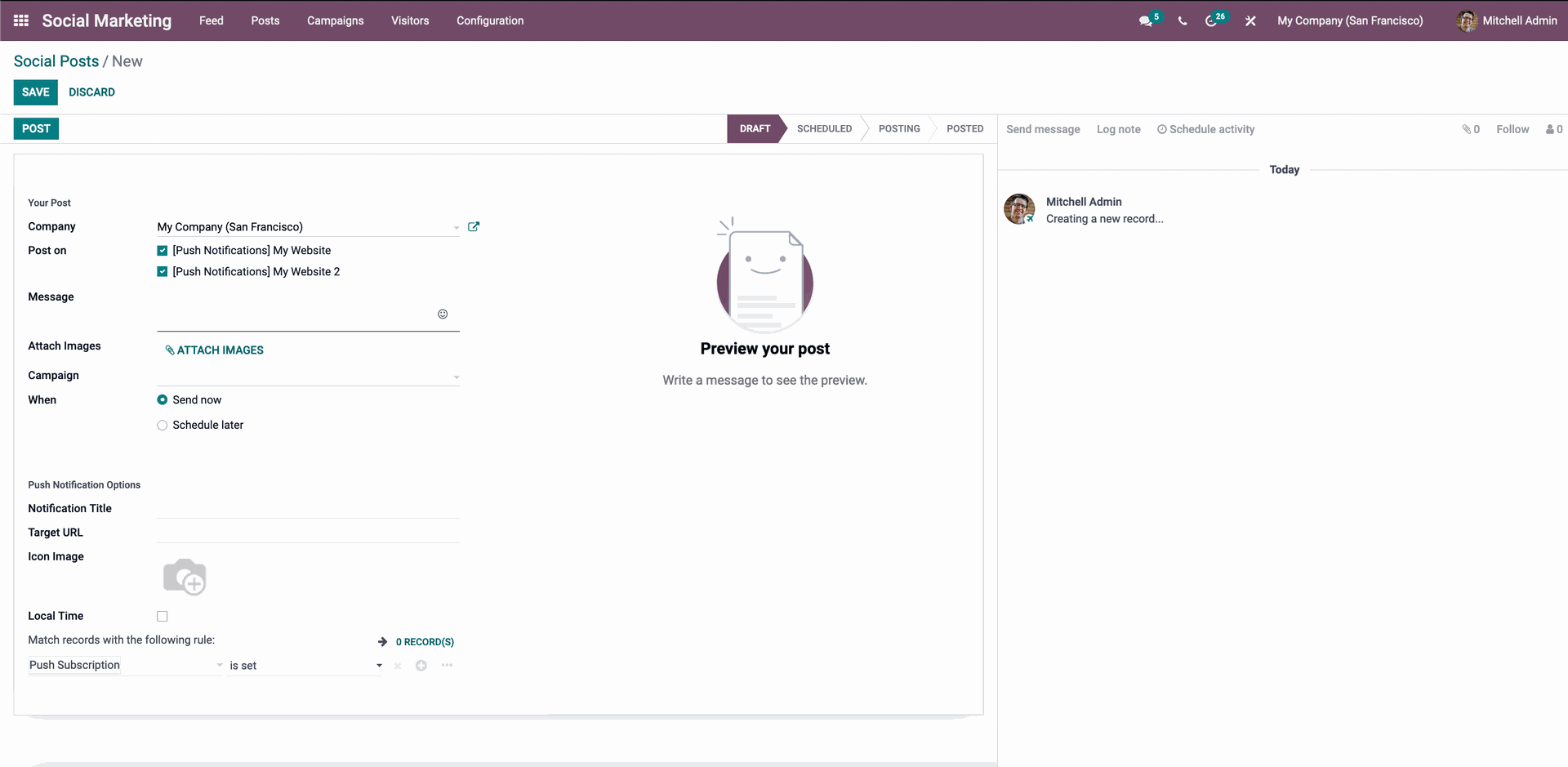
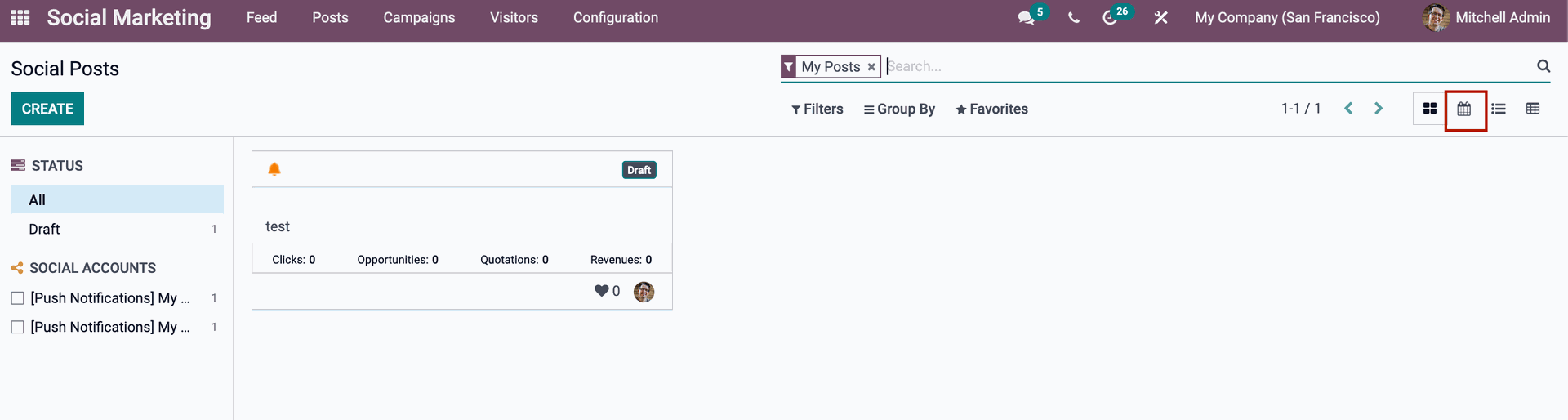

Odoo Social Marketing Module Push Notification
The online pushup notification feature is critical for the distribution of marketing messages. You can use this function to send notifications to your customers' smartphones. This functionality can be used to tell customers about new programs, product releases, news, articles, updates, product information, and more. To do so, you'll need the users' permission, so they can rest assured that their information is secure. You can enable this option by scrolling down to the Web push notification area in the Website setup settings, as shown below.
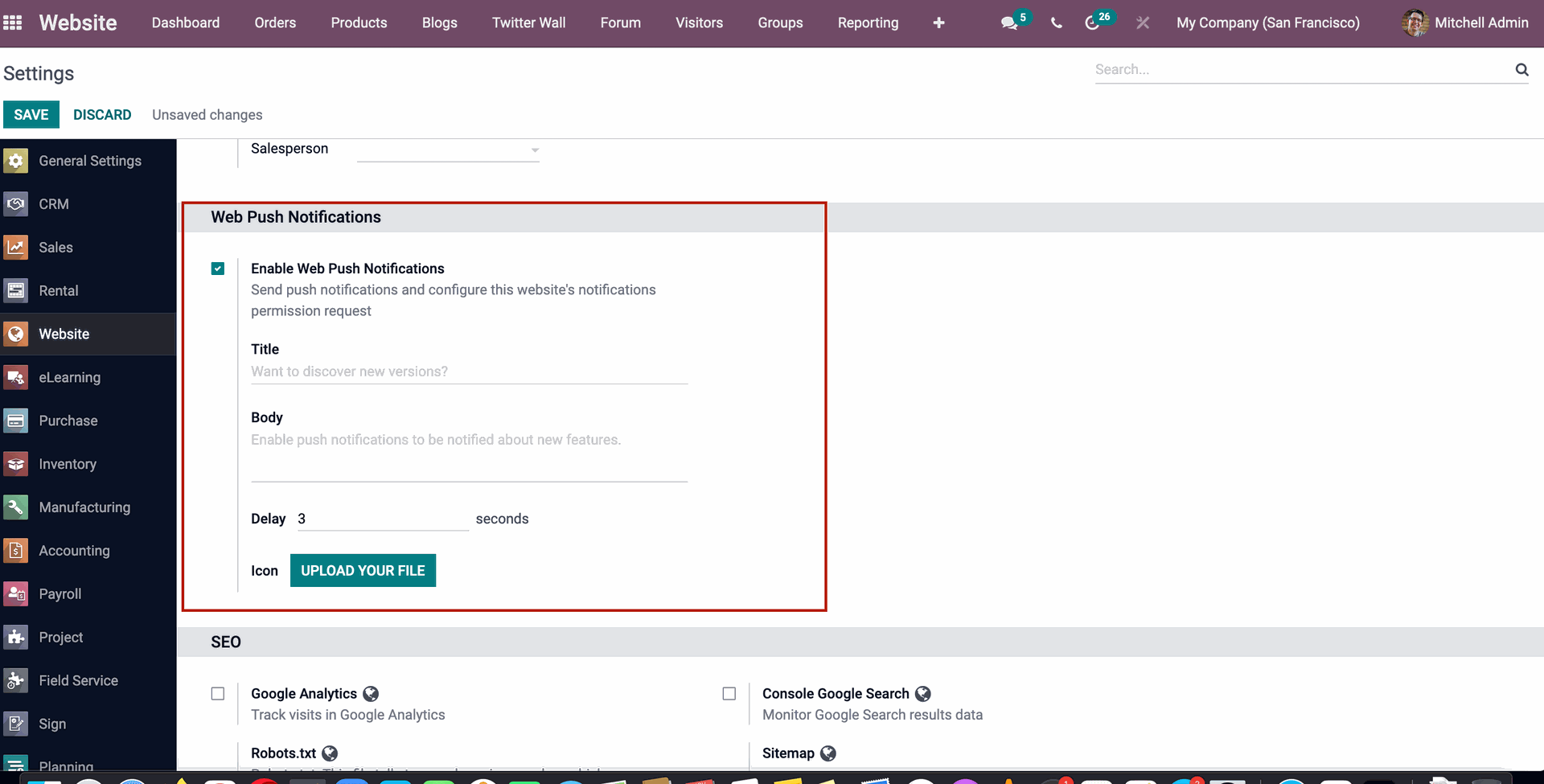
From this page, you may turn on push notifications. Add the title, body, and delay time, which is the amount of time the user will have to wait for the permission request to appear once they visit your page. By clicking the Upload your Life Button, you may select the icon and upload it. The Web pushup notification tool is accessible through the Social marketing module when it has been configured. To deliver Push-Up notifications, you can select visitors individually or as a group. See who's online by going to the Visitors tab in the Social marketing module.
Visitors who are online will be represented by a green dot, while those who are offline will be represented by a red dot. As seen here, you can only send notifications to visitors who are online.
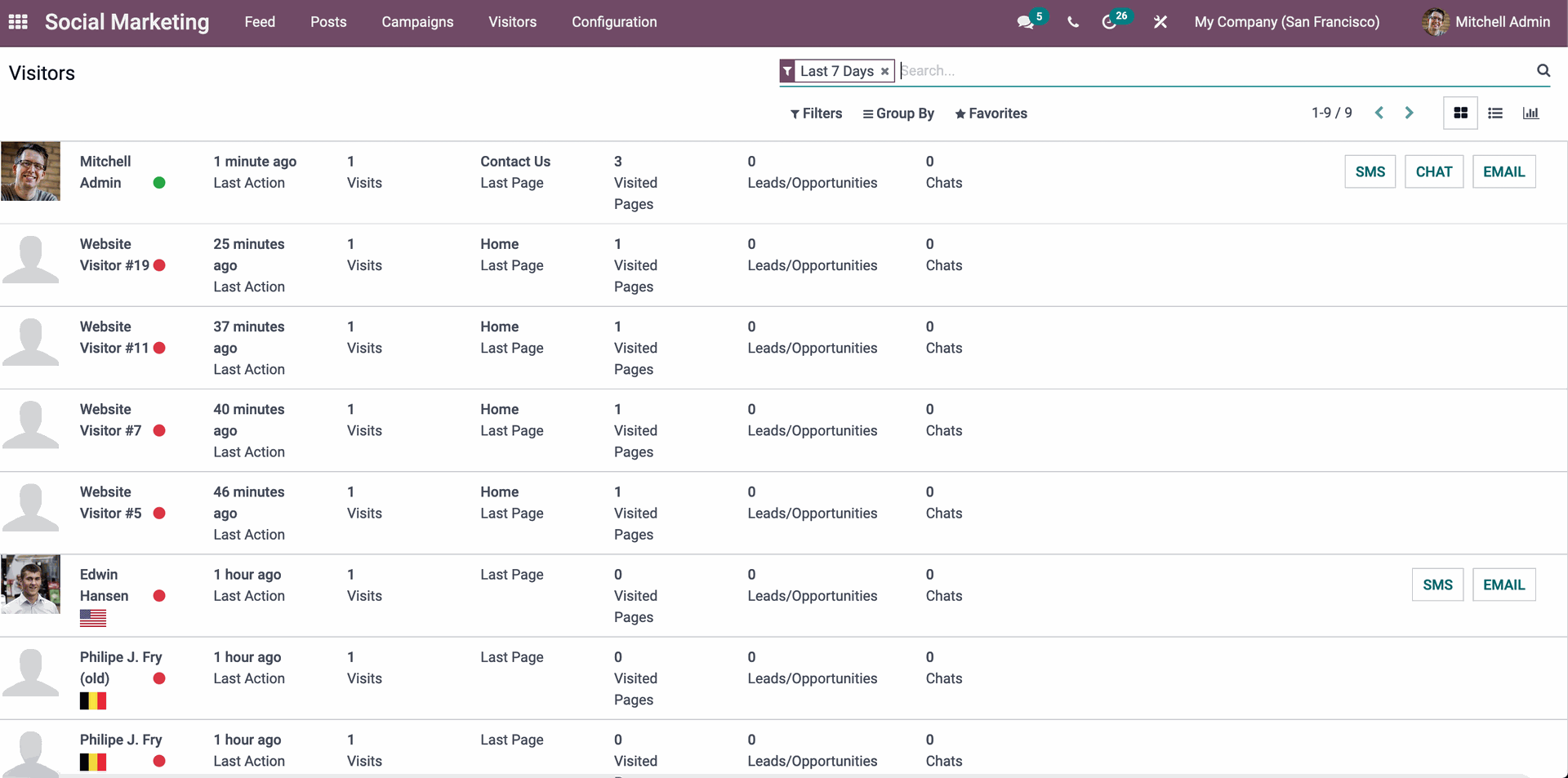
Choose the person you wish to receive a Push notice from the list. The page will appear as shown below, with the visitor's details as given below.
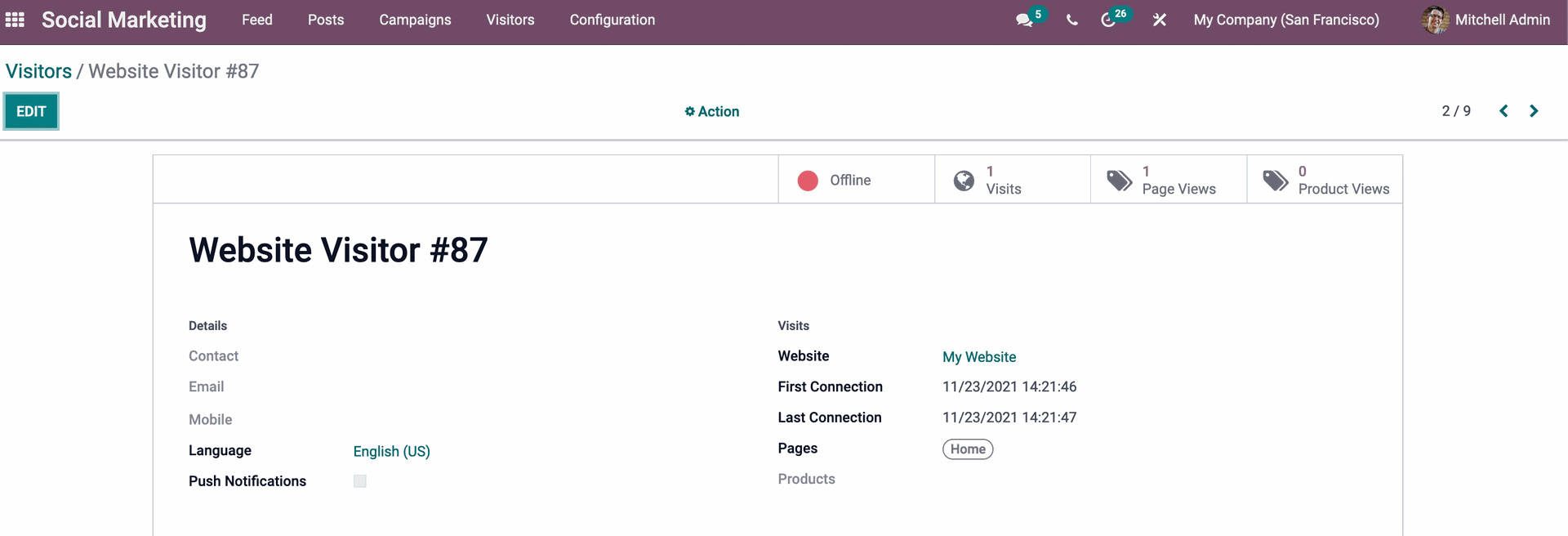
However, to create a group or send it to numerous recipients, navigate to the Create button in the Post tab of the social marketing module's dashboard, as illustrated below. To customize and create new social media posts, go to the create tab as shown below.
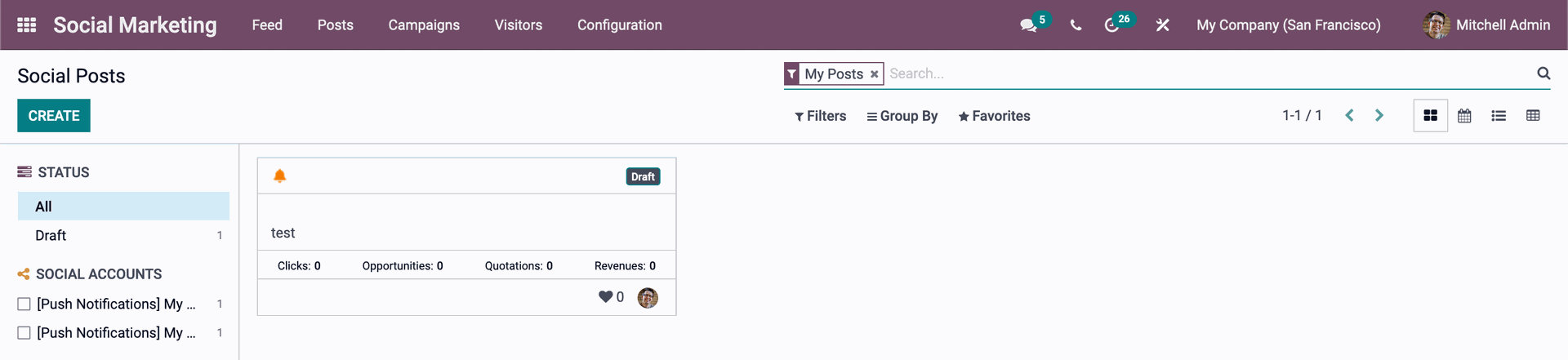
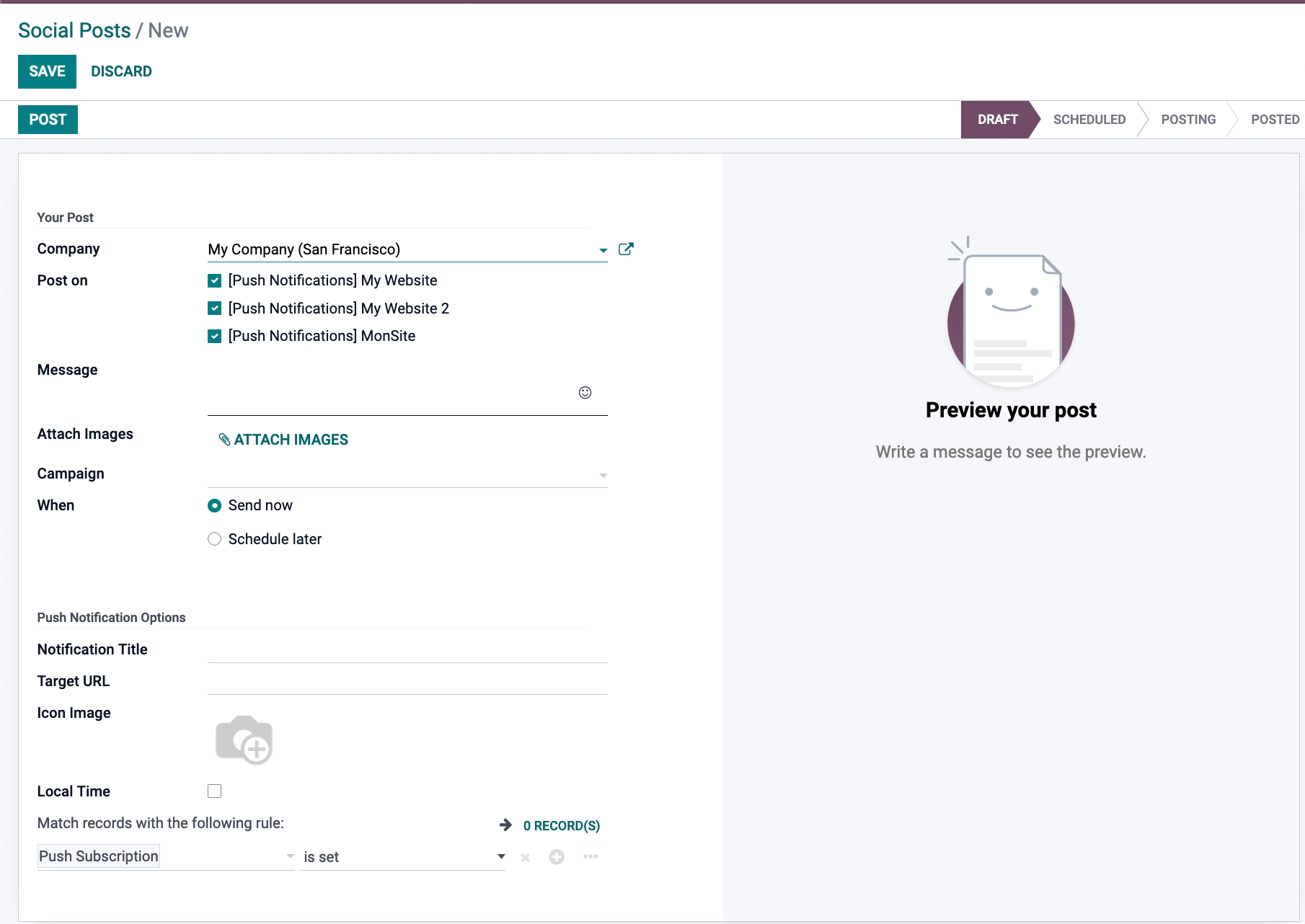
Create Campaigns with Odoo Social Marketing Module
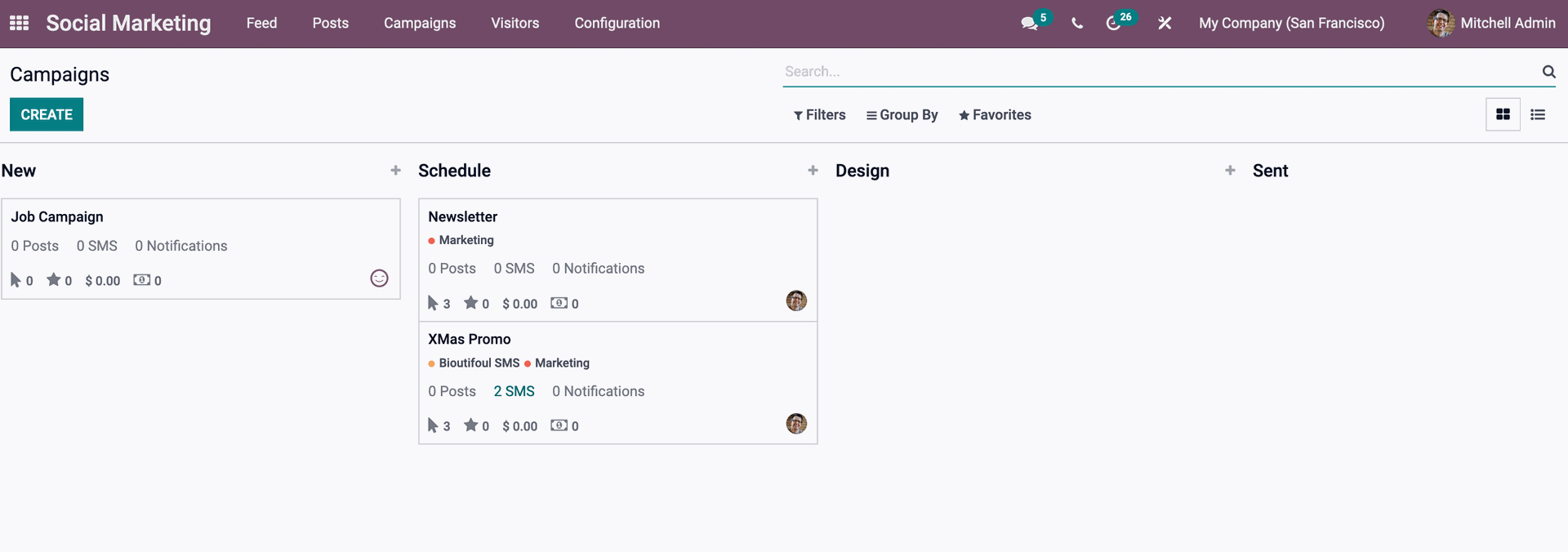
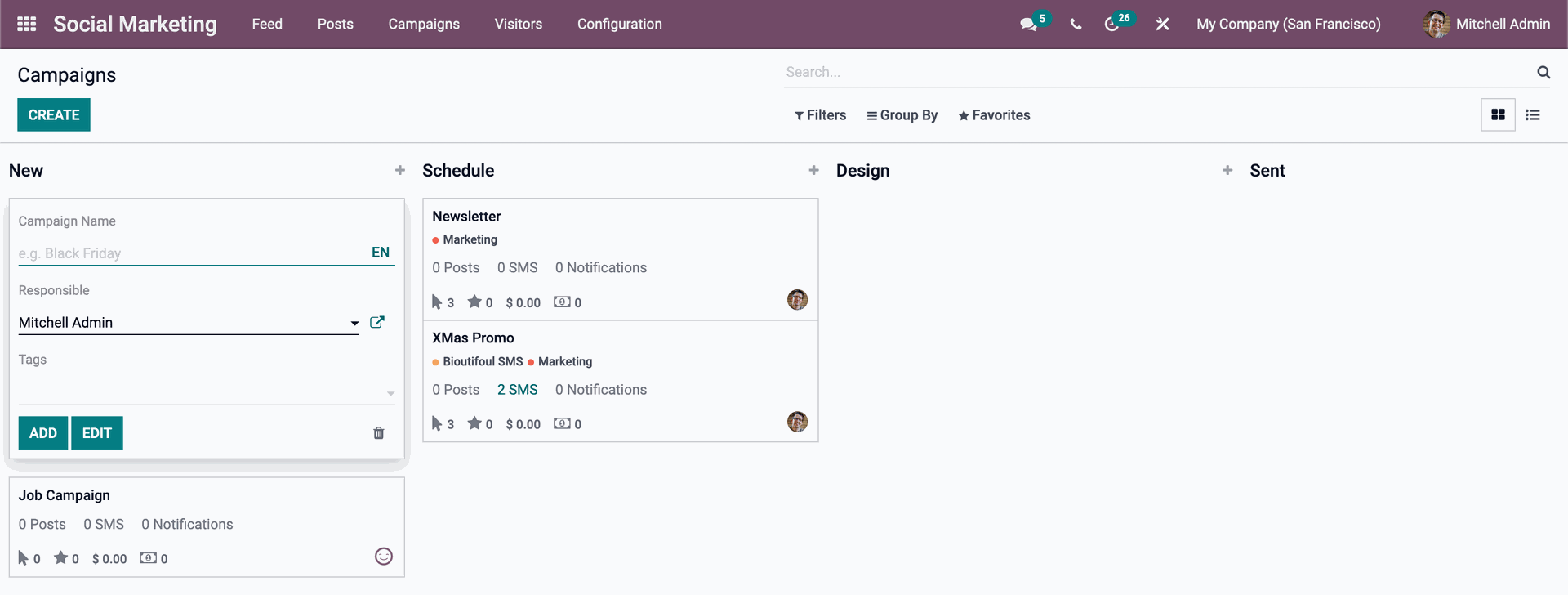
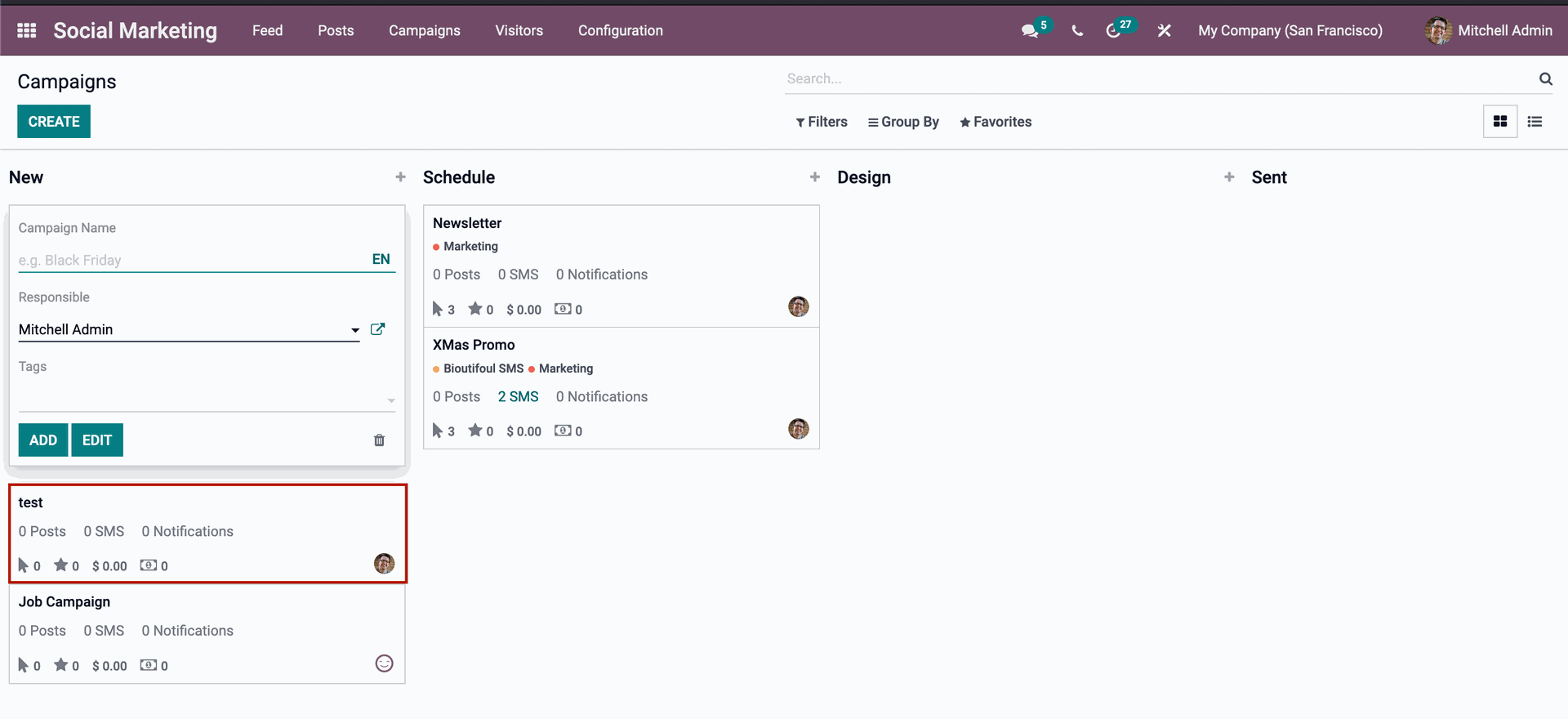
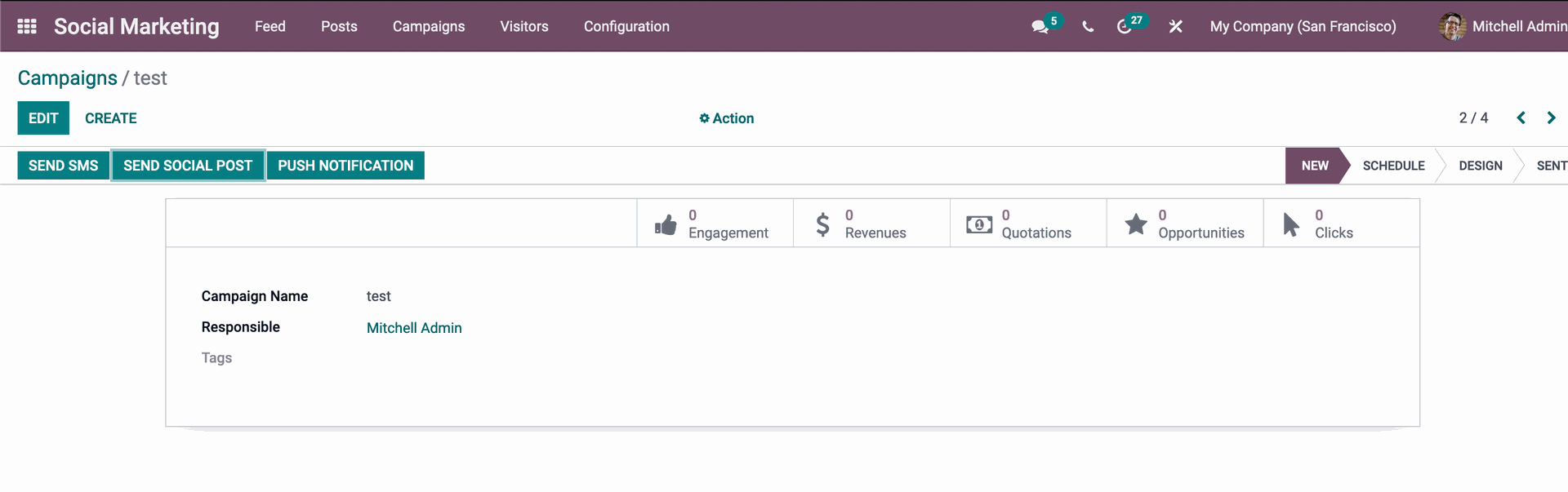
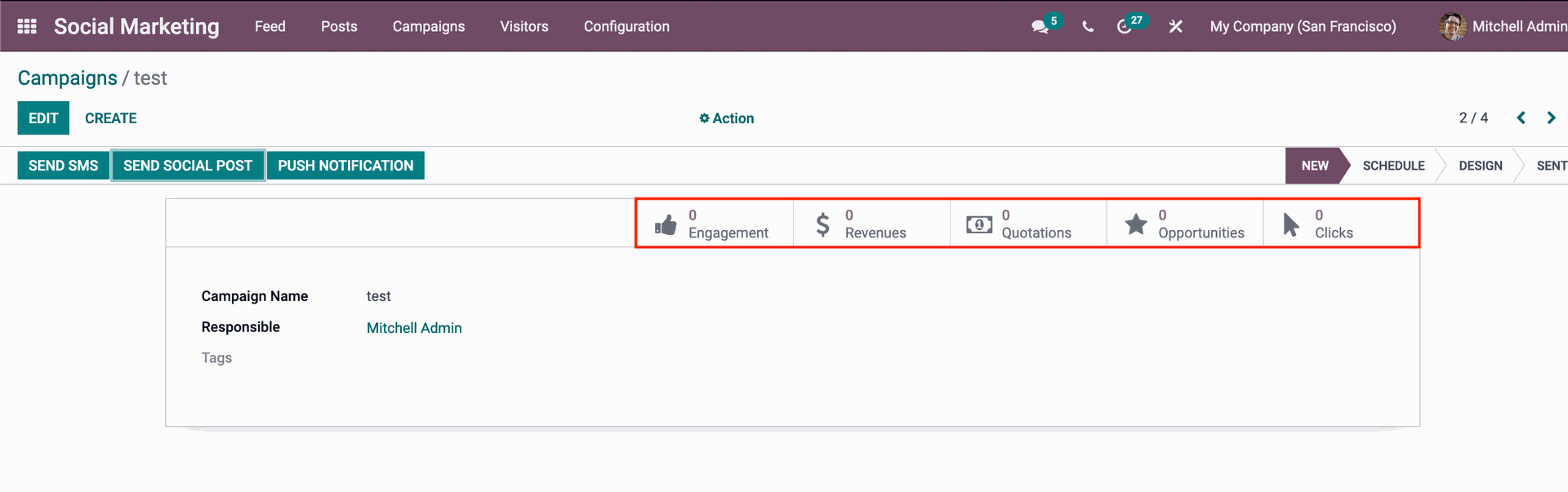



Odoo 15 Social Marketing Module