Maintaining optimal inventory levels is essential for the smooth operation of any organization. Achieving the right balance between ideal stock levels, cost reduction, and productivity enhancement is critical for success in the dynamic field of inventory management. Modern companies increasingly rely on efficient tools like Odoo 17, which offers advanced features for streamlined inventory management. One of the key components in Odoo 17 that helps businesses achieve this balance is the implementation of reordering rules, which optimize procurement processes and ensure timely stock replenishment.
Odoo 17 ERP introduces reordering rules as a powerful tool for effective inventory replenishment. By leveraging these rules, businesses can significantly reduce stockouts and enhance inventory turnover. Replenishment, the process of restocking products to maintain appropriate inventory levels, is made seamless with Odoo 17.
To set up reordering rules in Odoo 17, simply navigate to:
Inventory --> Products --> Products.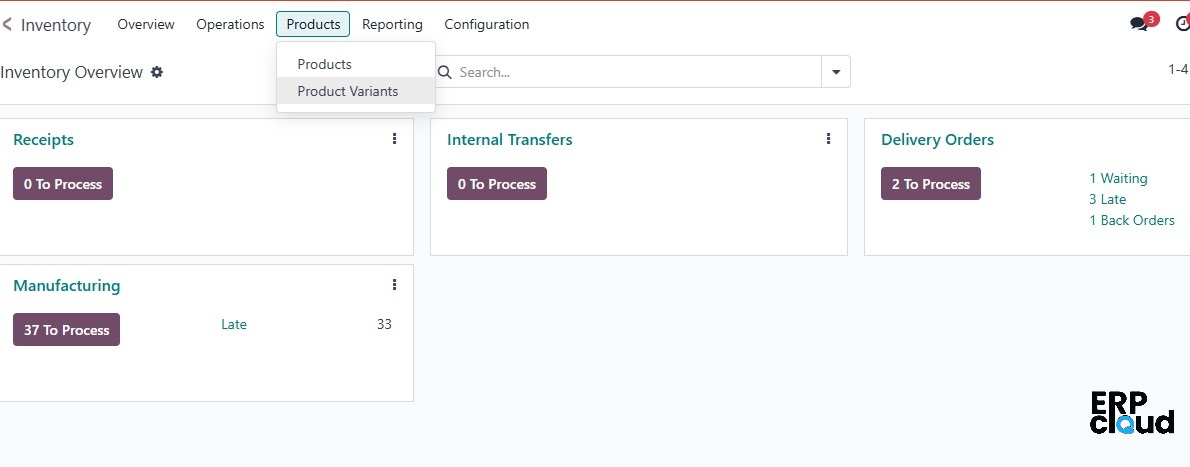
Configuring Reordering Rules in Odoo 17
To set up a reordering rule in Odoo 17, begin by selecting a storable product. You have the option to configure a new product or choose an existing one. Within the product form, navigate to the inventory tab and ensure the buy route is selected for the product. Next, click on the Reordering Rules smart button to create a new replenishment rule for the product. Additionally, under the purchase tab of the product form, make sure a vendor is assigned to the product to facilitate efficient procurement.
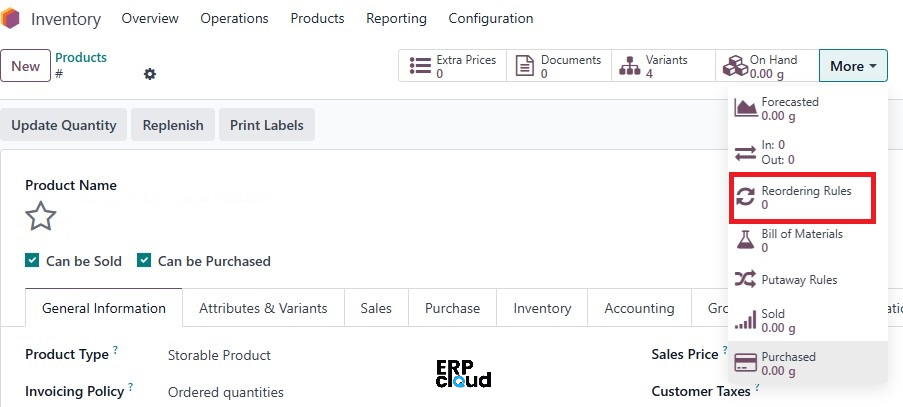
Creating Reordering Rules in Odoo 17
Once you select the Reordering Rules option, you'll be directed to a new page. To create a new reordering rule for the product, click the New button in the upper left corner. The following fields will appear for configuration:
- Product: Select the product for which the reordering rule is being created.
- Location: Specify the storage location where the ordered quantities will be stored after they are received and added to the inventory.
- On Hand: Display the current quantity available in stock.
- Forecast: Estimate the future quantity of the product, considering sales, purchases, and manufacturing orders.
- Route: Define the replenishment route, which can be Buy, Manufacture, or Replenish on Order (MTO).
- Trigger: Set the replenishment trigger to either Auto or Manual.
- Min Quantity and Max Quantity: Specify the minimum stock level that should be maintained. When the on-hand quantity drops below the minimum quantity, a new purchase order will be generated to replenish the stock up to the maximum quantity.
- Multiple Quantity: Indicate if products should be ordered in multiples of a specified amount. This may result in a purchase order that exceeds the Max Quantity depending on the specified multiple.
- To Order: Calculate the amount needed to reach the maximum quantity.
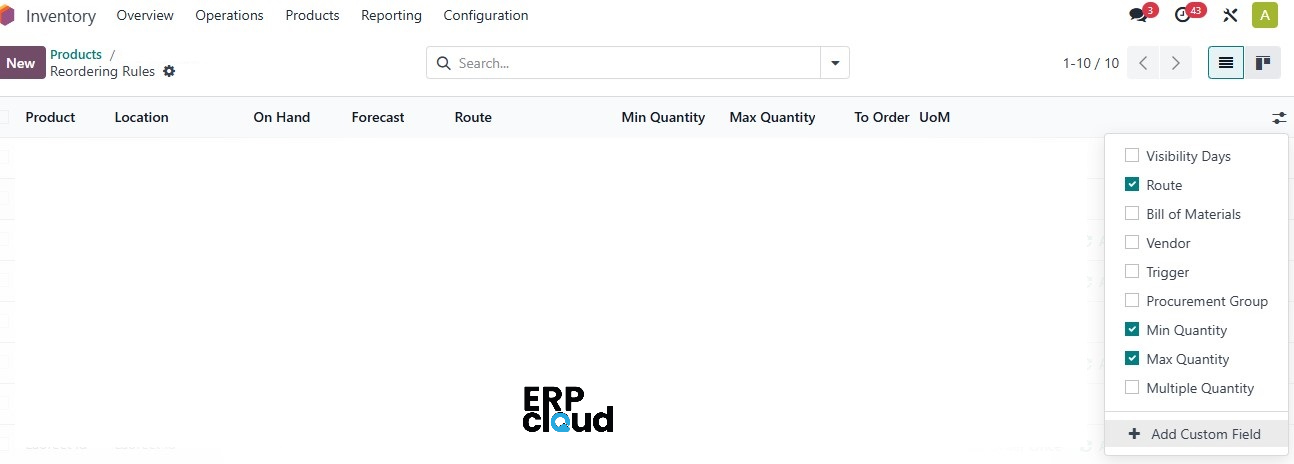
Example of Setting Up Reordering Rules
In this example, we set the minimum quantity to 5 and the maximum quantity to 10. With the current on-hand quantity at 0, the system determines that 10 units need to be ordered to reach the maximum quantity.

Initiating Replenishment in Odoo 17
With the on-hand quantity at 0, it is necessary to initiate replenishment for the product.
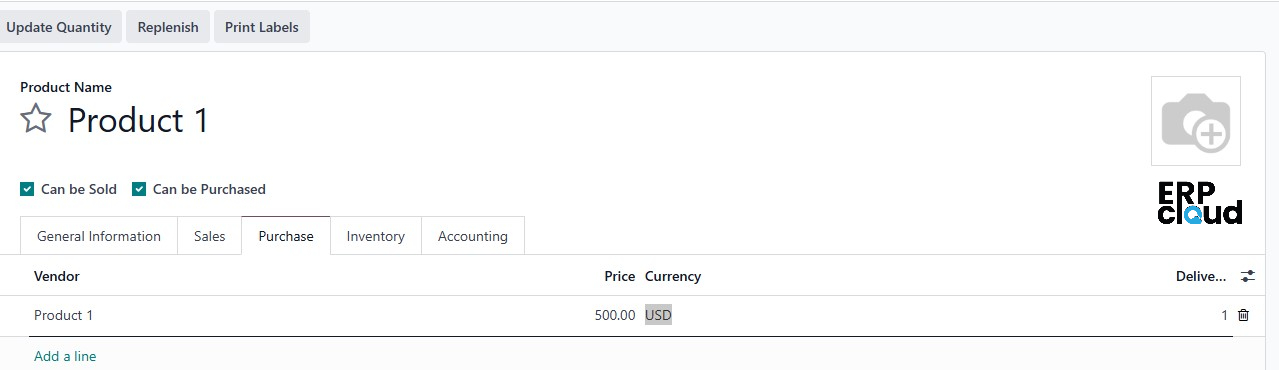
The on-hand quantity is 0, a replenishment has to be done for the product.
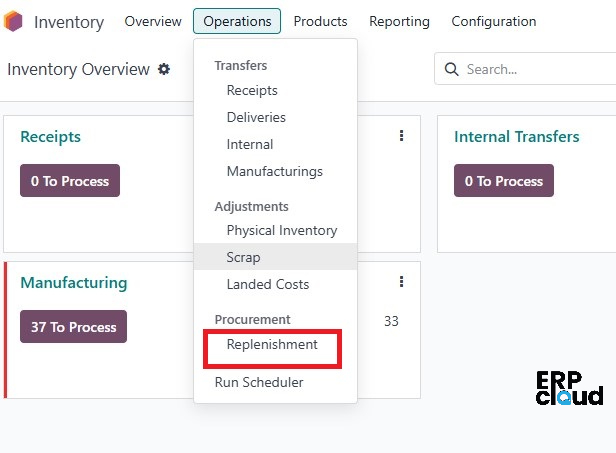
We can go to the reordering rules through the product , we can click on Order Once and a purchase order will be triggered.
From purchase module you can confirm and validate the receipt to receive the items in stock.
Let's consider the scenario where the trigger is set to Auto.

In this example, we have set the Multiple Quantity to 6, meaning the product will be ordered in multiples of 6. This setting may result in a purchase order that exceeds the maximum quantity specified, depending on the multiple chosen. Here, the minimum quantity is set to 5 and the maximum quantity is set to 10.
With an on-hand quantity of 0, the system calculates that 10 units are needed to reach the maximum quantity. However, because the Multiple Quantity is set to 6, the product will be ordered in multiples of 6. The closest multiple of 6 that meets or exceeds 10 is 12. Therefore, the To Order quantity is set to 12.

Activate the developer mode and navigate to Inventory --> Operations --> Run Scheduler.
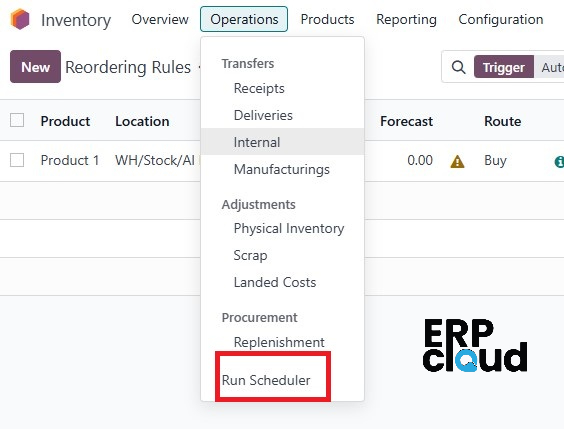
A pop-up with a message appears .
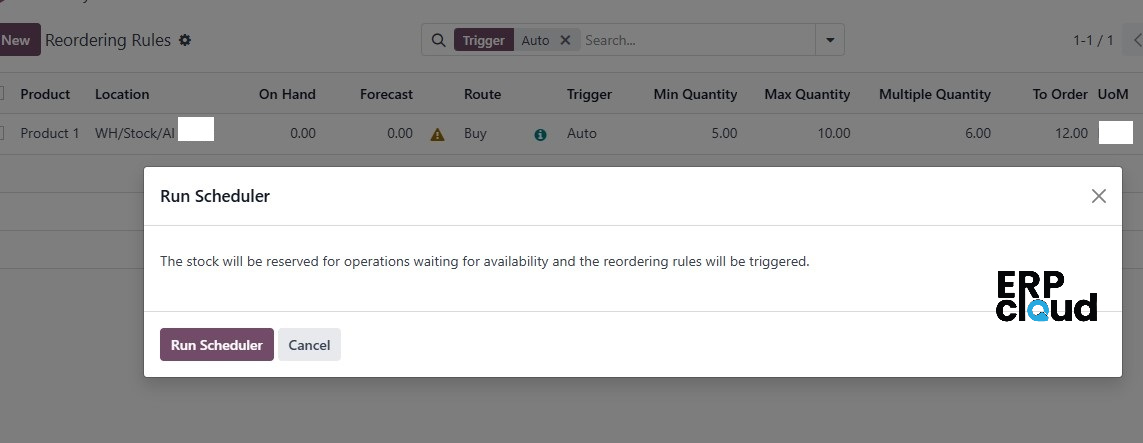
We can click on the Run Scheduler button to initiate the scheduling process. After creating a sale order for the product, the system will automatically generate a purchase order to replenish the product since the trigger is set to Auto. We can then confirm the order, validate the receipt, and proceed with the delivery process in the sales order.
Utilizing these features, businesses can streamline inventory management, reduce stock outs, optimize inventory turnover, and ensure timely restocking. This leads to improved operational efficiency and customer satisfaction. Maintaining optimal inventory levels is crucial for business success, especially in the fast-paced field of stock management. Reordering rules are essential for achieving cost reduction, productivity optimization, and overall business growth.



Odoo 17 - Reordering Rules