Odoo Accounting Module Bank Statements and Synchronization
Synchronization and Configuration of Banks
Integrating your bank account with Odoo is required for all bank statements to be imported into your Odoo database.
This will enable you to keep track of and manage your bank statement in relation to your Odii accounting at all times. It's simple to set up the option in your Odoo system. To set up Banking features in your Odoo system, follow the steps below.
You can create a bank account directly from the Odoo Accounting module's dashboard. Alternatively, you can access the Configuration tab from your Accounting dashboard. Alternatively, you can add a bank account by navigating to the Add a Bank Account option in your Configurations tab, as seen in the screenshot below.
This will enable you to keep track of and manage your bank statement in relation to your Odii accounting at all times. It's simple to set up the option in your Odoo system. To set up Banking features in your Odoo system, follow the steps below.
You can create a bank account directly from the Odoo Accounting module's dashboard. Alternatively, you can access the Configuration tab from your Accounting dashboard. Alternatively, you can add a bank account by navigating to the Add a Bank Account option in your Configurations tab, as seen in the screenshot below.
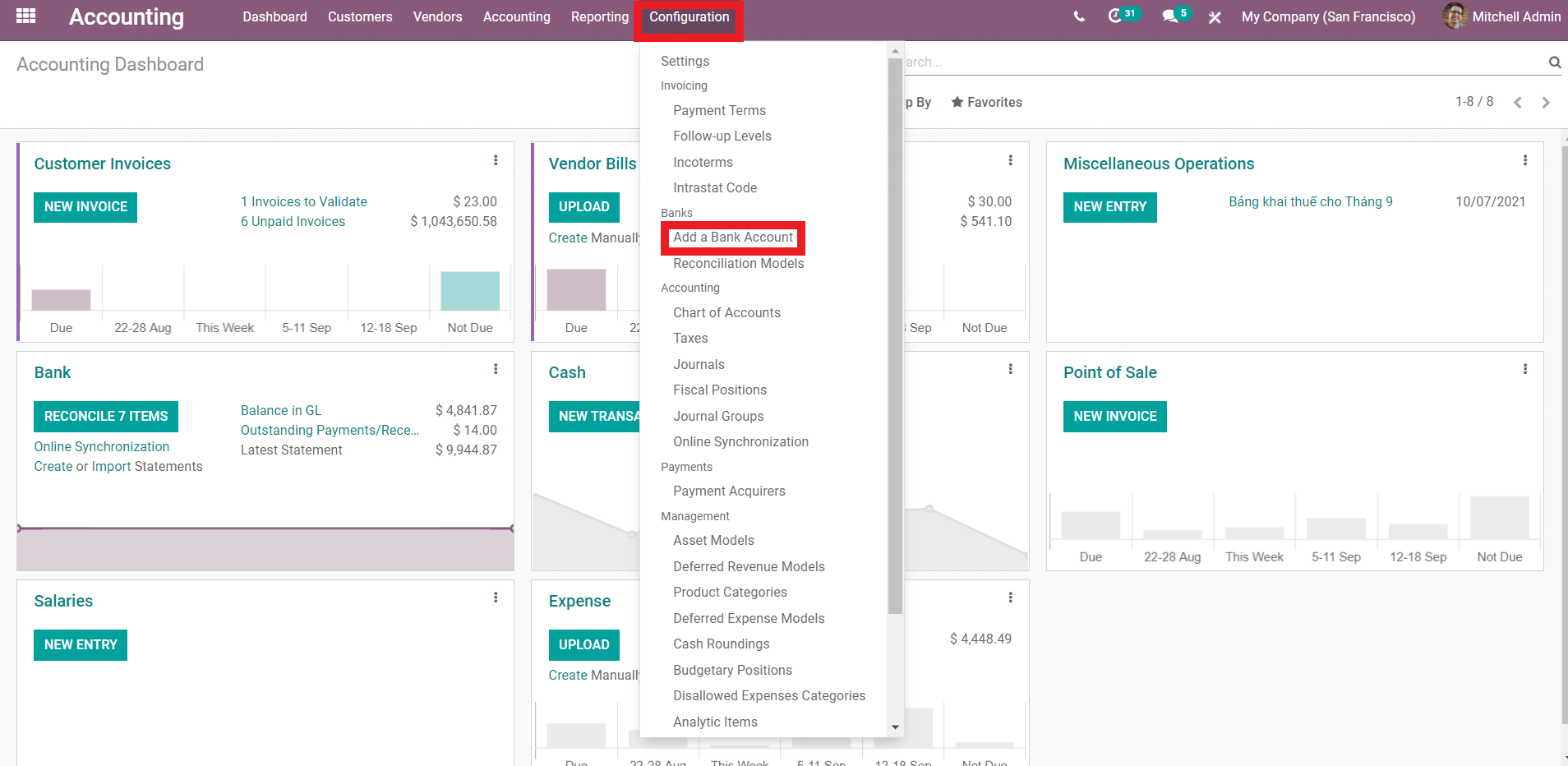
Odoo Accounting Module Bank Statements and Synchronization
From the drop-down menu, select Add Bank Account, which will lead you to the settings tab where you may set up your bank account, as shown in the below.
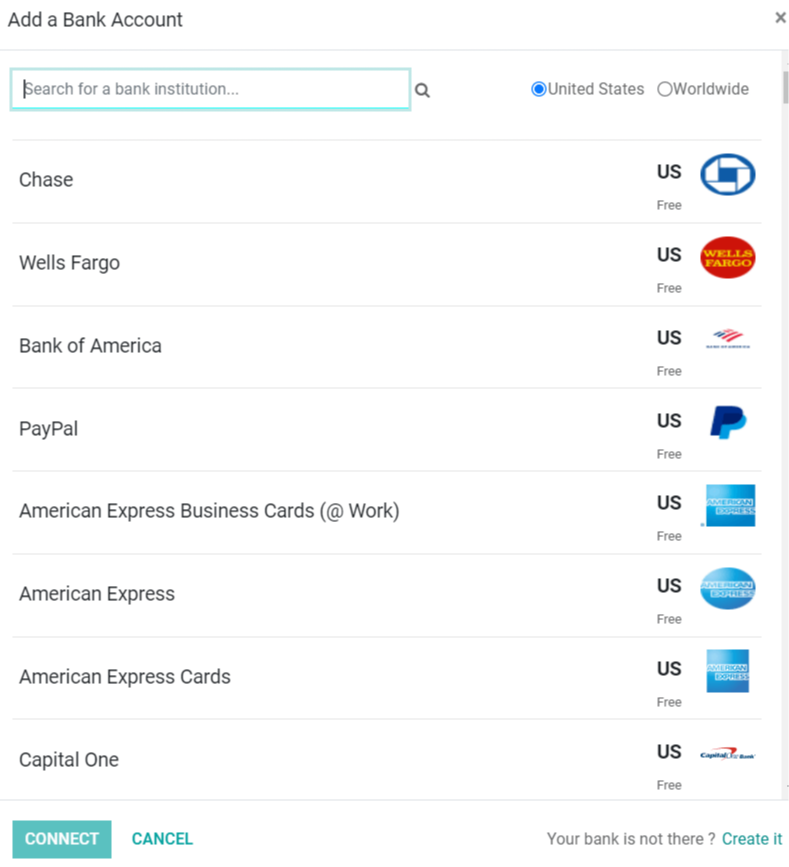
The screenshot above shows the list of banks from which you can choose. To connect with your bank, click the Connect button in the left-hand corner of the screen, as shown in the screenshot above.
If you can't locate your bank on the list, you can create it by selecting the "Create it" option from the Odoo accounting module, as seen in the screenshot below.
If you can't locate your bank on the list, you can create it by selecting the "Create it" option from the Odoo accounting module, as seen in the screenshot below.
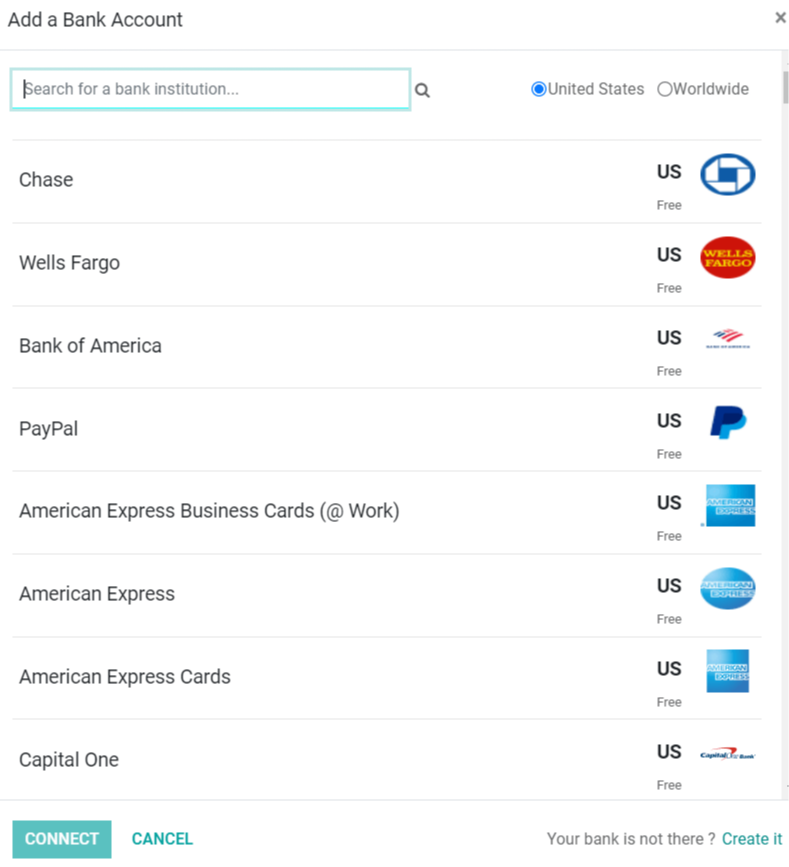
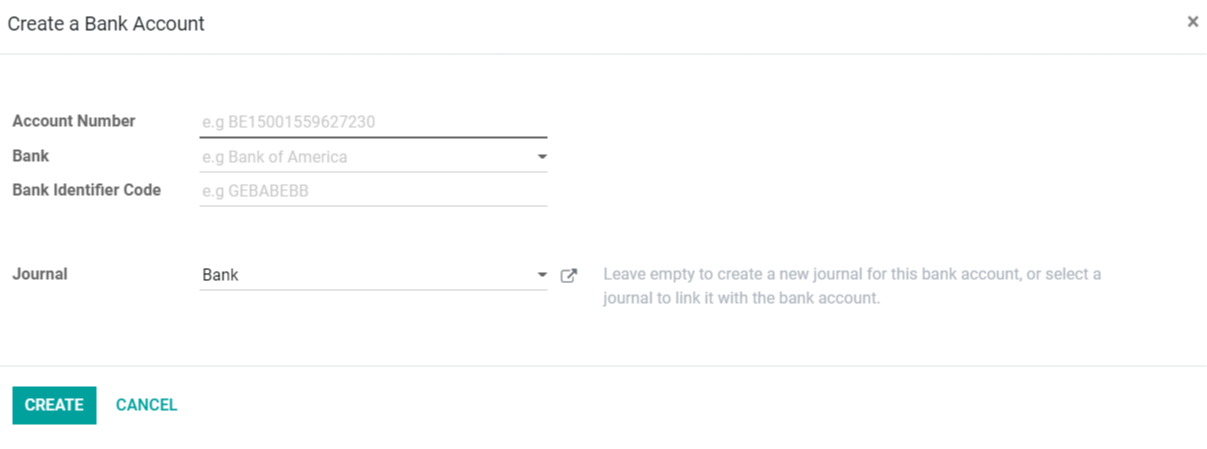
Fill in the data of your bank account and click Create to create your bank account in the Odoo system. Odoo will handle the rest of the steps for you.
In only a few minutes, you may set up your bank account with Odoo by following the steps outlined above. You can have more extensive options and tools for working with your bank account and Odoo accounting module in close proximity.
In only a few minutes, you may set up your bank account with Odoo by following the steps outlined above. You can have more extensive options and tools for working with your bank account and Odoo accounting module in close proximity.
Synchronization
You can locate the Synchronisation options by heading to the Online Synchronisation option under the Odoo Accounting module's Configuration tab, where you can find all of your Synchronisation settings and customize the features.
It's vital to note that this feature is only available if you're using the Odoo system in Enterprise mode. Odoo will ask for your phone number during the initial setup of the synchronization process in order to secure your account. This allows Odoo to secure your bank details and provide you with better security and administration efficiency.
It's vital to note that this feature is only available if you're using the Odoo system in Enterprise mode. Odoo will ask for your phone number during the initial setup of the synchronization process in order to secure your account. This allows Odoo to secure your bank details and provide you with better security and administration efficiency.
The approach is simple and will help you save a significant amount of time when it comes to accounting procedures.
As a result, with this technique, you must manually import and register the bank statement files that your banks have imported. To import the statements, navigate to the Odoo Accounting module's dashboard and click the three dots next to the Bank option, as seen in the below.
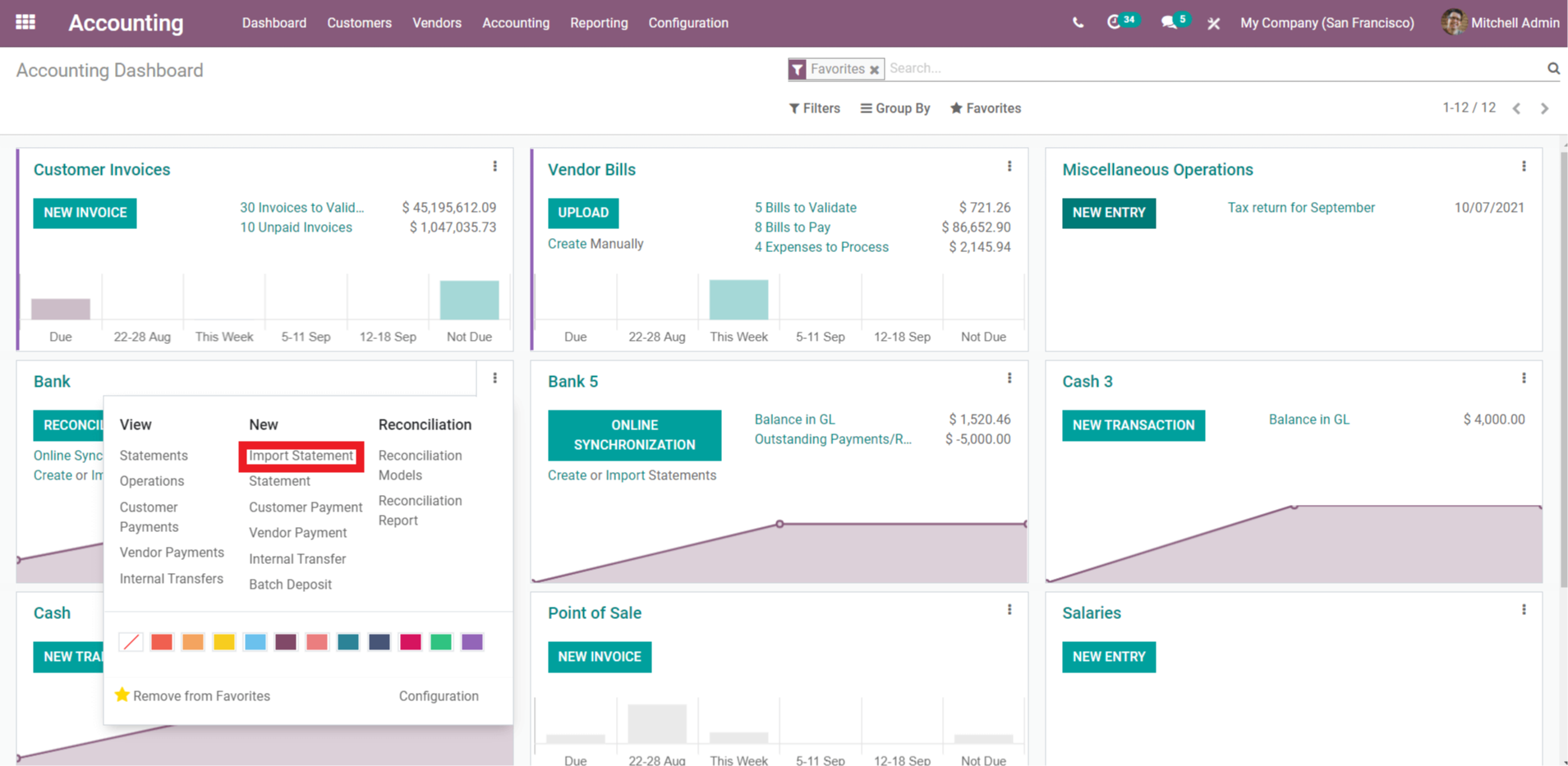
Which will take you straight to the configuration section, where you can learn about the several formats that Odoo supports for importing bank statements, as shown in the screenshot below.
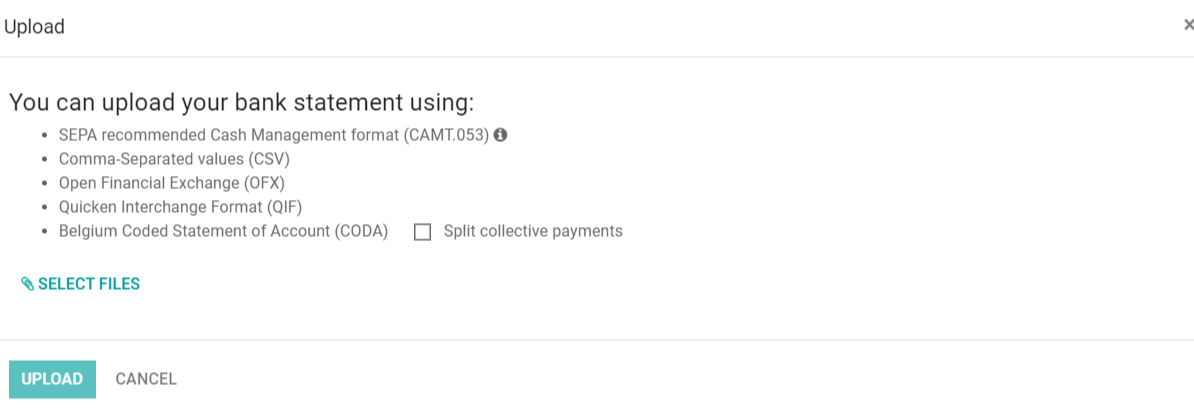
You can use the aforementioned formats to upload your bank statements. After that, select Import on Upload from the drop-down menu. Odoo will then provide a widget where you can configure your statement, as shown in the screenshot below.
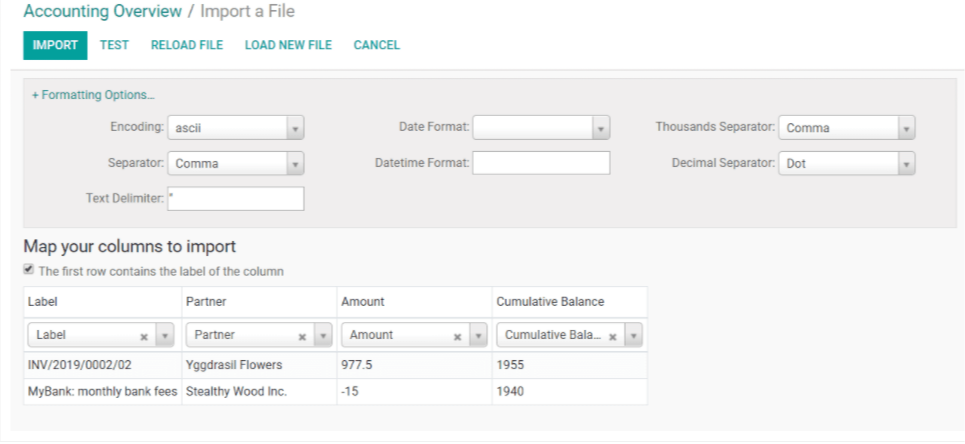
From this widget, you may customize your statement and then click Import. If you want to manually register Bank statements, go to Bank from your Odoo Accounting module's Dashboard and click on the three dots as described above, then to New statement, which will allow you to enter the statements. For each transaction on the original bank statement, create a new line. Manually registering a bank statement into your Odoo system is a large effort that must be completed with utmost precision or the data may be tampered with. This is the most significant downside of adopting this method, and it is strongly advised that you use the Bank Synchronization method instead, where you can rely on the Odoo Accounting module's efficiency.
The system will email you details on questionable transactions and will wait for your consent before proceeding with the process, thanks to Odoo's robust security processes. You can easily manage and control extensive and intricate company Account transactions with the help of the Odoo system.



Odoo Accounting Module Bank Statements and Synchronization