Odoo Product Packaging
1: A single-item package
2: A bundle containing a variety of products
3: The package for delivery
Odoo Product Packaging
Packagings are a grouping of related things that are packaged together and marketed as a whole. We can add packages by going to the Packaging section and selecting the Add line option. A new feature in Odoo 15 adds a barcode to each package, which can be used to identify products and track the movement of contained units via barcode scanning.
Let's make product packaging in ten-packs, eight-packs, and twelve-packs with the appropriate quantity. The pack of 10 included 10 items, the pack of 5 contained 5 items, and the pack of 20 had 20 items.
Let's make product packaging in ten-packs, eight-packs, and twelve-packs with the appropriate quantity. The pack of 10 included 10 items, the pack of 5 contained 5 items, and the pack of 20 had 20 items.
You can customize packaging by adding a package type and a barcode to each package. We can add packages of things to sale orders using this barcode. Save the modifications once you've completed all of the configurations.
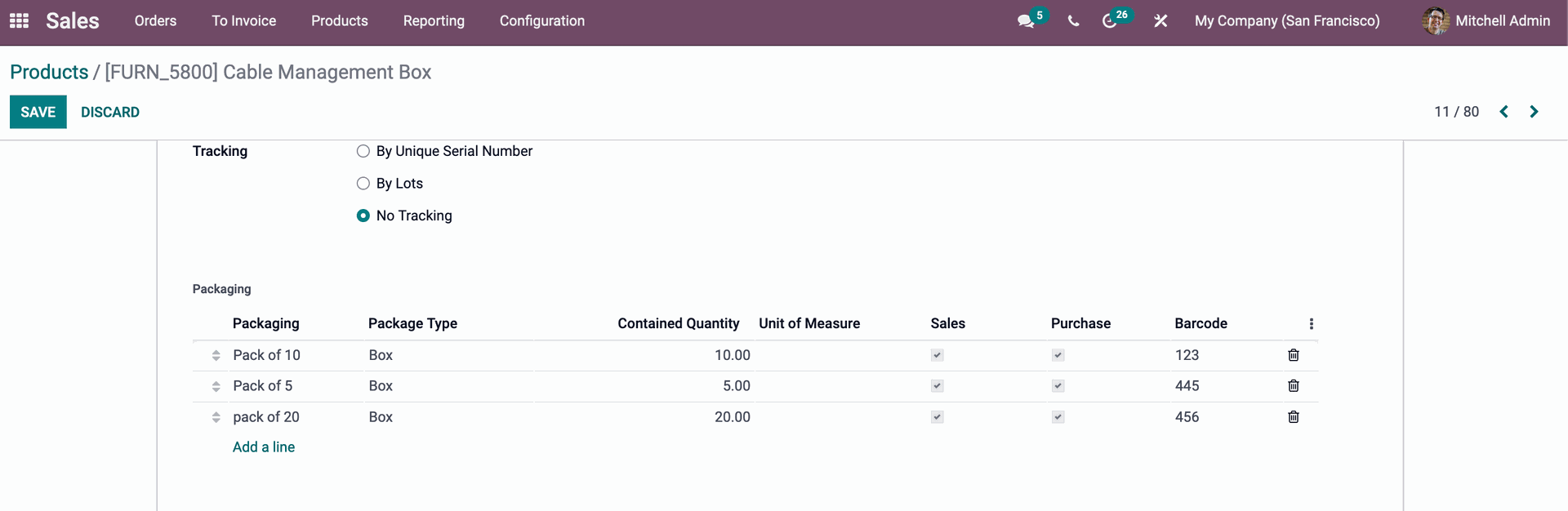
Odoo Products Packaging
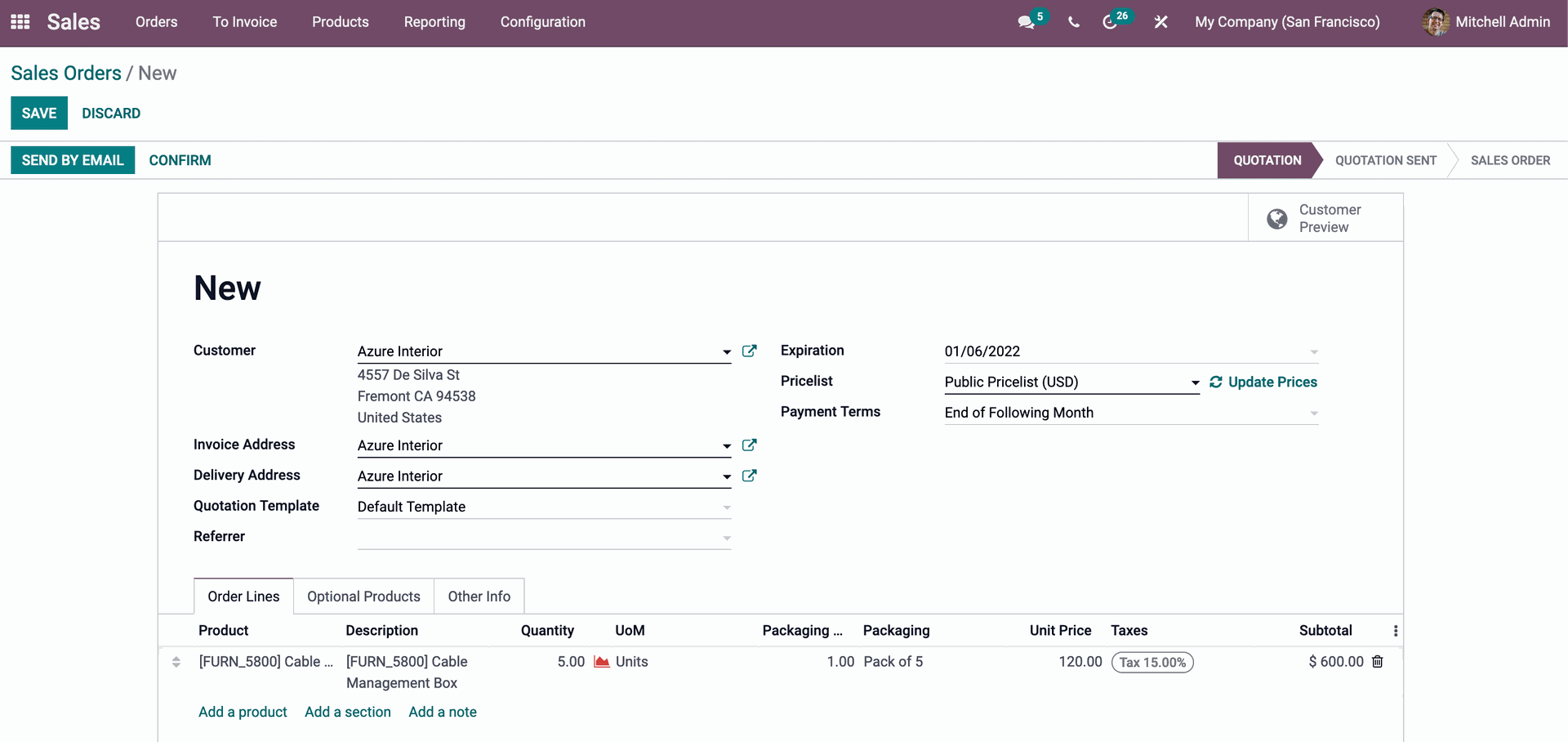
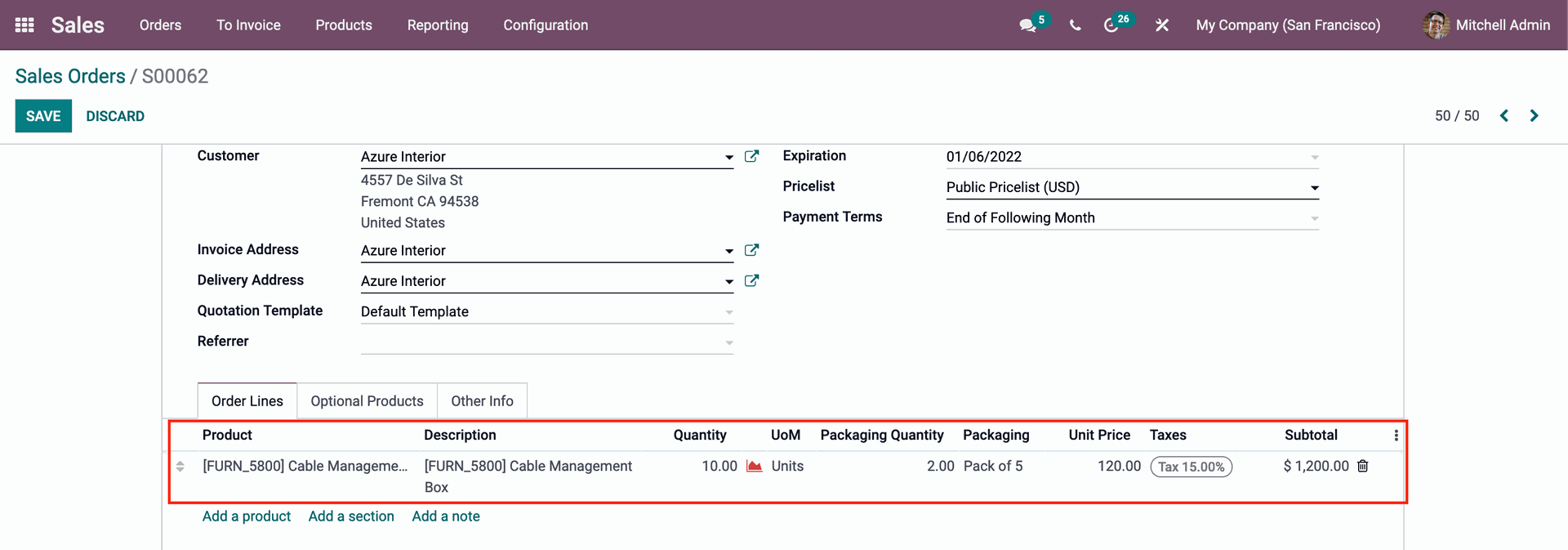
Odoo Sales Module Product Packaging
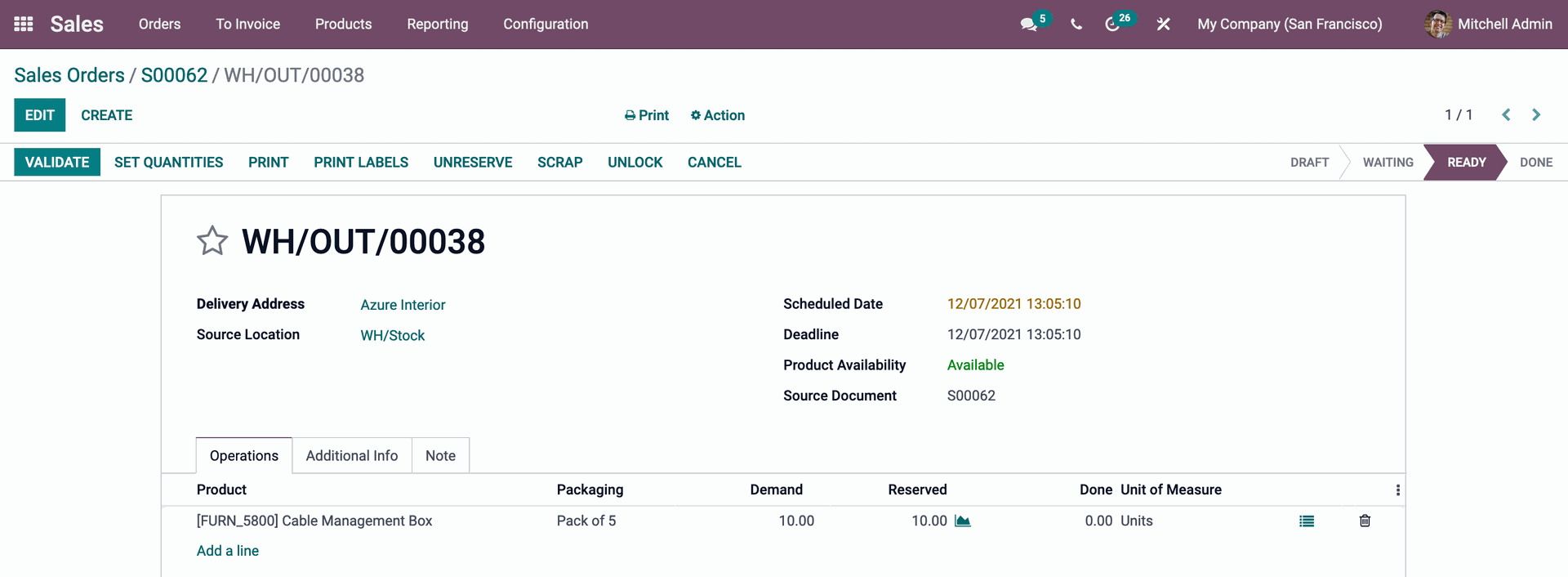
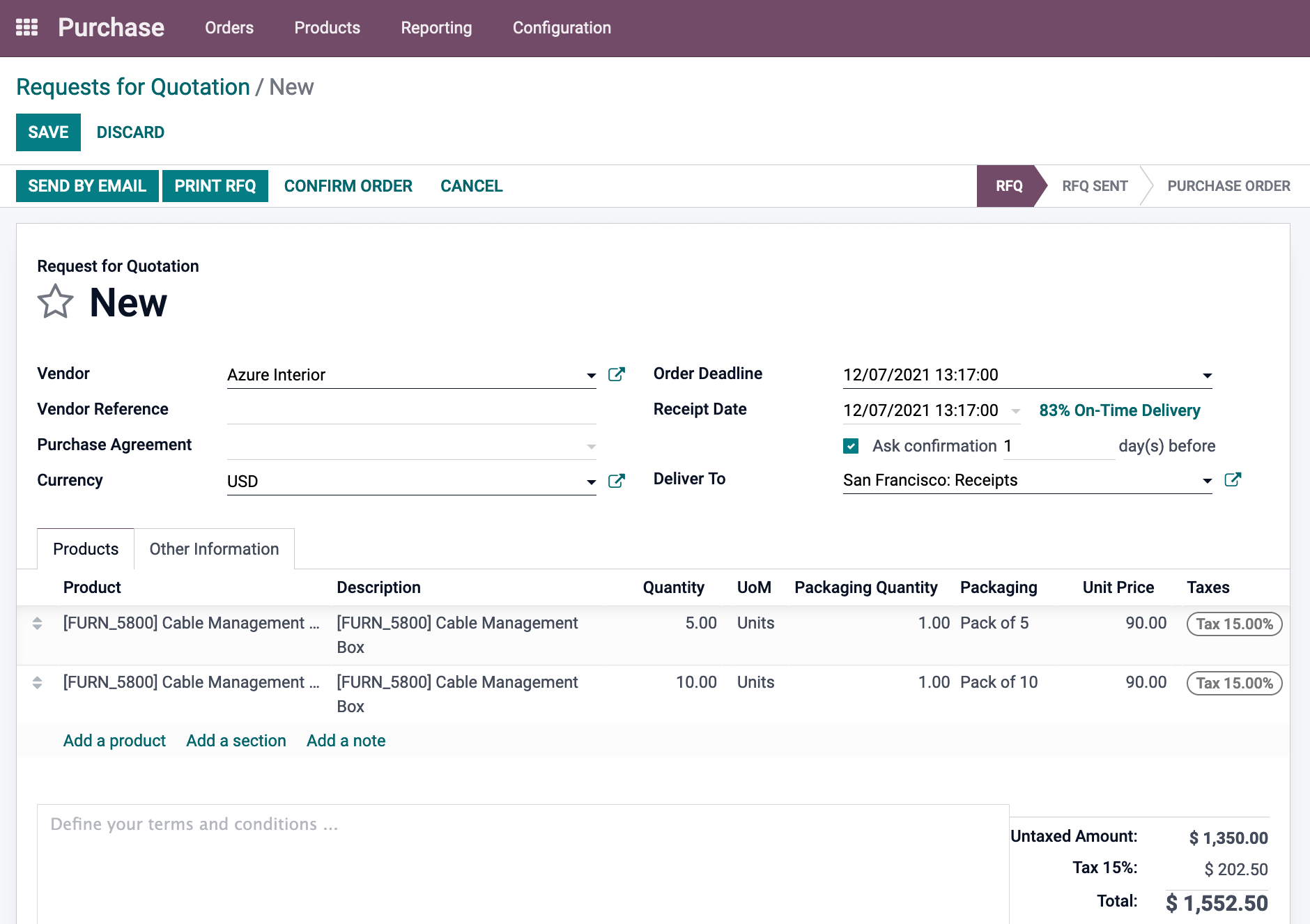
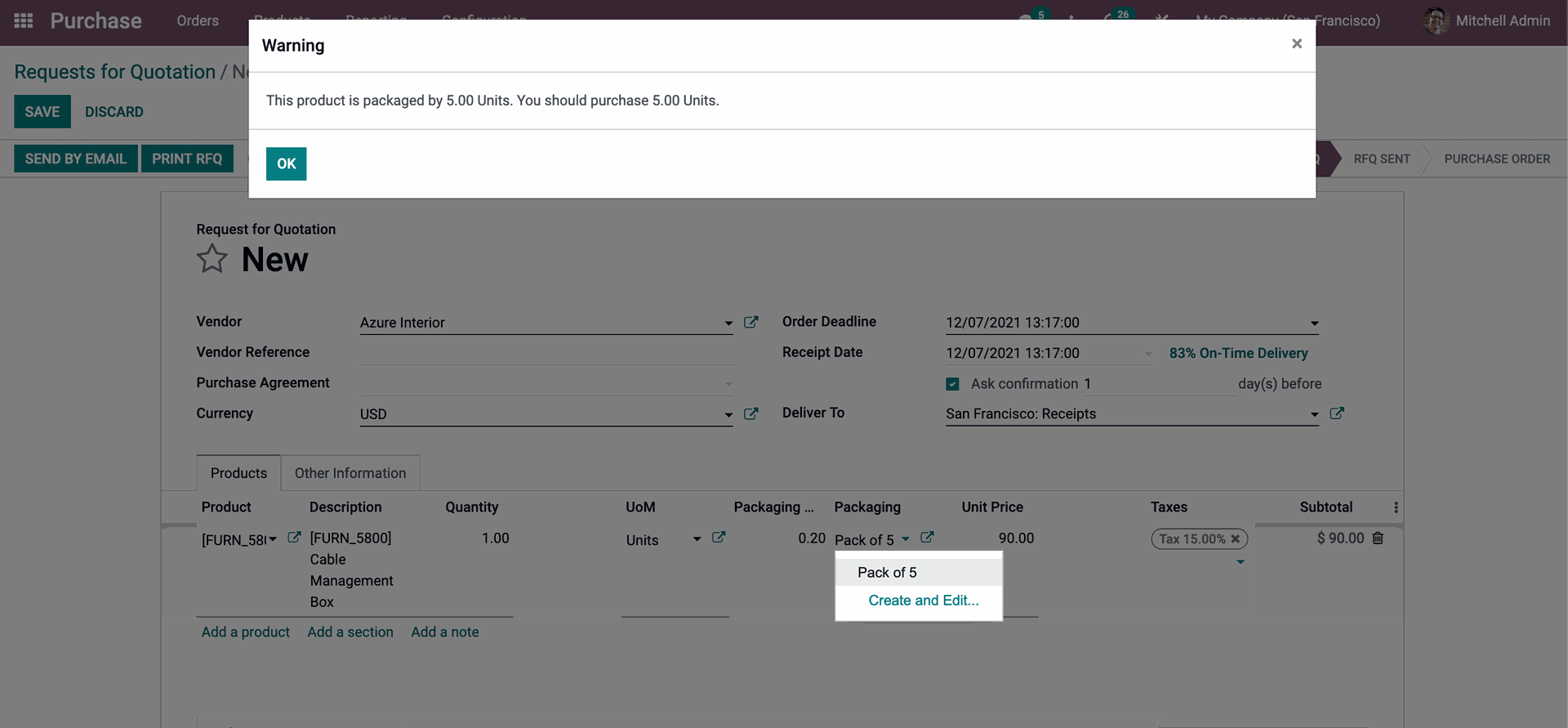
Product Packages
Packages can be enabled in the Odoo Inventory Module's settings' Operation section. Configuration > Preferences > Packages > Save.
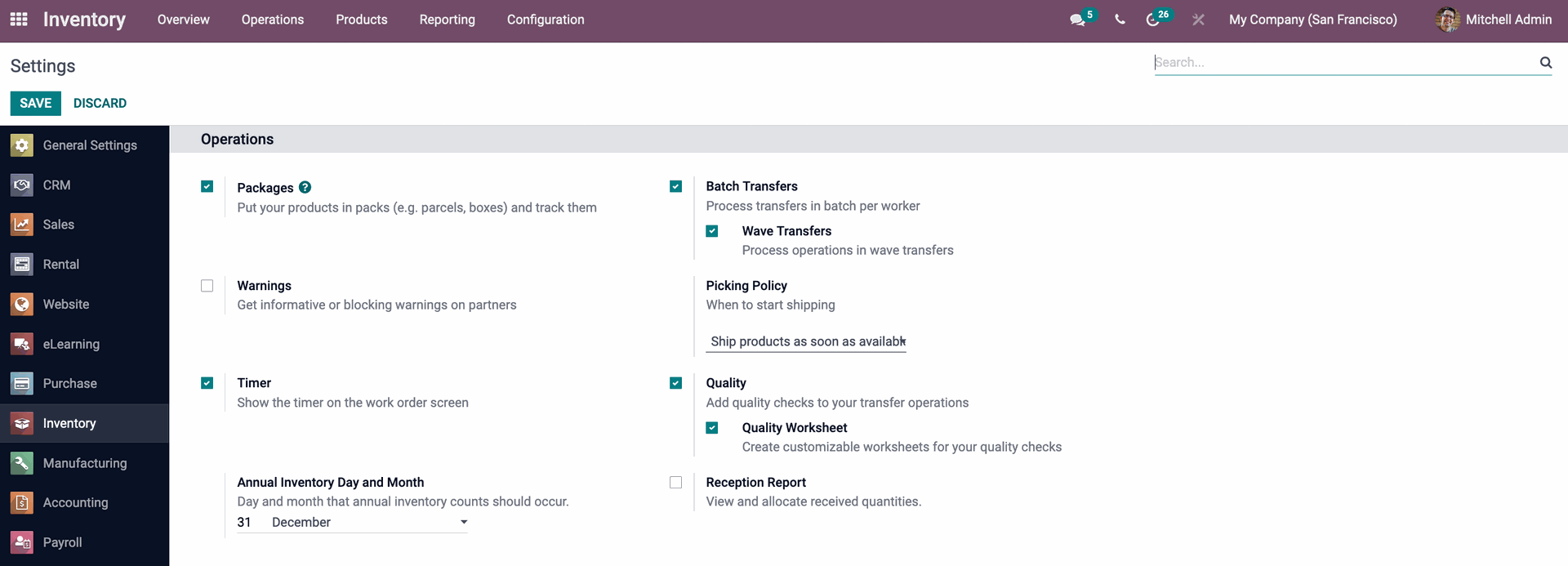
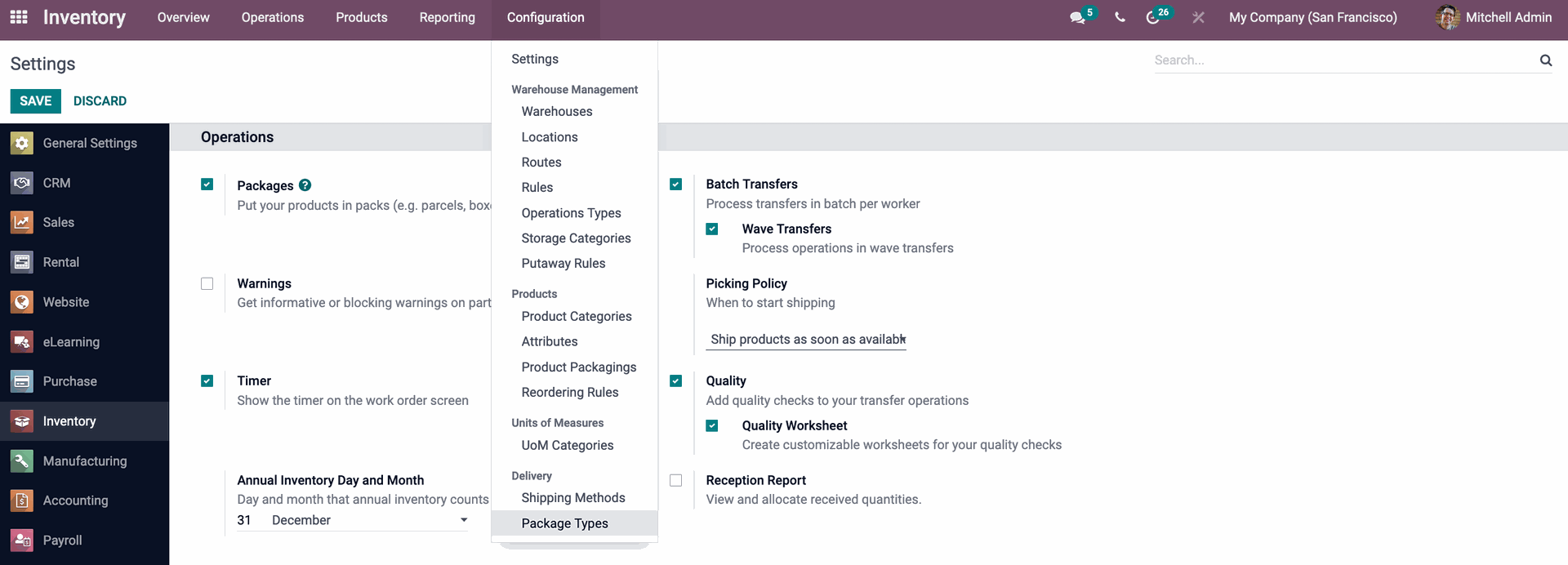
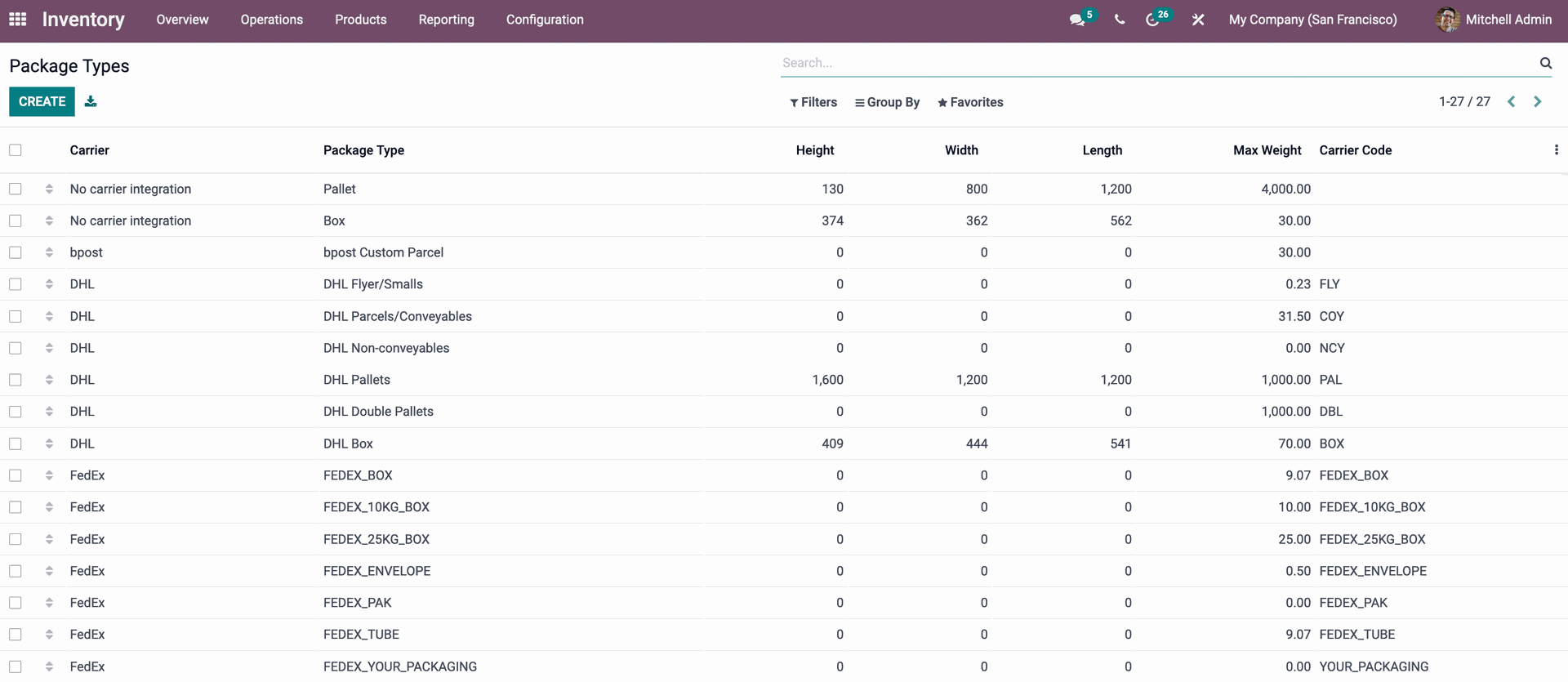
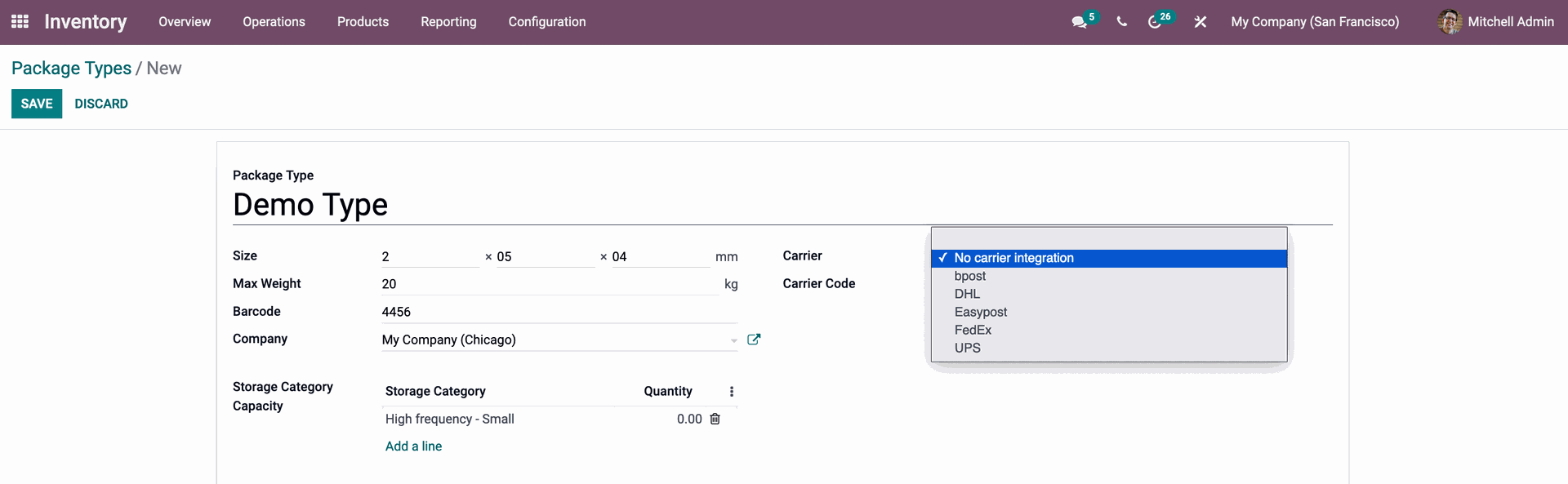
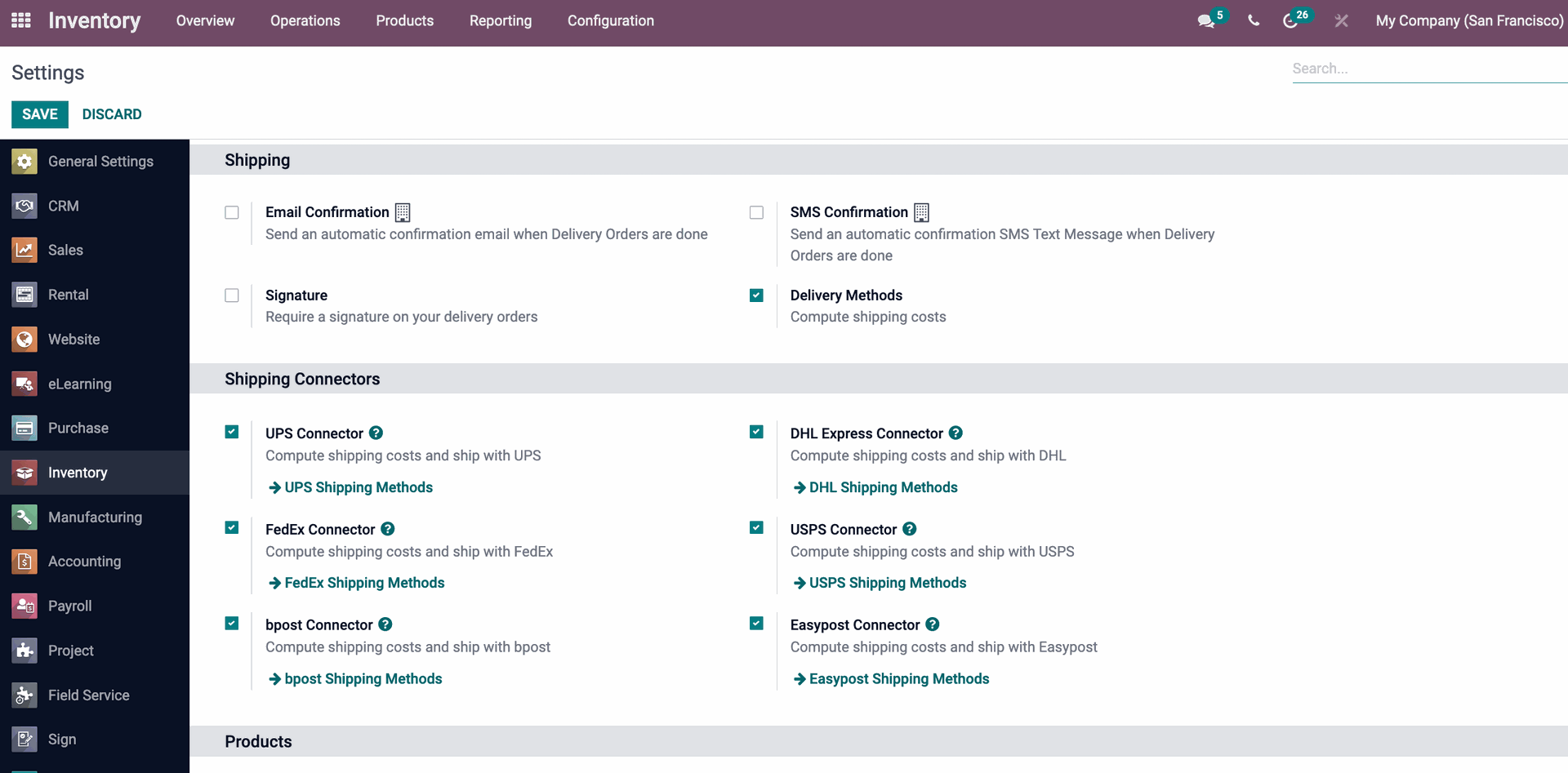
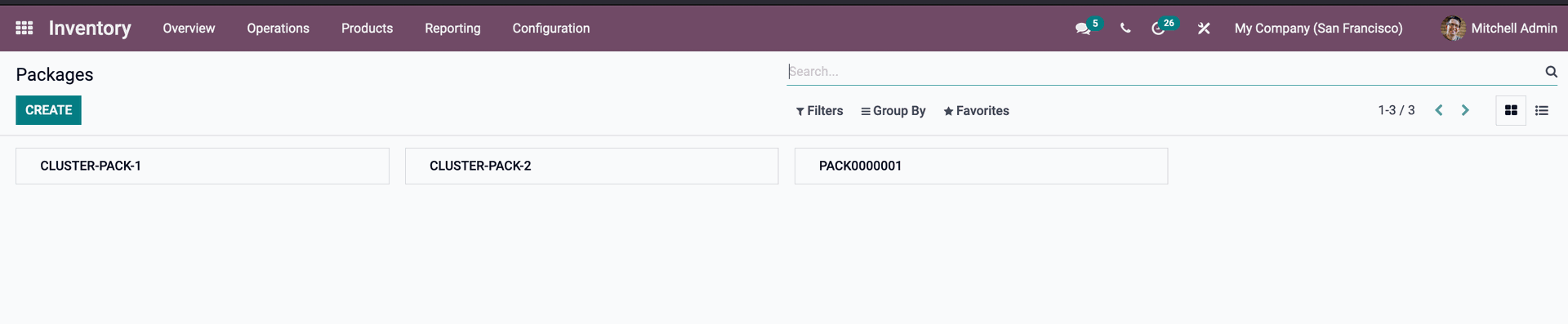
Fill in the specifics with information such as the package reference, package type, shipment weight, company, and location by clicking the Create button. This is where you can specify the package type. Add the newly formed package type to the field package type.
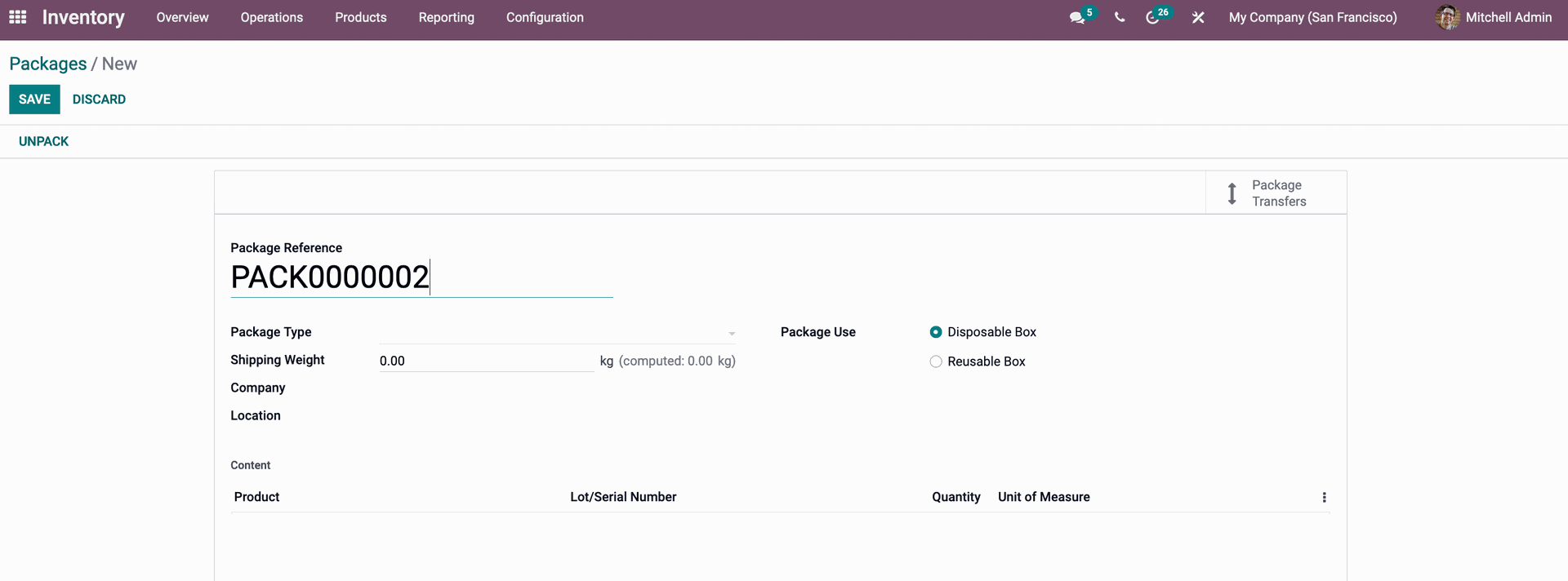
Odoo Inventory Module Product Packaging
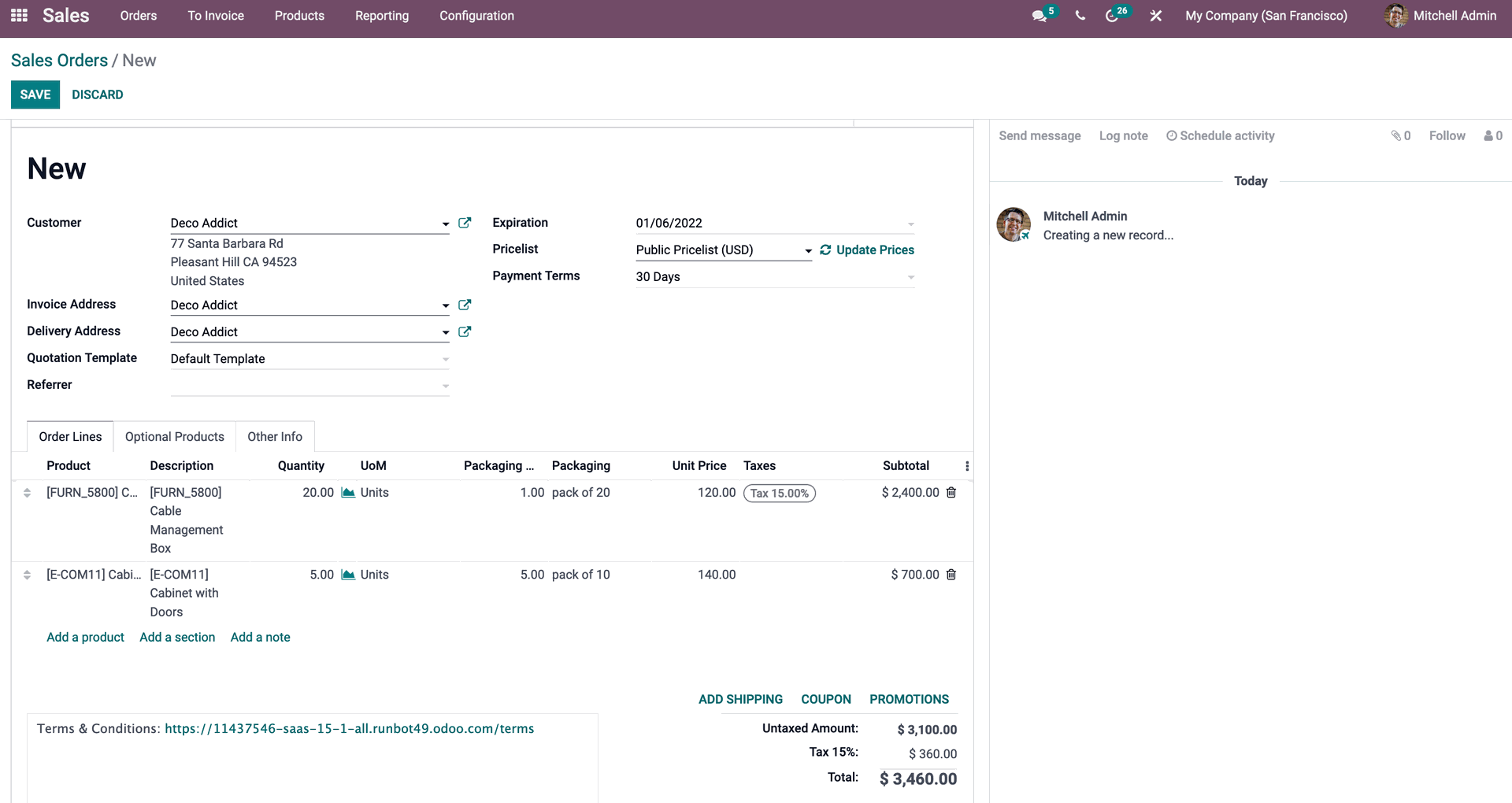
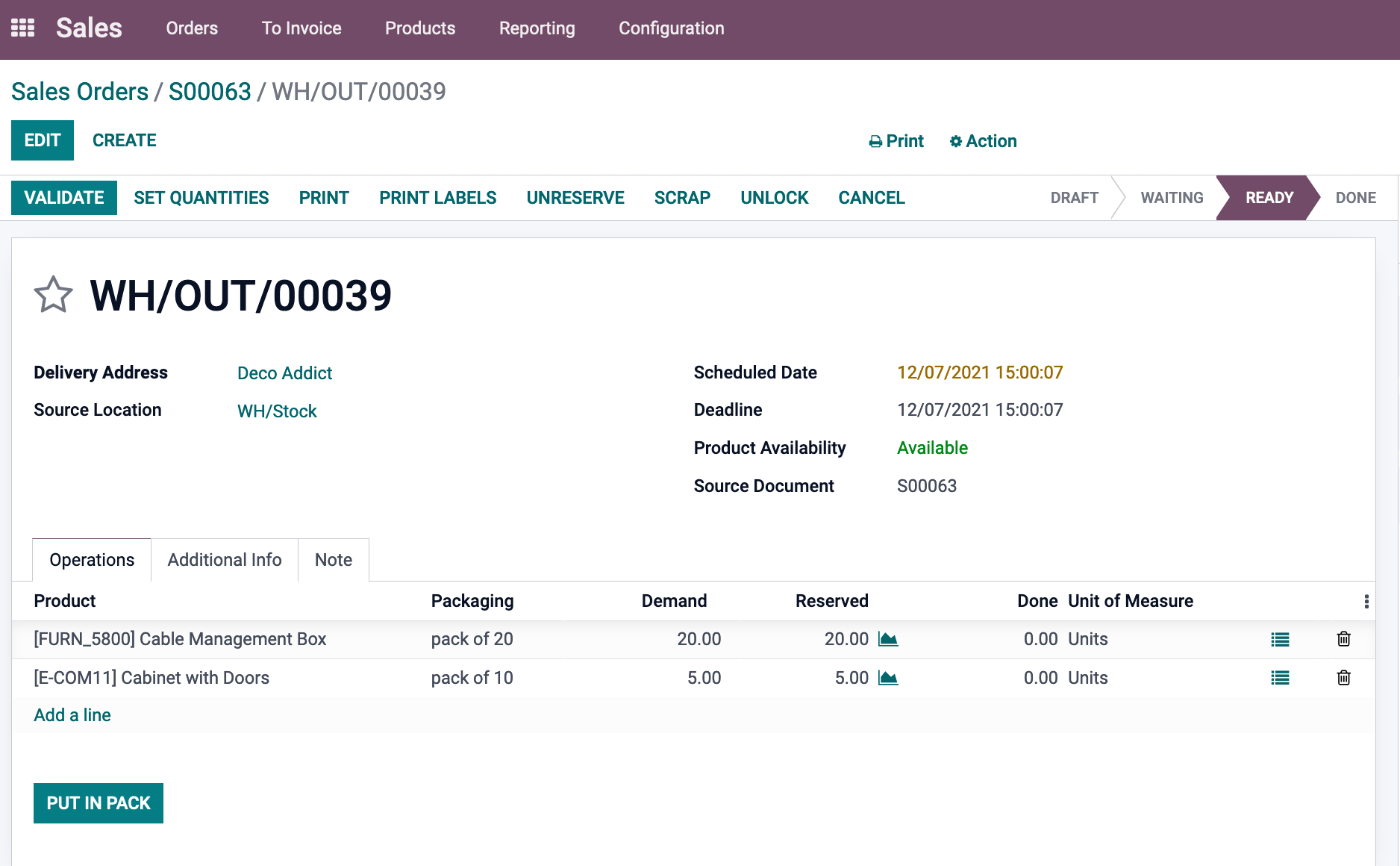
These items have been incorporated into a new package. Changes to the package's destination are conceivable. These components can be included in the newly created package.
Validate the Sale Order after it has been saved. Packages is a new tab that allows you to see what's available.
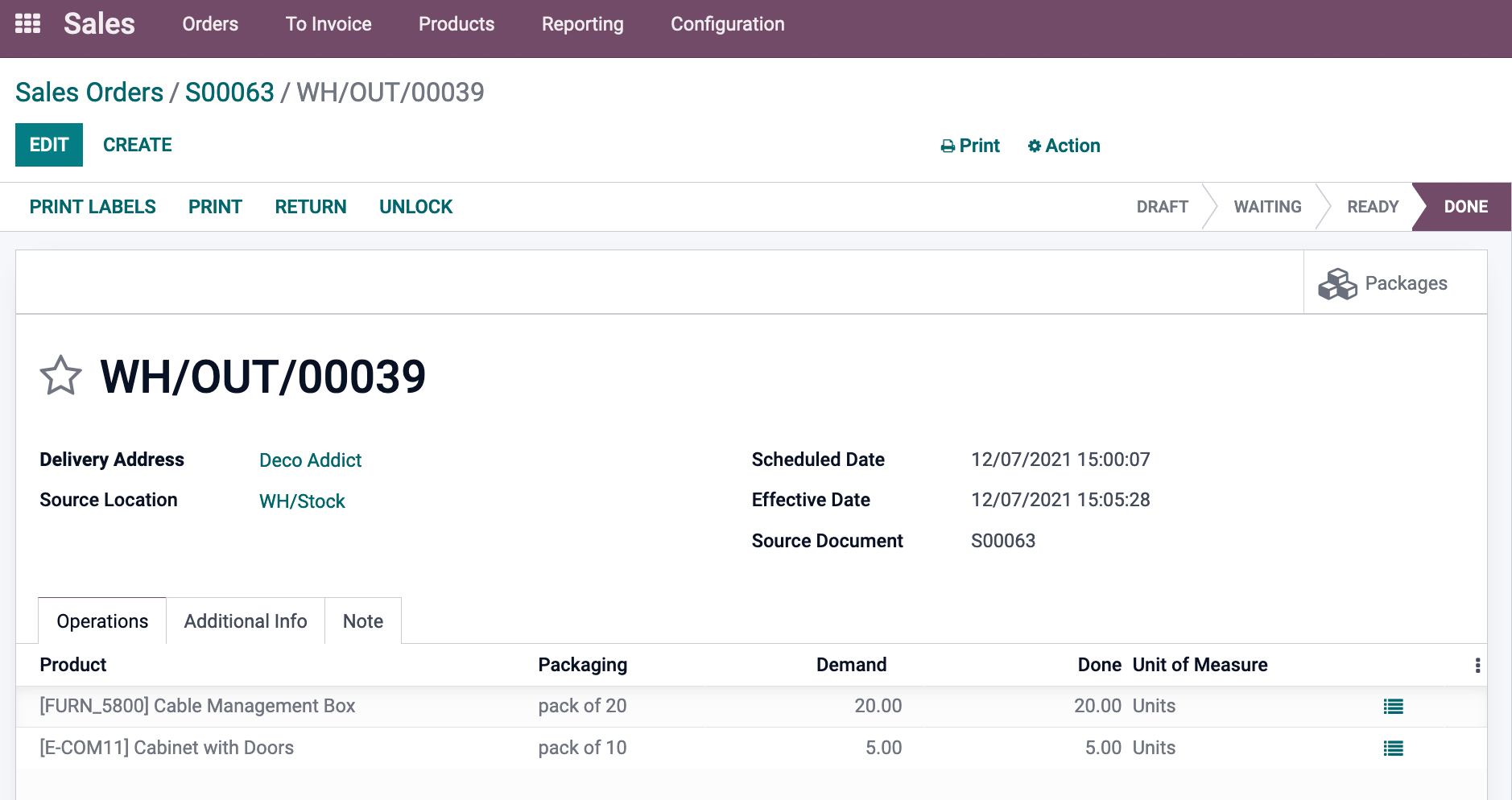
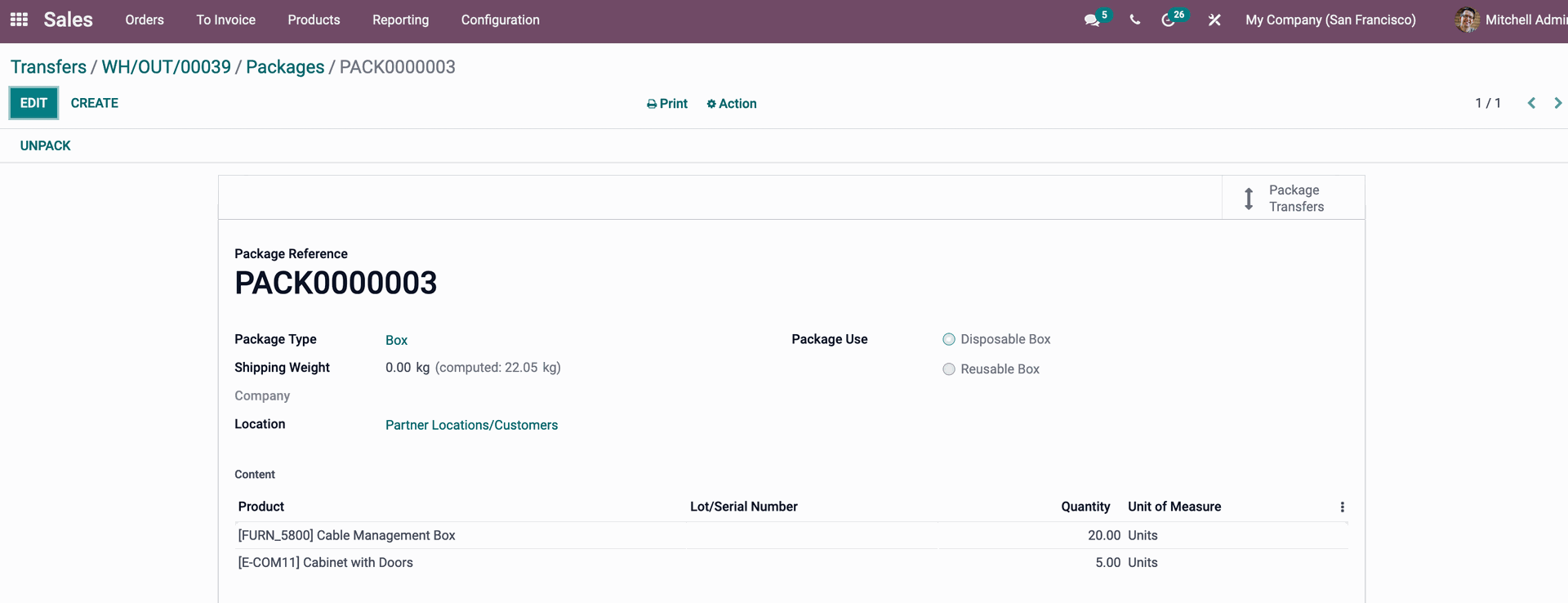



Odoo Product Packaging