Odoo Purchase Management Module
The Odoo Purchase Management solution will help you automate your purchasing procedure and increase the performance of your purchases and inventory.
Odoo will enable your organization to automatically send quotation requests to vendors based on your stock levels.
The purchase module is a crucial component of the Odoo ERP system, as it streamlines the purchasing and administration process for users.
On a daily basis, it is unavoidable that the company will purchase a variety of items and services in order to meet a variety of business needs. As a result, having a module to manage all purchases is quite important.
Odoo will make sure that you can manage anything you buy for your business using this Odoo Purchase module. Odoo ensures improved performance by connecting this module with the sales, accounting, and inventory modules.
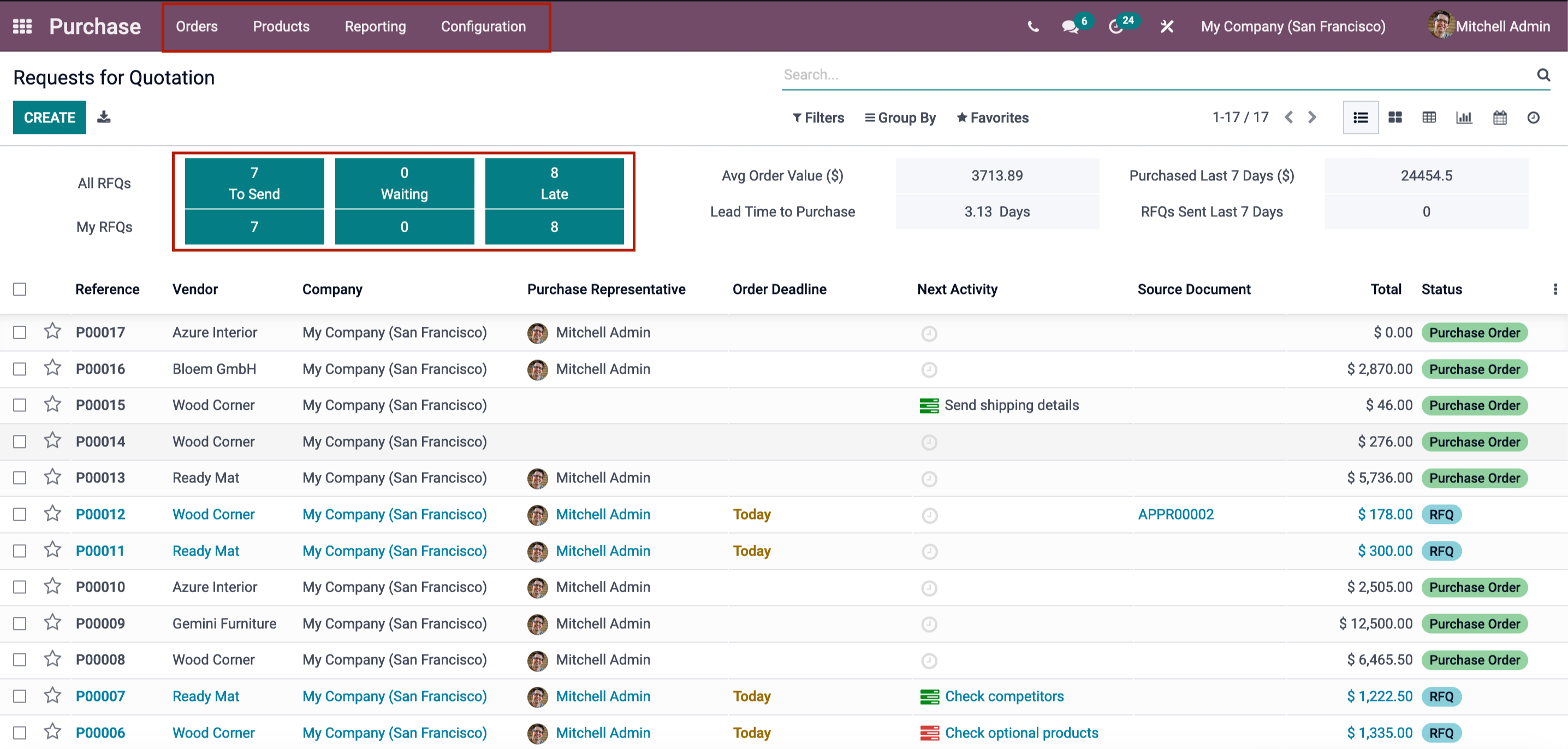
The Odoo Purchase management module will serve as a comprehensive solution for managing purchase orders, including activities such as vendor management, vendor bills, product and product variation management, stock updation, and product quality checks. When we enter the module, we will see a list of quotation and purchase order requests. Orders, Products, Reporting, and Configurations are all available from the main menu.
These possibilities will be discussed in depth in the following sections.
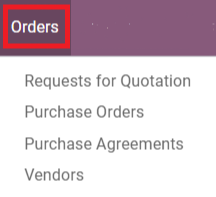
Orders
Request for Quotation, Purchase Orders, Purchase Agreement, and Vendors are all found in the Purchase module's Orders menu.
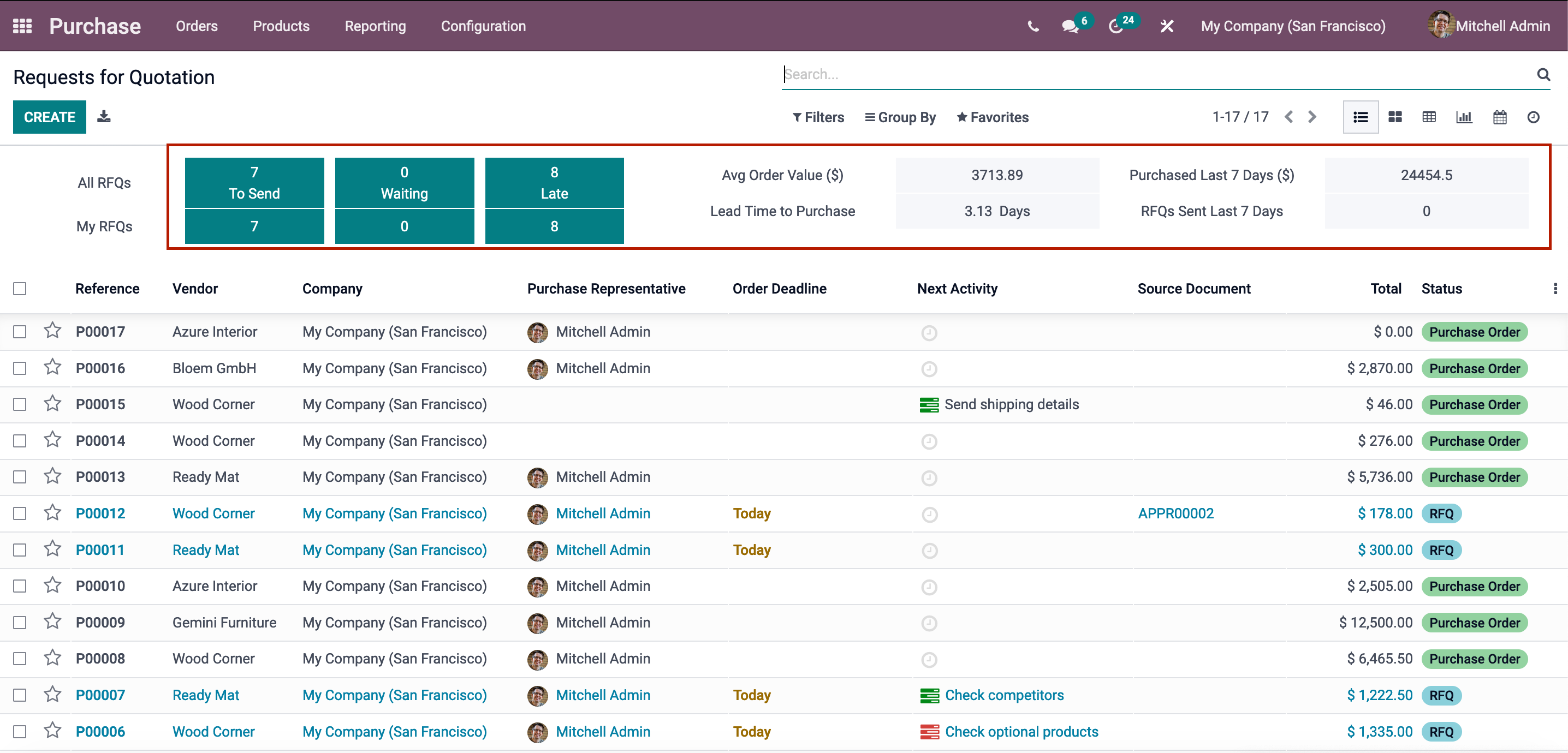
Request for a Quotation
You may manage and make requests to vendors using the Request for Quotation field. All existing RFQs will be listed here, along with their current status.
This section will show you the information of all RFQs, including your own, along with their status, such as To Send, Waiting, and Late. The Average Order Value, Lead Time to Purchase, Purchased in the Last 7 Days, and RFQs Sent in the Last 7 Days will also be displayed. The Reference number, Vendor, Company, Purchase Representative, Order Deadline, Next Activity, Source Document, Total Price, and Status of the Quotation will all be listed in the Request for Quotation list.
You can create a new RFQ by pressing the ‘Create' button.
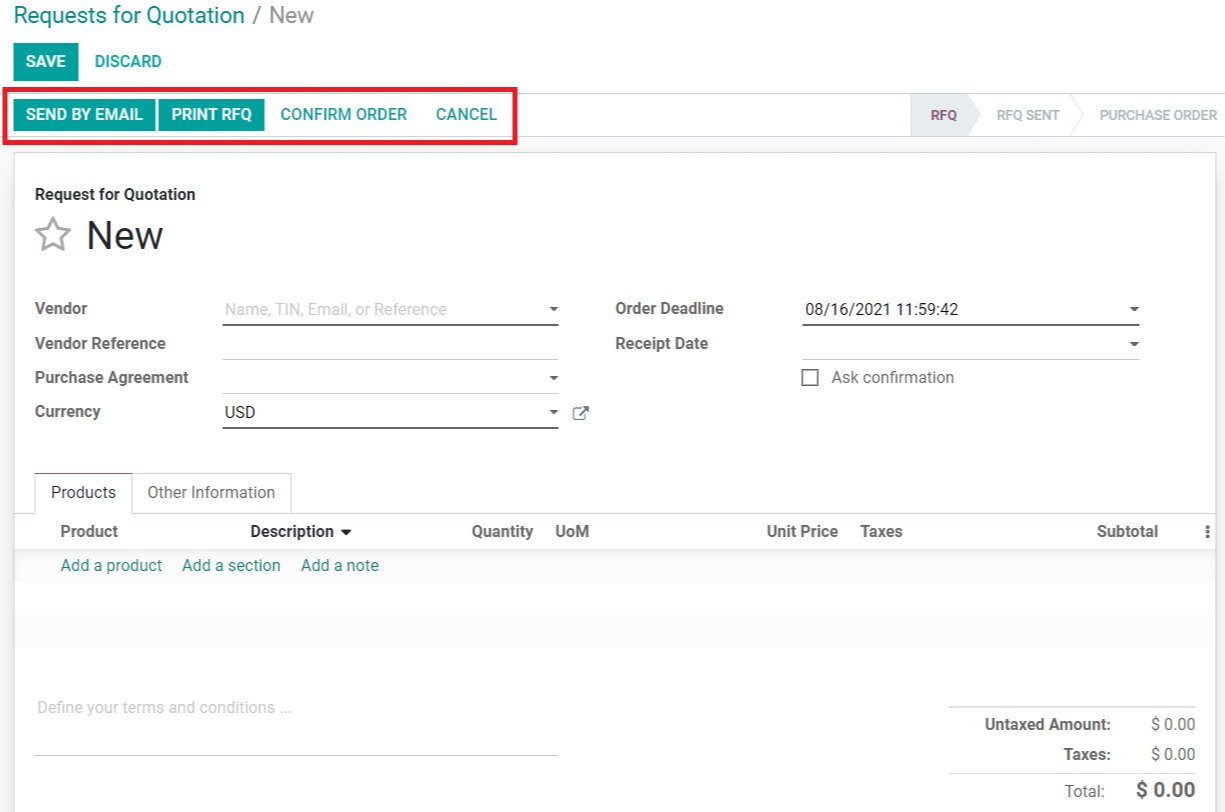
You can send the Request for Quotation by mail by filling up the essential information about the seller and product.
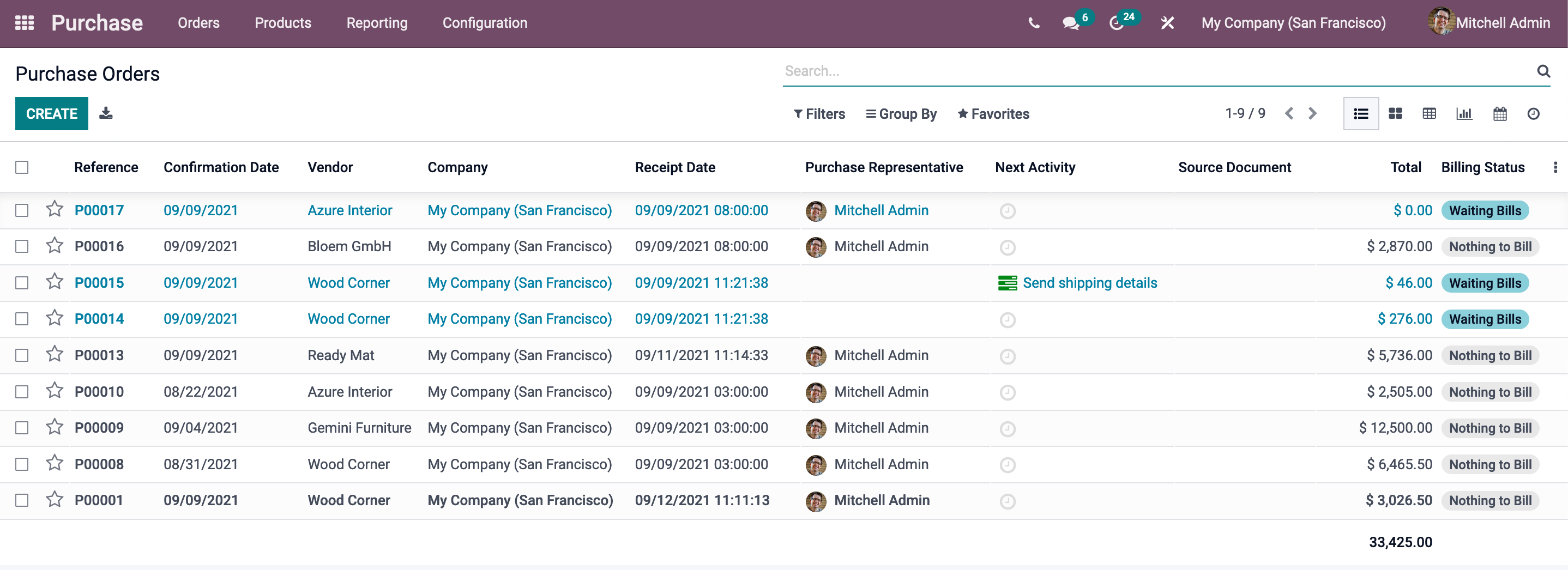
Purchase Order
In the Purchase module's Purchase Order menu, you may see a list of all purchase orders. Reference, Confirmation Date, Vendor, Company, Receipt Date, Purchase Representative, Next Activity, Source Document, Total, and Billing Status will be included in this list. The process of creating a new purchase order is nearly identical to that of creating an RFQ.
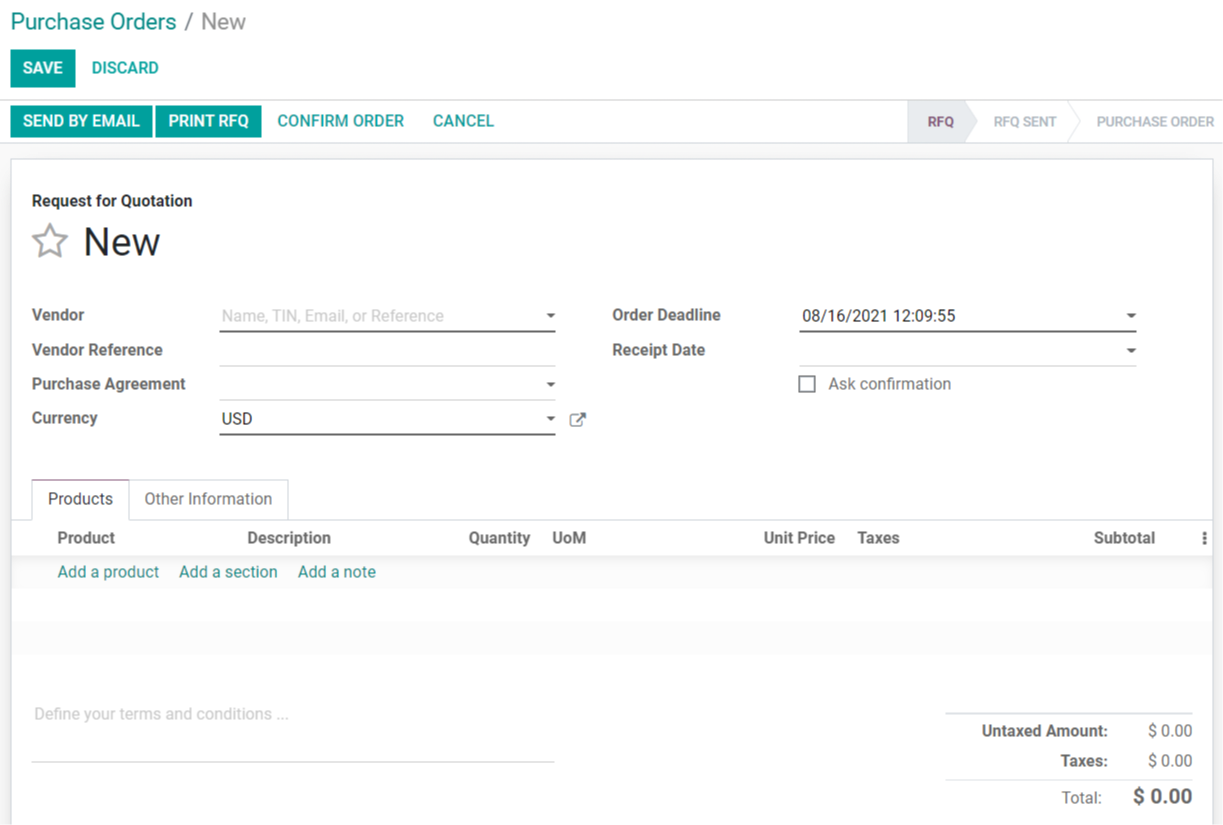

Purchase Agreements
Attaching a purchase agreement to an RFQ or purchase order is highly crucial.
You can quickly establish and manage purchase agreements under the Purchase module's 'Purchase Agreement' menu.
It is a contract between a vendor and their product's customers.
This field contains a list of existing agreements and their current state.
The Reference, Purchase Representative, Company, Ordering Date, Agreement Deadline, Source Document, and Status are also displayed.
For appropriate product purchases, you can select any of the agreements or establish a new one using the ‘Create' button for a specific product purchasing order.
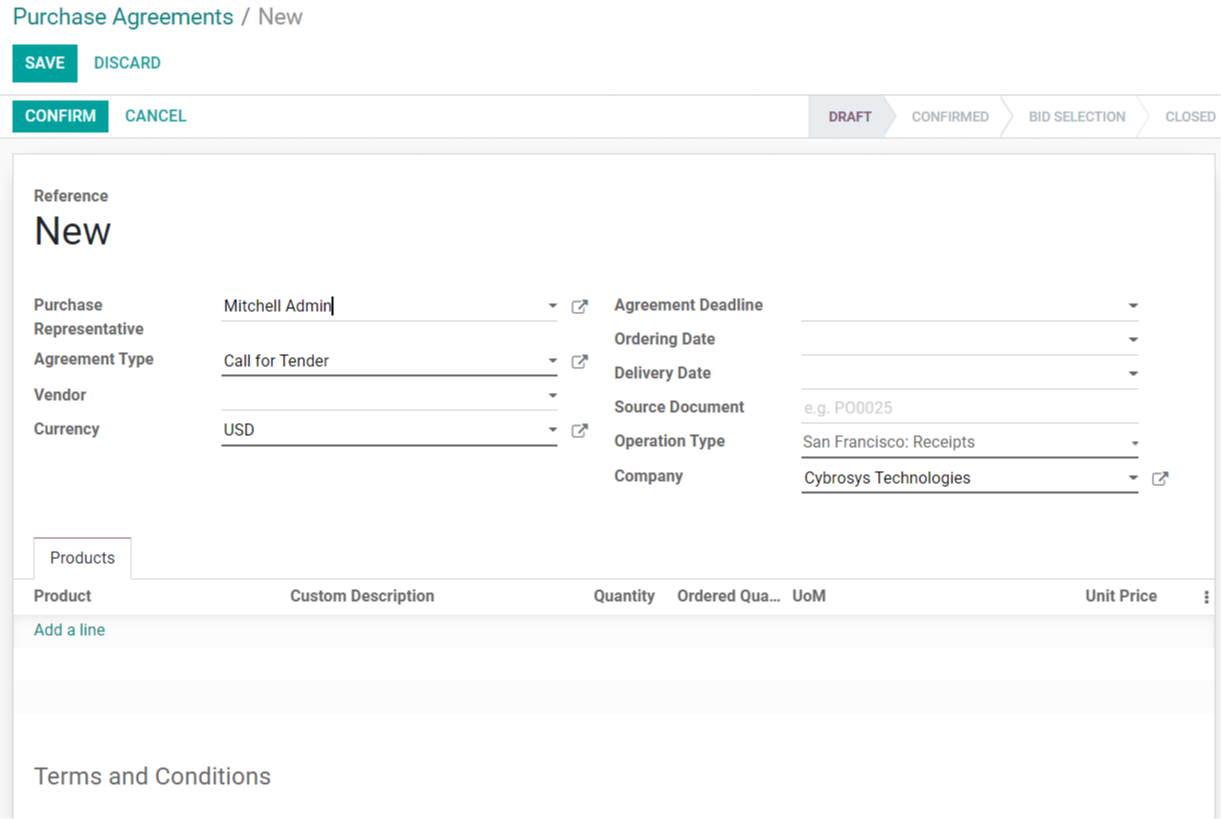
The Purchase details and Agreement type can be added to the form. You can store the agreement after mentioning the Products in the Product tab and use it for new RFQs or purchase orders.
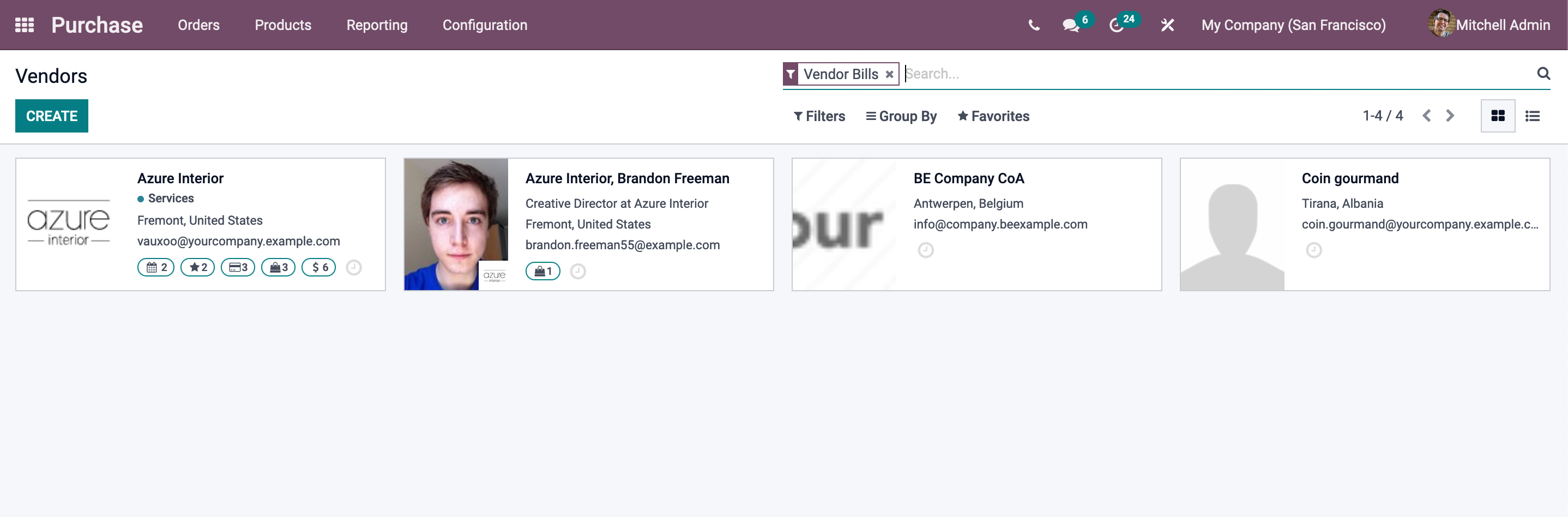
Vendors
On this platform, you can effortlessly manage your vendor activities. In the Odoo Purchase module, you can set up several suppliers for a single product. This module displays all available vendors for your purchase, as shown in the screenshot below. By clicking the ‘Create' button, you may open the creation window and add a new vendor to your purchasing module.
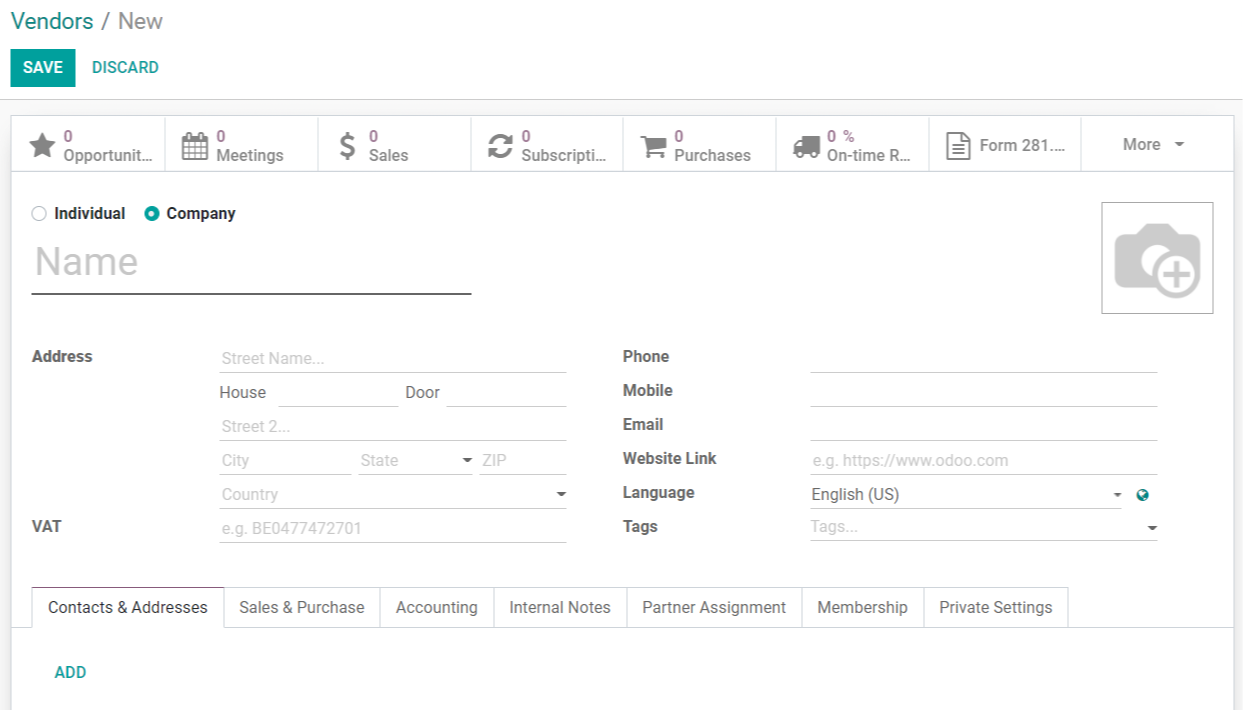
You can add a person or a business as a vendor. Include information on the vendor, such as their name and address. Contacts & Addresses, Sales & Purchase, Accounting, Internal Notes, Partner Assignment, Membership, and Private Settings are all available to customize. After entering all of the essential information into the vendor's form, save the information.
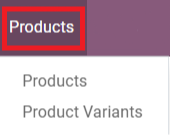
Products
All product management actions will be organized in the Purchase module's product menu. We have two sub-menus under the ‘Product' menu: Products and Product Variants.
All products configured to the module for purchase are listed in the ‘Products' menu.
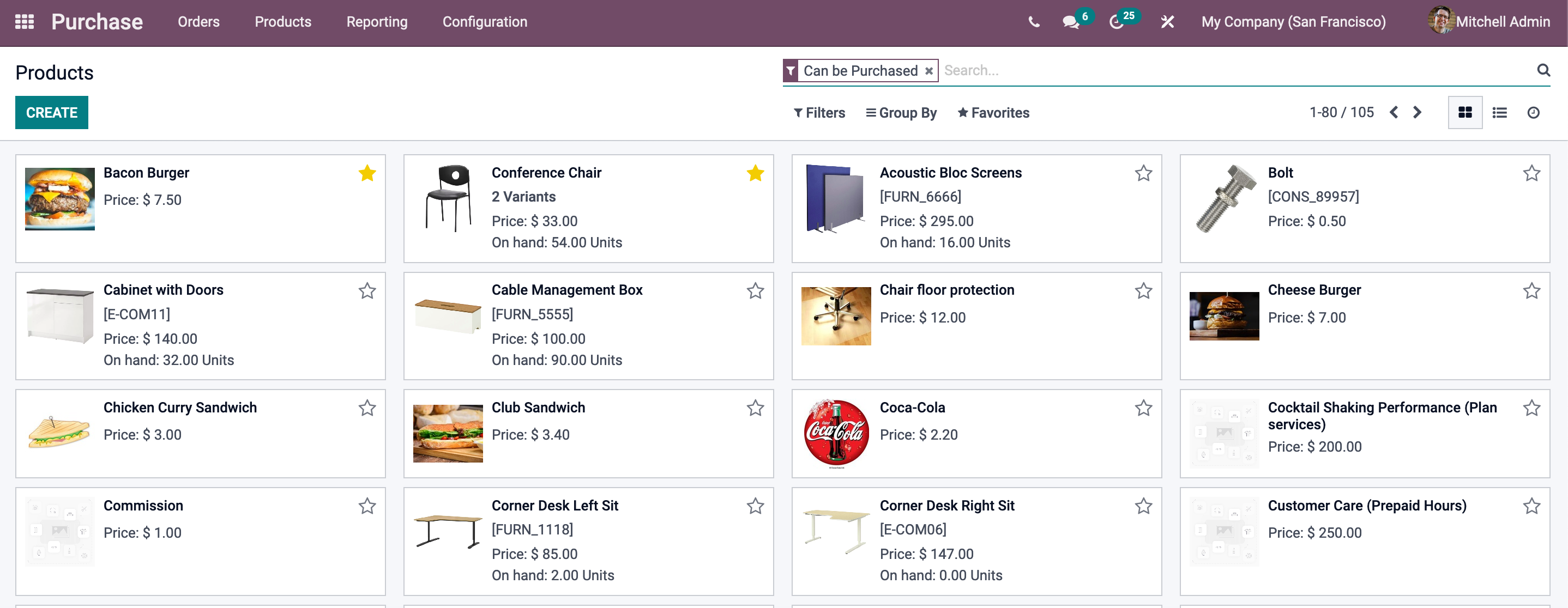
You can quickly locate products by using the filtering options. The product's name, price, number of versions available, and image are all displayed in the preview. Using the ‘Create' button, you may add a new product to the list.
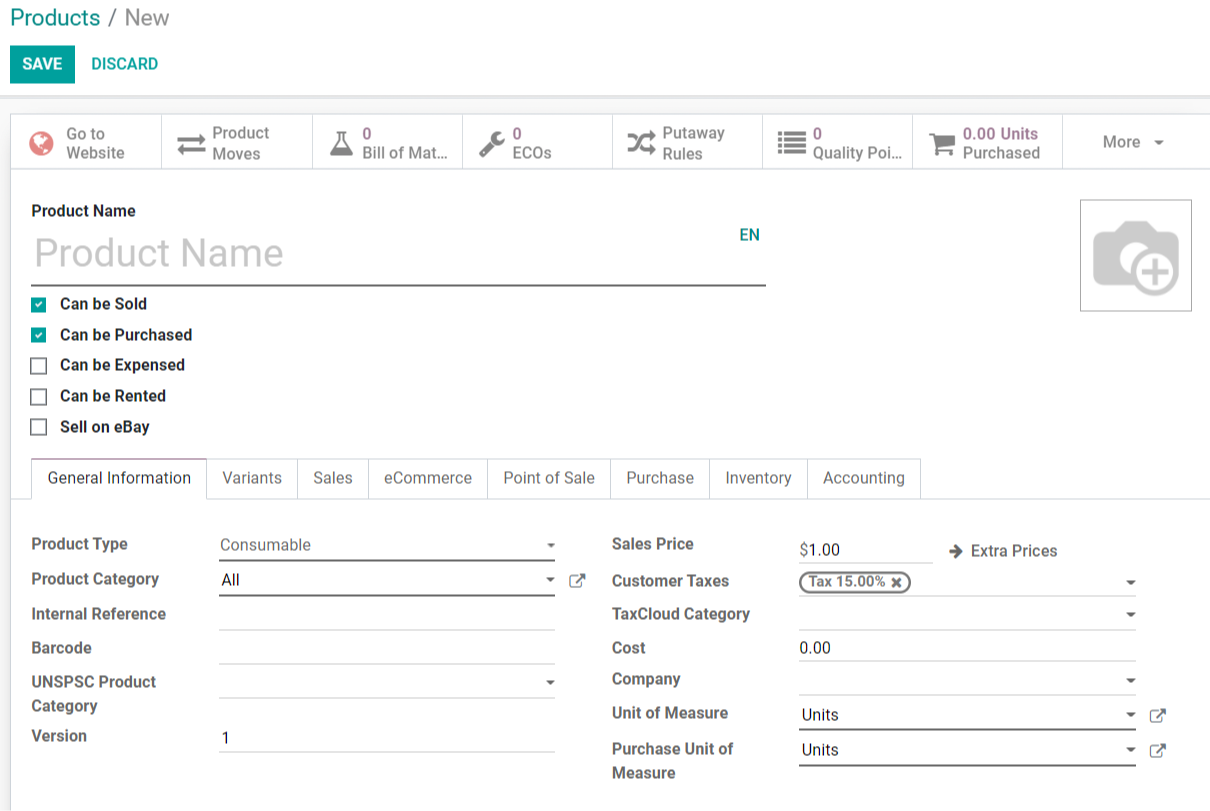
You can adjust the specifics of the selected product's General Information, Variants, Sales, eCommerce, Point of Sale, Purchase, Inventory, and Accounting in addition to the product's details. The product details will be put on a list that the company can use to place orders after storing the data.
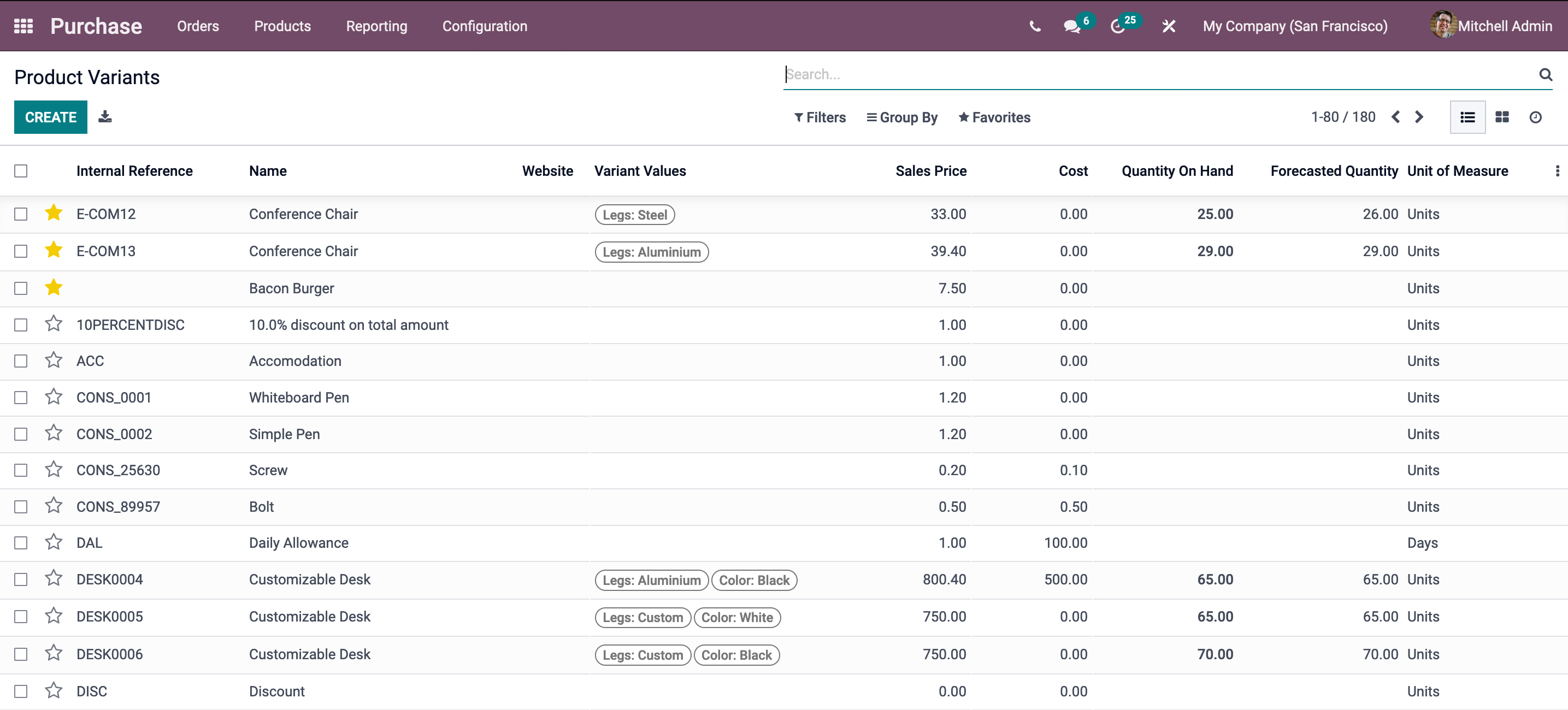
Product Variants
Odoo allows you to add product variants under this menu. You can quickly configure the product variants to the list using the ‘Create' button. The process of developing a product variant is comparable to that of developing a new product.

Reporting
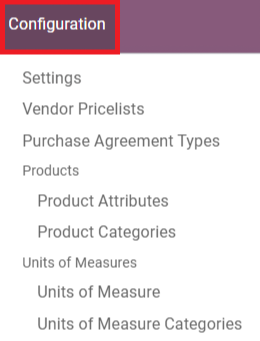
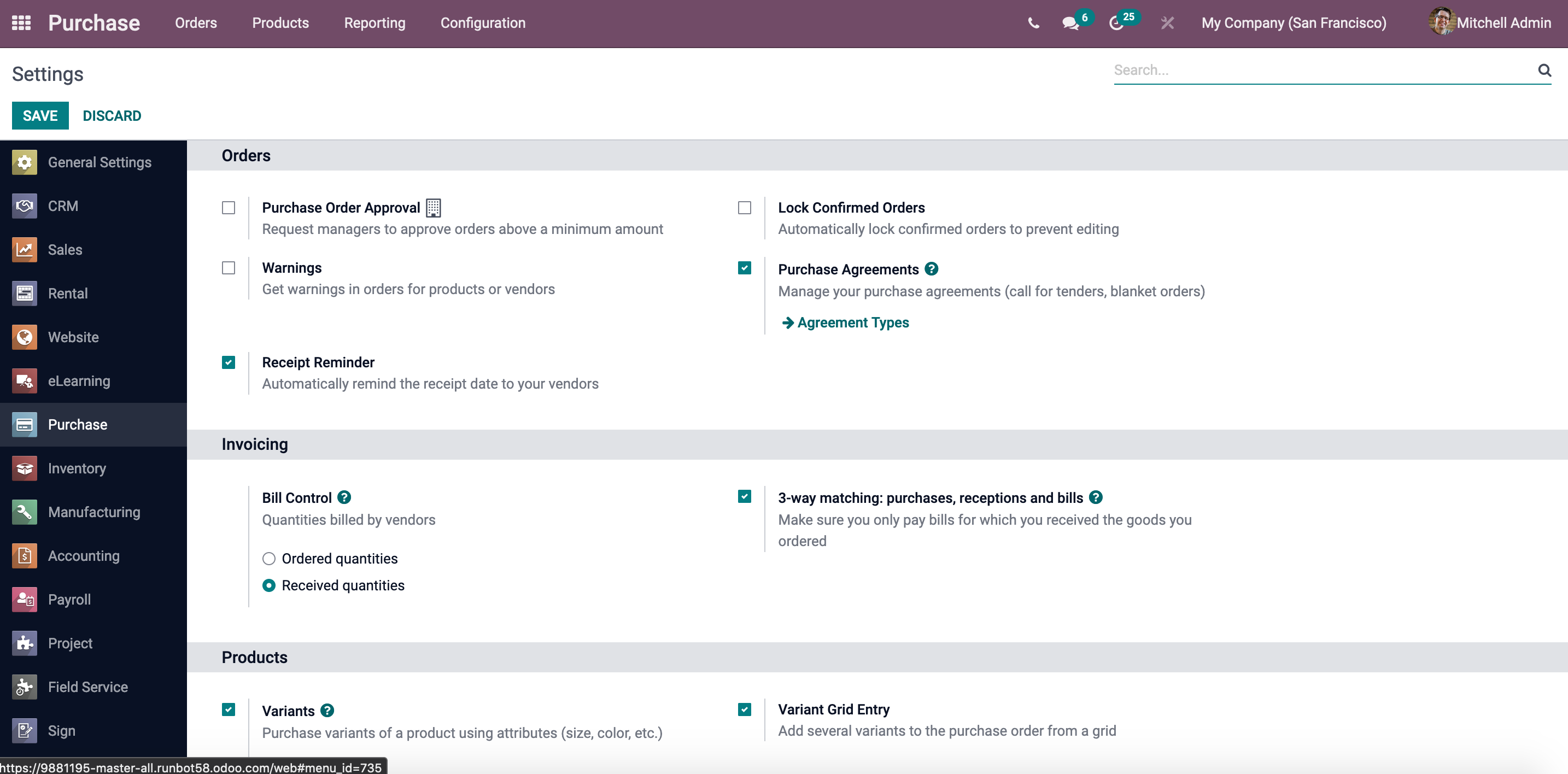
Configuration
The Purchase module's settings menu contains a number of options for improving the module's functionality. When creating a new product, product variants, purchase order, or vendor, these options can be configured.
Settings
We have three fields in the Purchase module's settings to enable further configurations: Orders, Invoicing, and Products.
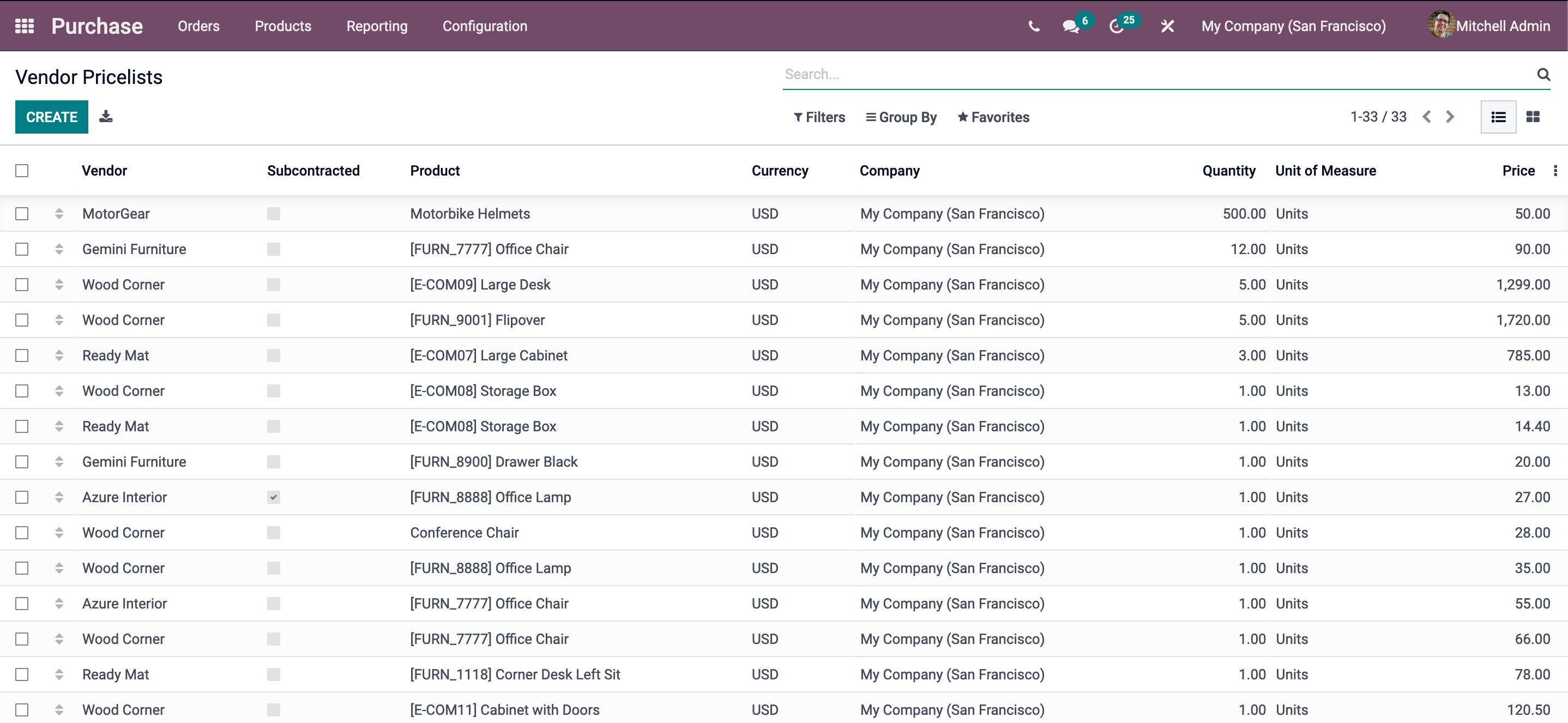
This field, found under the setup menu, allows you to manage the vendor pricelist. In this section, it is simple to create a pricing list for various products from various vendors. In the menu below, you can see all of the pricelists that are available. You can use the ‘Create' button to make a new price list for any product from a certain seller.

Types of Purchase Agreements
Purchase agreements for purchase orders and RFQs have already been considered. Odoo provides an option called ‘Purchase Agreement Types' in the setup menu where we may declare the types of agreements.
The list contains all of the platform's possible agreement kinds, and you can easily alter any of them by just selecting the one you want. By pressing the ‘Create' option, you may also create a new agreement type.
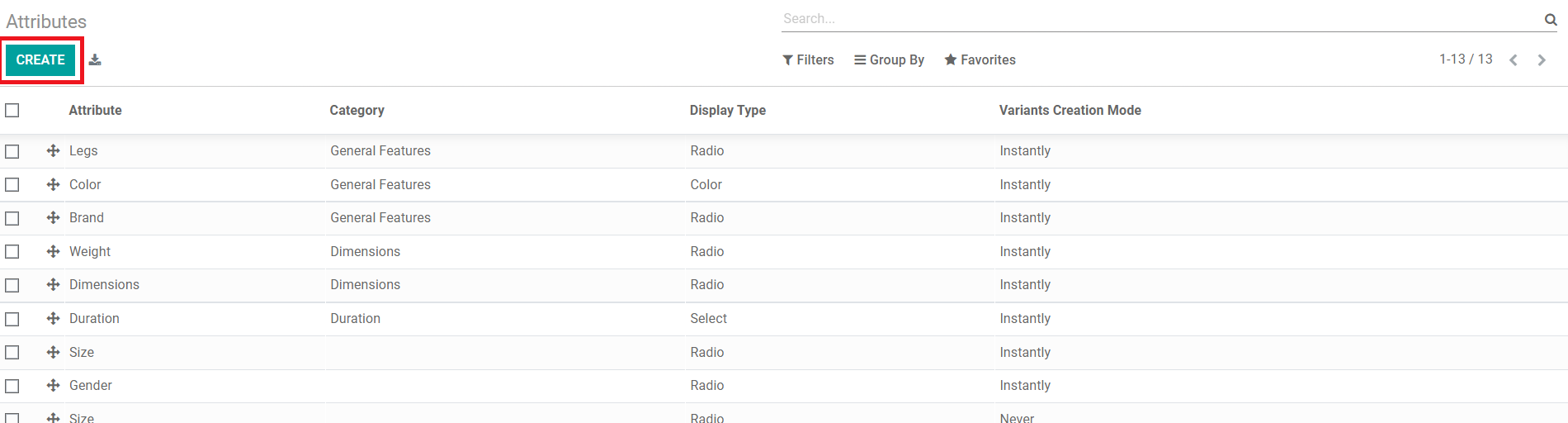
In the Odoo Purchase module, the product property will assist the user in defining product variants. It will establish several criteria for the product and its variants in terms of color, size, material, and so on. This menu can be found in the Configuration field.
This field contains a list of all possible product attributes, from which you may choose one to get a more complete view of that attribute. You can alter the buy attributes by selecting them, or you can create a new one by clicking the ‘Create' button.
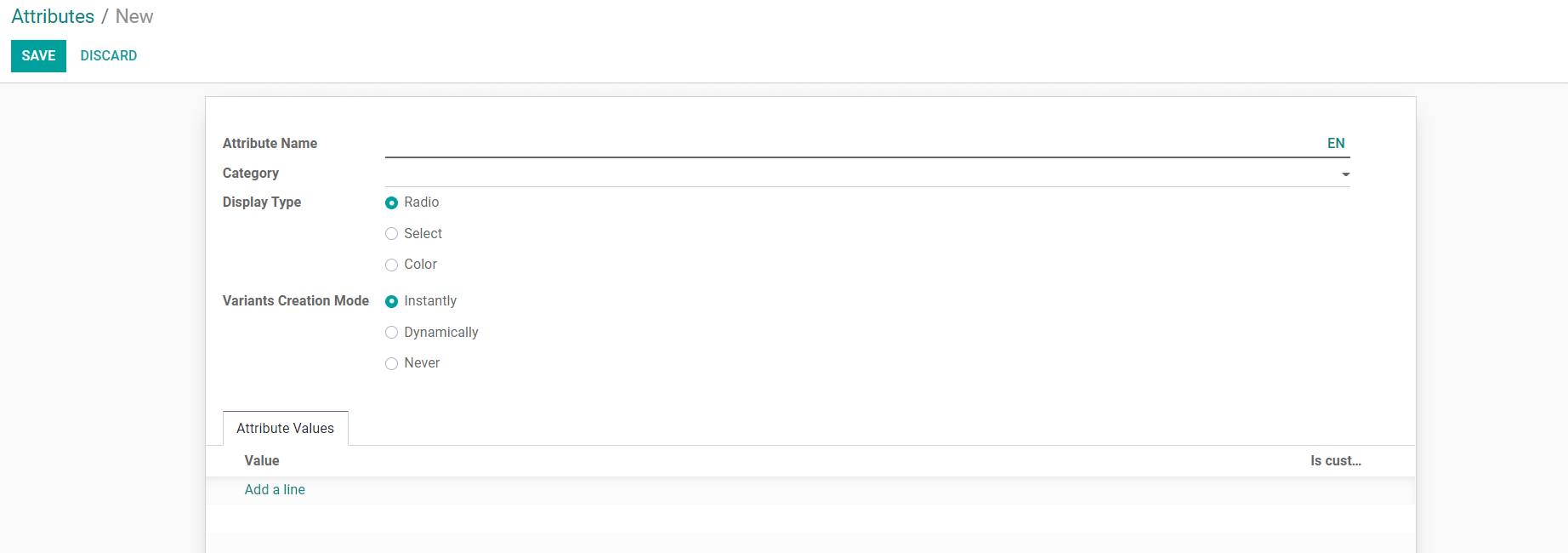
After filling out the required fields in the form, you may save the new product attribute.
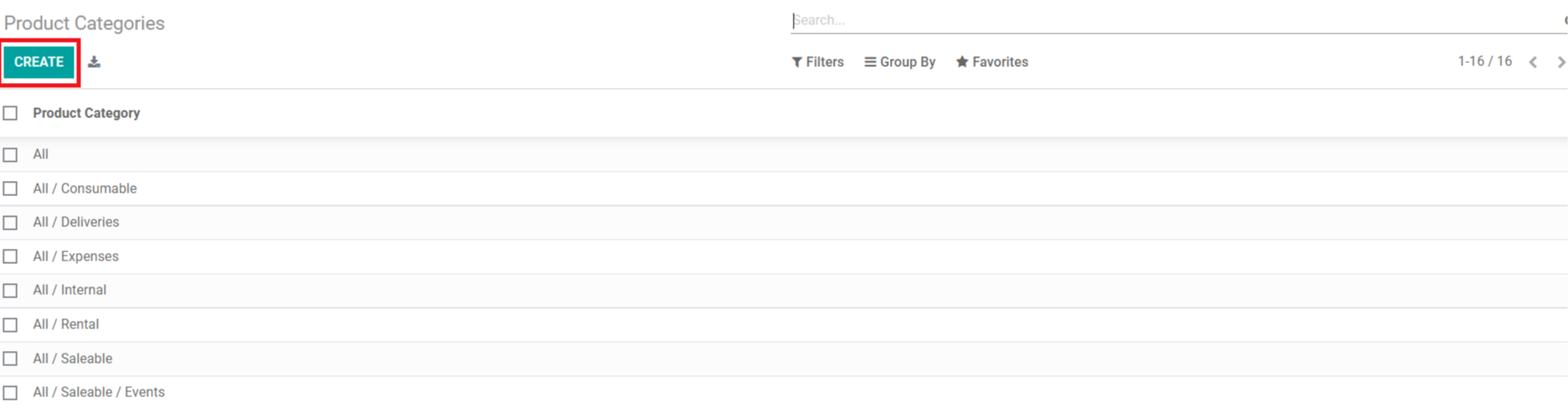
When adding a new product to the Purchase module, you must specify the product category to which it belongs. The Product Category option under the Configuration menu can be used to define and manage product categories. Under this platform, you'll discover a list of product categories.
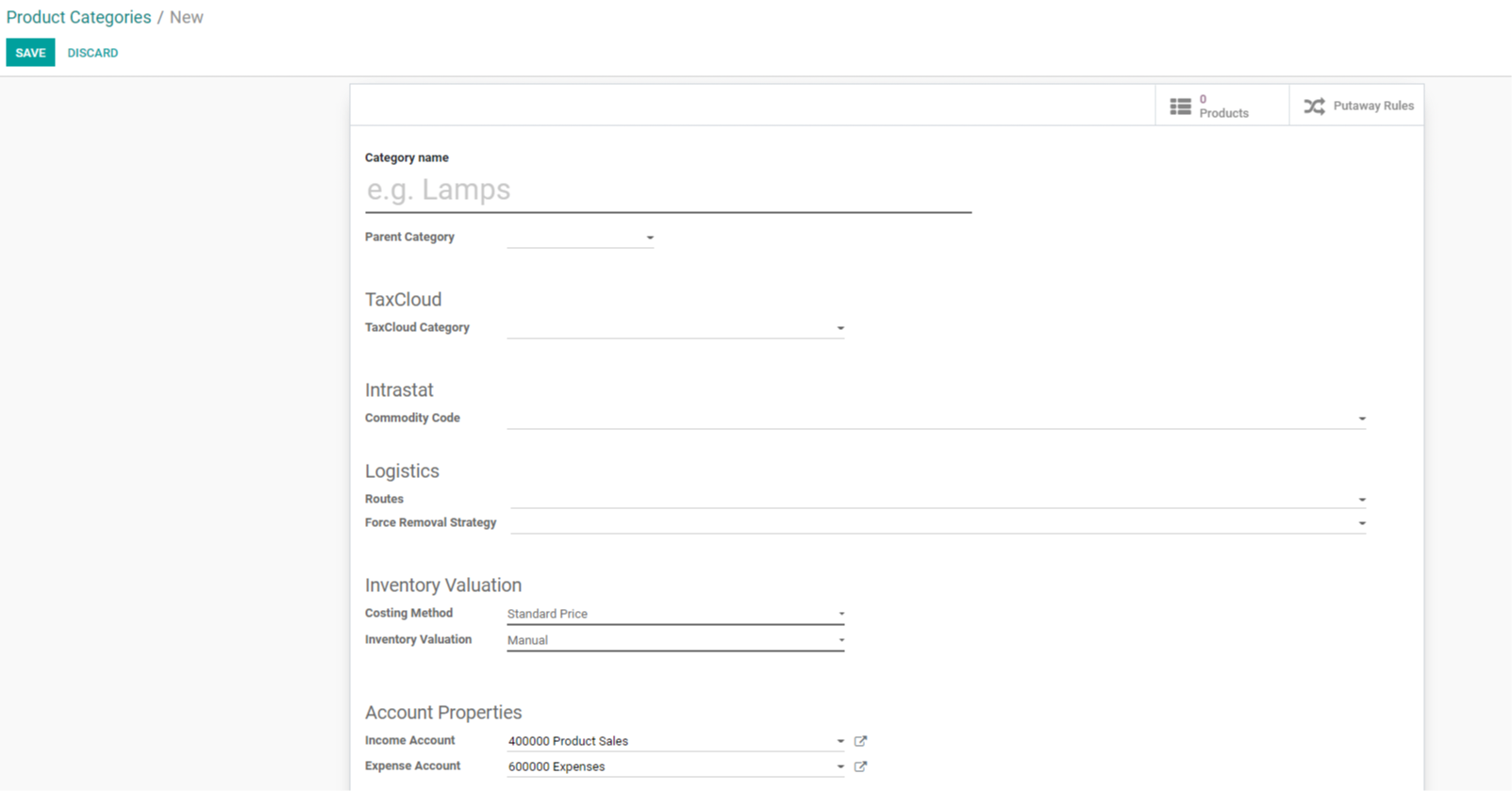
You must enter the category name and details in the TaxCloud, Intrastat, Logistics, Inventory Valuation, and Account Properties fields when creating a new category.
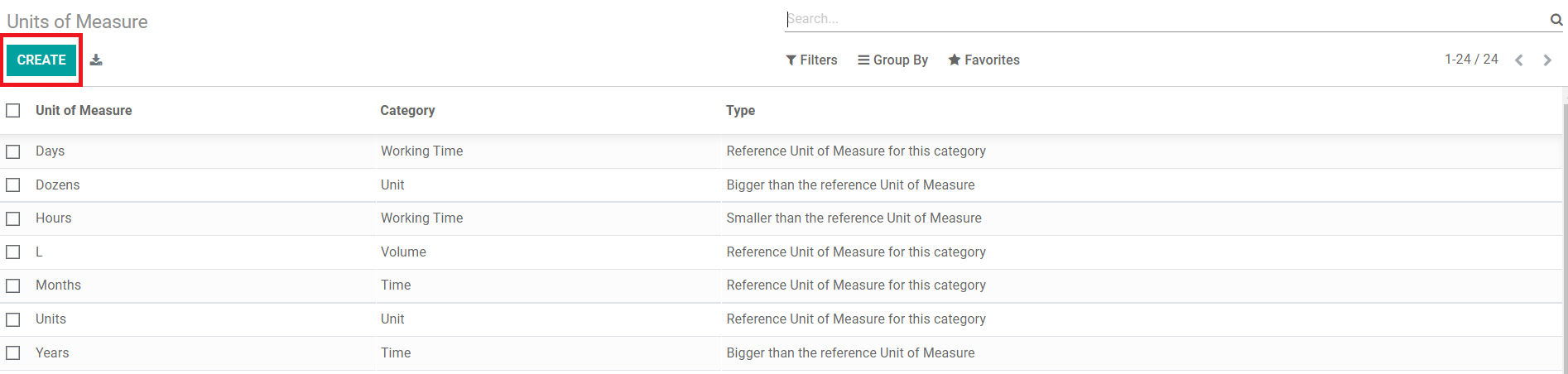
The unit of measure allocated to the respective product in the Purchase module determines the quantity of the product. These units are characterized in line with the legislation and company standards that can be specified when a new Unit of Measure is created. This option will be available in the Purchase module's Configuration menu. To make a new unit of measurement, select the ‘Create' option.
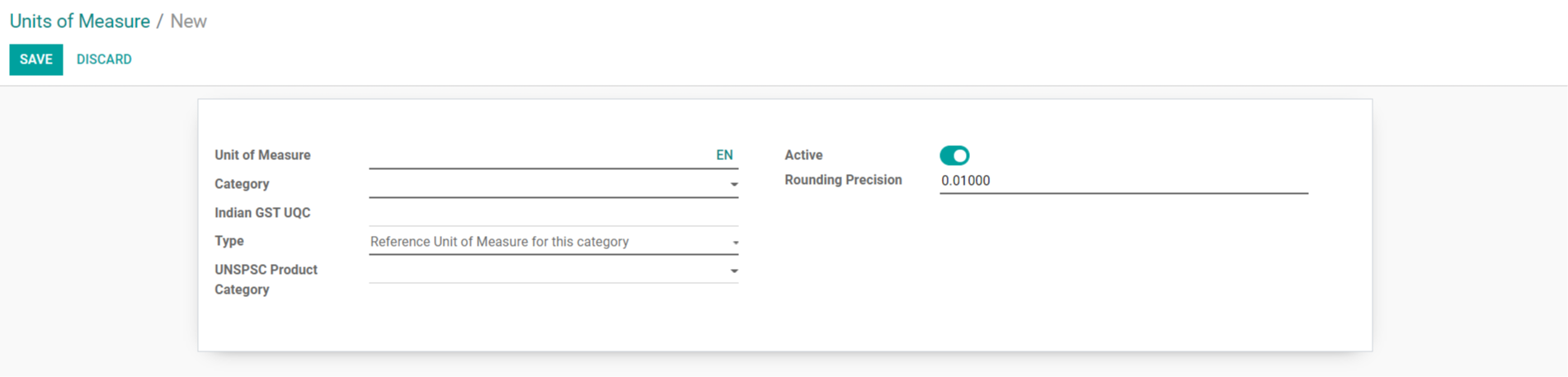
The name of the Unit of Measure, category, taxation type, and product category can all be specified.
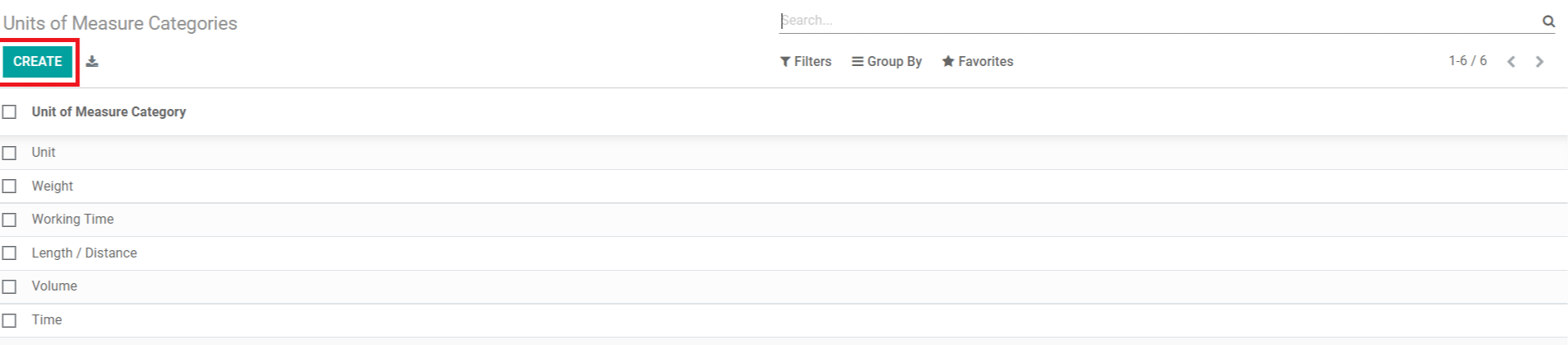
This field in the Configuration menu defines the category to which the unit of measure belongs. The list will display all of the Purchase module's unit of measure categories. A new line will appear under the current list when you click the ‘Create' button, allowing you to create a new category.
With specific tools, options, and menus, the purchase module will aid you in every element of product procurement operations and management in your firm.



Odoo Purchase Management Module