Odoo Purchase Module (Call for Tender)
The purchase agreement's jargon will be used in the company's purchase obsession. The terms and conditions have been agreed upon by both parties. In certain ways, the purchase agreement establishes the legality of the purchase activities, which are agreed upon by both the vendor and the buyer.
The Odoo ERP acknowledges the importance of purchase agreement activities in corporate operations and its real-time capabilities. As a result, Odoo allows for the creation of purchase agreements for operations, "Odoo Purchase Module".
Within the Odoo Purchase Module there are 2 types of purchase agreements:
1- Blanket Order
2- Call For Tender
Call for Tender: The user may determine the terms and circumstances of the purchase, the items that will be assigned, and the financial factors that will be included with the call for tender kind of purchase agreement. The user's demands can be addressed in the call for tender purchase agreements, which can then be sent to multiple suppliers for verification and acceptance.
In a real-time world, suppliers give tender operations in bits, which the firm or organization accepts based on price, dependability, product quality, and delivery time, among other factors.
In this blog we will be discussing the Tender option.
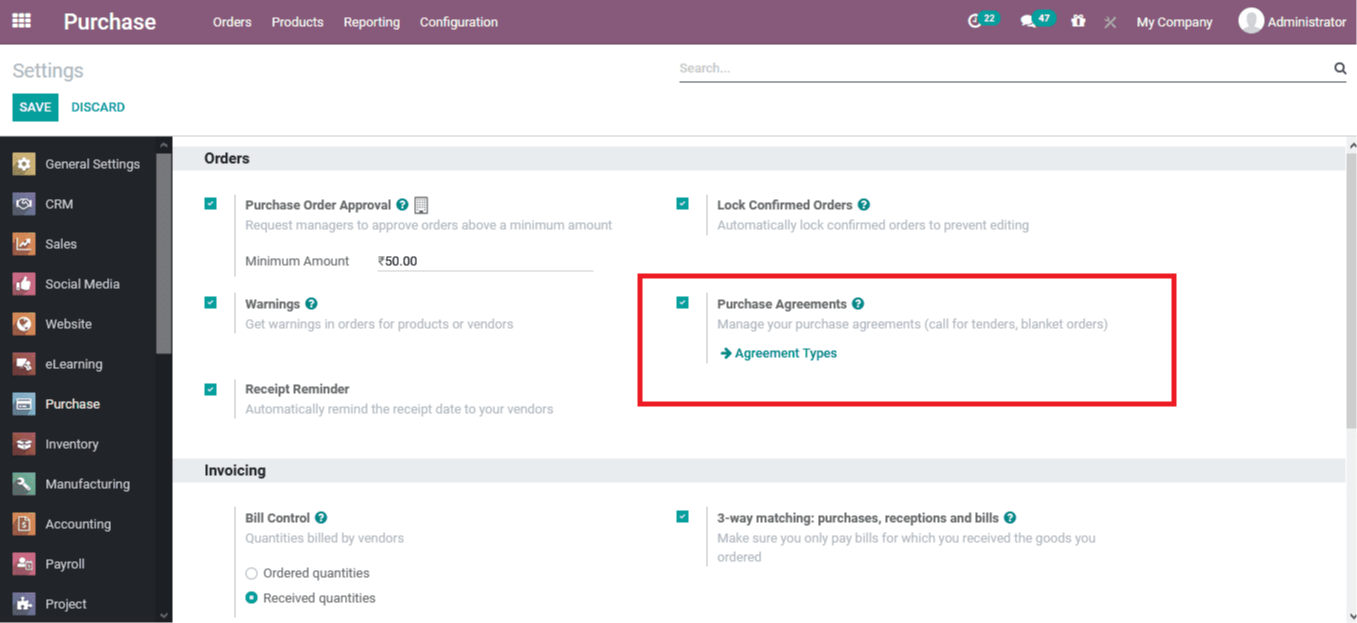
To use the purchase agreements, the user must first enable them in Odoo Purchase Module "Settings". To navigate the orders area after selecting the purchase module's settings menu from the setup tab. Here, you can enable the buy agreement option, which will make the purchase agreement menu choice accessible.
The user can reach the purchase agreement menu either from the settings menu or by going to the order tab and selecting the Purchase Agreement menu. All of the specific explanations of the numerous purchase agreements that are used and used are displayed in the Purchase Agreement menu. Additionally, the create option allows the user to change or create a new one.
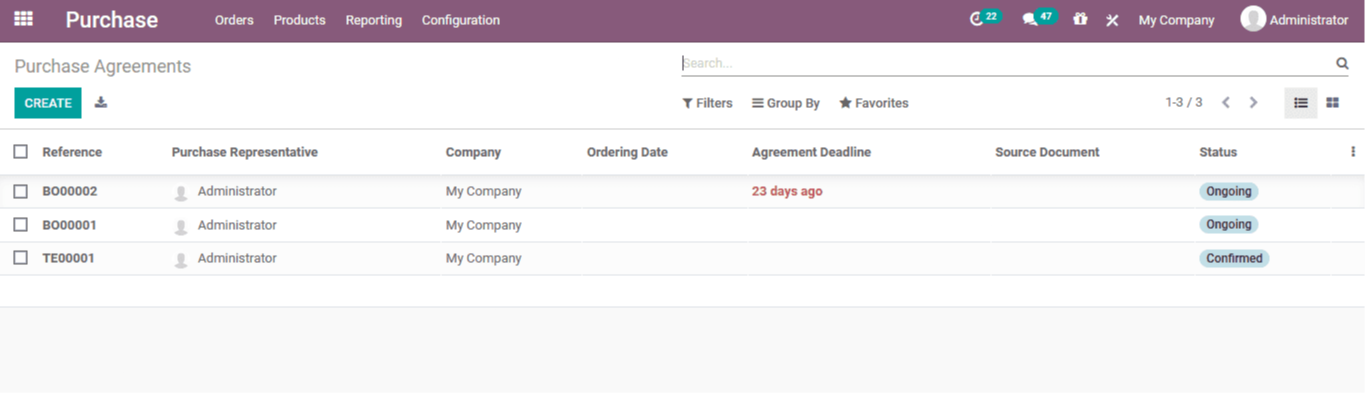
The user can enter agreement specifics such as agreement in the purchase agreement creation box. Select it as the purchase agreement type because it is a call for Tender activities. Assign a timeframe for submitting tender bids to the agreement. In addition, include the order's timeline as well as the expected delivery date. the operations type as well as the company allocation can be determined when working in multi-company and multi-warehouse operations on the platform,

Select the item to be detailed in the purchase agreement, together with the description and quantities necessary, as well as the cost per unit willing to pay to the vendor.
Furthermore, the Odoo Purchase Module allows the user to designate a responsible person to oversee the Tender activities process. Select a purchasing representative or create a new one directly from the window, then modify the details using the external link option, as seen below.
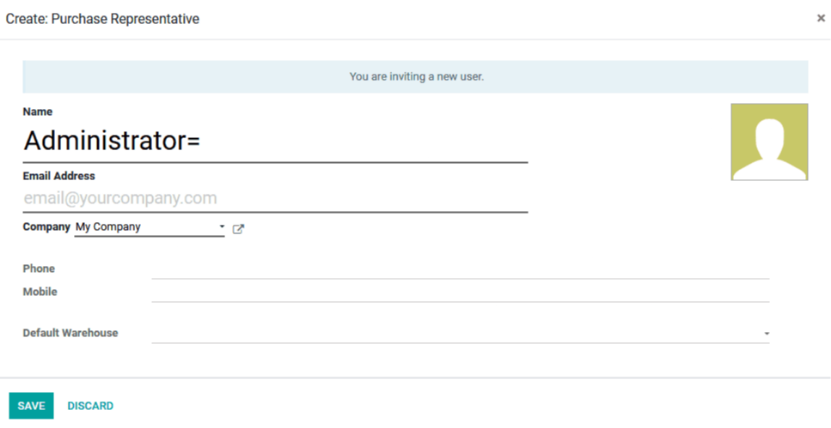
After the purchase agreement has been checked and saved, the user may examine the option to send out quotations directly from the window based on the purchase agreement's request for a Tender type. Choose a new quotation choice from the drop-down menu. By selecting the RFQs/Orders smart option in the window, the user may see all the requests for quotes submitted to suppliers based on the particular purchase agreement.
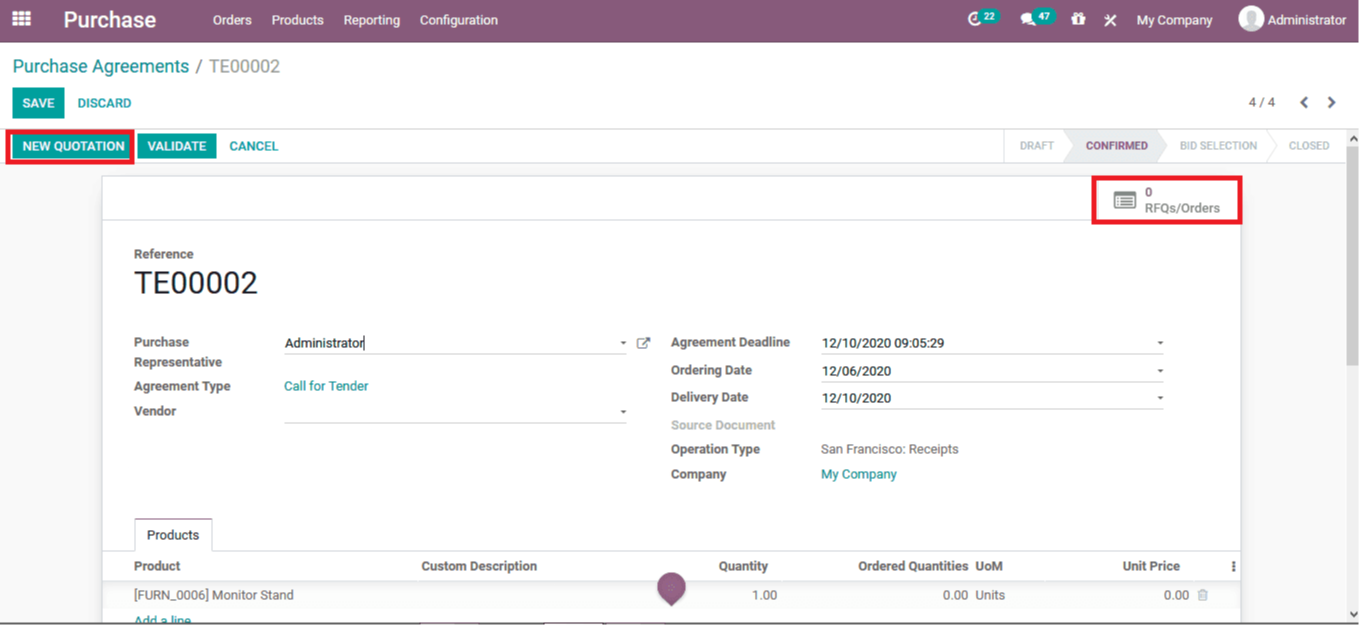
A purchase request creation window opens when you choose the new quotations window. Provide in the window retails and the purchase agreement will be auto displayed, along with the goods assigned.
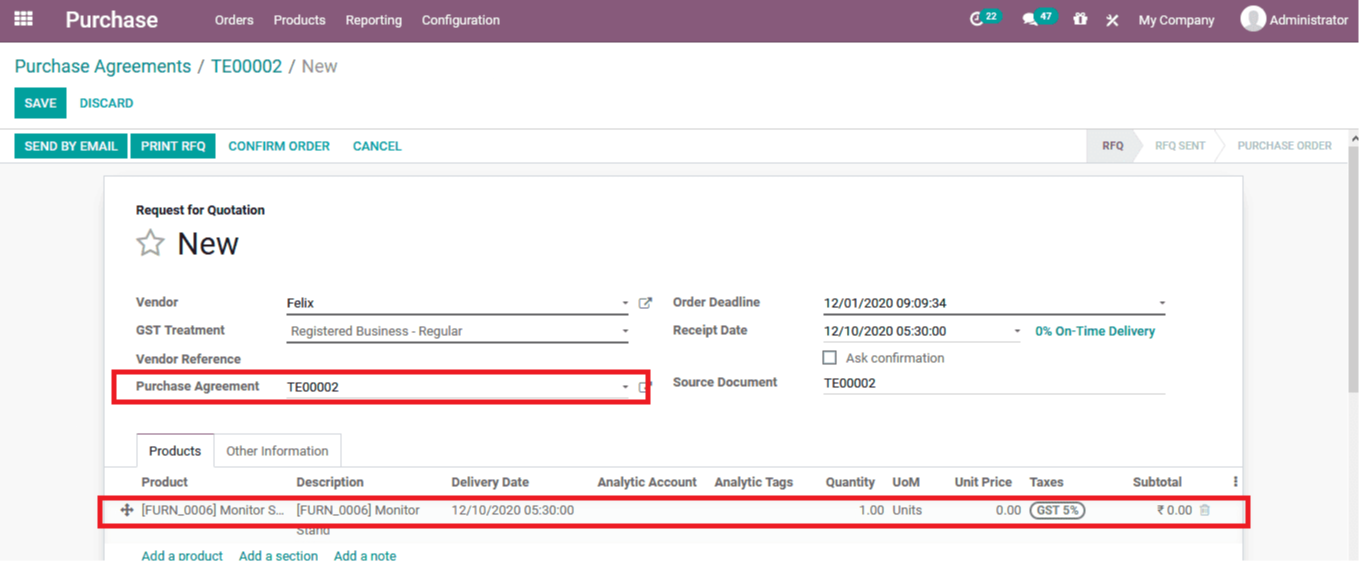
After the quotations have been verified, the user can choose to send by email option, which allows the user to send the relevant quotations to the suppliers by email.
Odoo's default email format appears automatically, as indicated in the template. In addition, the user can alter the contents and save the modified material as a template for future usage.
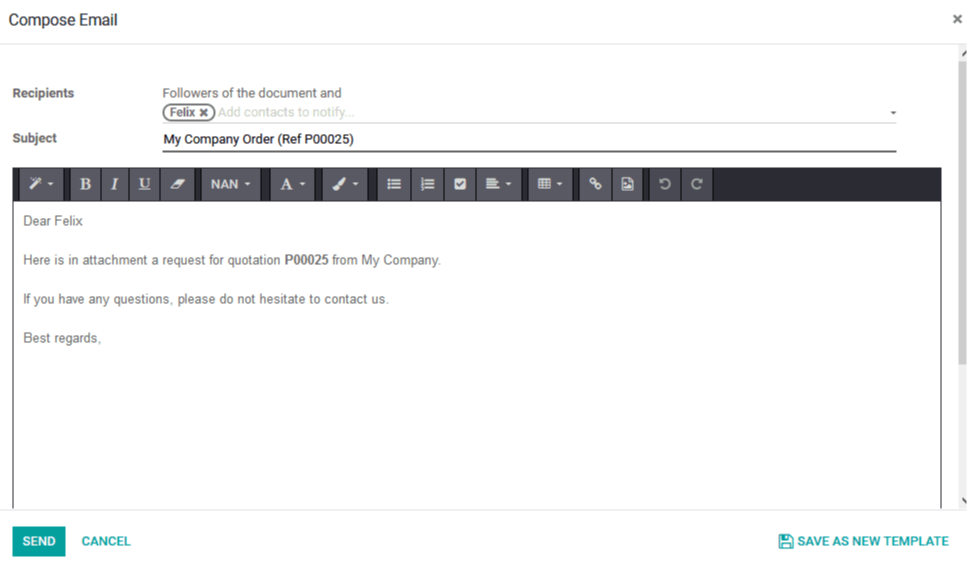



Odoo Purchase Module (Call for Tender)