Odoo Sales Module (Coupons, Promotions, and Discounts)
Odoo 14 provides a number of advanced tools dedicated to promotions, allowing you to conveniently handle and oversee Promotions activities.
In the Promotion function, the Module's highly integrated nature comes into play. For this feature, the Sales module and the Odoo PoS module work together. With Odoo Sales modules, you can create a seamless working environment. In just a few simple steps, you may create POS promotion coupons.
The sales module kicks off the procedure. To view your numerous product possibilities, go to your sales module and click on Products, then Promotions and Coupon Programs, as shown in the screenshot below.
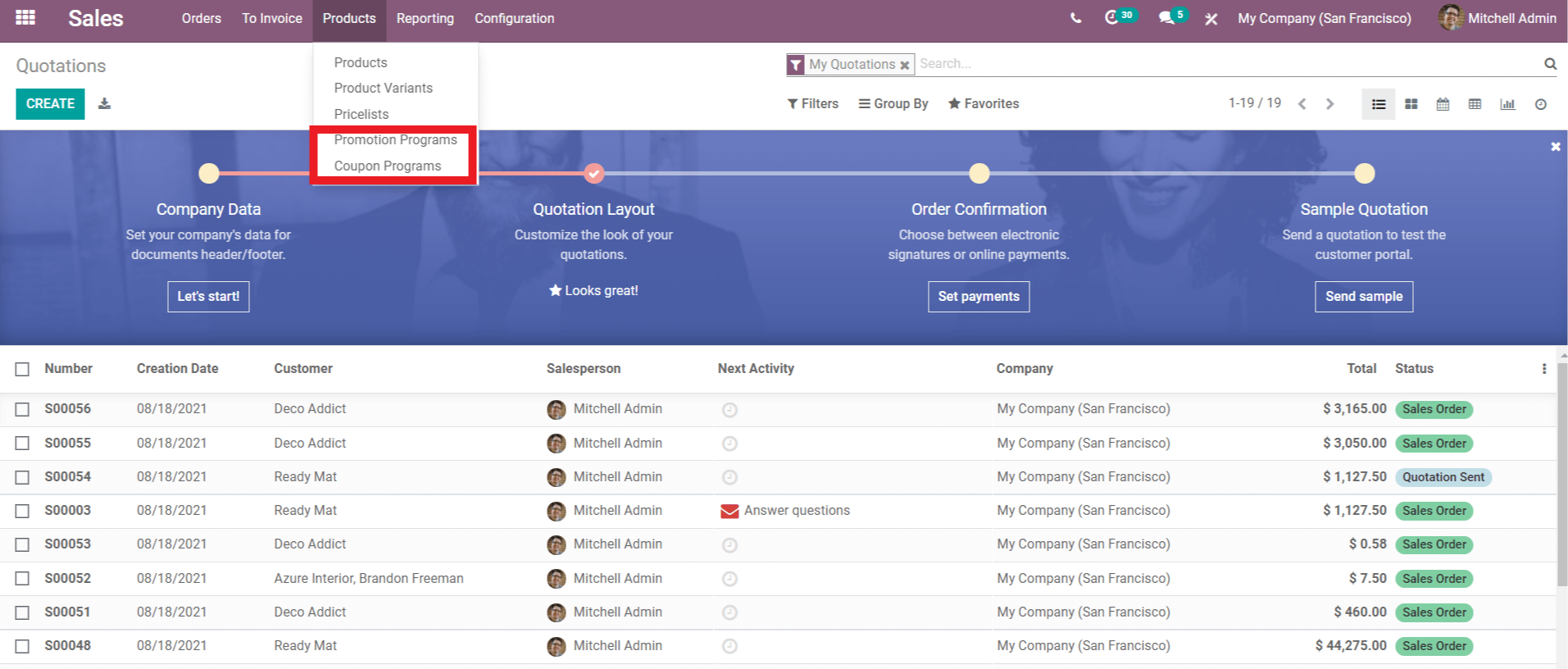
To establish a new promotion program, select the mode of promotion you desire and then click Create. This will lead you to a configuration space for your new promotion program, as seen in the screenshot below.

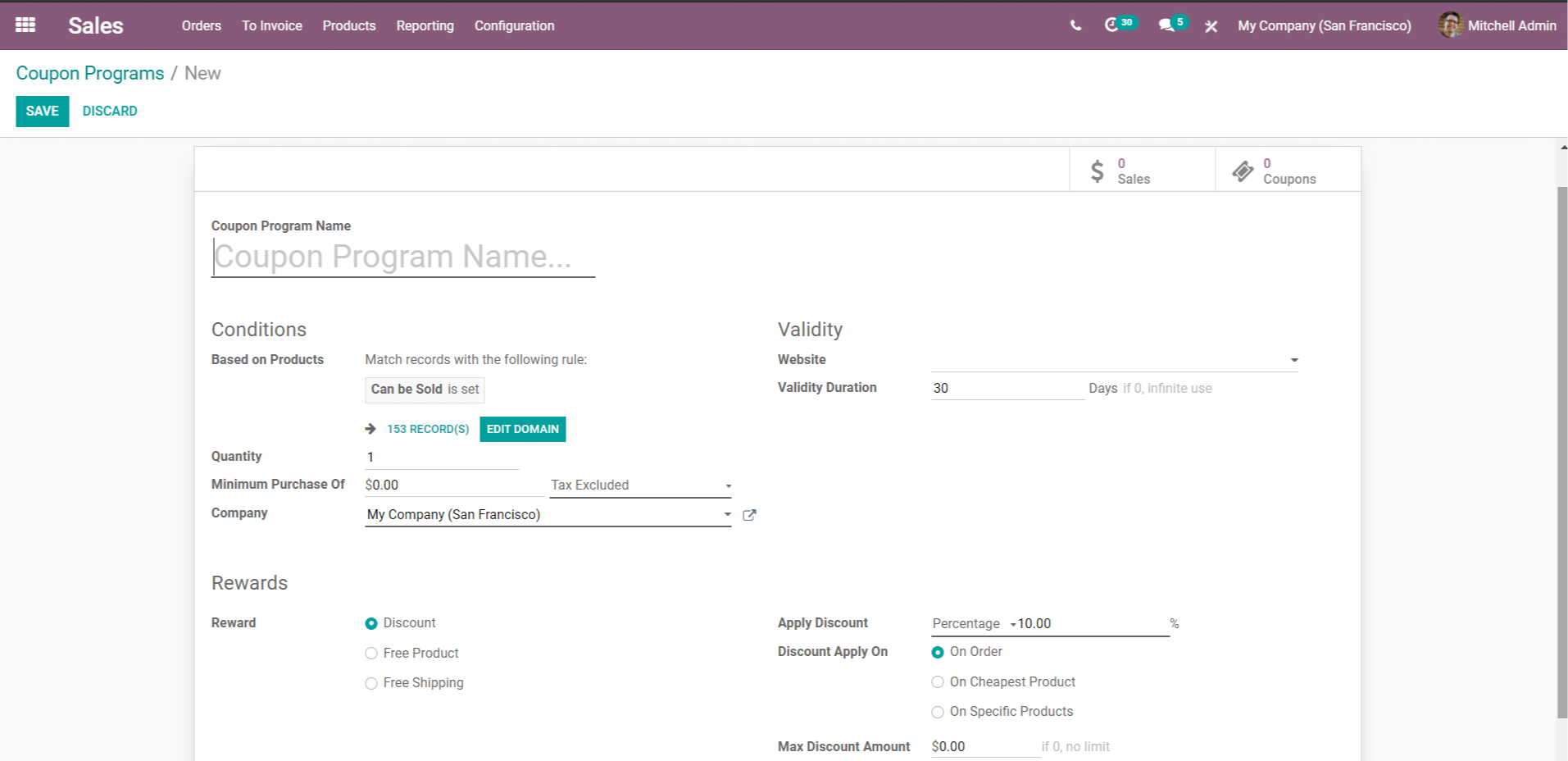
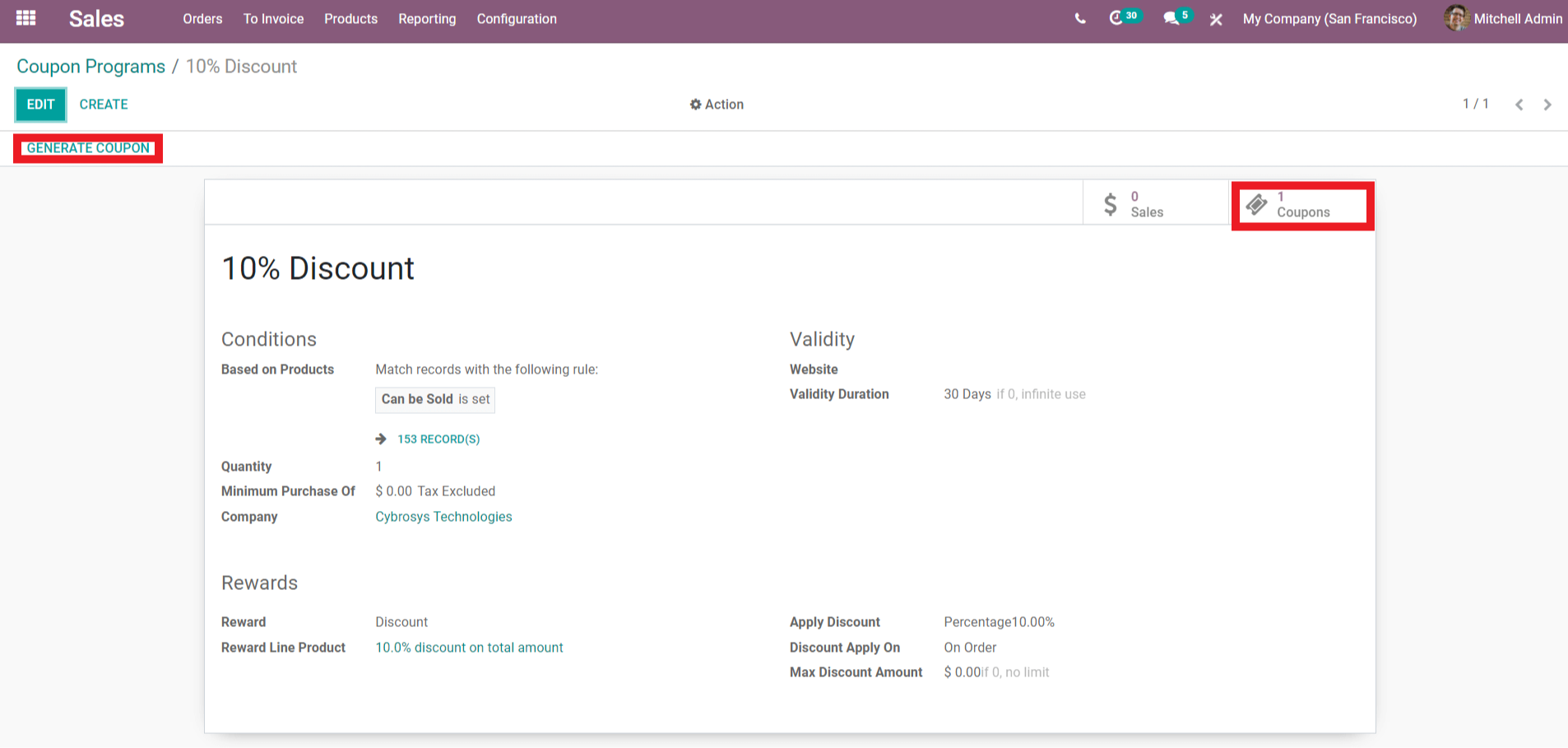
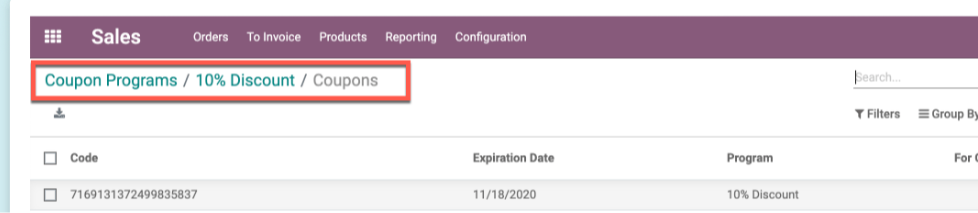
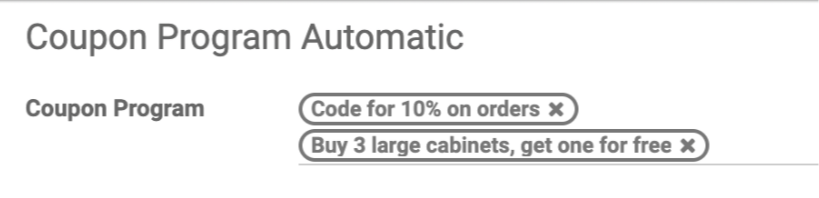
When the POS cashier gets to the payment screen, the Promotion program will be implemented automatically. And, as indicated in the screenshot below, the discount % will appear on the bill.
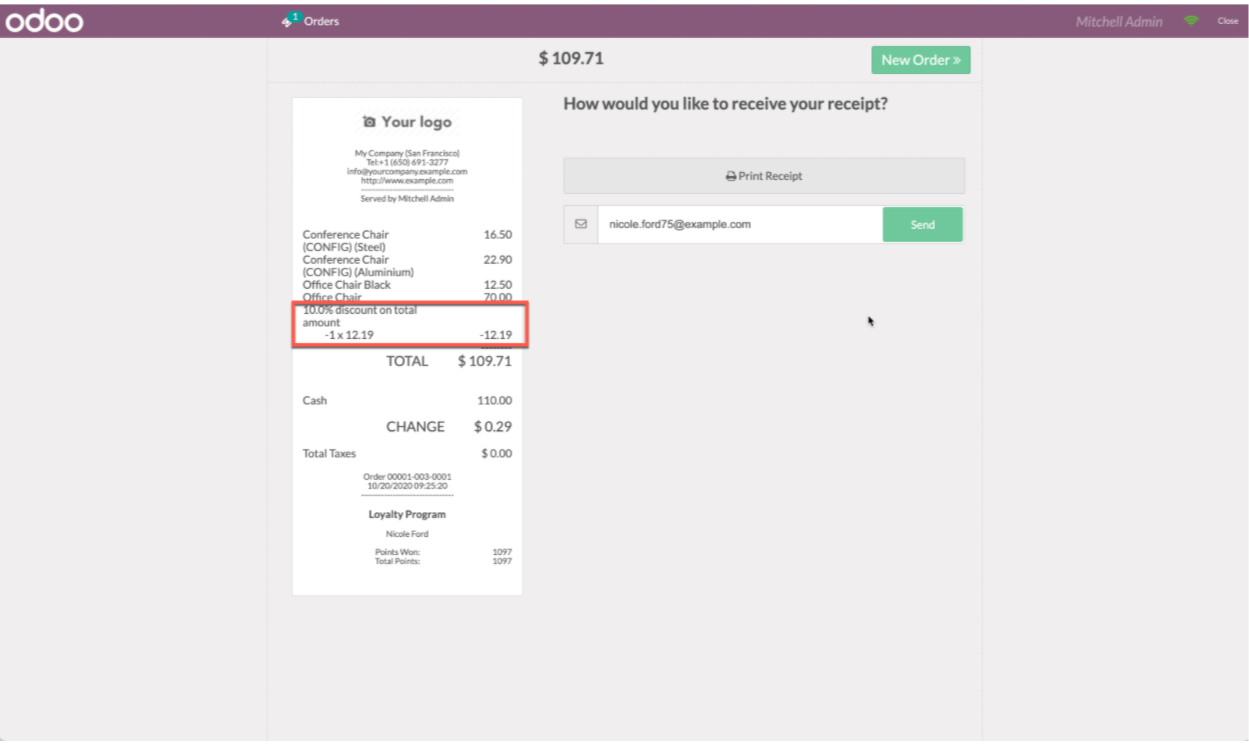
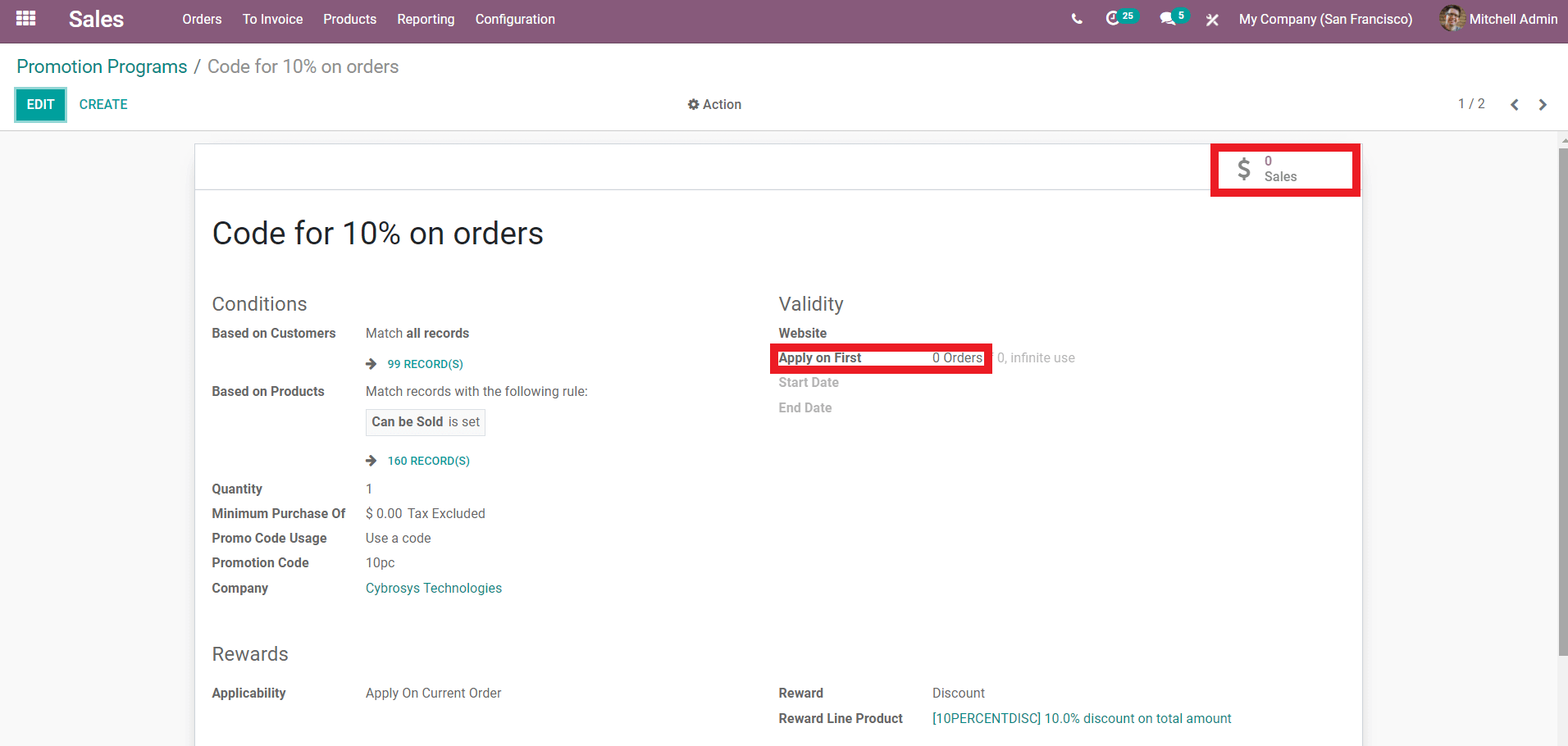
You can also limit the number of orders that can be used. Then go to the odoo Sales module Coupon program's dashboard to print the Promotions coupon code. After all of the procedures have been completed, the Promotion line will appear on your printer bill, as illustrated in the screenshot below.
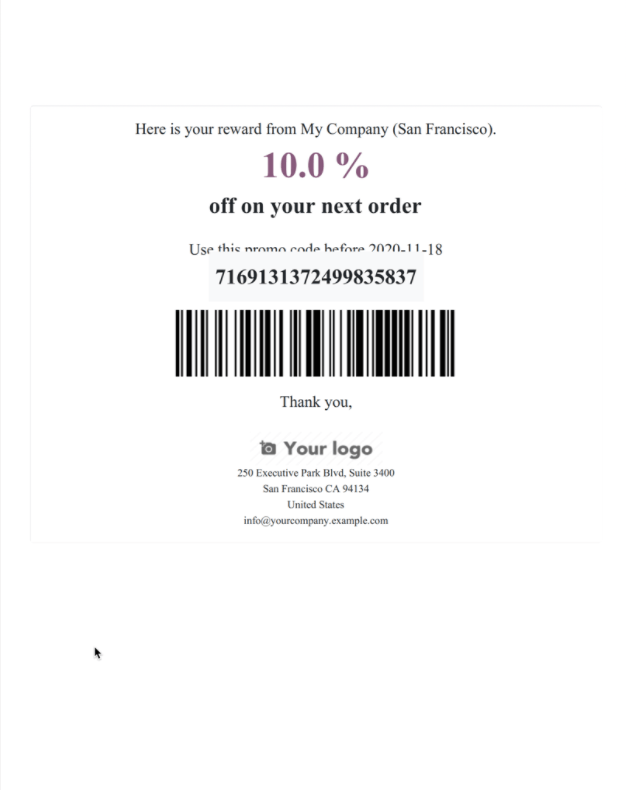
You can inform your consumer about the offer and the advantages of purchasing a product from you in the future. Because the POS and Sales modules are fully connected, you will have complete control over the two modules, and everyone from your executives to your cashier will be able to work together to produce a smooth and well-managed workflow. By conveniently browsing through the reports and with the help of the Executives, the sales staff can successfully manage and determine the amount of discount or the nature of your business promotions. The developed report-based promotion, discount, or offer can be specified in the sales module and delivered to the POS module for further processing after setups.
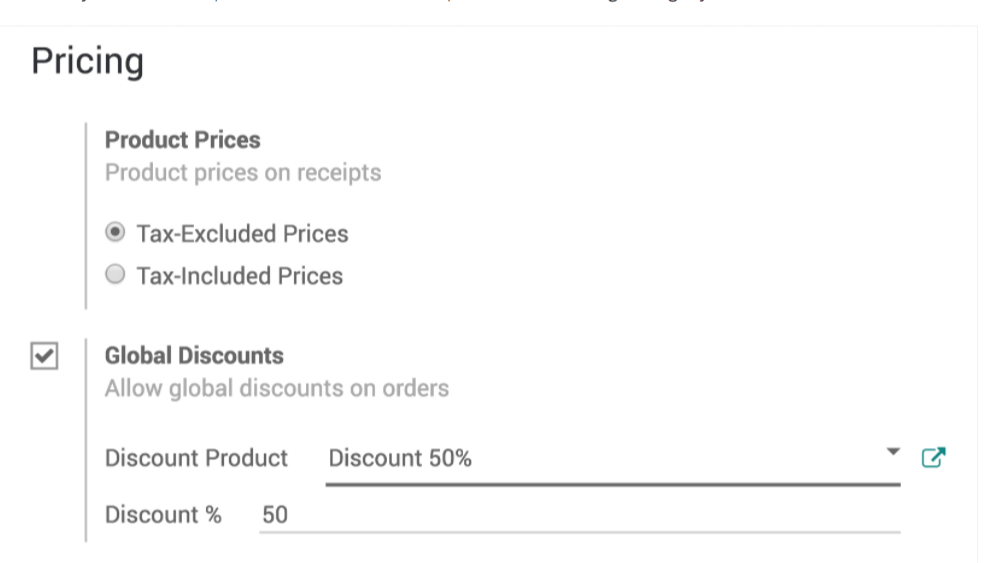
To apply a worldwide discount to the entire order, navigate to the the Odoo Point of Sale module's Configuration tab, select Point of Sale from the quick drop-down menu, and scroll down to the Pricing choices, as shown below.



Odoo Sales Module (Coupons, Promotions, and Discounts)