Odoo Subscription Module
It is critical for any organization to ensure that their customers are satisfied with the service or product they receive. Subscription tools assist you in attracting new clients to your company. The subscription can be utilized to establish a long-term relationship with the customer. With efficient subscription management, you can ensure that you have a healthy relationship with your customers and that you can engage with them in the most effective and frequent manner possible.
The Odoo Subscription module allows you to manage your subscriptions. This module can be used by various types of organizations to handle and track subscriptions. Both paid and unpaid subscriptions can be managed with Odoo. With the Odoo Subscription module, creating subscriptions is just as simple as maintaining them.
Odoo Subscription
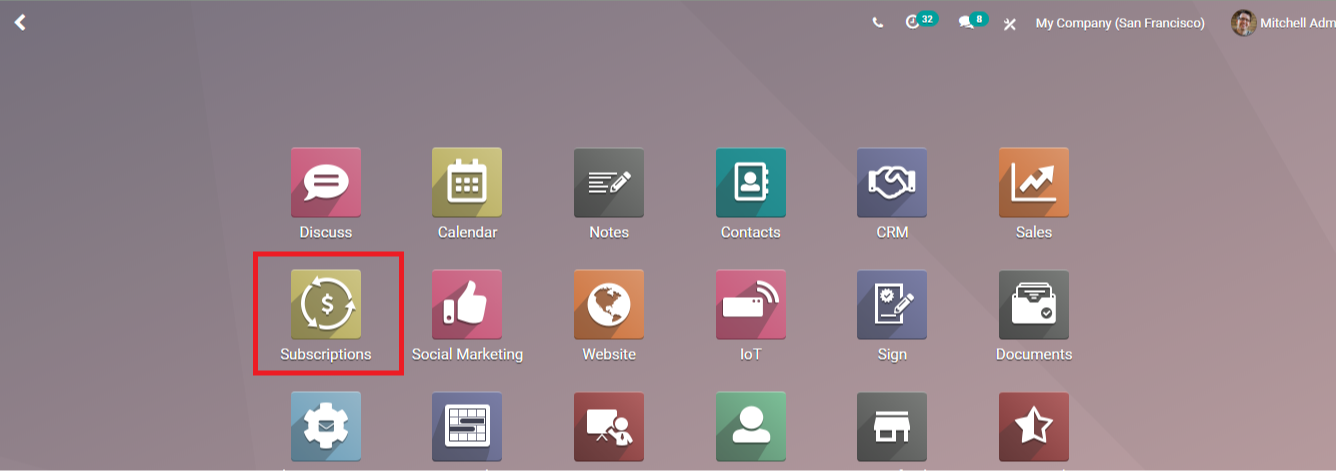
You can install the Odoo Subscription module straight from Odoo Applications to gain access to it. You can examine the module alongside other installed applications when it has been installed.
When you click on the module, a dashboard will display on the screen with information about your subscriptions. Subscription details can be found under several titles such as Draft, In Progress, and Closed. If you need to add a new column to distinguish your subscriptions from others, simply select Add a Column from the drop-down menu.
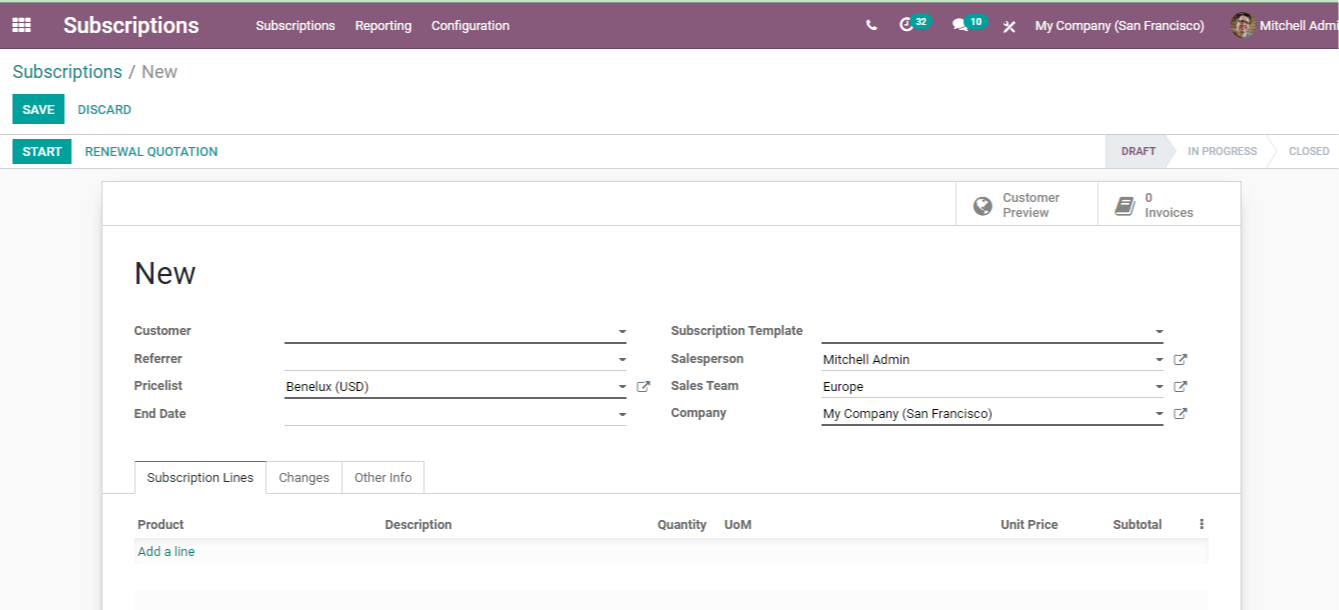
It is simple to add new entries:
It's simple to add new subscription data to your database; all you have to do is click the CREATE button. A page with a form will appear. In the provided section, enter information such as the customer's name, the referrer's name, the commission plan based on the referrer or manual, the price list, and the subscription's end date. The recurring price will appear at the bottom of the Subtotal icon, Subscription Template, Salesperson's name, Sales Team, and Company's name.
You can include Subscription Line data like Product Name, Subscription Description, Quantity, Unit of Measure in Months or Years, Unit Price, and Subtotal Terms and Conditions like Payment, Refund Policy, Cancellation, and Complaints at the conclusion. You can begin your subscription by using the START button. The entry will be saved if you press the SAVE button. By clicking the EDIT button, you may change the details at any moment.
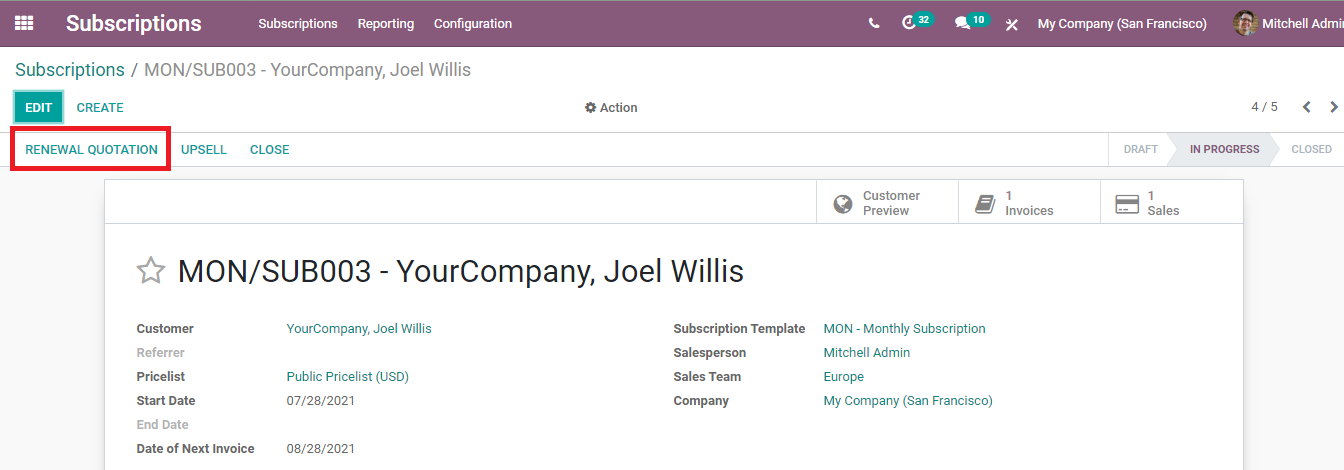
Quotations Renewal
To renew a subscription quotation, go to the dashboard and pick the subscription you want to renew. After selecting the subscription, click the RENEWAL Quote button to be taken to the subscription's quotation page. By clicking on the SEND BY EMAIL button, you may send the quotation for review through email. By selecting the SEND PRO FORMA INVOICE option, you may also send the customer a pro forma invoice including the amount. Duplicate, Delete, Generate a Payment Link, Share, Mark Quotation as Send, and Mark a Cart Recovery Email are all options available through the Action option.
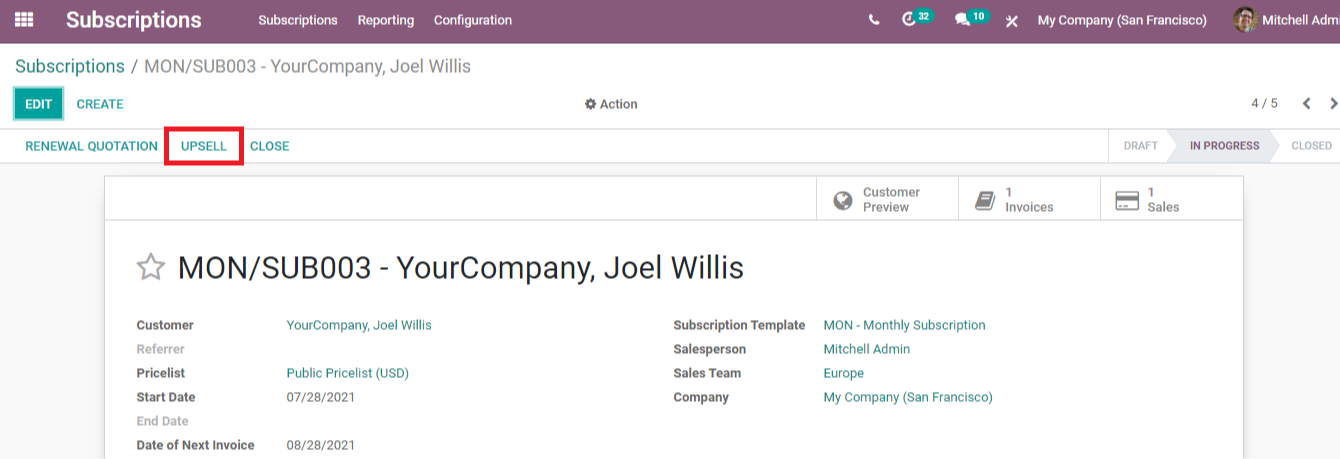
Upselling
The tactic of upselling is widely utilized to convince customers to purchase a higher-priced product from your organization. By selecting the UPSELL option in the Odoo Subscription module, you can easily employ this strategy. You can make a new quotation and add more products to it before sending it to the buyer for approval. You can include the product name, amount, and measurement unit.
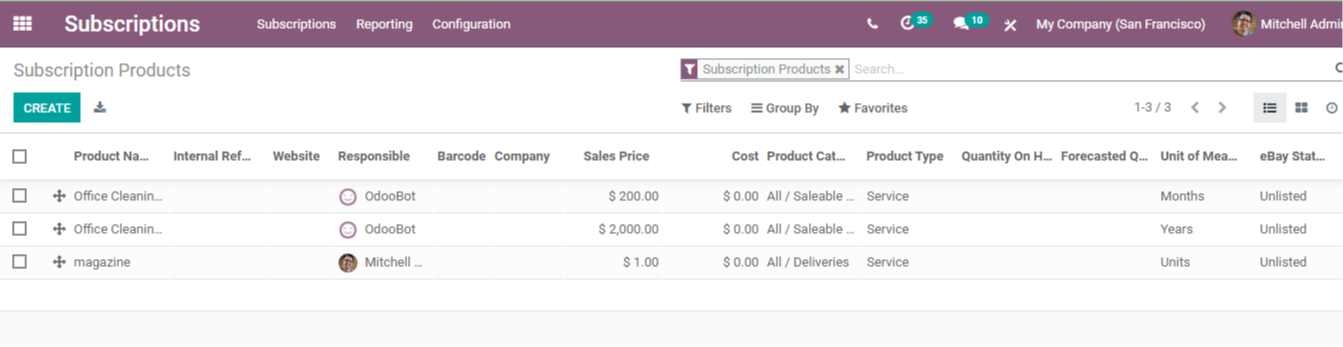
Product Subscriptions
In subscription management, managing subscription items is critical. Odoo Subscription Module aids in the creation and management of subscription products. Select the Subscription Products option from the Subscription tab. Product Name, Internal Reference, Website, Name of the Responsible, Barcode, Company, Sales Price, Cost, Product Quantity on Hand, Forecasted Quantity, Unit of Measure, and eBay Status are all provided for all subscription products.
You have the option of viewing them in List, Kanban, or Activity format. Filters can be used to gather information about Services, products, Subscription Products, Published, Available in POS, Can be Sold, Can be Purchased, Can be Rented, Can be Subcontracted, Warnings, Archived, or you can create your own custom filter based on your needs and group them by Product Category or Product Type.
The CREATE button can be used to create a new subscription product. A page with a form will appear. You must complete the form with information such as the product's name, type, and if it can be sold, purchased, expensed, rented, or sold on eBay. Then you'll have to fill in the product's details, including its category, price, cost, internal reference, unit of measure, and purchase unit of measure, among other things.
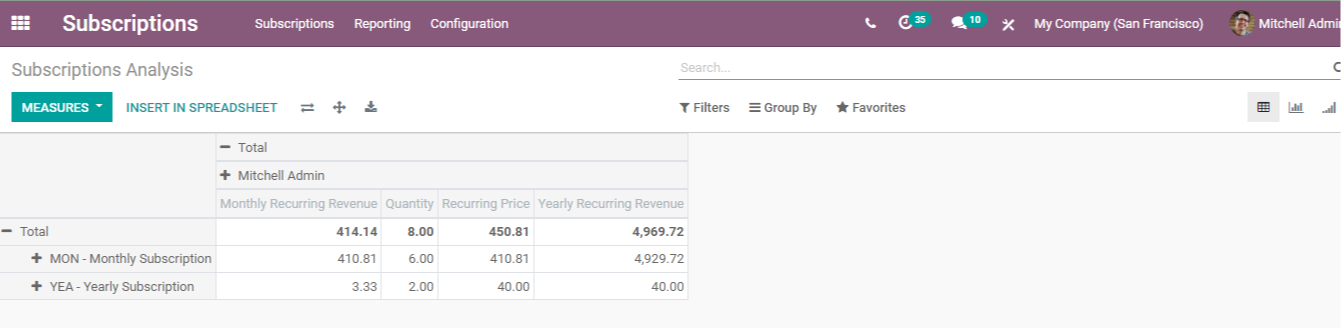
Report Analysis
You may examine and analyze subscription reports using the Odoo Subscription module. A full examination of the subscription can be found by selecting the Subscriptions from Reporting tab. Monthly Recurring Revenue, Quantity, Recurring Price, and Yearly Recurring Revenue are some of the measures that can be used to create reports. Monthly and annual subscription reports are displayed differently depending on the salesperson in charge of the subscription. By selecting the INSERT IN SPREADSHEET option, you can instantly insert the displayed data into a spreadsheet.
You can also obtain the Retention analysis, Revenue Key Performance Indicators, and Salesperson Dashboard in addition to the subscription analysis.

Configuration
You can customize the Odoo Subscription module in a variety of ways. It's possible to customize Subscription Templates, Subscription Stages, Alerts, Close Reasons, and Activity Types. This will make the subscription process go more smoothly.
The Odoo Subscription module allows you to keep track of subscription operations and makes it simple to carry out activities related to subscriptions such as renewal and report generation. It's the ideal tool for your business, allowing you to keep in touch with your customers on a regular basis.



Odoo Subscription Module