Production Schedule in Odoo 14 Manufacturing
The production schedule is the number of products that must be manufactured during a specific time period in order to meet the demand for that product. It will assist the company in planning the purchase of components, scheduling work centers, and personnel management to meet the requirement.
Odoo, a comprehensive manufacturing platform, provides the greatest Master production scheduling function to assist the manufacturing industry. We provide total support to the firm to manage production for a specific term through the use of a user-friendly page. Odoo Manufacturing
The ERP tool improves the effectiveness and efficiency of MPS and simplifies your operations. It also aids in the organization of all activities.
The Master Production Schedule, or MPS, is a very effective tool that aids in the planning of manufacturing processes. It is capable of assisting us in the finest possible planning of our production process.
It can assist us to gain a clear picture of all manufacturing plans and anticipate any issues and roadblocks. We can prioritize our demands in the supply chain with the help of MPS, which analyzes our requirements as well as the situation. IT will also ensure a consistent flow of manufacturing.
MPS Advantages:
Ensures production efficiency, Saves both time and money. Replenishment made simple
A brief examination of the requirements. Odoo Manufacturing
How do I make use of MPS?
Configuration Menu can be found in the production module. Settings are located under this.
First, let's have a look at the Settings page. Under the Planning Section, we can locate the Master Production Schedule.
Odoo Manufacturing
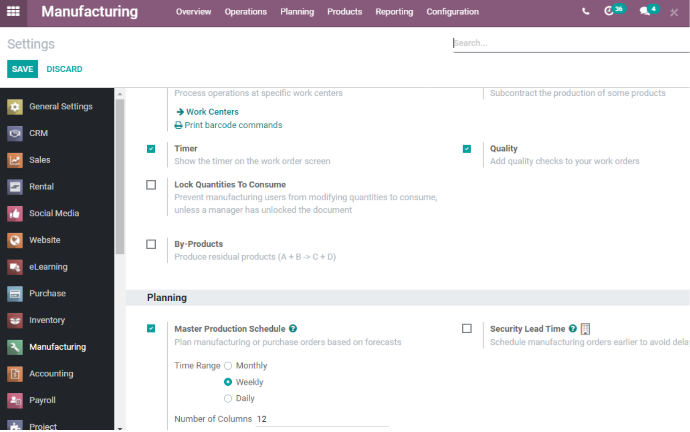
This must be enabled in order to access the master production schedule facility. Here, we may also choose the time range for the master production schedule. After enabling the feature, we must remember to save the modifications. Let's return to the dashboard.
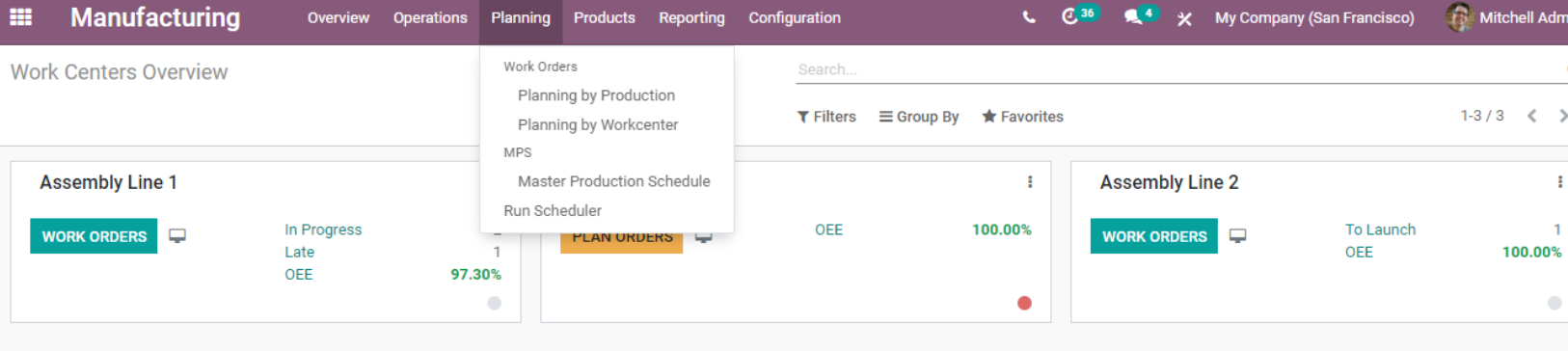
Do you have access to the Master Production Schedule?
MPS may be found in the Planning menu. Choose your Master Production Schedule to get a simple and easy-to-understand page.
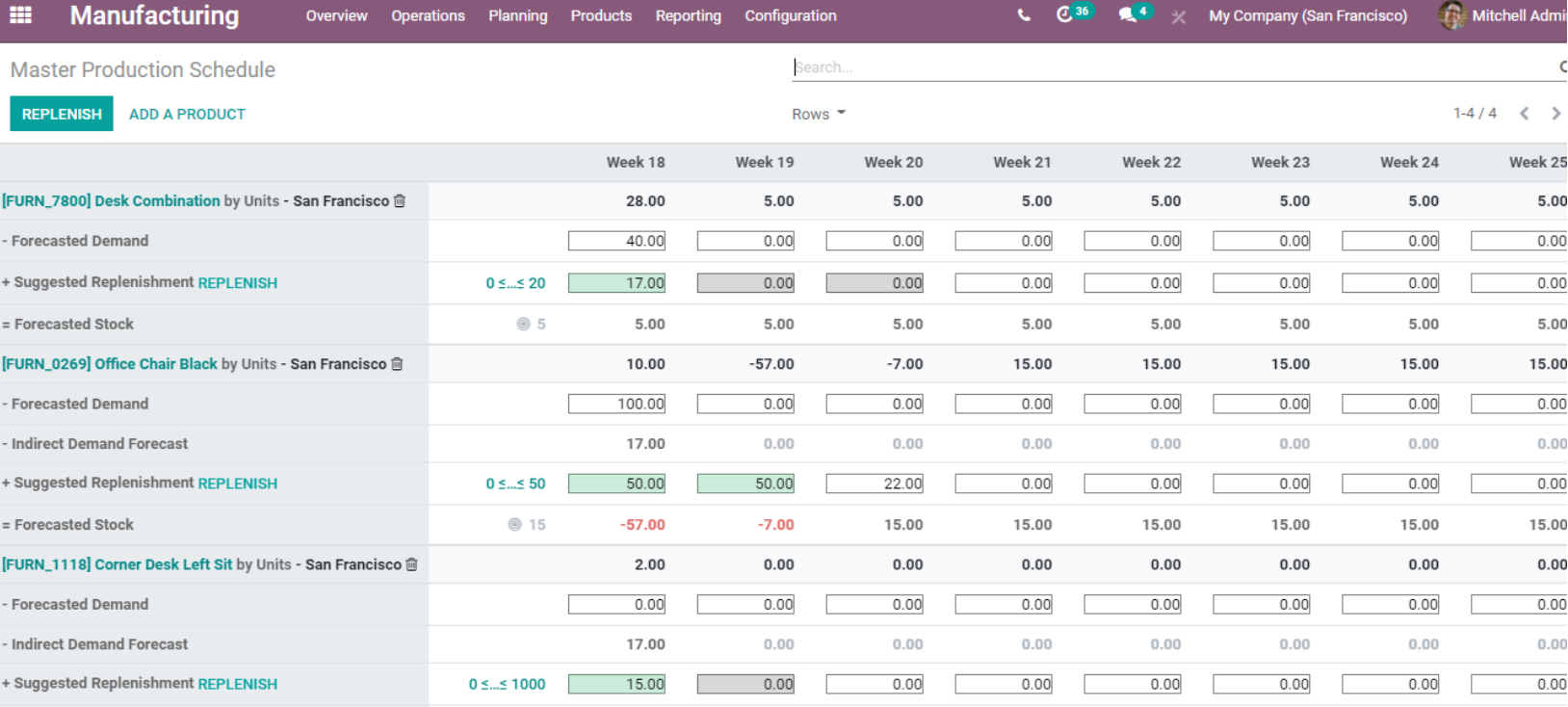
We can discover the master production schedule for different weeks on this page because we choose a week as the time range.
MPS can be tailored to our specifications. WE CAN ADD ANY DETAILS WE WISH. This comprises projected demand data, suggested replenishment anticipated stock, indirect demand projection, and so forth.
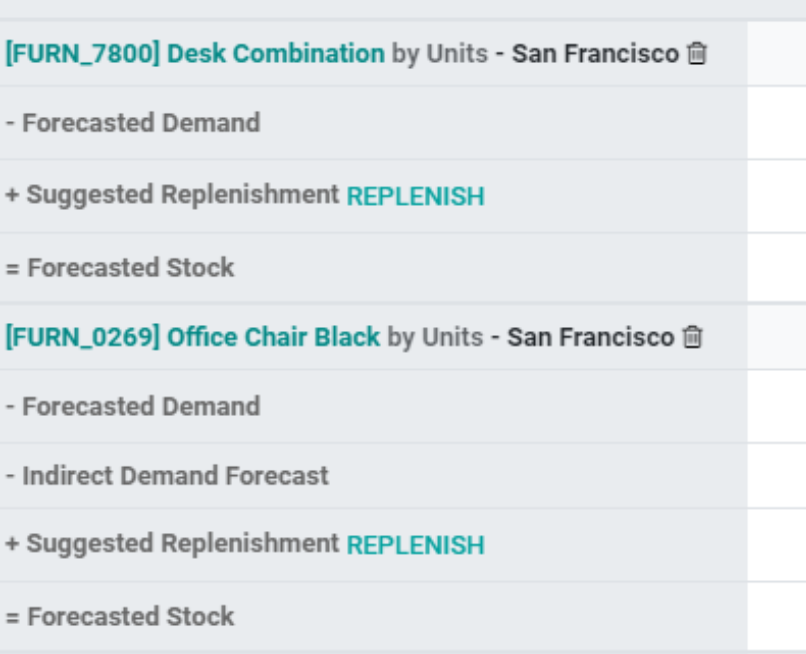
On the page, there are two primary tabs. REPLENISH and ADD A PRODUCT are the two options.
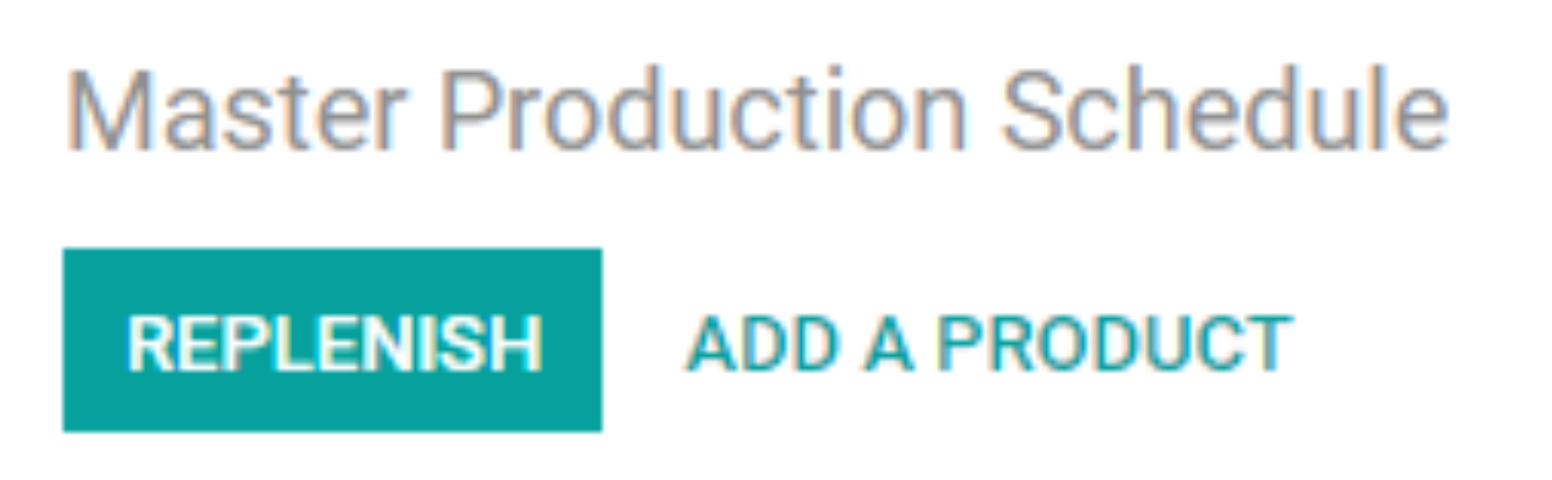
How can we include a product?
The ADD A PRODUCT button can be used to do this purpose. A pop-up window will appear to assist you in completing the task. There, you can enter the product name or select it from a list.
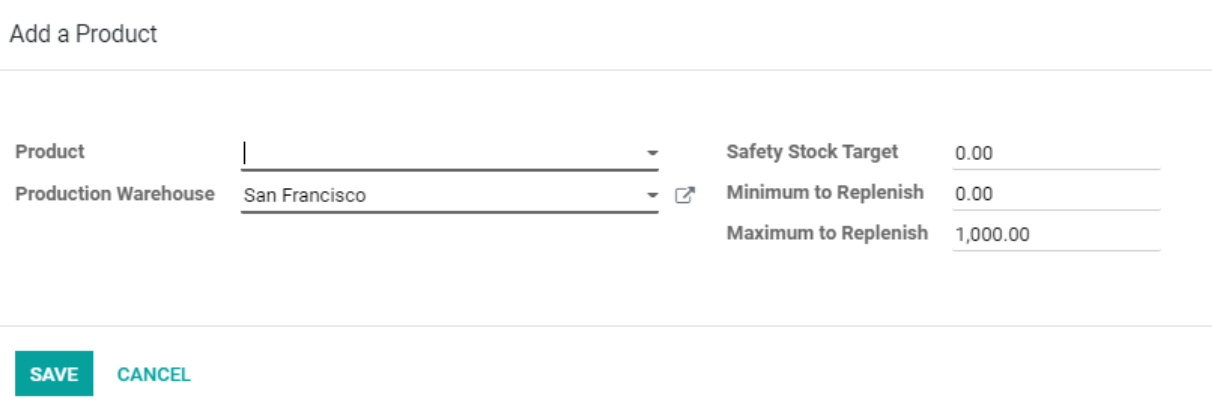
Use the ADD A PRODUCT button to bring up a pop-up window. You can enter the product name here. After we've added the product, we need to establish the Safety Stock Target.
The term "safety stock target" refers to the stock that we want at the end of the specified timeframe. We can also specify the Minimum and Maximum Replenishment Quantities.
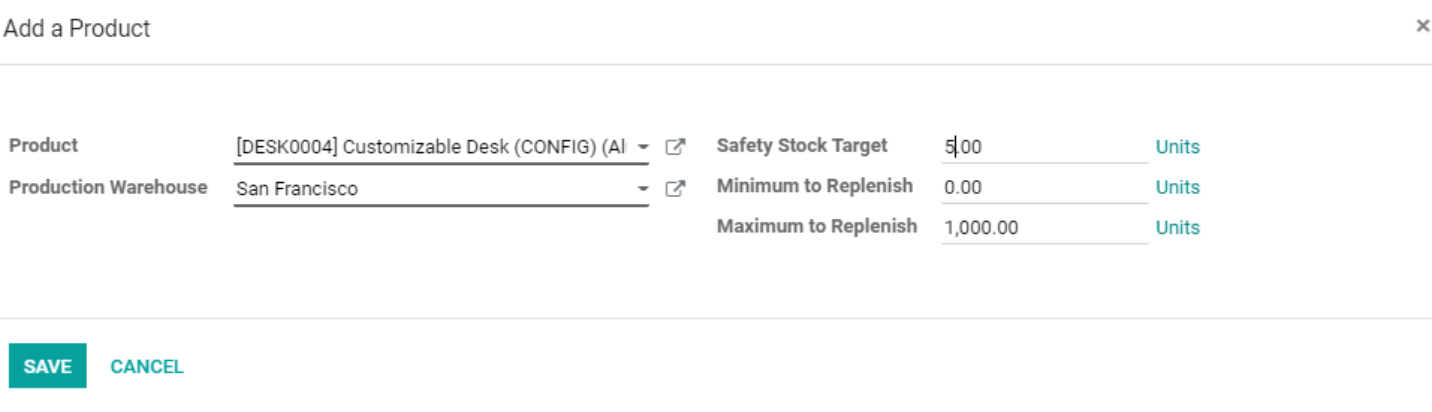
In the preceding example, I chose Customizable Desk as the product. I've also set a target of five as the Safety Stock Target. Let the minimum replenishment be 0 and the maximum replenishment is 1000.
We can save the most recent changes and continue with the remaining operations. We've returned to the MPS page, where we can see a wealth of information. There may be occasions when we need information that isn't absolutely necessary. We can remove it from the list view and fill in some details that are lacking. We may control what information is displayed here by adjusting the rows.
We can enable the information that we want to display here. Starting inventory, demand projection, actual demand, indirect demand projection, refill, real replenishment, forecasted stock, and available to promise are all alternatives.
However, in the manufacturing industry, our primary responsibility would be to forecast demand. To estimate demand, we can use the predicted demand option.

It is also feasible to compare predicted demand with statistics from the column 'actual demand.' We must activate the actual demand option for this.

This suggests that the actual demand for Desk combinations is 16, while the forecasted demand is 40. The confirmed sales are the genuine demand in this case.
Another point to consider is that our predicted demand will have a direct impact on indirect demand for components or raw materials.
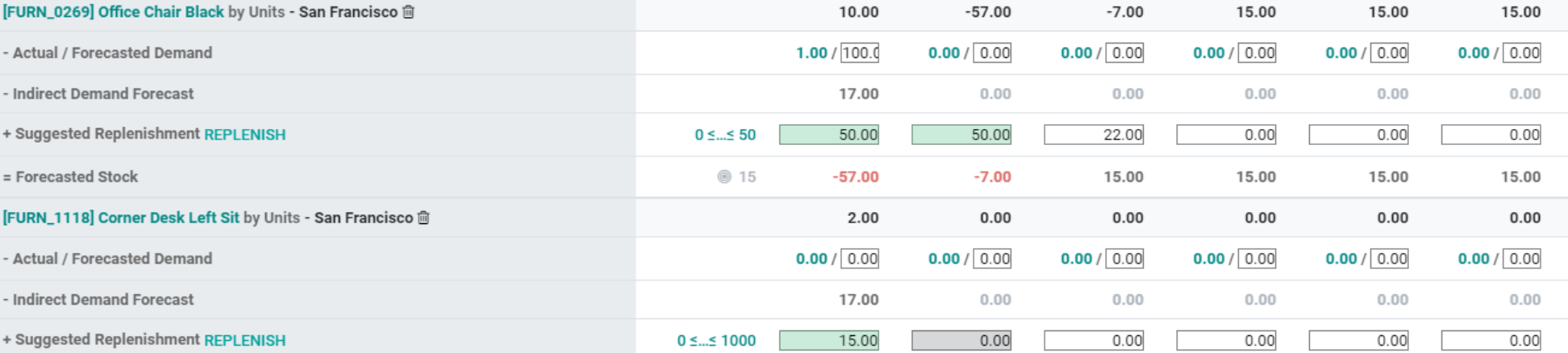
How Do You Replenish?
The system will automatically compute the quantity to replenish for various intervals using all of the statistics provided in the MPS.
MPS in Manufacturing enables us to perform Replenishment with the push of two buttons. The first is productive replenishment, which is done by clicking the REPLENISH button near the suggested replenishment.
We can also replenish all proposed replenishments at the same time by clicking the REPLENISH button at the top of the page.
Let us first use the Replenish button near the product Desk Combination to advise replenishment. The green color has turned to grey after clicking Replenish, indicating that the item has been replenished.
When we accomplish this, the system generates a Request for Quotation, often known as an RFQ or a Manufacturing Order. We can get the information right here. To accomplish this, we must enable the Actual Replenishment option in the Rows.
The Images above, in the slideshow, provide an explanation for this process.

The details of actual/suggested replenishments are then provided. WE CAN NOW Access A WINDOWS BY CLICKING THE ACTUAL REPLACEMENT NUMBER

The number of RFQ, Receipts, or manufacturing orders can be found here.
In the graphic above, we can see that the system generated 17 manufacturing orders automatically.
50,000+ companies run our software.
Join us and make your company a better place.




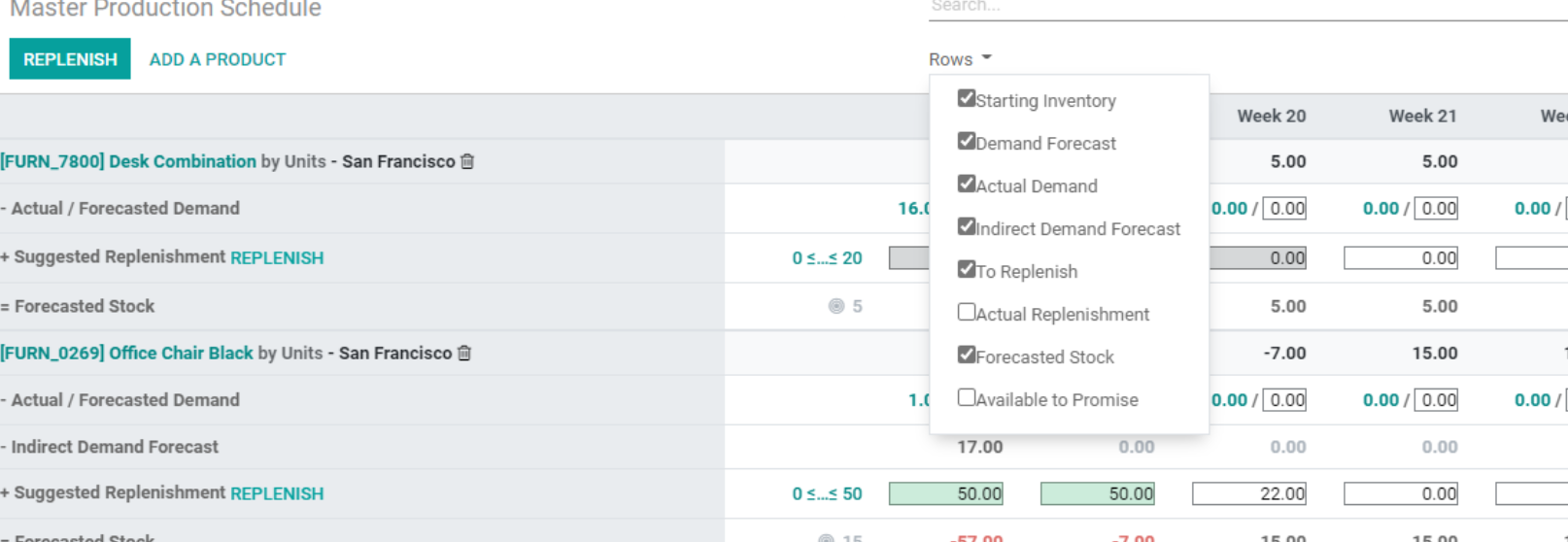
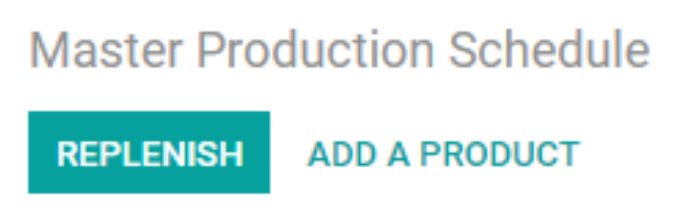


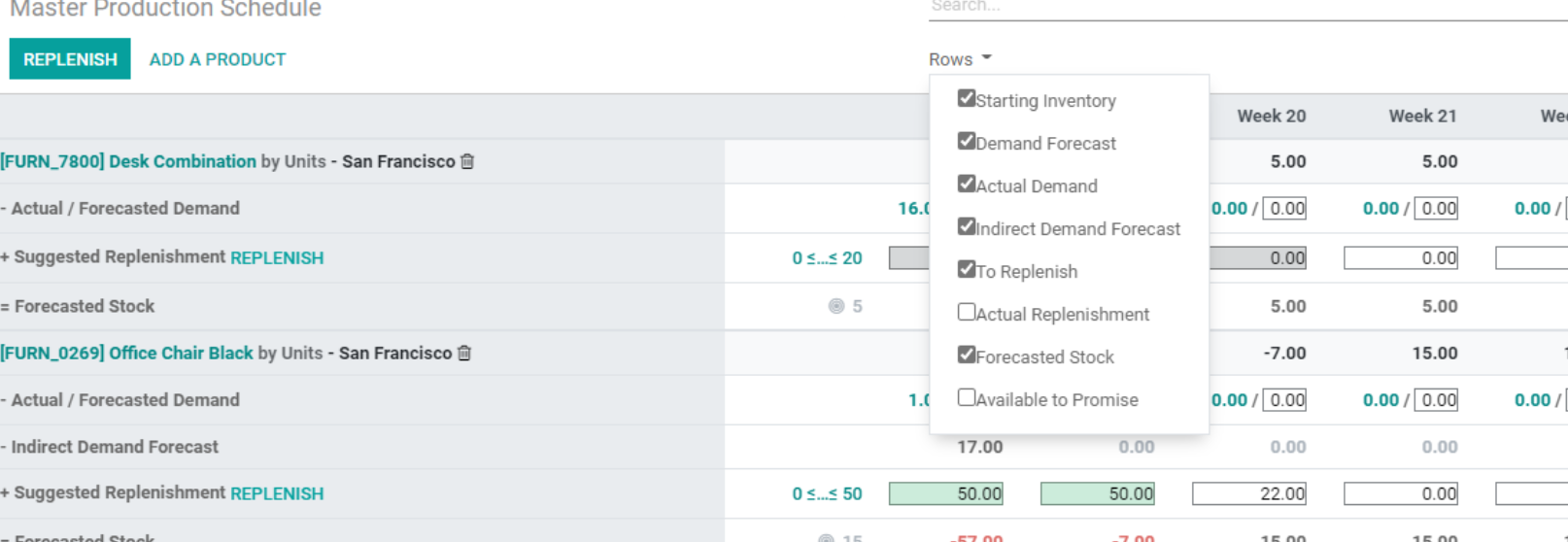
Production Schedule in Odoo 14 Manufacturing